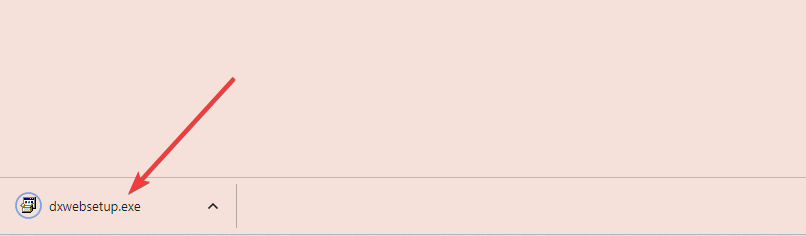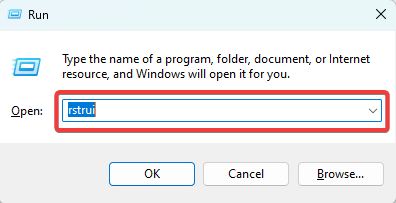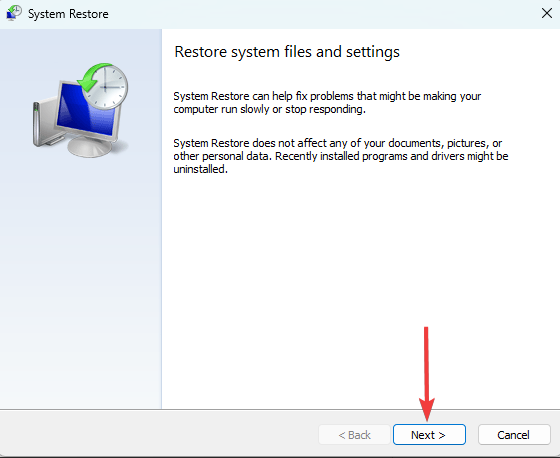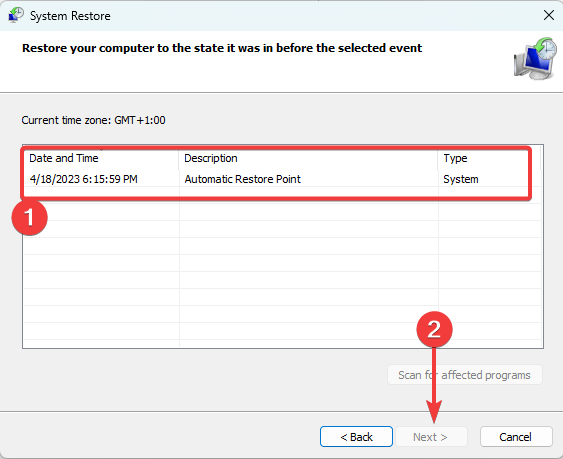D3dx9_41.dll not Found: 4 Ways to Fix It
Installing the latest DirectX veriosn is a very effective solution
3 min. read
Updated on
Read our disclosure page to find out how can you help Windows Report sustain the editorial team Read more
Key notes
- The D3dx9_41.dll file is an essential part of the Microsoft DirectX software package.
- File corruption and conflicts with other apps may trigger errors around this Dynamic Link Library.
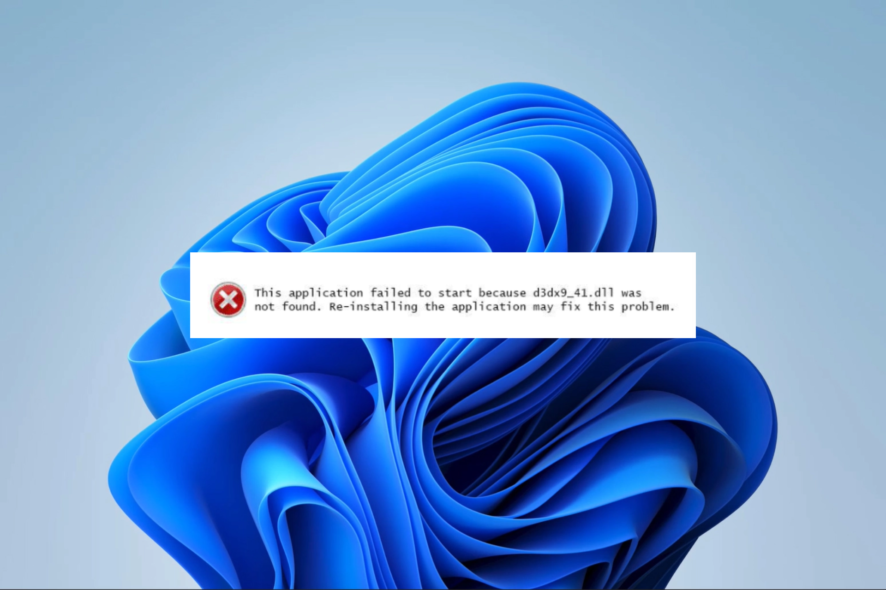
The D3dx9_41.dll file is a component of the Microsoft DirectX software package. It encompasses a range of programming interfaces and tools that facilitate the management of multimedia tasks such as graphics, sound, and input devices for applications based on Windows.
So, in this article, we explore ways to fix your PC if this DLL can not be found or is corrupted.
Why is d3dx9_41.dll not found on my computer?
There are a few reasons why this Dynamic Link Library is missing on your device. The major causes are the following:
- DirectX not installed – One possible explanation for this issue is that the DirectX runtime library is either missing or outdated on your computer.
- Conflicting software – Your computer’s software or programs may experience conflicts with DirectX due to outdated drivers, conflicting system settings, or other software-related issues.
- Corrupted or missing file – It could be either missing or corrupted due to a virus or malware infection, an incorrect installation, program removal, or other system errors.
You should try the below fixes if d3dx9_41.dll is not found on your device.
What should I do if d3dx9_41.dll is missing?
Before proceeding to any complex solutions, try the following workarounds:
- Scan for viruses – If a virus triggers the missing DLL error, a scan will clean the computer and return it to proper functioning. We recommend using a robust antivirus.
- Uninstall recent applications – Since software conflicts may cause the problem, you may want to uninstall apps triggering the error.
- Restart your device – There are often little bugs that may trigger the error. A restart may be strong enough to shut them down and save you further troubleshooting.
If the above pre-solutions do not work, proceed to the fixes below.
1. Using a specialized tool
There are several DLL tools that can help fix errors by replacing missing files or repairing corruption.
One of our highly recommended solutions can certainly help you with DLL issues. It provides a 100% guarantee for Microsoft native DLLs such as d3dx9_41.dll.
2. Install the latest DirectX version
- Navigate to the download page for the runtime.
- Click on the Download button.
- Click on the downloaded dxwebsetup.exe to begin the installation, and restart your computer after the installation is complete.
It is common for Microsoft to release DirectX updates without changing the version letter or number. Therefore, we recommend installing the most recent release, even if your current version seems technically the same.
3. Manually download the DLL
If the previous DLL is damaged or absent on your computer, you can get d3dx9_41.dll from reliable sources by downloading it manually.
After downloading, extract the file and place it in the directory of the problematic application. Then, you can launch the app without any issues.
Be cautious when downloading DLLs and only use trusted sources because malicious programs can easily infiltrate your system through a DLL.
4. Perform a System Restore
Performing a system restore can be useful in resolving issues with the d3dx9_41.dll file, as it takes the computer to a previous point when all the necessary files were present.
Any of the four solutions should fix a missing DLL problem. Choose the option that best suits your individual circumstances.
Finally, please share with us in the comments section below which method worked best for you.