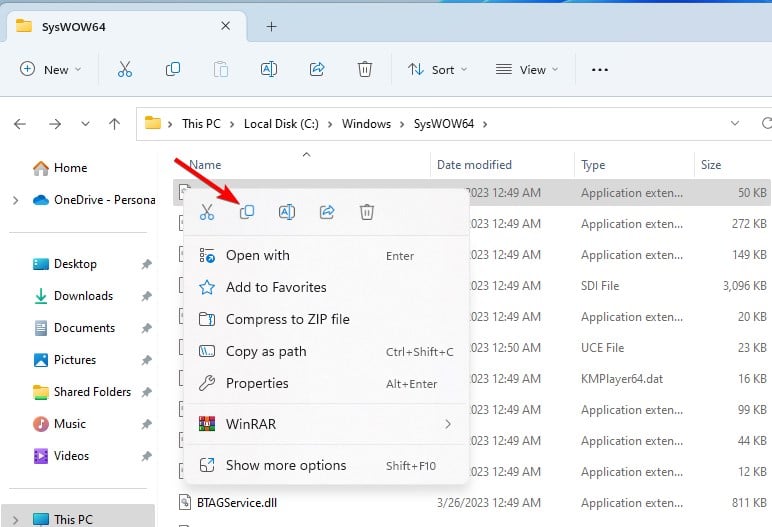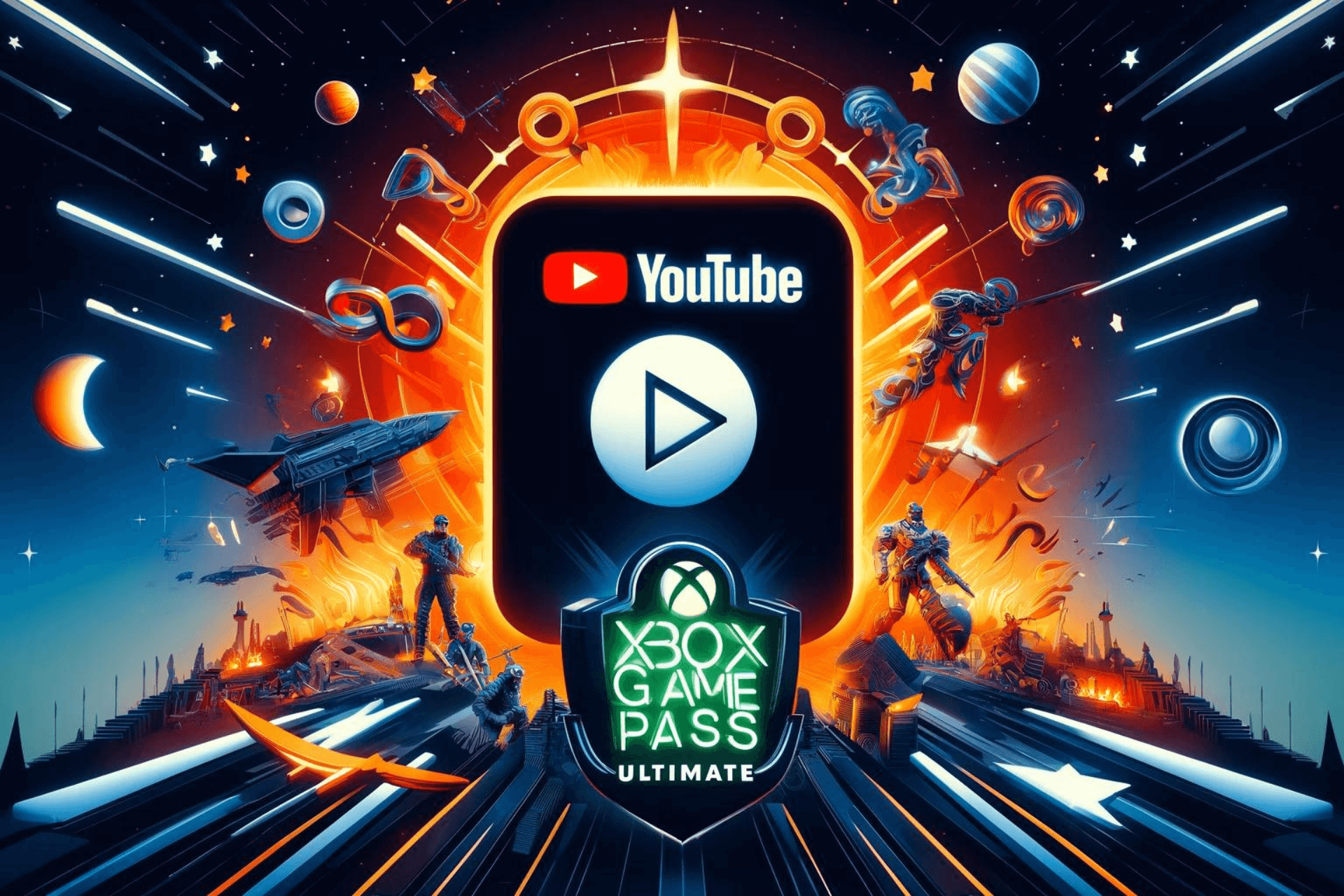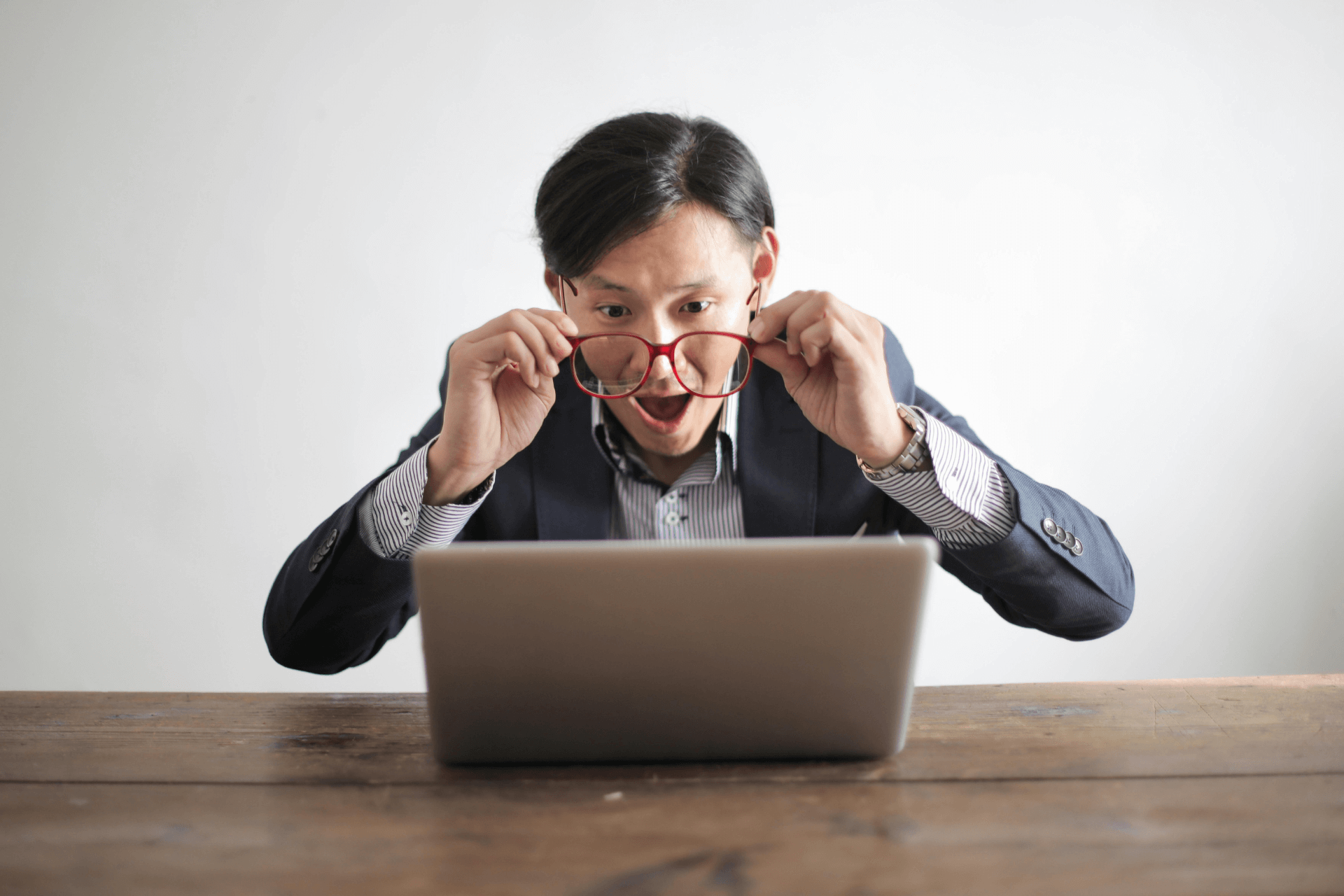Dplay.dll not Found: How to Fix This Error
If dplay.dll is missing, you just need to move it to the correct location
2 min. read
Updated on
Read our disclosure page to find out how can you help Windows Report sustain the editorial team Read more
Key notes
- Dplay.dll is associated with older games, most notably the early entries from the DOOM series.
- To fix the problems with this file, you need to copy it to the right directory manually.
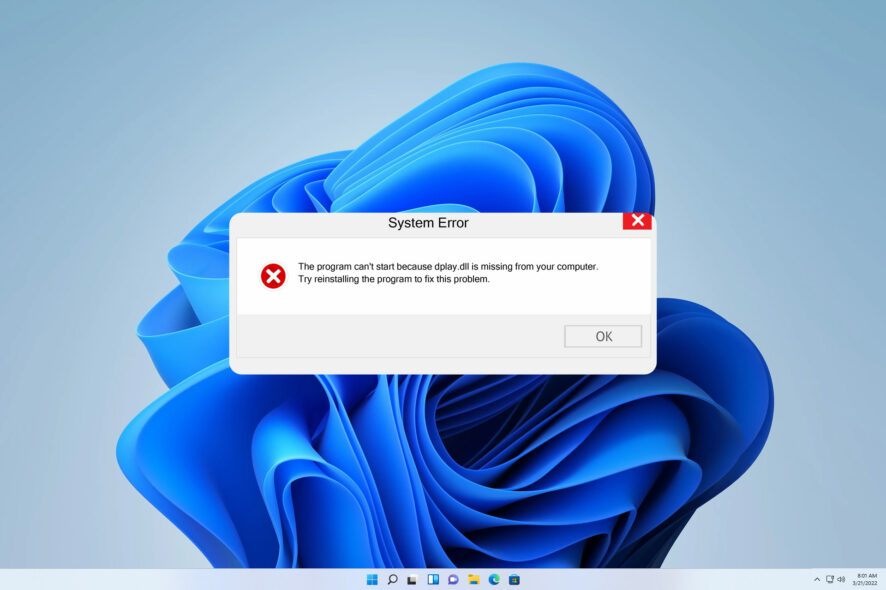
Applications use various DLL files to work properly, and one of those files is dplay.dll. However, sometimes this file can go missing and that will prevent applications from starting.
DLL issues can cause a lot of problems, and we wrote in-depth about missing DLL files on Windows 11, in one of our older guides.
Fixing the issue with dplay.dll is fairly simple, but before we fix it, let’s focus more on what this DLL is.
Why does dplay.dll was not found message appear?
There’s usually a single reason for this problem:
- DLL file isn’t in the right location – If the file isn’t in the right location, the application you’re trying won’t be able to start.
What can I do if dplay.dll was not found?
1. Use a dedicated DLL fixer
Dplay.dll is a system file; if it’s missing, you should install or repair the affected system components. However, that’s not an easy task.
One quick way to fix this issue is to use DLL repair software. The software is user-friendly, and it can fix 100% of issues with Windows DLL files.
2. Copy the file from the Windows directory
- Go to one of the following directories:
C:\Windows\system32C:\Windows\syswow64 - Locate the dplayx.dll file, right-click it, and choose Copy.
- Locate the game directory, and paste the file there.
- Lastly, right-click the file and choose Rename. Change the file name to dplay.dll.
After making these changes, the issue should be gone. Keep in mind that this issue affects only older games. For more information, we suggest reading out guide on how to run older games on Windows 11.
Missing DLLs are a common problem, and we wrote about missing DLL files on Windows 10 in the past, so be sure to check this guide if you have any problems with Windows 10.
Did you find a different way to fix dplay.dll issues? Share your findings with us in the comments section below.