FIX: Dragon Naturally Speaking 13 doesn't work [Windows 10/11]
4 min. read
Updated on
Read our disclosure page to find out how can you help Windows Report sustain the editorial team. Read more
Key notes
- Some users reported that Dragon Naturally Speaking 13 doesn't work for them on Windows 10.
- In order for the app to run correctly, you need to disable compatibility mode.
- Also, make sure that natspesk.exe is not running with administrator privileges.
- Sometimes USB headsets can come to the rescue in the most curious situations.

Voice recognition has been seeing again in popularity over the recent years, mostly because the software has come a long way since it was first introduced.
Dragon Naturally Speaking 13 is a Windows dictation software that will eliminate the stress of typing and ease your life as a Windows 10 PC user.
Thanks to this awesome program you can use simple voice command to control your device, especially when typing. This means that you can open Microso Word and dictate words and punctuation.
Additionally, the program allows you to modify text and use all Word’s features locally. It is up to three times faster than typing.
Dragon Naturally Speaking is perfect for those users who prefer using voice recognition software. However, it has been reported that the program isn’t working properly for some people.
According to users the Dragon Speaking Naturally is running, and its process is available in Task Manager, but the main screen doesn’t appear.
As you can see, this makes this software unusable on Windows 10, but there are few solutions that might help you fix this issue.
Before we start, make sure that you update your Dragon Speaking Naturally to the latest version as well as your Windows 10.
This will help you to deal with most incompatibility issues that you might have. If updating doesn’t help, try some of these solutions.
How to Solve Dragon Naturally Speaking 13 Problems in Windows 10
1. Turn off Compatibility mode
- Locate the Dragon Naturally Speaking shortcut and right-click on it.
- Choose Properties from the list.
- Navigate to the Compatibility tab, locate the Run this program in compatibility mode for section, and uncheck it.
- Click OK to save the changes and try running the application again.
Users report that the latest version of Dragon Naturally Speaking on Windows 10 doesn’t require Compatibility mode in order to run correctly. You can disable compatibility mode with the steps above.
If you don’t have Compatibility mode turned on you might want to try running the application or installing it using the Compatibility mode.
 NOTE
NOTE
2. Don’t run natspesk.exe as administrator
- Locate natspesk.exe. It should be located in your Dragon Naturally Speaking installation directory.
- Right-click natspesk.exe and choose Properties.
- Go to the Compatibility tab and uncheck Run as administrator.
- Click Apply then OK to save the changes.
- Restart your computer and try running the application again.
If turning off the compatibility mode didn’t solve the problem, you can try NOT running natspesk.exe as administrator. If you’re not sure how to disable it, just follow our steps.
It is not unusual for a program to malfunction randomly when you’re trying to start it with administrator privileges. Make sure that’s taken care of.
3. Use USB headphones
Headphones with Audio Jacks are quite outdated, and are slowly being replaced by the USB versions that are more compabitle, and don’t need separate jacks for the microphone and the headphones.
Some users report using USB headphones to fix the issues with Dragon Speaking Naturally software, so maybe you want to try using USB headphones to see if it fixes the problem.
We suspect that the software is having problems with the Audio Jack, and switching to USB will surely fix the issue, since USB-ports are very versatile.
That would be it for this article. You should be able to solve the Dragon NaturallySpeaking problem on your Windows 10 device in no time.
If you’re still not pleased with the app, take a closer look at this awesome list of the best dictation software and choose a better one.
Feel free to give us any feedback regarding the subject and your experience with the solutions above in the comment section below.
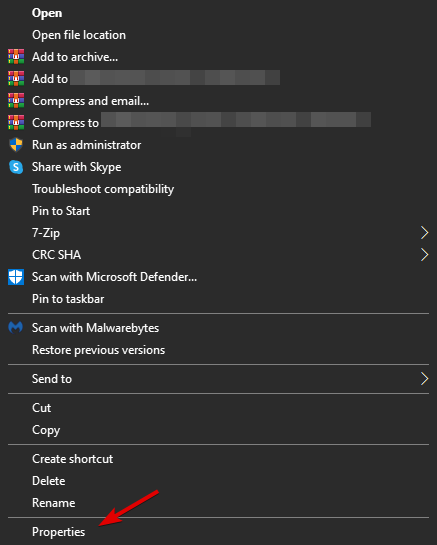
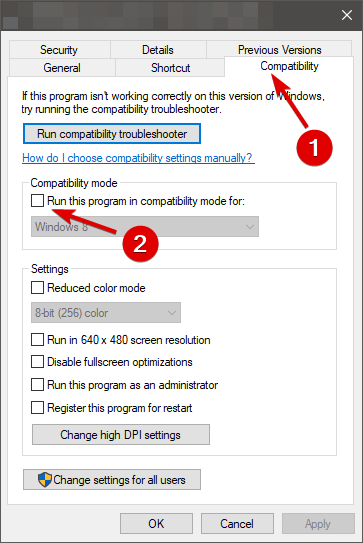
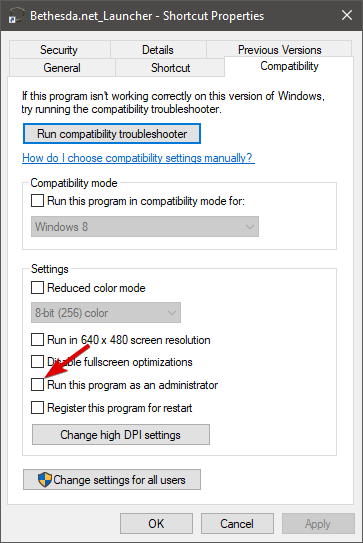








User forum
0 messages