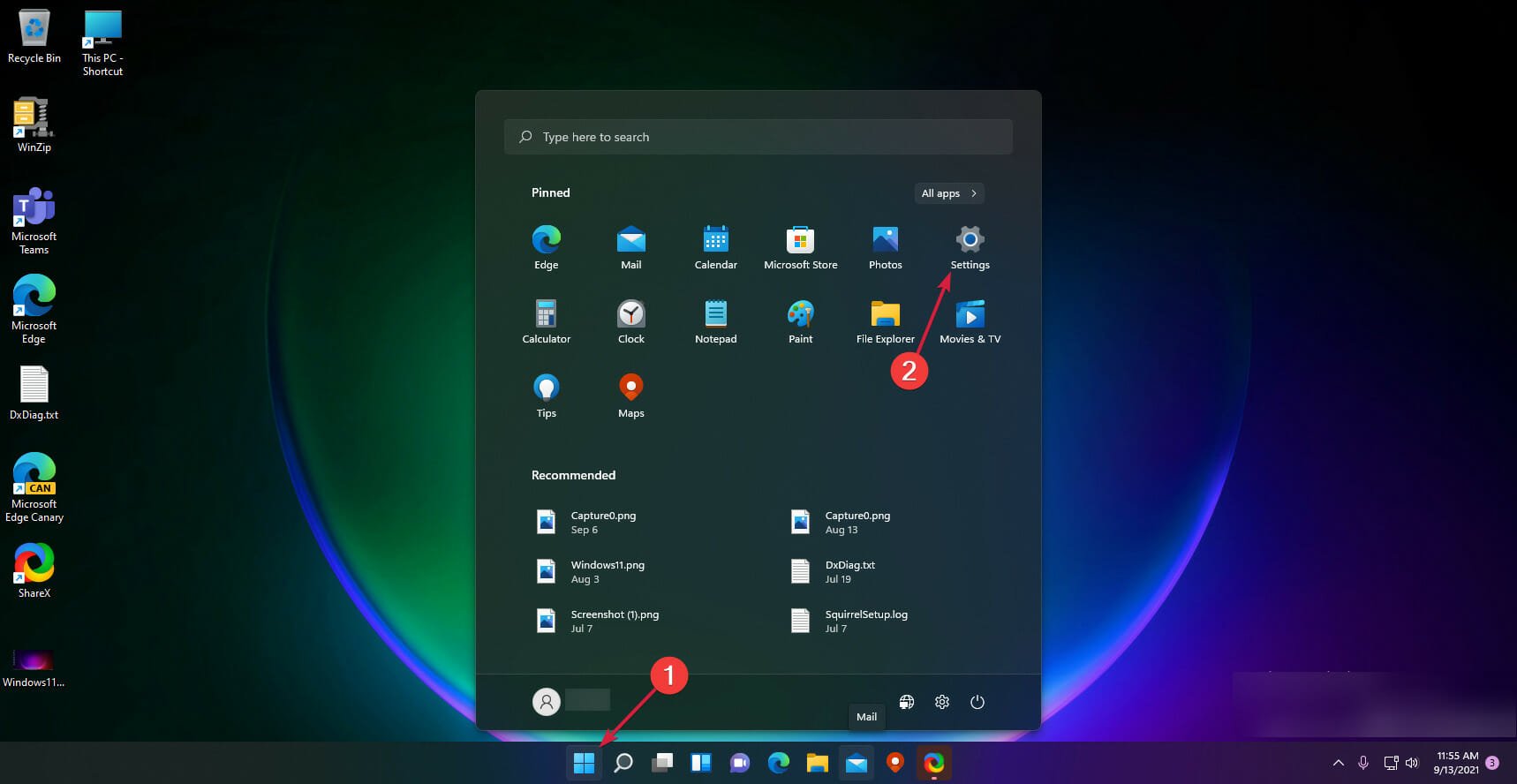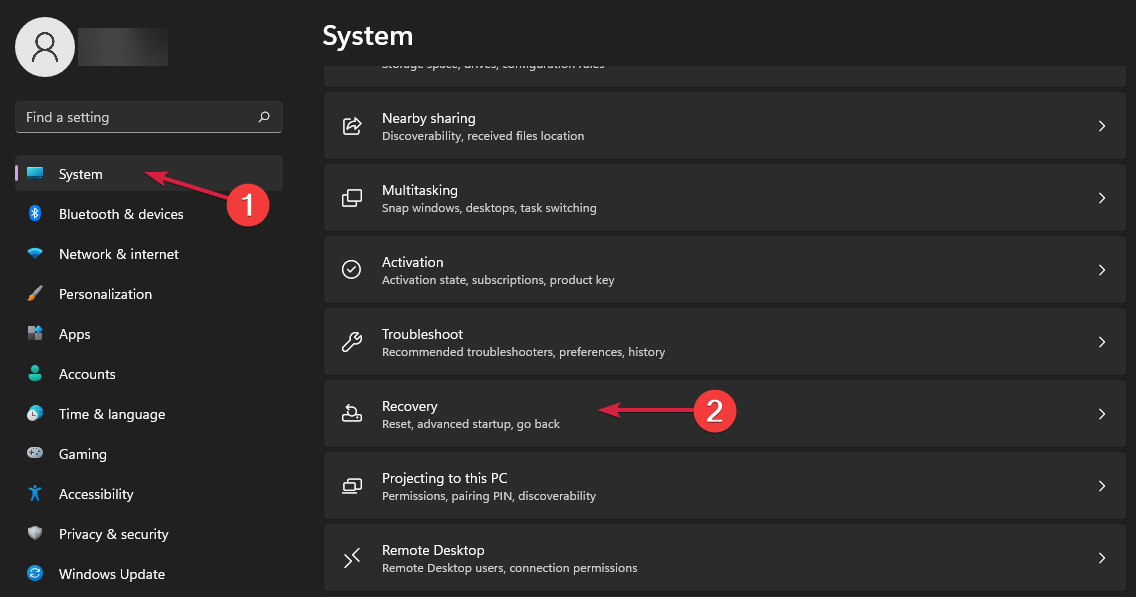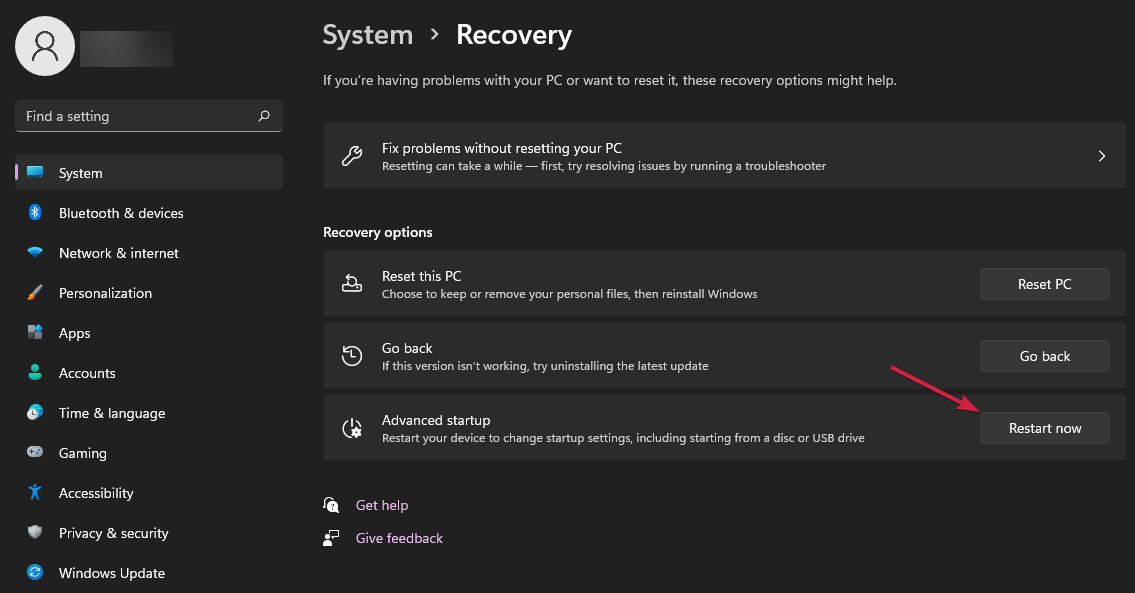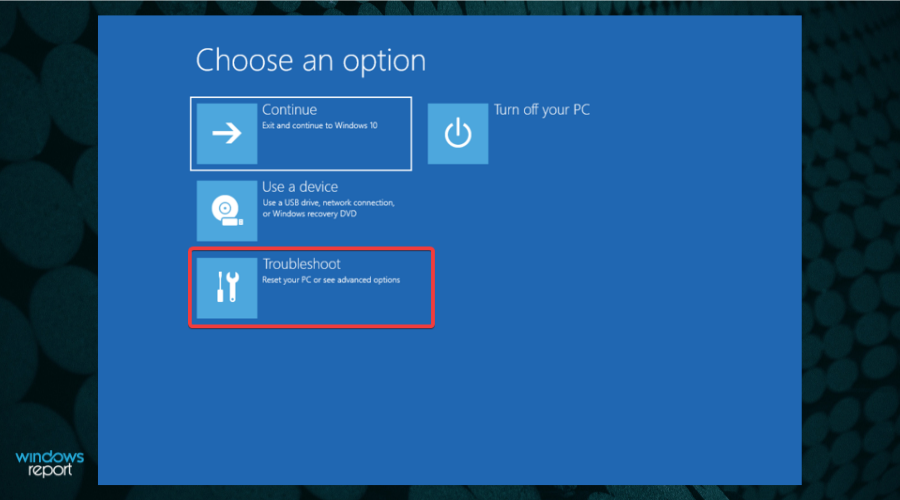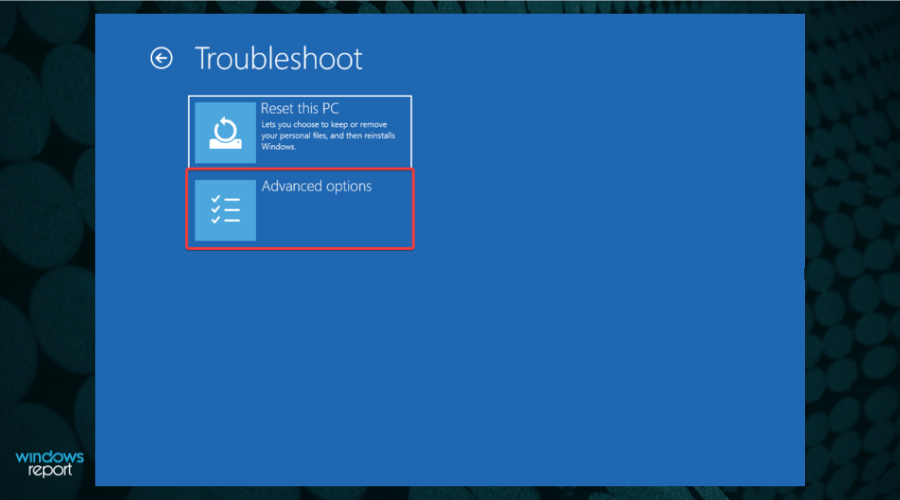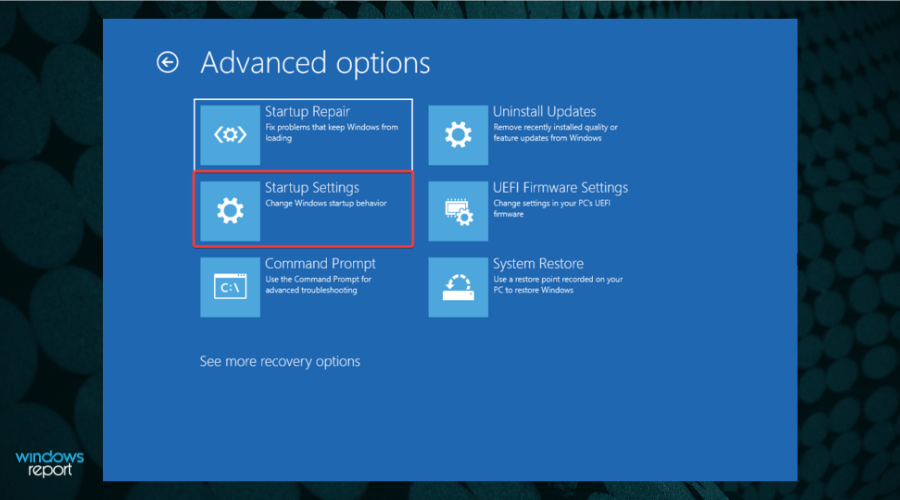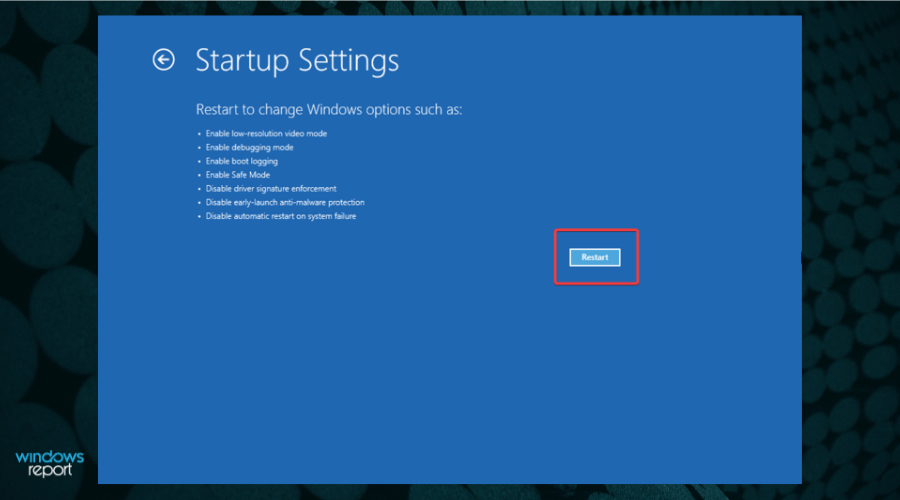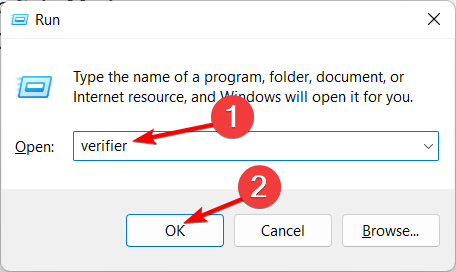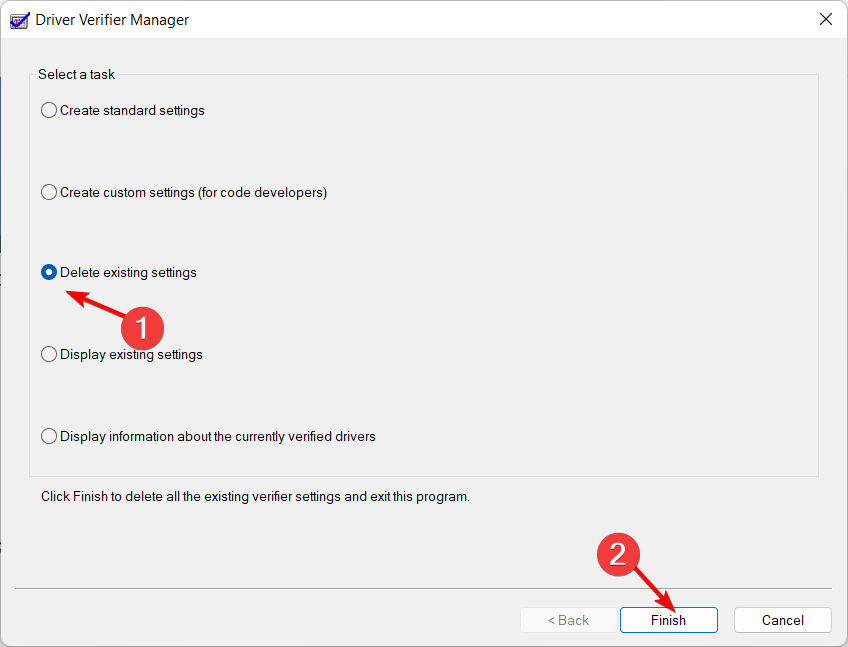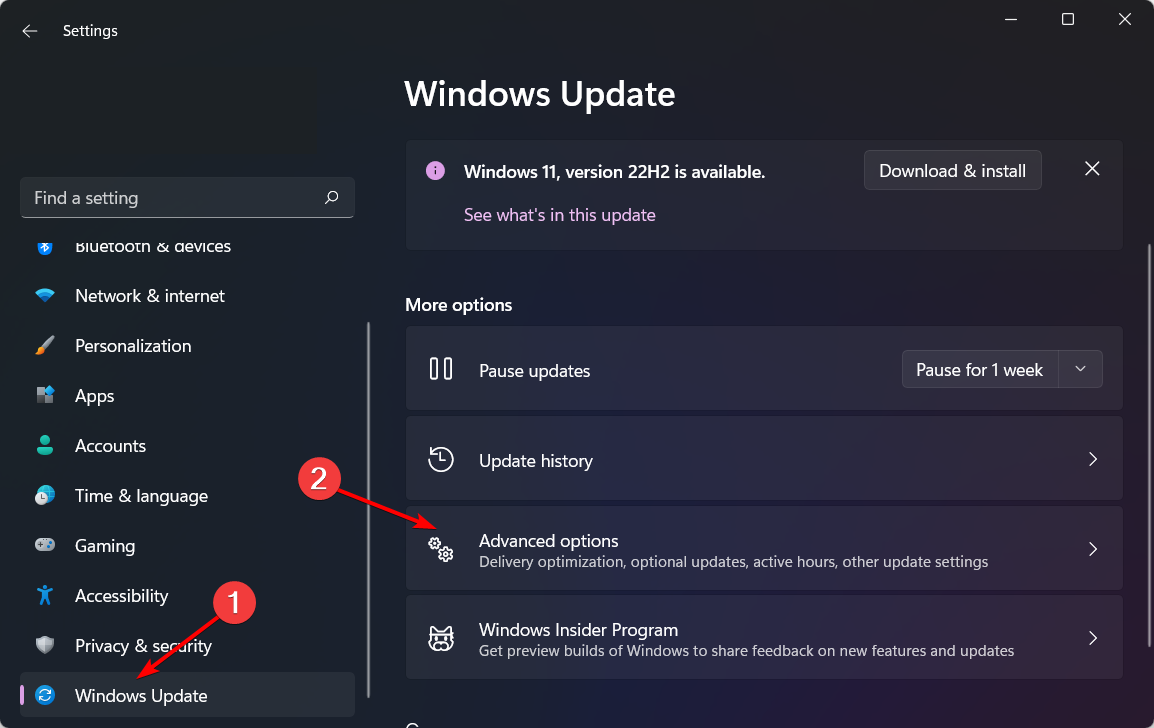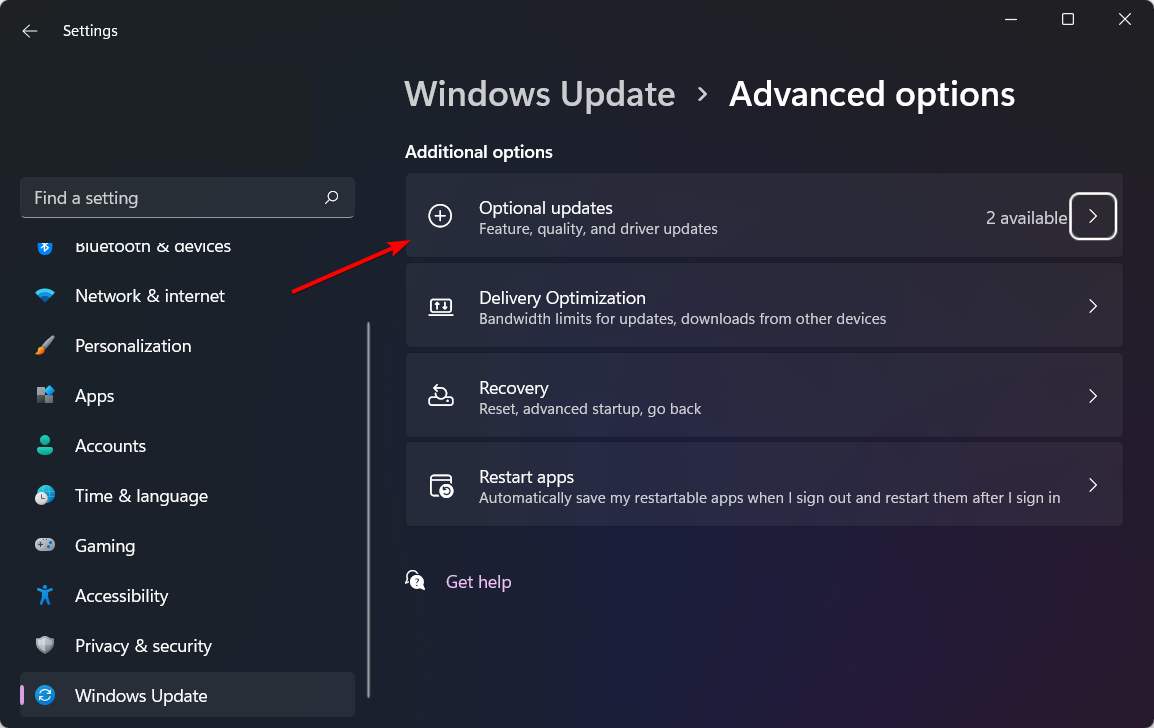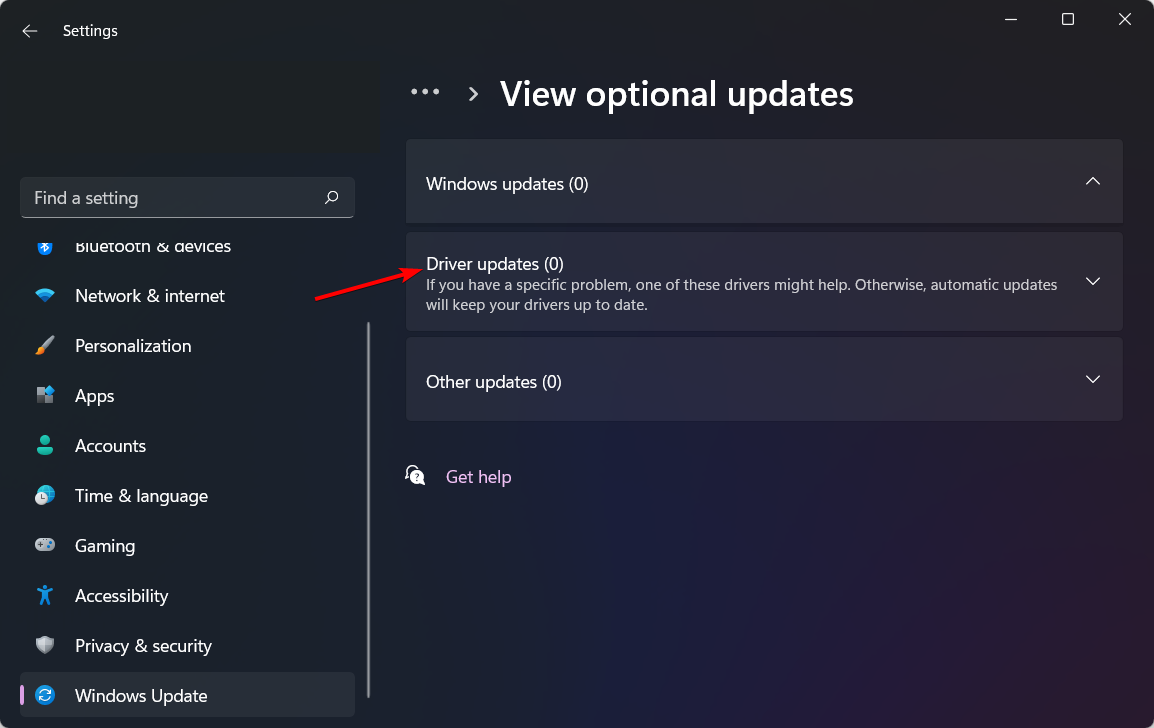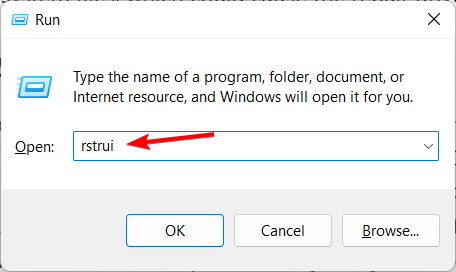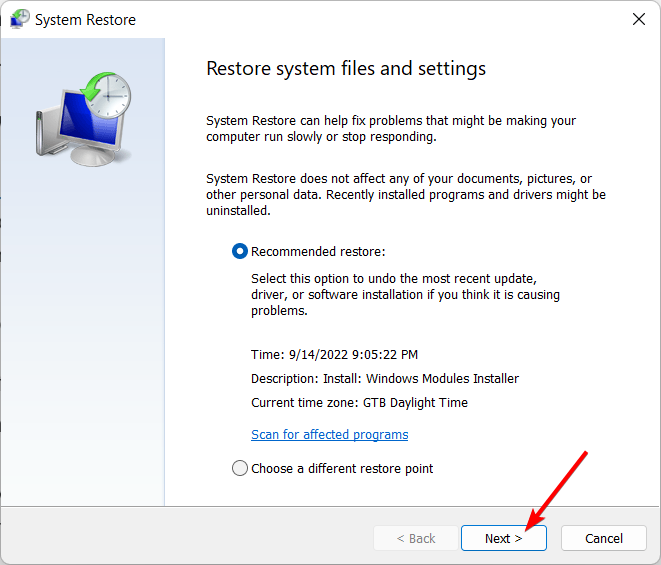3 Ways to Fix Driver Verifier Detected Violation Error
Explore our expert-tested solutions that will solve the error in no time
3 min. read
Updated on
Read our disclosure page to find out how can you help Windows Report sustain the editorial team Read more
Key notes
- The Driver Verifier Detected Violation error can be caused by both driver and RAM issues.
- Keeping your drivers up to date will prevent the Driver Verifier Detected Violation loop.
- Alternatively, you can enter Safe Mode and deactivate the Verifier application.
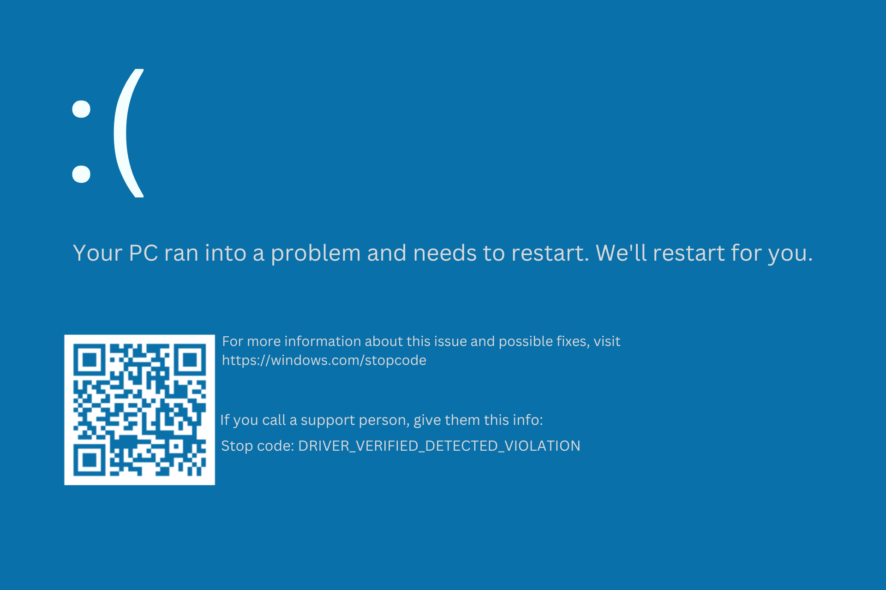
Blue Screen of Death errors are one of the most serious types of errors that you can get on Windows 10, and since these errors are commonly caused by faulty hardware they can be hard to fix.
Many users reported getting the Driver Verifier Detected Violation error, and today we’re going to show you how to fix it.
What is Driver Verifier Detected Violation error?
The Driver Verifier Detected Violation error is often brought on by defective drivers or hardware. Some of its common causes are the following:
- Outdated drivers – Although outdated drivers may not directly contribute to BSOD errors, the interactions that these drivers have with your operating system do. When you update your Windows operating system, your older drivers may become incompatible.
- RAM issues – There are other components of the computer than the hard drive that are capable of triggering blue screen of death issues. These faults can also be caused by slots that are not properly fitted in a number of other components, most notably the RAM.
- Driver Verifier running for no reason – This program substitutes the default operating system subroutines with ones that were built expressly to catch vulnerabilities in device driver software. Misfitted detections can lead to Msdn bugcheck driver_verifier_detected_violation.
Without further ado, let’s jump into the list of solutions!
How can I fix the Driver Verifier Detected Violation error?
Before moving on to more advanced troubleshooting solutions, make sure to do the following:
- Check your RAM for any physical damage as this is one common cause of this error.
- Run a virus scan on your computer to make sure it is not infected with malware.
1. Enter Safe Mode and deactivate Driver Verifier
- To fix the Driver Verifier Detected Violation loop, click the Windows Start icon and select Settings.
- Next, go to System, then select Recovery.
- Next to the Advanced startup option, click on the Restart now button.
- Your computer will restart then show the Advanced options screen. Here, select Troubleshoot.
- Next, select Advanced options.
- Click Startup Settings.
- Lastly, click the Restart button.
- Once your PC reboots, press the F4 key to get into Safe Mode.
- Next, press Windows + R, enter verifier, and click OK.
- Next, select the Delete existing settings option and click Finish. Reboot your computer to apply the changes made. The Driver Verifier Detected Violation on Startup issue will also be fixed afterward.
2. Update drivers
- Press Windows + I to open Settings then go to Windows Update and select Advanced options.
- Next, select Optional Updates.
- Here, expand the Driver updates section, select all the updates listed and click Download and Install. The DRIVER_VERIFIER_DETECTED_VIOLATION when shutting down issue will be solved.
2.1 Update drivers automatically
Alternatively, you can always rely on specialized third-party driver updating software to do this job for you.
These tools are equipped with powerful features that allow them to quickly scan your computer, identify the correct version of the driver you need, and then prompt you to download it.
3. Run System Restore
- If you get Driver Verifier DMA VIOLATION, press Windows + R then type rstrui and press Enter.
- Click Next to proceed. Then select the restore point to which you wish to revert to and click Next.
- Follow the on-screen steps to revert your system to the selected restore point. If you don’t have any restore points, check out how to create one.
Driver Verifier Detected Violation error can cause problems, but hopefully, you managed to fix this error by using one of our solutions.
If you have additional comments or suggestions, please let us know in the comments section below.