Is DriverAgent Plus safe? How can I remove it from my PC?
3 min. read
Updated on
Read our disclosure page to find out how can you help Windows Report sustain the editorial team. Read more
Key notes
- DriverAgent Plus is a suspicious file that fools your firewall and can contain malicious software.
- Using a third-party uninstaller program will quickly get rid of DriverAgent Plus from your PC.
- To keep yourself safe from such software and files, install third-party antivirus software.
- Having a dedicated antivirus with machine learning will provide extra protection for your data.

Even though DriverAgent Plus seems like a handy little software that allows you to keep all the drivers on your PC up to date, this app comes bundled with other dangerous and hidden third-party software.
This tool is presented as the free software but doesn’t allow you to fix any drivers on your Windows 10 PC if you don’t pay for the services.
Beyond this, DriverAgent Plus installs some adware on your PC, that can pester you for a long time after you decided to uninstall the base software, and also leaves you open to phishing and other cyber attacks.
As we concluded that DriverAgent Plus is adware, in this article we will explore the best method to solve this issue.
We will first remove every trace of this software from your computer’s hard-drive, and then make sure no adware remains. Read on to find out how to do it.
How to remove Driver Agent Plus on Windows 10?
1. Use anti-malware software to remove any malicious files
The easiest way to remove DriverAgent is using reliable antivirus software that uses advanced AI and multi-layered protection to scan and find even the most hidden malicious content.
Besides, the app comes with other useful features that will keep your identity and data safe from intrusions, while gettind rid of existing threats on your devices.
The program will also protect you while you’re shopping online, keeping your banking information safe. The antivirus also works on multiple devices, so you can keep your phone, tablet, and PC safe.
We suggest installing this antivirus software if you also want to get rid of malware, bloatware, crypto miners, and spyware from your computer.
2. Completely remove DriverAgent Plus from your computer
- Press Win + X keys on the keyboard, and select Apps and features from the menu.
- Inside the programs list, search for DriverAgent Plus > Select it > click Uninstall.
- Follow the on-screen instructions to finish the removal process.
- Once this process is complete, follow the next step.
3. Use a third-party uninstaller
The Windows uninstaller is an easy way to get rid of unwanted programs, but it’s not the best method out there. Sometimes, there will be traces left of the program you wanted to rid of.
Additionally, some malicious software can remain hidden and inaccessible by your Windows uninstaller, so you need something better that can find them all.
Thankfully, there are software solutions that do just that. These apps will scan your computer for software and offer you the option to remove anything, completely wiping out the app from your PC.
Dedicated uninstallers will find all leftover files and registry entries and remove them from your PC so no traces of your old file will clutter your system or prevent it from working at best capacity.
This concludes our article. If you were wondering if Driveragent is safe, it definitely isn’t. We’ve included the best solutions in order to remove all aspects of this software from your PC.
Looking for more antivirus software to protect your data? This awesome list with the best antivirus tool with unlimited validity is what you need.
Please let us know if this article helped you, or give us any suggestion regarding the subject, by using the comment section below.





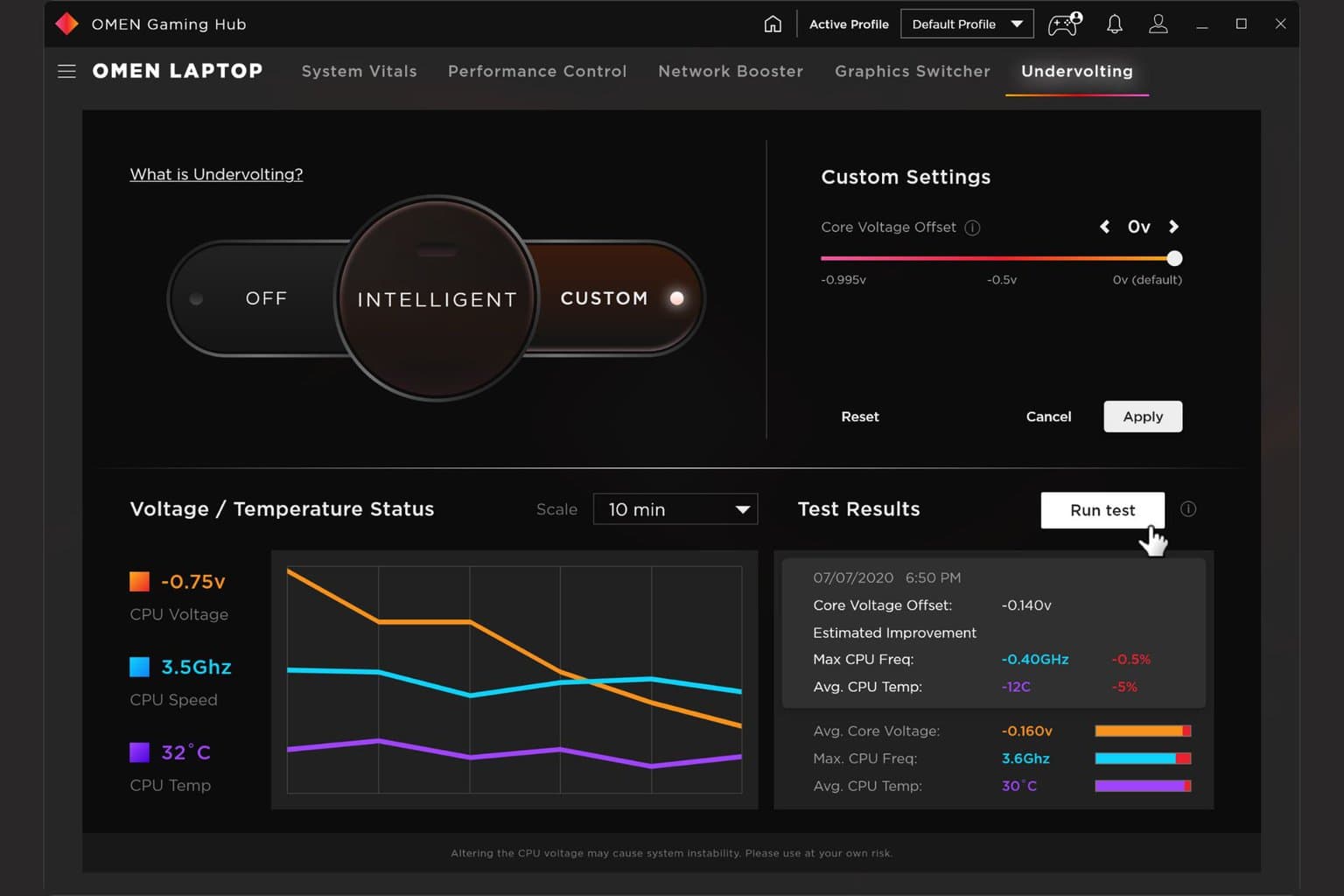
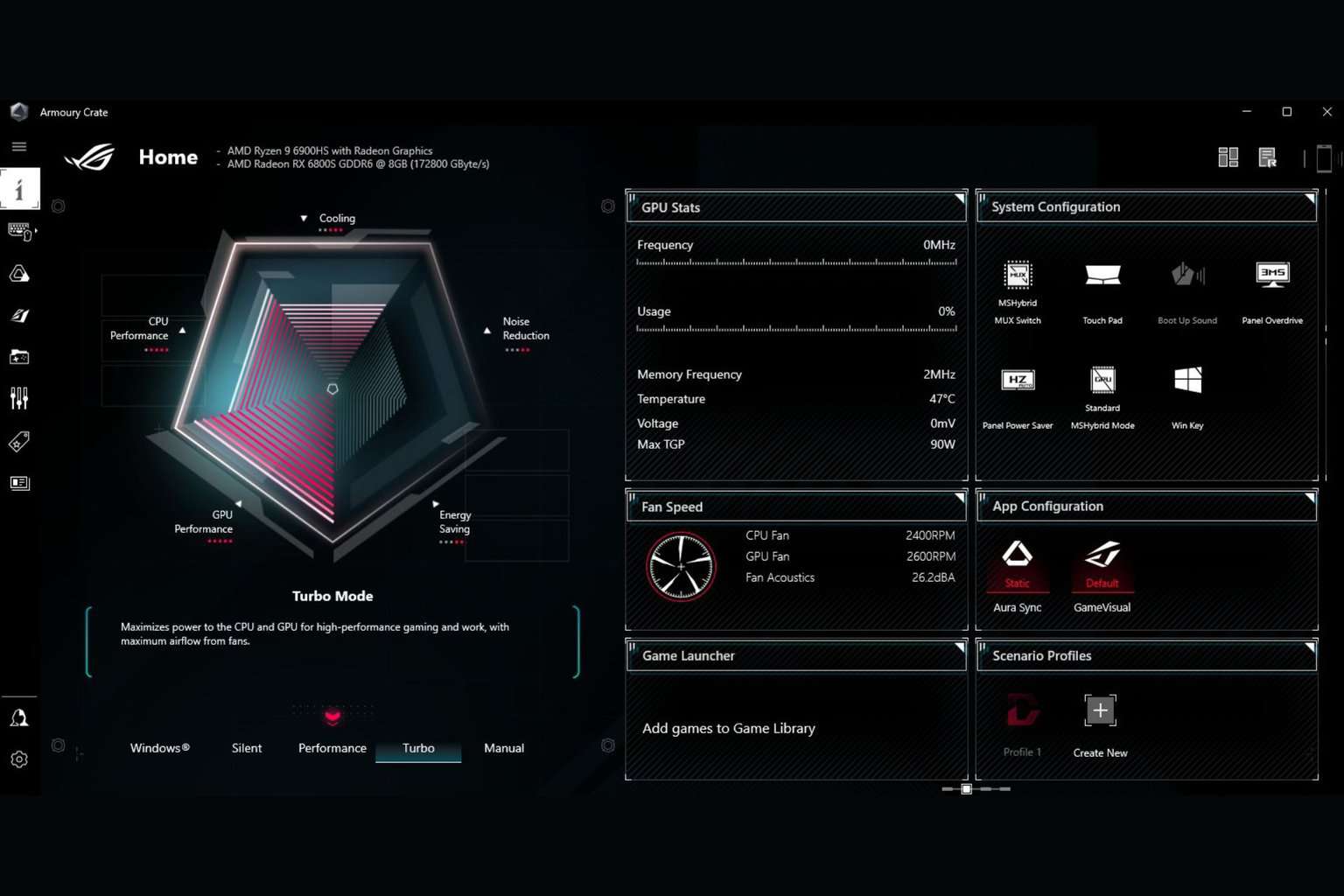

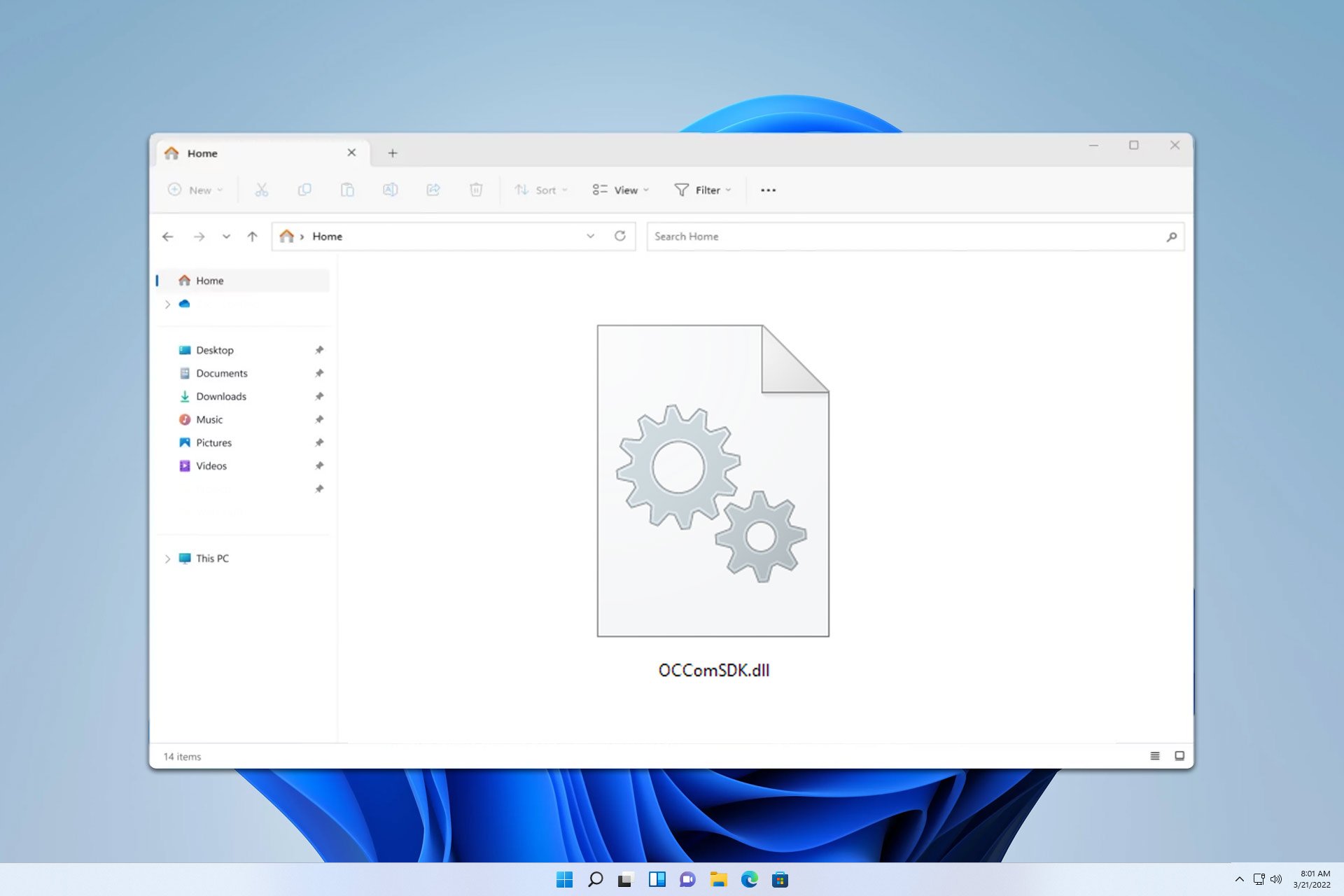
User forum
0 messages