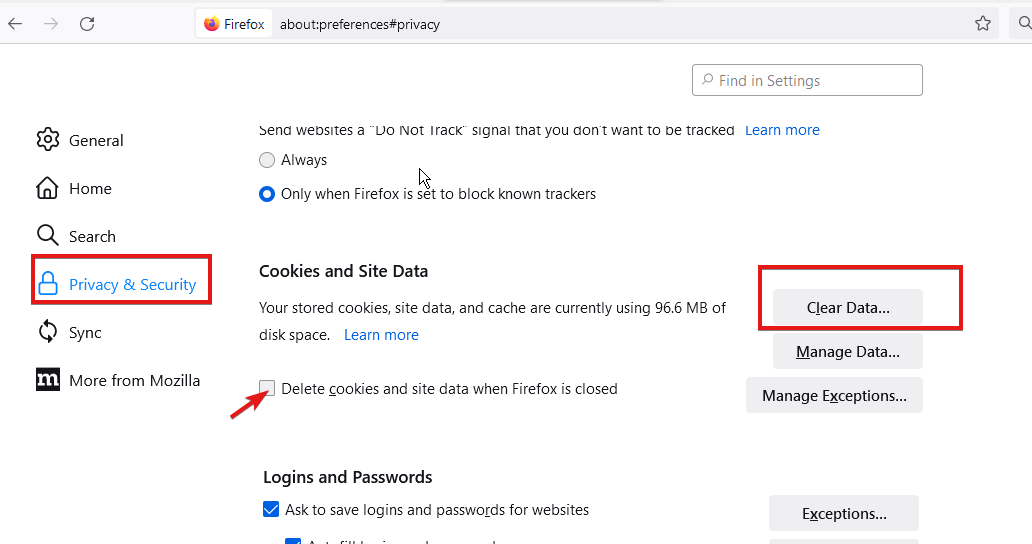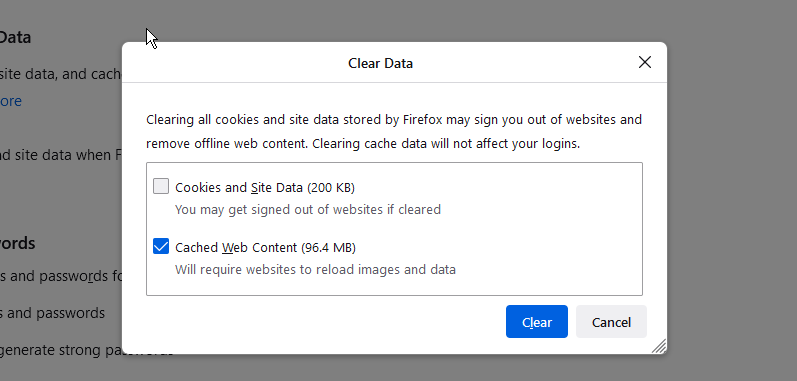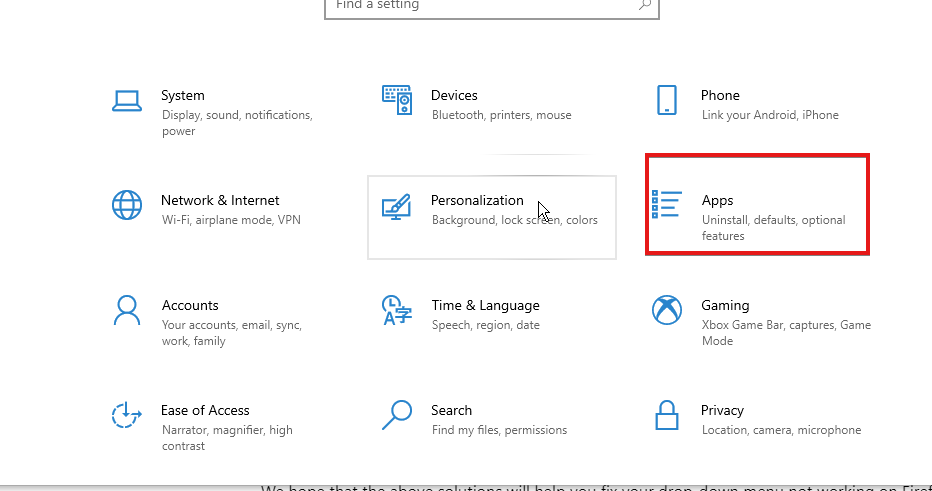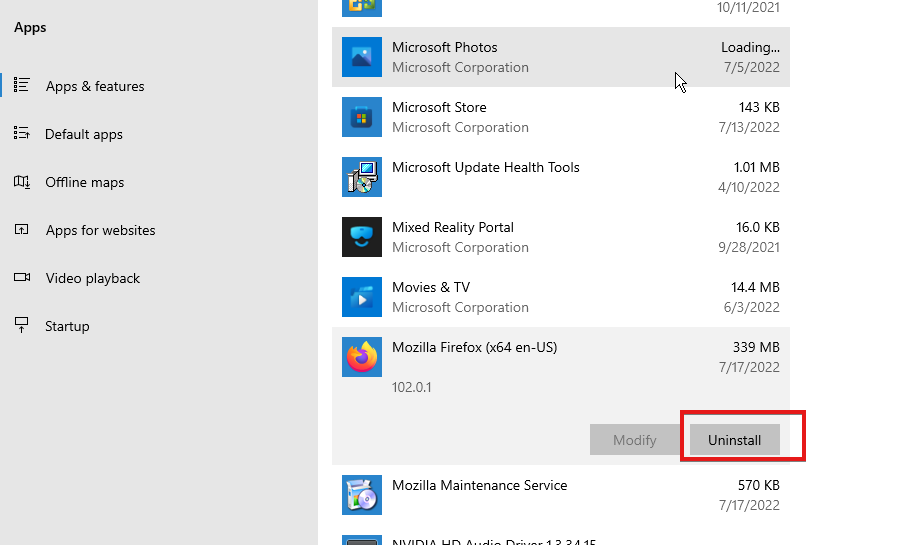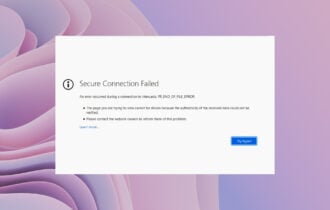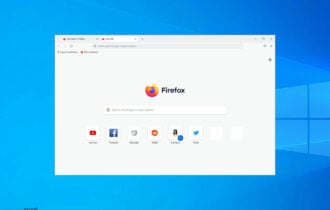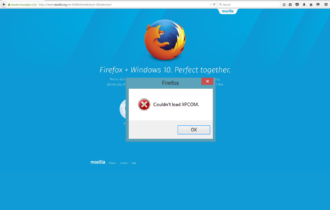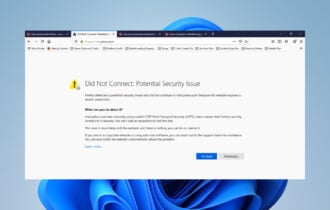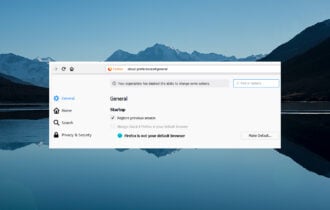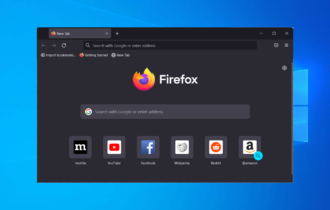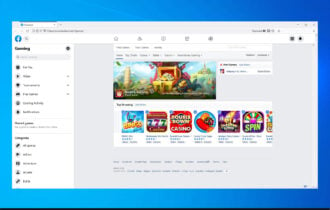3 Ways to Fix Drop-down Menu not Working on Firefox
Note that your Firefox installation may be corrupt or damaged
4 min. read
Updated on
Read our disclosure page to find out how can you help Windows Report sustain the editorial team Read more
Key notes
- Dropdowns are a widespread interface pattern used for navigation menus and language selectors.
- Press the Alt key to temporarily show your Menu bar if it isn't displaying automatically.
- As a last resort to fixing your Firefox problem, you can consider uninstalling and reinstalling the application.
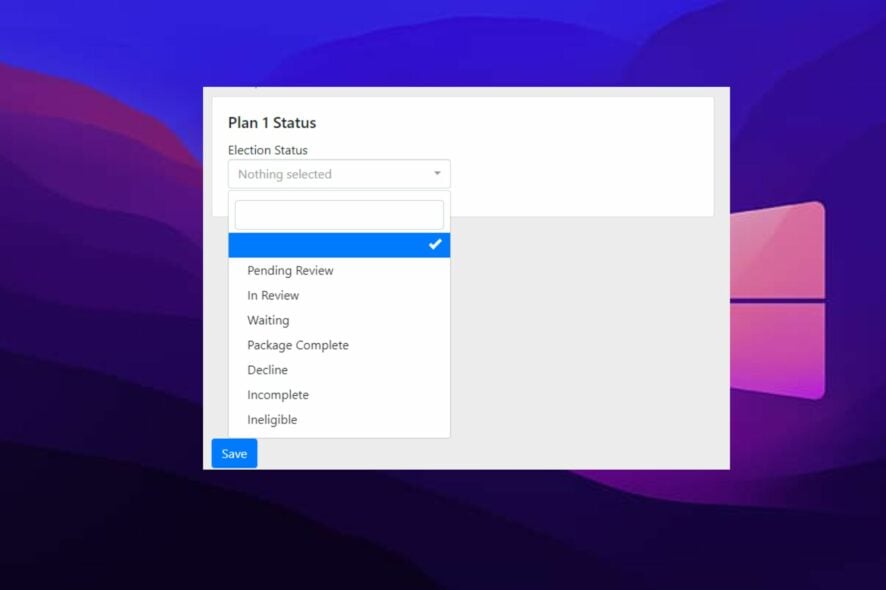
Some users have complained that the drop-down menu in Firefox is not working, such as the History and Bookmarks menu in the toolbar and the right-click menu.
Dropdowns are a widespread interface pattern used for navigation menus, language selectors, and as components in more complicated interface elements.
We know it can be quite infuriating when you try to open the menus, but they close within a second or two without you doing anything. It becomes even worse when you get to know this only happens in the Firefox window, while all other apps and browsers are fine.
What to do when the drop-down menu is not working on firefox? Don’t worry, read below as we’ve provided some fixes in this article.
Why can’t I see the drop-down menu when I click it?
If the menu bar is not visible or accessible, your Firefox installation may be corrupt or even damaged. It is also possible your computer has malware that is preventing the menu bar from being displayed.
Users coming from earlier versions of Firefox may notice that the menu bar, containing the File, Edit, View, History, Bookmarks, Tools, and Help menus, appears to be missing. In the newest versions of Firefox, the menu bar is hidden by default, to give you more screen space for browsing.
Another thing is that the application may have been programmed temporarily. This shows the file menu bar and allows users to use any of its features. The menu bar is located above the address bar, in the upper-left corner of the browser window.
How do I get a menu bar in firefox?
Press the Alt key to temporarily show the Menu bar (if the Alt key doesn’t work, press the AltGr key.) To always show the Menu bar: Right-click the top of the Firefox window and click the Menu bar.
If pressing the Alt key does not make the menu bar visible, try pressing Alt+V. This keyboard shortcut opens the View menu, even if the menu bar is hidden.
Quick Tip:
Another practical and efficient method to bypass this issue on your PC is by switching browsers with Opera One.
This experienced browser delivers plenty customization features like mouse gestures or multiple workspaces. Other built-in features are Ad blocker, VPN and an AI.

Opera One
Resolve your issues regarding the drop-down menu with this useful browser with tons of benefits.How do I fix the drop-down menu not working on Firefox?
1. Clear cache & remove cookies
- Launch your browser and click on the Menu button.
- Go to Options/Preferences and select Privacy & Security.
- Click on Cookies and Site Data.
- Select Clear Data.
- Confirm clear Cached Web Content.
Clearing the cache and removing the cookies for websites that cause problems could help fix the drop-down menu not working in Firefox.
2. Use a reliable antivirus
In the case of a virus or malware infection, use an antivirus and anti-malware software program to clean your computer and remove the infection.
Malwarebytes, Webroot SecureAnywhere, and Kaspersky Internet Security are excellent software programs for removing virus and malware infections and preventing future ones.
You can also try one of the many free antivirus and anti-malware programs available on the Internet.
3. Uninstall and reinstall your Firefox application
- Click the Windows Start button and select Settings.
- In Settings, select Apps and then Apps & features.
- From the list of currently installed programs, locate Mozilla Firefox.
- Then click Uninstall button (follow the onscreen guide to uninstall).
- Relaunch the Firefox installer and install the app.
If the problem is your Firefox installation, it may be necessary to uninstall and then reinstall. Alternatively, if there is a newer version of Firefox available, try upgrading to the latest version. Doing so may fix the problem.
We hope that the above solutions will help you solve your drop-down menu not working on Firefox. However, if you have other Firefox-related issues on Windows 10/11, you can check our page for guides to fix them.
If you have any other suggestions or questions, don’t hesitate to leave them in the comments section below and we’ll surely check them out.