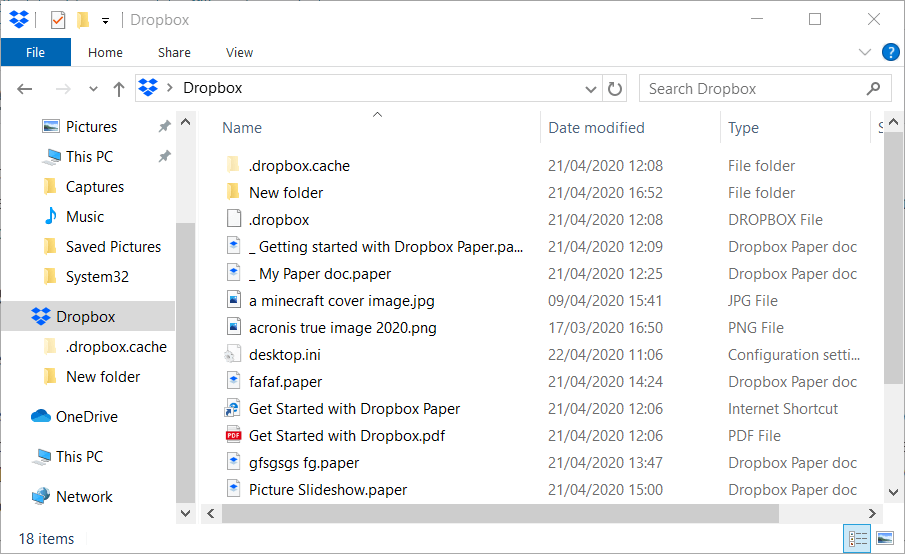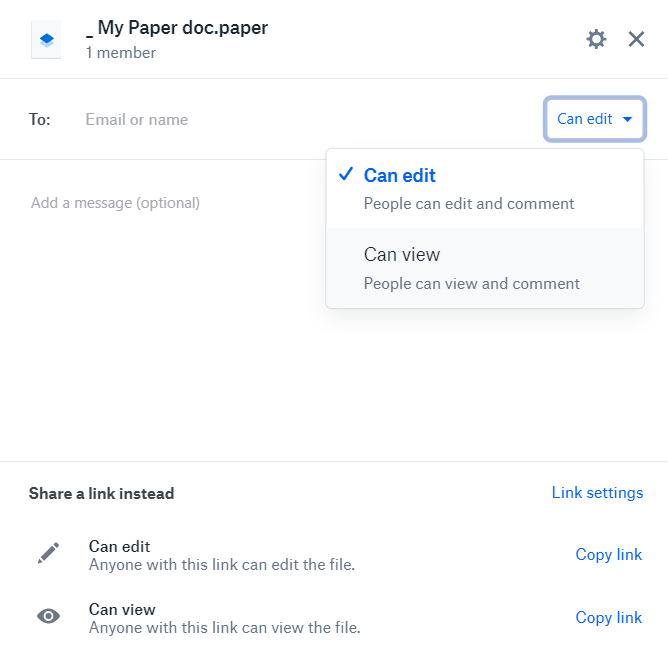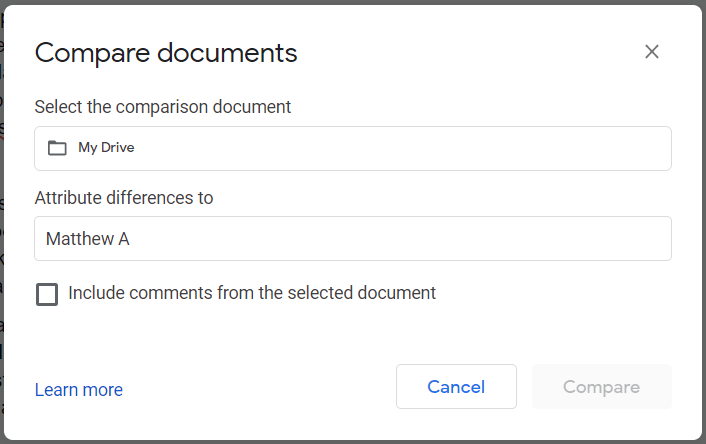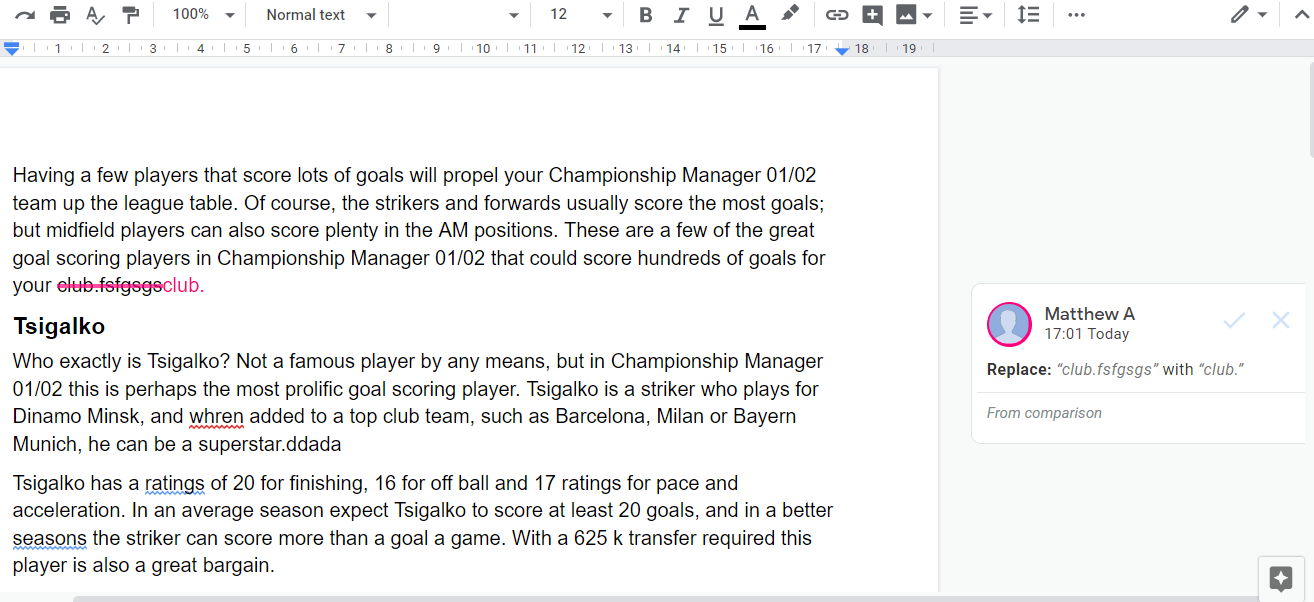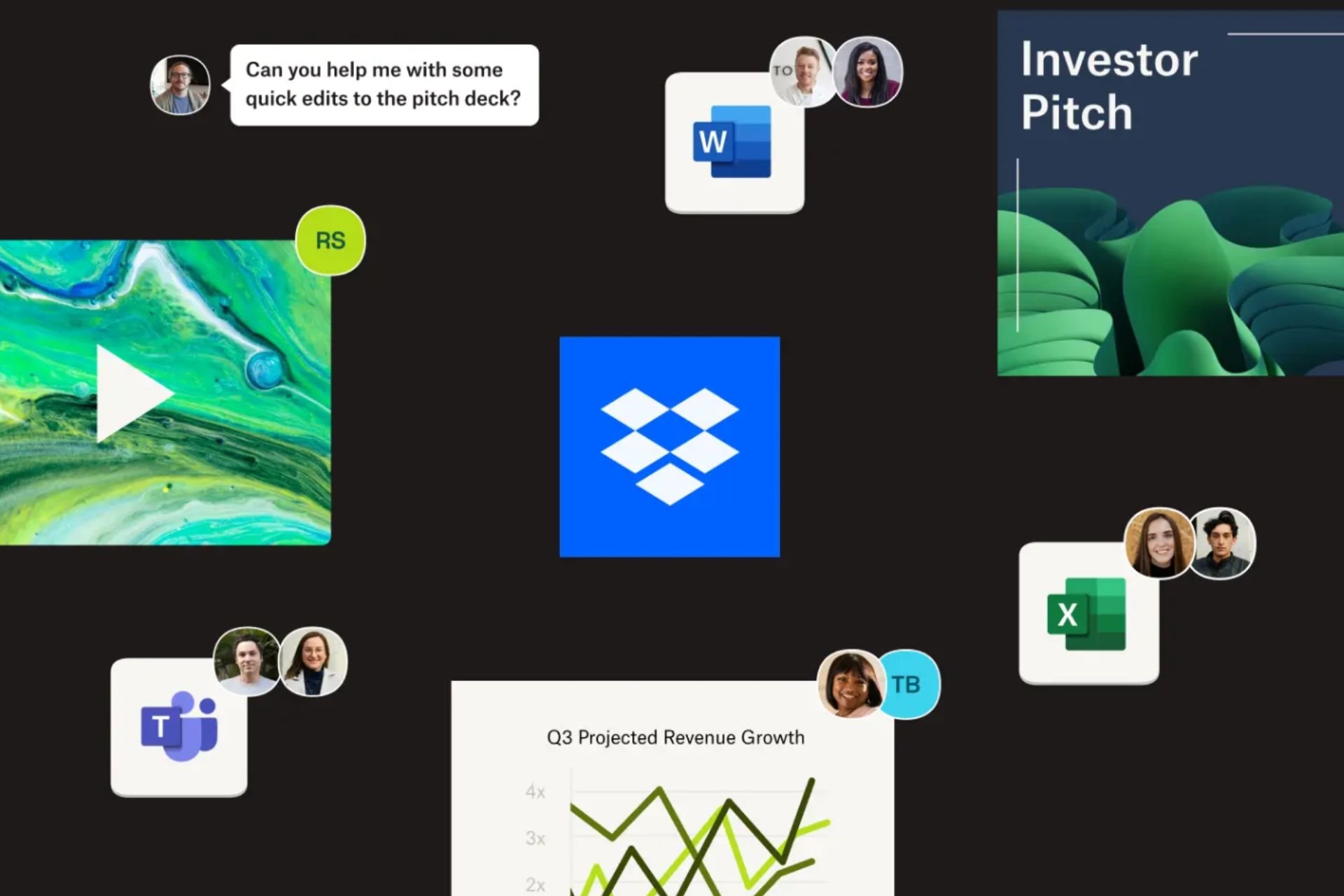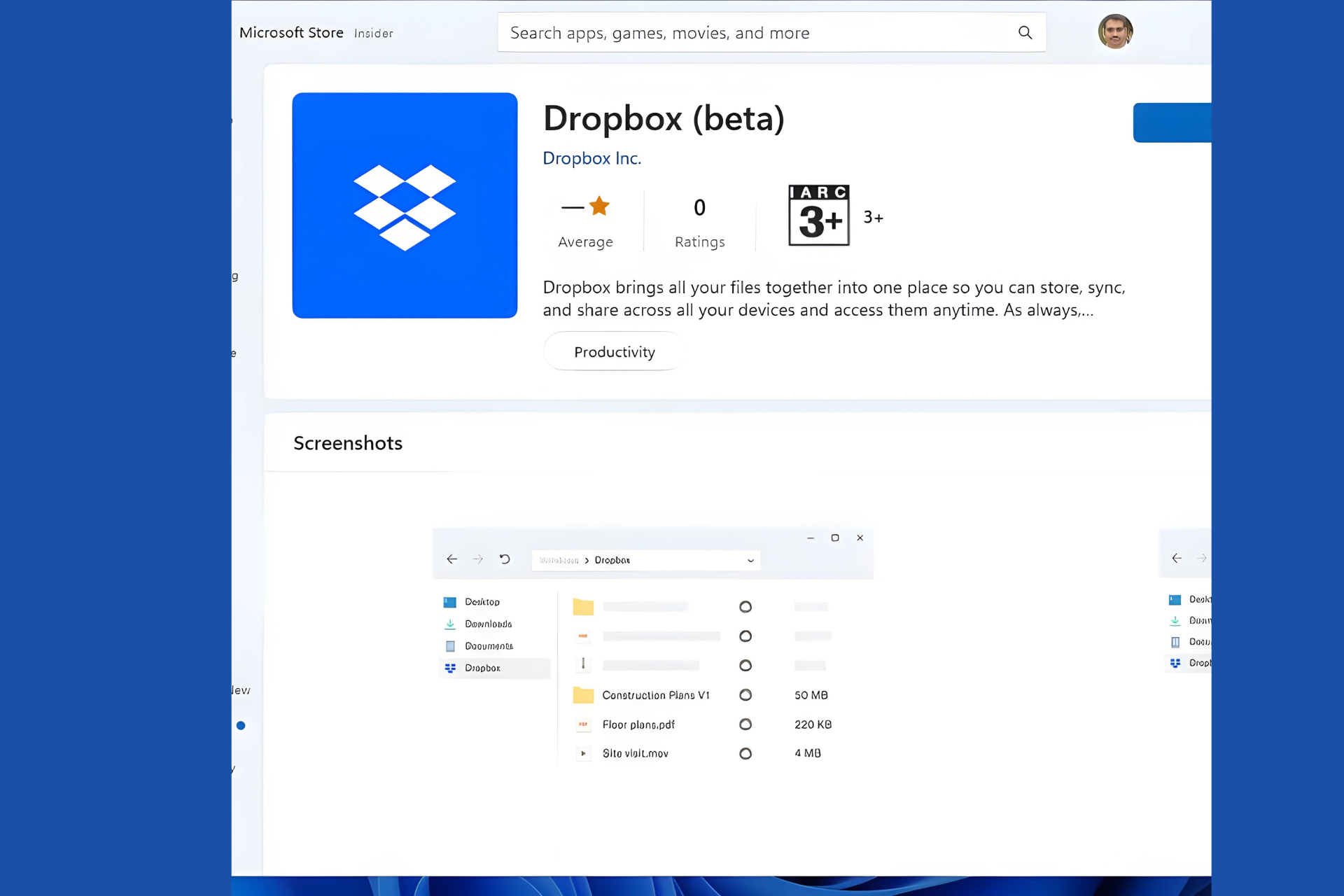How to fix the Dropbox conflicted copy error
3 min. read
Updated on
Read our disclosure page to find out how can you help Windows Report sustain the editorial team Read more
Key notes
- Dropbox is one of the most popular cloud-based solutions for storing your files.
- Unfortunately, conflicted copies can occur, and that's when a guide like the one below would come in handy.
- For more articles like the one below, check out our dedicated hub for Troubleshooting Dropbox issues.
- You can find even more articles on our Web Apps Fix page as well.
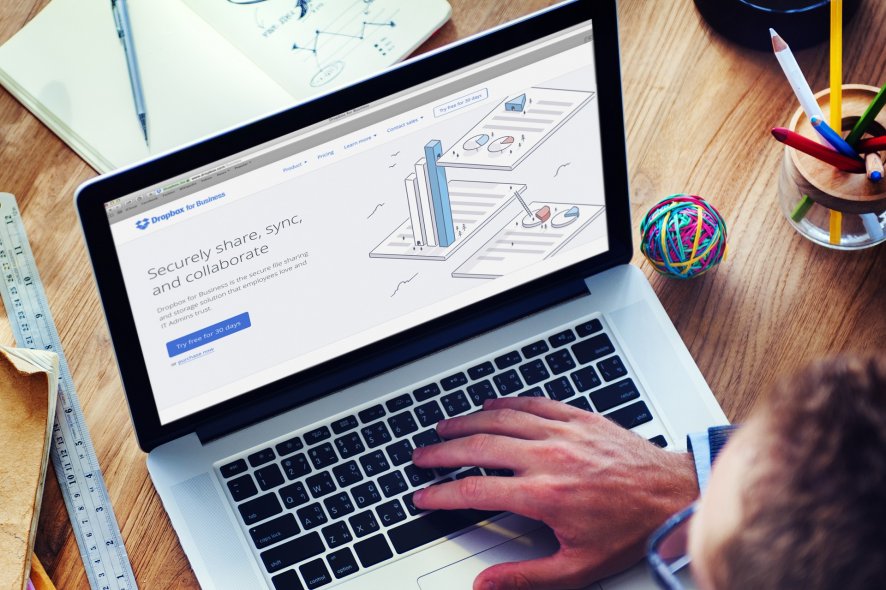
Dropbox users can share their documents, which also enables other users to edit them at the same time. This can generate conflicted copy issues when two users edit the same shared file at the same time.
When that happens, multiple versions of the same edited file will appear within Dropbox. Those multiple file versions are conflicted copies.
How do I fix the Dropbox conflicted copy issues?
1. Move a file you’re going to edit out of Dropbox first
To avoid conflicted file copies appearing within Dropbox, temporarily move files you’re editing out of DB. Temporarily moving the file out of its Dropbox folder will ensure nobody you’re sharing the document with can make any changes to it when you are.
If you have the Dropbox app installed, you can drag the file out of the DB folder in File Explorer to another directory on your hard drive. When you’ve edited it, move the file back into Dropbox.
2. Share Dropbox files without editing rights
Alternatively, change the document’s access permissions for users you’re sharing it with to view only.
- To do that, open Dropbox in a browser.
- Hover the cursor over the file you need to edit.
- Then click the Share button for it.
- Next, click the Can edit button; and select the alternative Can view option.
- Enter the email addresses of users you’re sharing the file with.
- Press the Share button.
- Now users you’re sharing the file with can’t edit it when you are.
3. Compare conflicted copies within Google Docs
To fix a Dropbox file with conflicted copies, try comparing the conflicted copies with Docs’ Compare documents utility.
- To utilize Docs, you’ll need to set up a Google account first.
- When you’ve set up a Google account, open Docs in a browser.
- Then click File > Open in Docs.
- Select the Upload tab.
- Click the Select a file from your device button.
- Select a conflicted Dropbox file to compare.
- Select the Open with Google Docs option.
- If the file isn’t saved in Docs native format, click File > Save as Google Docs.
- Click Tools and Compare documents to open the utility shown directly below.
- Click My Drive to select a conflicted copy to compare the open document with.
- If the conflicted copy isn’t in your Google Drive storage, you’ll need to upload it there to select it.
- Press the Open button.
- Then the document comparison will highlight differences between the documents with red strike through lines as shown directly below.
Check out Conflicted Copy Resolver
- Conflicted Copy Resolver is a Dropbox web app for checking for and erasing conflicted copy files.
- Open the Conflicted Copy Resolver page in your browser.
- Open the Conflicted Copy Resolver page in your browser.
- Click the Tidy Up My Dropbox button.
- Press the Allow button.
- If the CCR utility detects conflicting copies, it will provide three alternative options.
- Select the Keep Original option to erase the newest conflicting copy.
- Or you can select Keep Newest to erase the original.
- Select the Detail View to manually resolve the conflicting copies.
So, you can avert Dropbox conflicted copies by moving files out of your cloud storage folder or by changing the sharing permission for them. If you already have conflicted copies, you can compare them within Google Docs or erase them with the Conflicted Copy Resolver.
[wl_navigator]