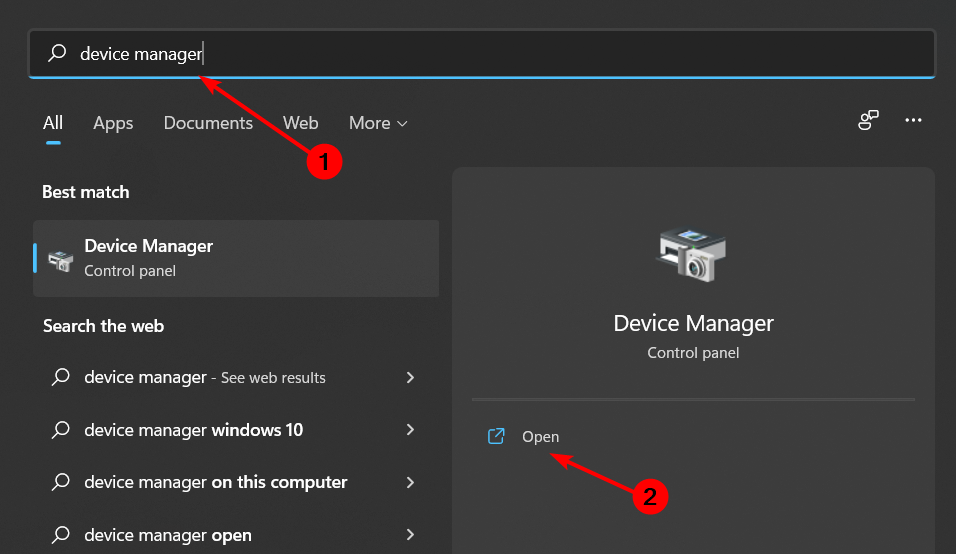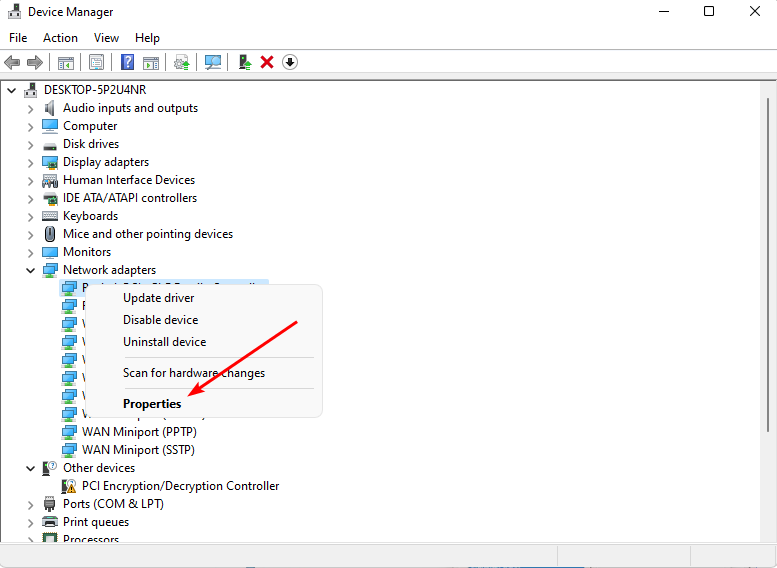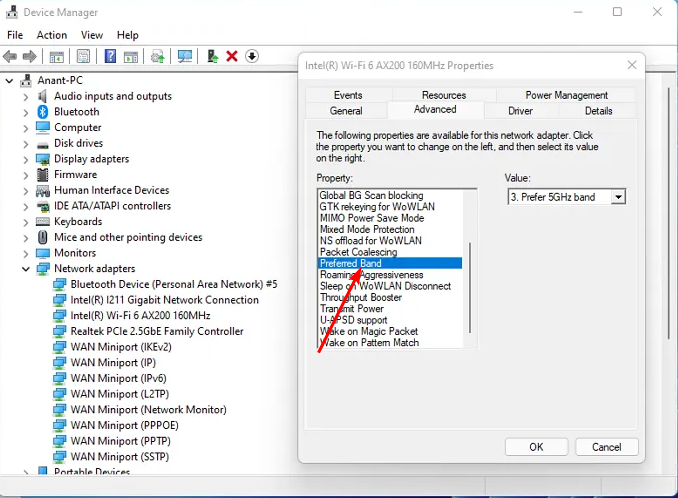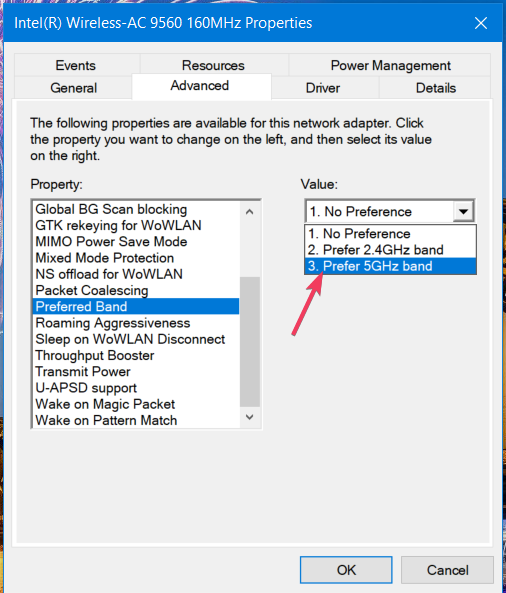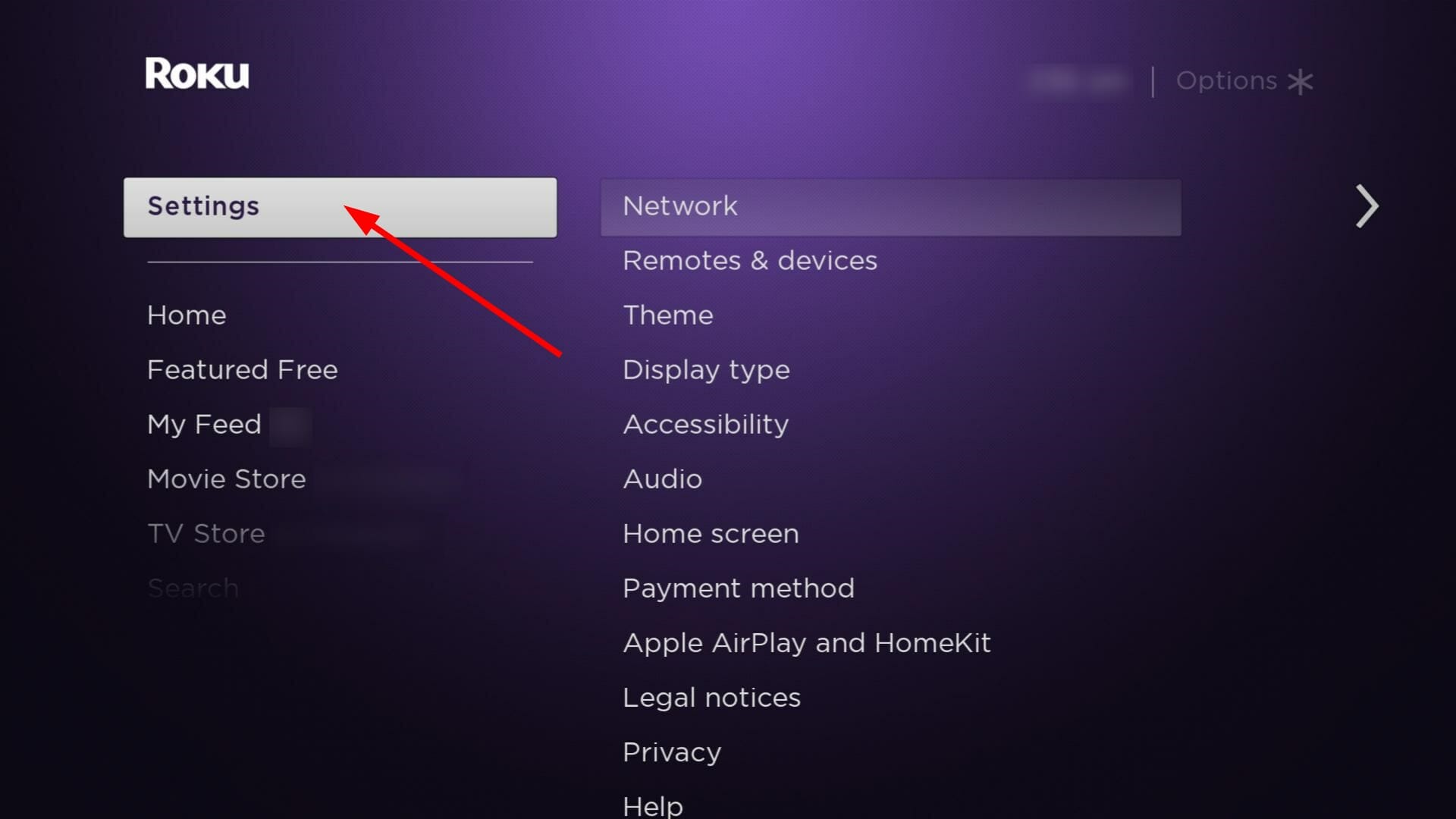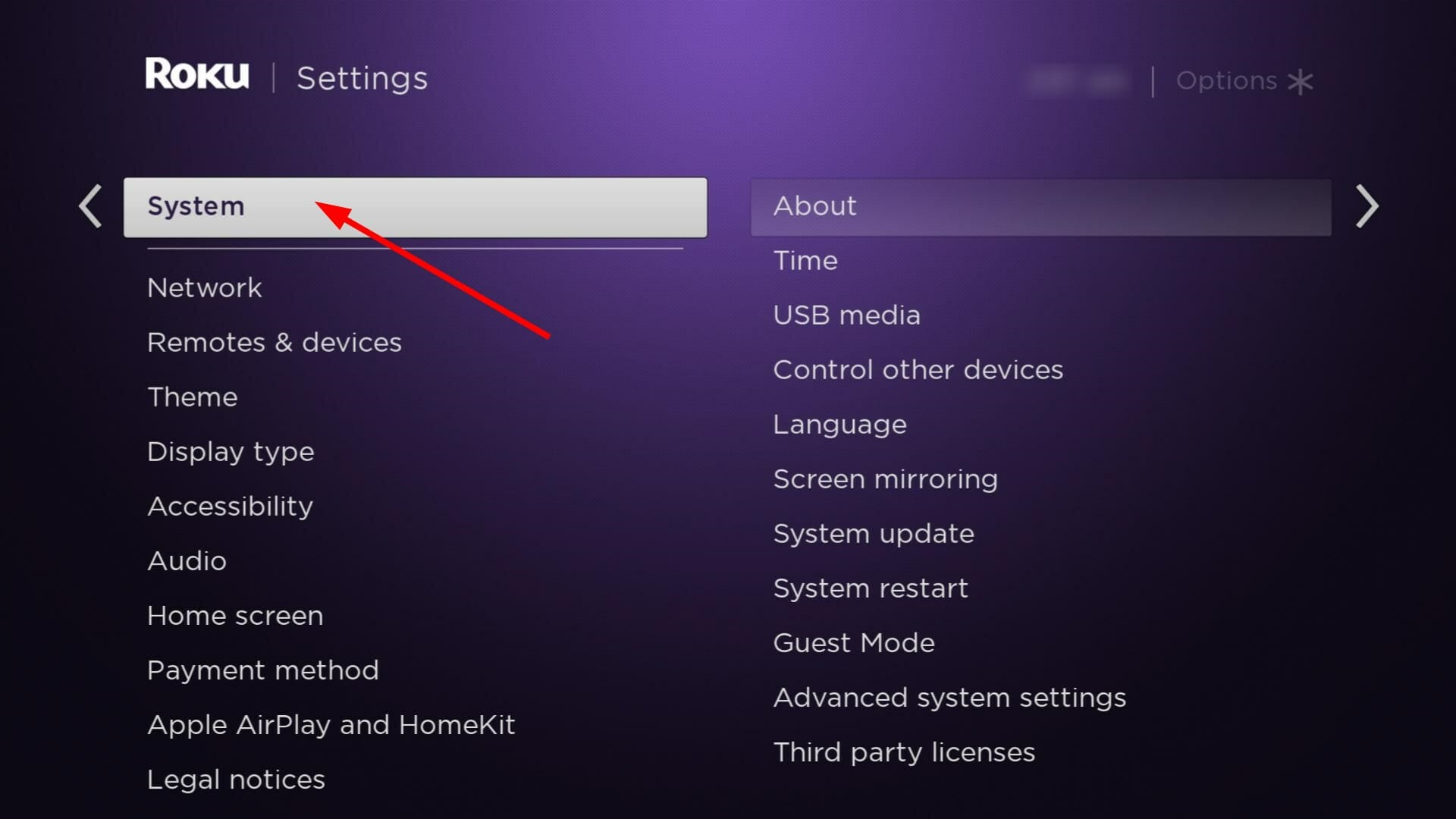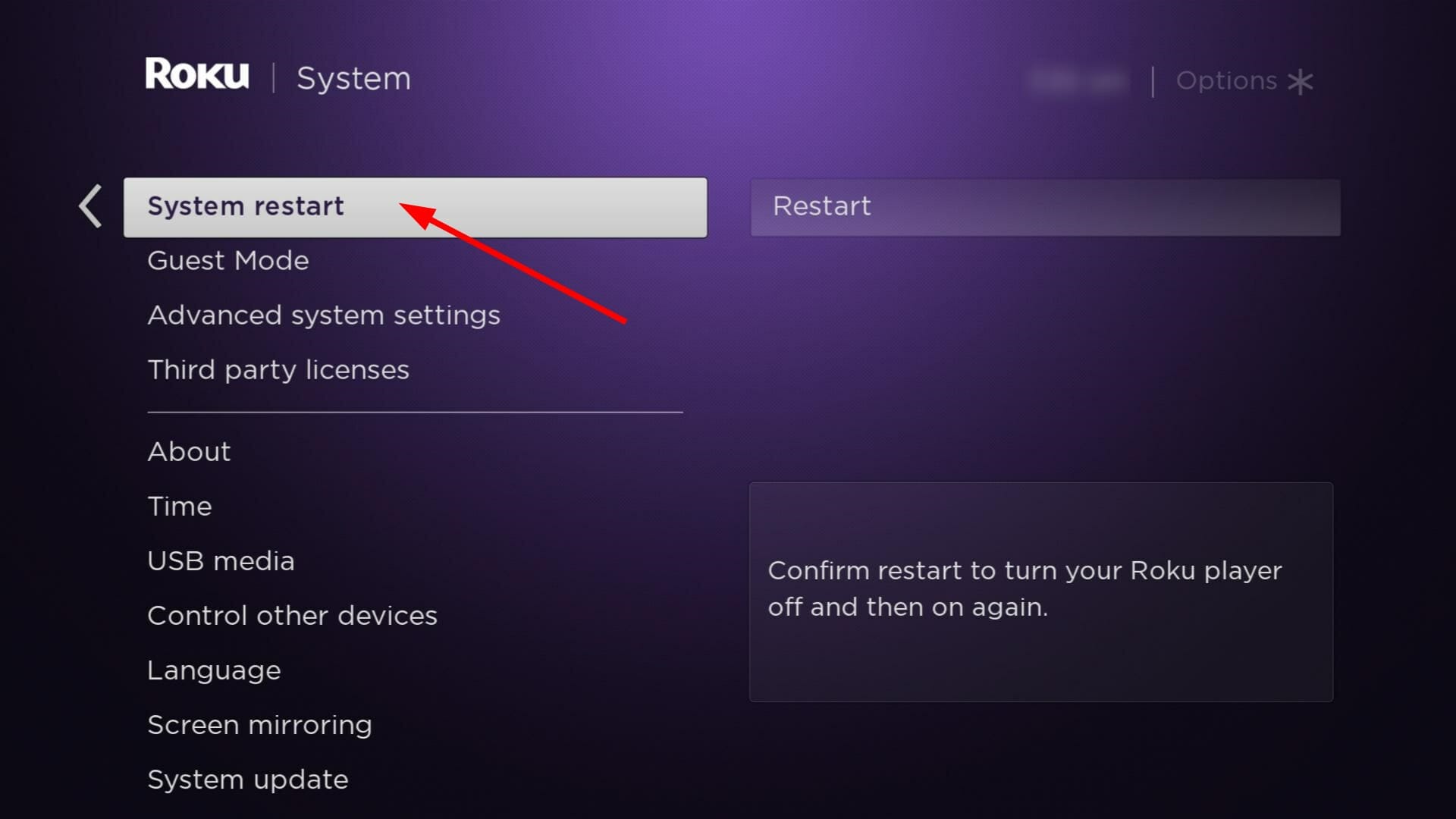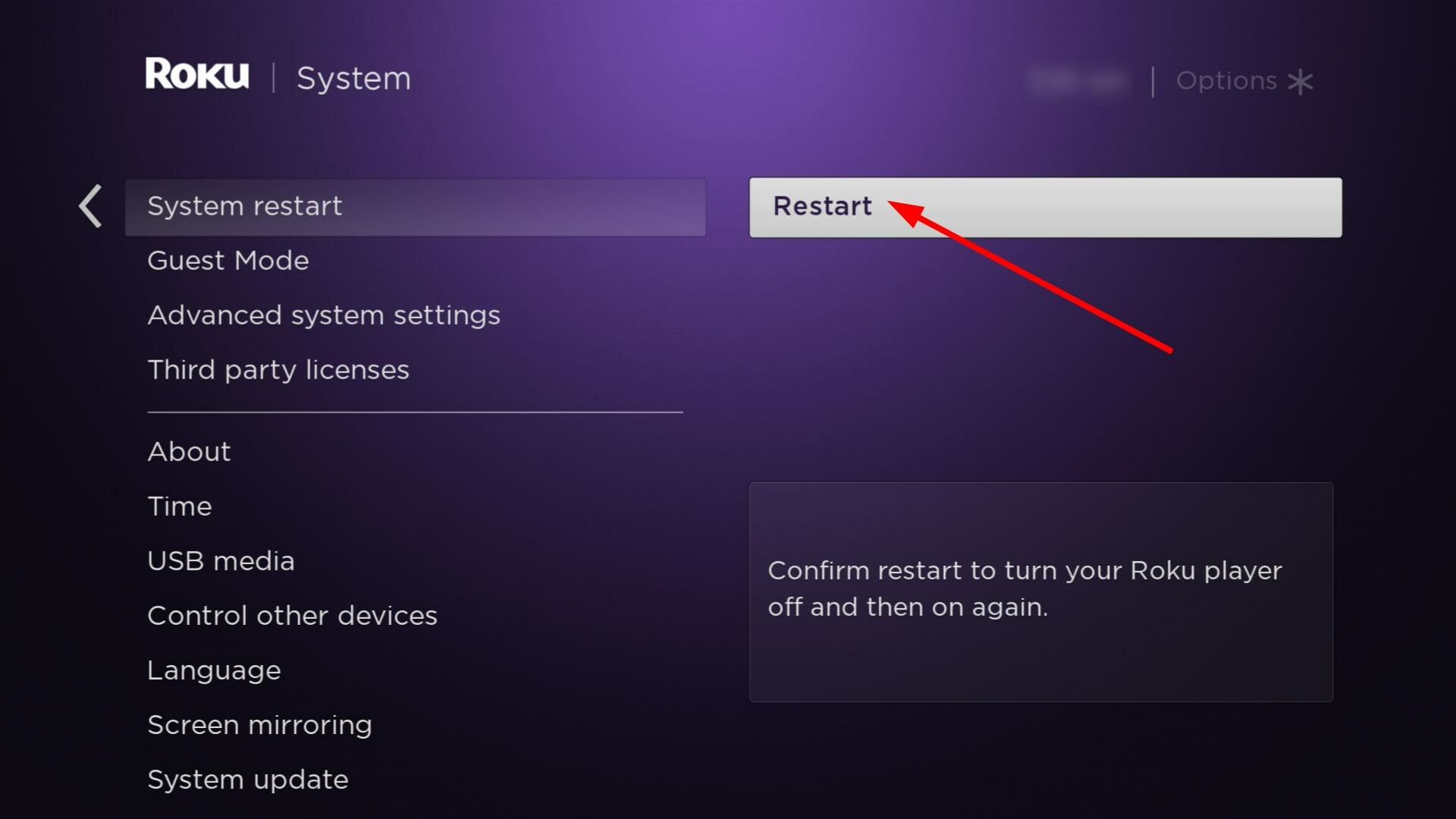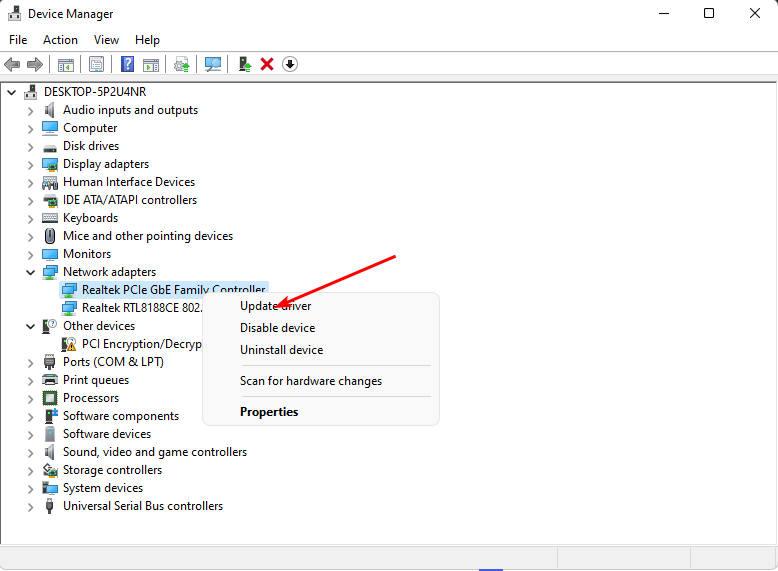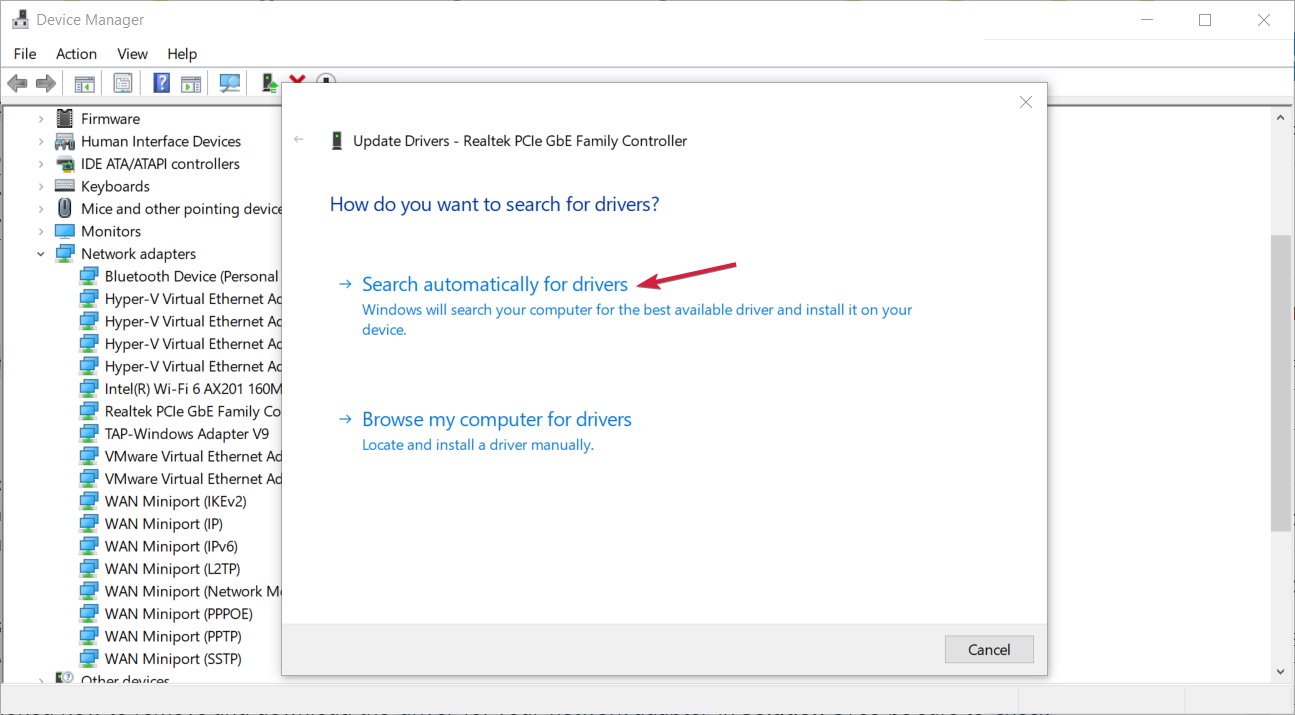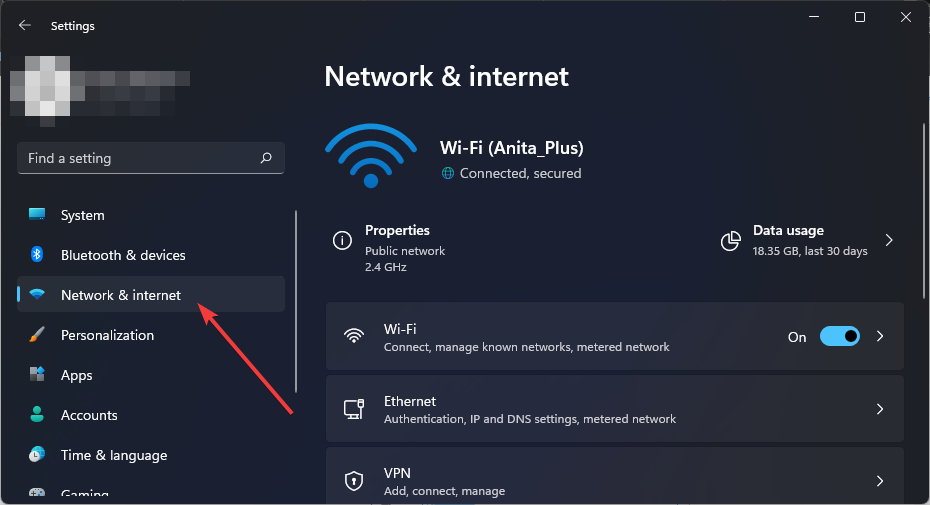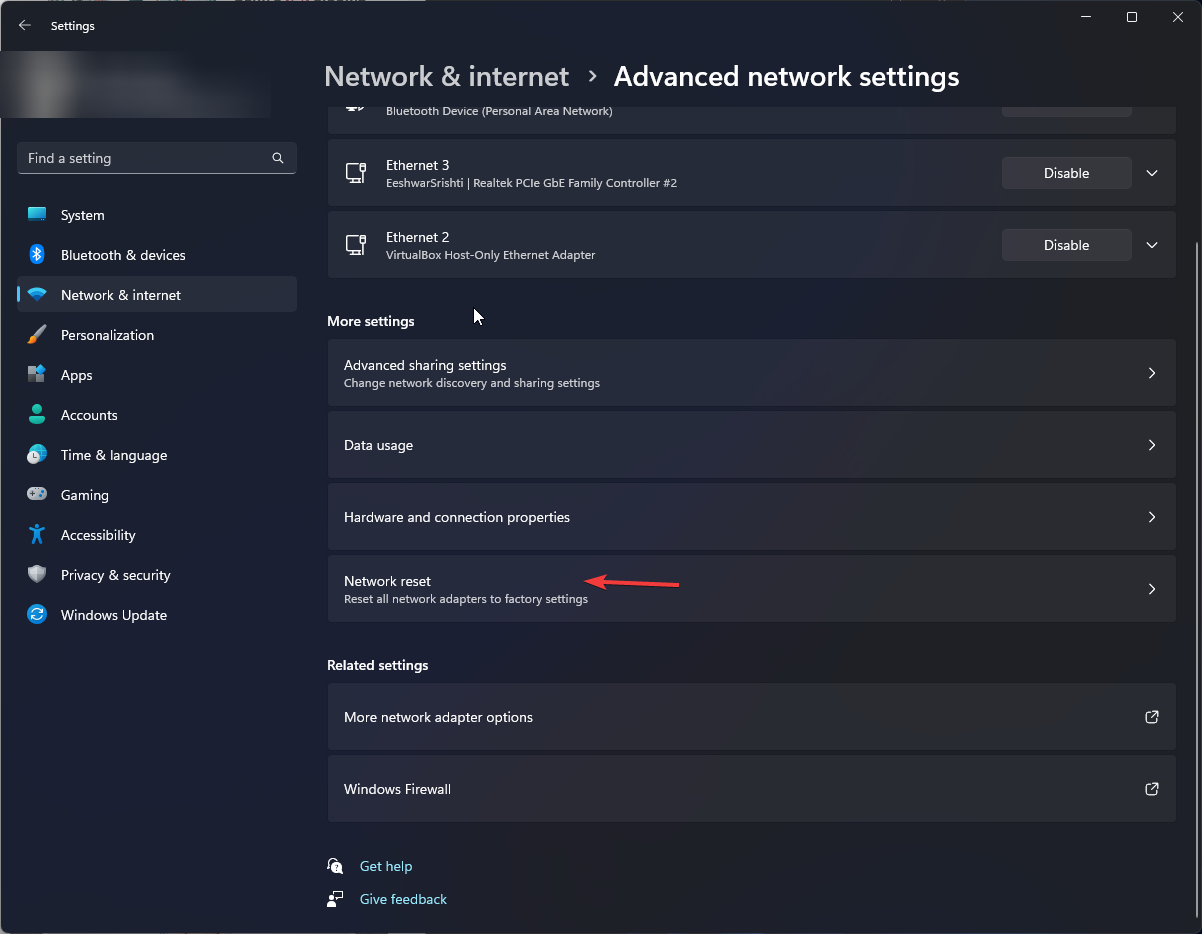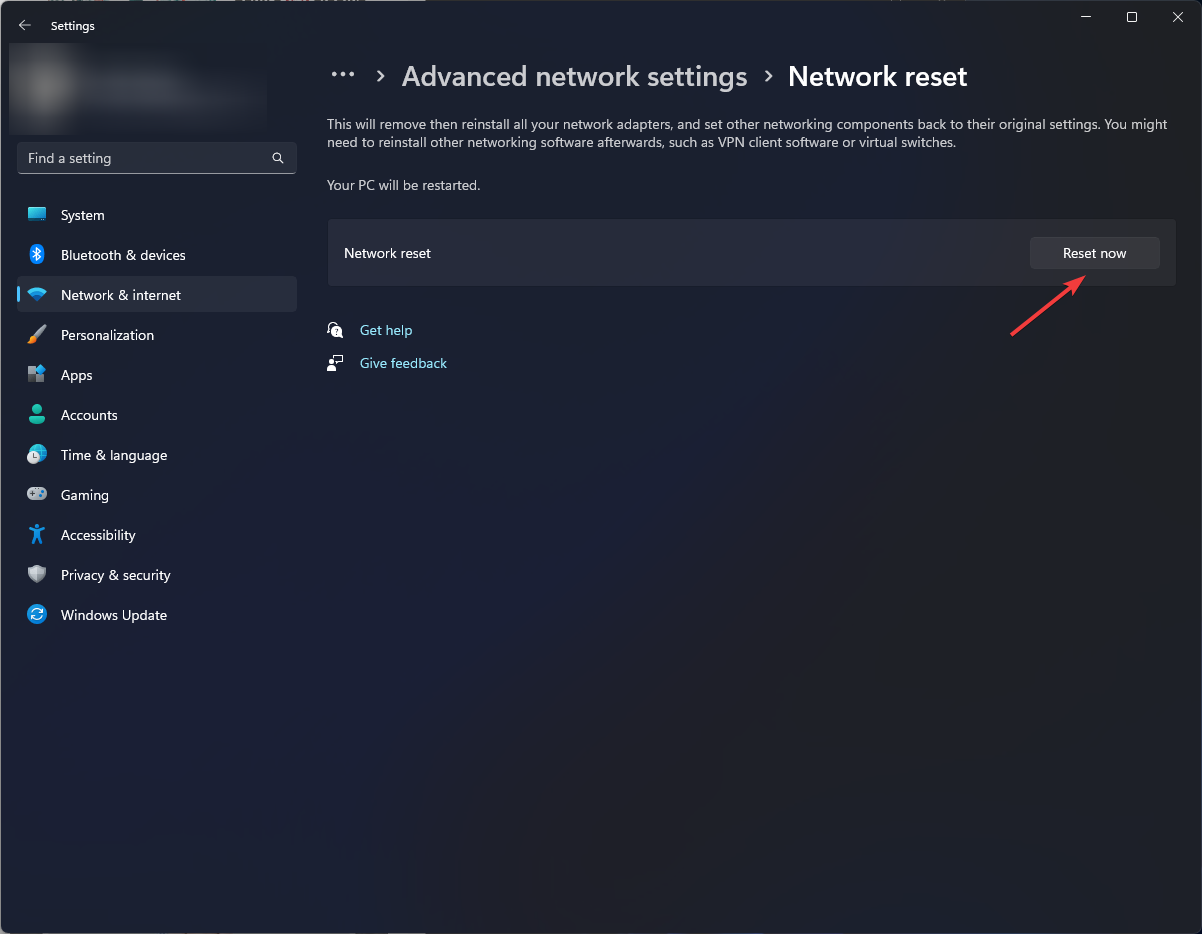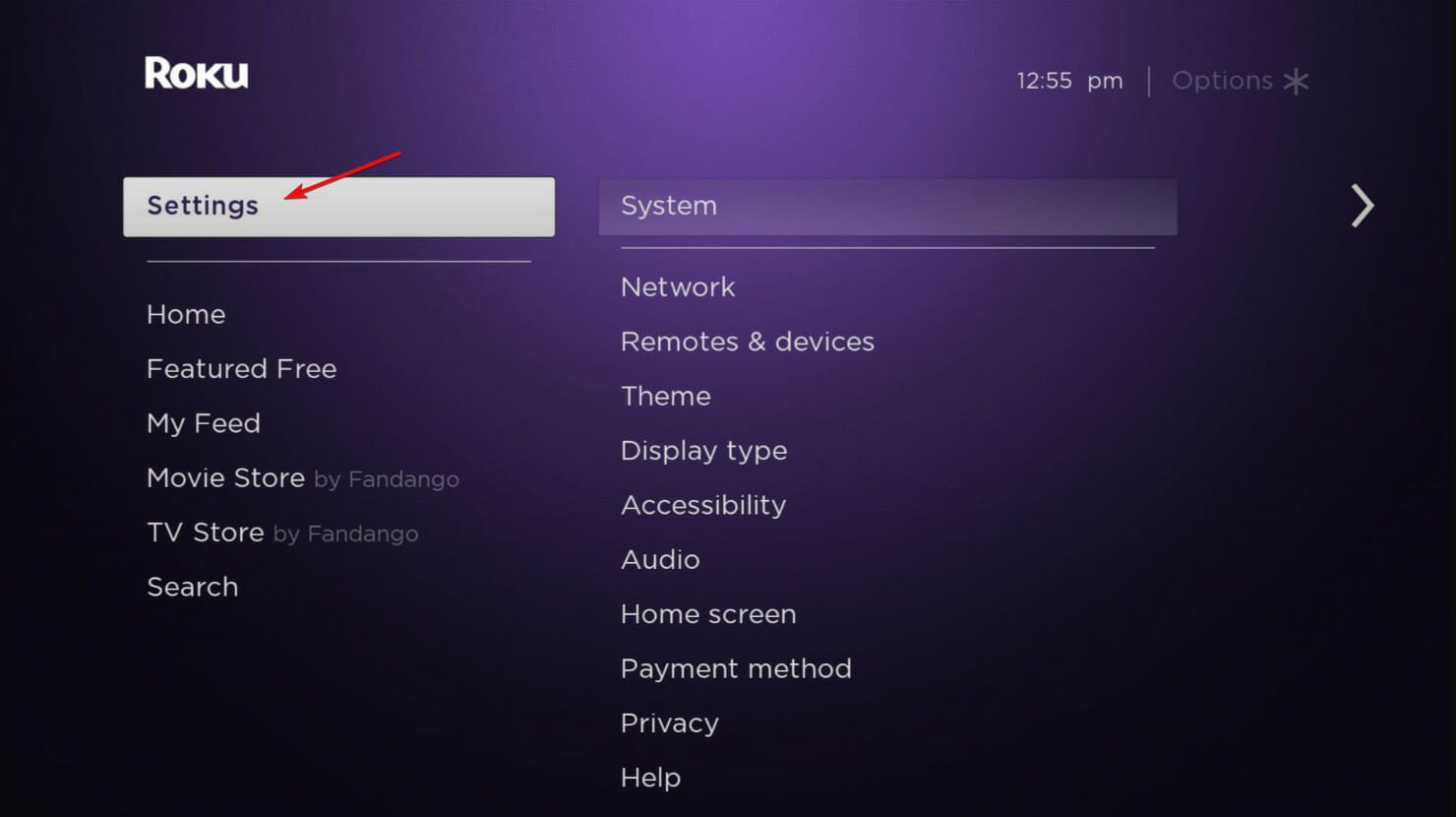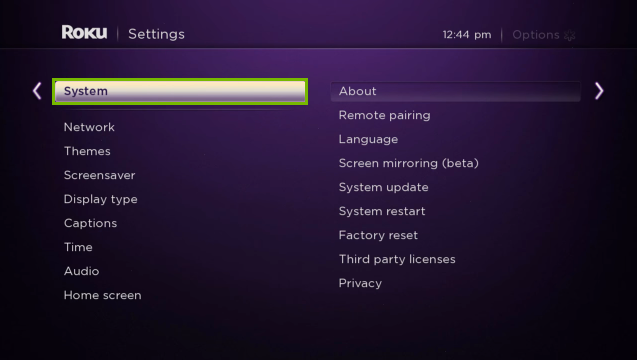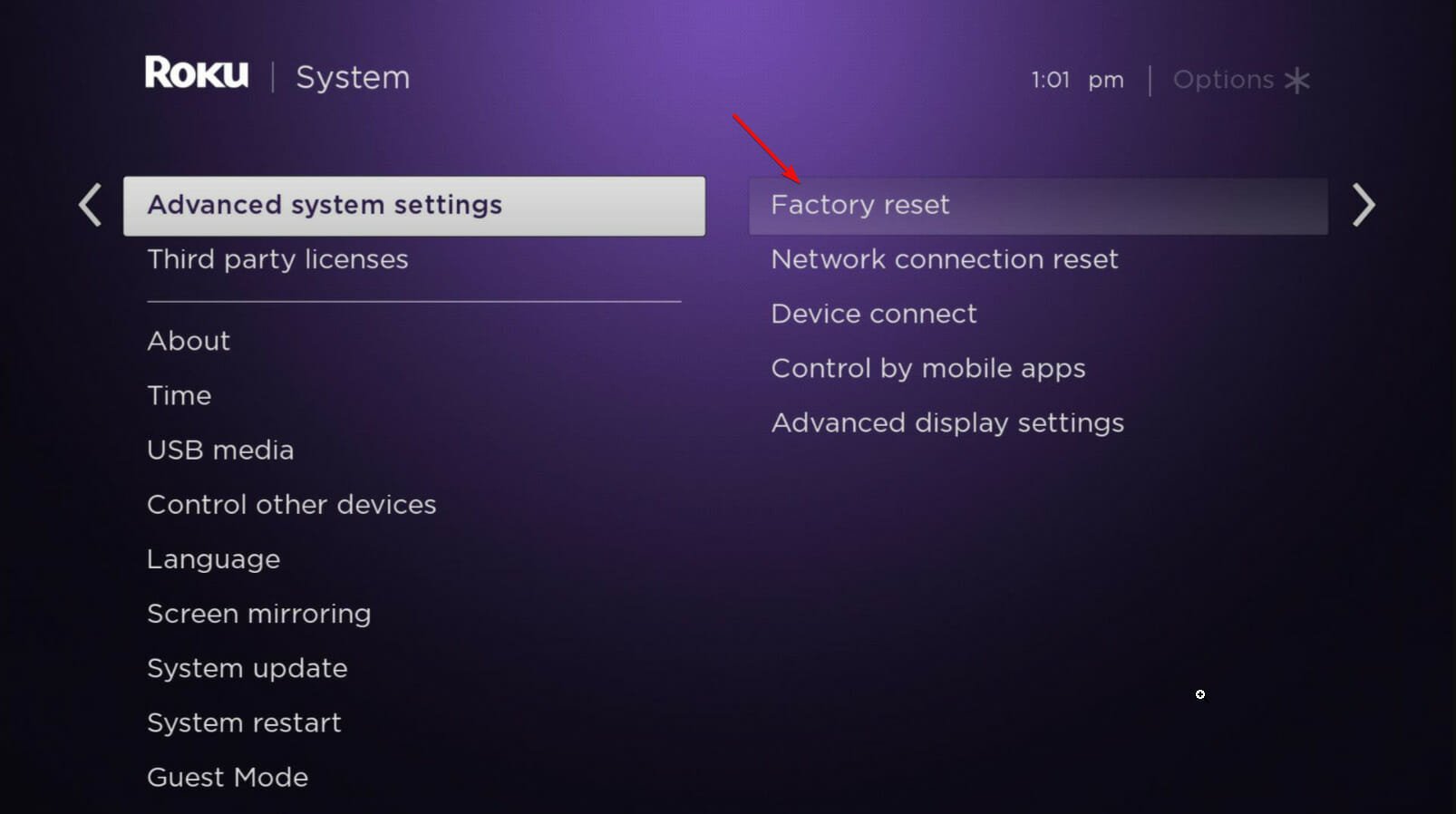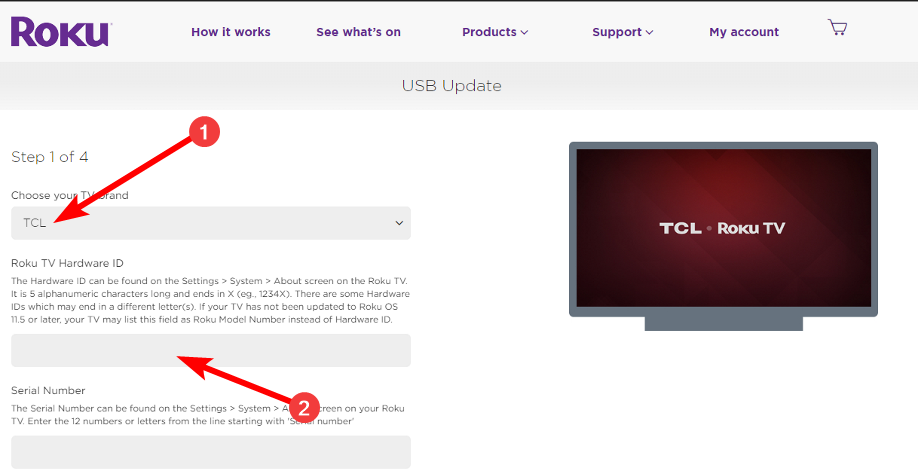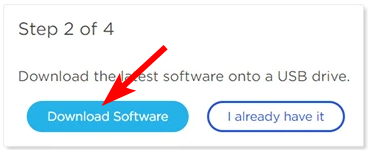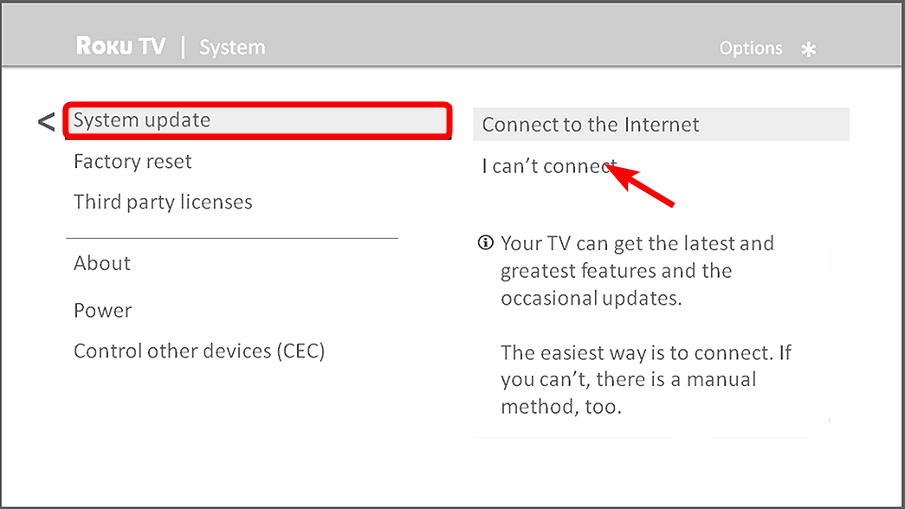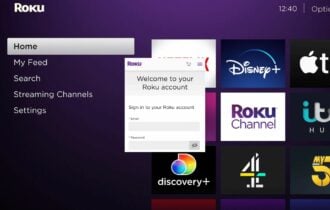6 Ways to Fix Error 006 on Roku
Step up on your internet speeds for a seamless update
4 min. read
Updated on
Read our disclosure page to find out how can you help Windows Report sustain the editorial team Read more
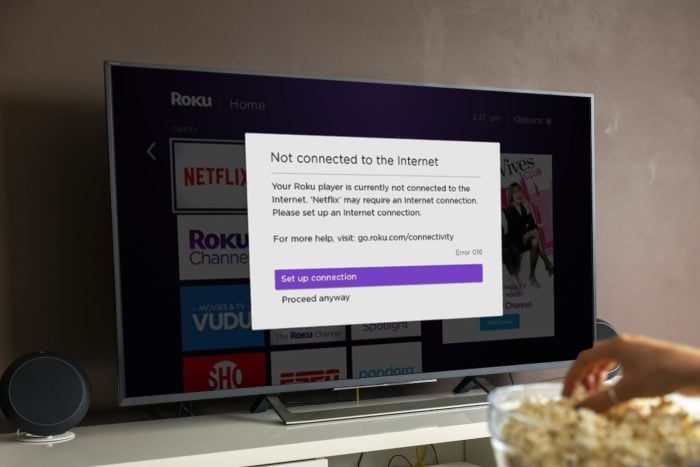
Setting up a new Roku device or updating its firmware should be a breeze but throwing error code 006, is not a sight to behold.
The error 006 on Roku may appear because of a verification issue. Normally, your internet connection may have dropped during the update or your connection is not strong enough to complete the update.
How do I fix error 006 on Roku?
1. Switch to a faster network band
- Click on the Start Menu icon, type Device Manager in the search bar, and click Open.
- Navigate to Network adapters and double-click to expand.
- Right-click on your network adapter and select Properties.
- Click on the Advanced tab and locate the Preferred Band.
- In the Value drop-down menu, select Prefer 5GHz band then hit Enter.
- Restart your PC.
- Press the Home button on your Roku remote.
- Select Settings.
- Choose System.
- Select System Restart.
- Finally, choose Restart and try again.
Switching to a faster band when your device does not meet the requirements for a 5GHz band will make things even worse. You can also try switching to another connection like a mobile hotspot to ascertain whether your particular network has issues.
2. Update your Network driver
- Hit the Windows key, type Device Manager in the search bar, and click Open.
- Navigate to your Network adapter, right-click on it, and select Update driver.
- Select Search automatically for updated drivers.
When updating drivers it is always a good idea to employ the help of professional driver updating software. For example, PC HelpSoft Driver Updater can scan your computer and update your drivers in just a few minutes. Not only that but it can continually scan and help you keep all your drivers up to date.
⇒ Get PC HelpSoft Driver Updater
3. Reset your network
- Click on the Start Menu icon and click on Settings.
- Navigate to Network & internet.
- Select Advanced network settings.
- Click on Network reset.
- Next, hit the Reset now button.
In some cases, your network may be misconfigured and eventhough your Roku is connected to Wi-Fi, it is not working. If this is the case, a reset will allow you to re-establish the connection and see if the error 006 persists.
4. Factory reset Roku
- Press the Home button on the Roku remote.
- Go to Settings.
- Select System.
- Select Advanced system settings.
- Choose Factory reset.
- Select Factory reset everything and follow the on-screen instructions.
5. Update Roku manually
- Navigate to your browser and go to the Roku update site.
- Select your TV brand and enter the TV hardware ID and serial number. You can find this information in Settings > System > About on your TV (depending on your model).
- Hit Download Software, locate the executable Roku file from your downloads folder, and insert a USB flash drive.
- Copy the executable file to the USB drive and once the transfer is complete, plug the USB flash drive into your TV.
- Press the Home button home button on your Roku remote then go to Settings > System > System update > I can’t connect.
- Wait for your TV to validate the file on the USB flash drive and it will display a 12-digit code on the TV screen. Enter this code on your PC.
- A new 6-digit code appears on your computer screen which you’re to enter on your TV.
- A Contents of the update file are invalid message means your TV is already running the latest software version while an Update file could not be opened. Please try again message means the file is corrupted or your USB flash drive is not recognized.
- Once you’ve successfully entered the codes, the update will begin and once finished, your TV will restart.
Hopefully, one of these solutions has enabled you to finish your Roku update successfully. However, if the error 006 is persistent, it may be time to contact Roku customer support. Sometimes, nothing is wrong on your side. It may just be the Roku update servers that are experiencing problems.
Should you encounter any other connection-related errors on Roku, feel free to check out our expert guide on how to navigate such issues. And if you’re constantly facing issues with slow Wi-Fi, perhaps you need to look into Wi-Fi booster software to improve your speeds.
If you managed to fix the error 006 with one of our solutions, we’d like to hear about it. Drop us a comment down below.