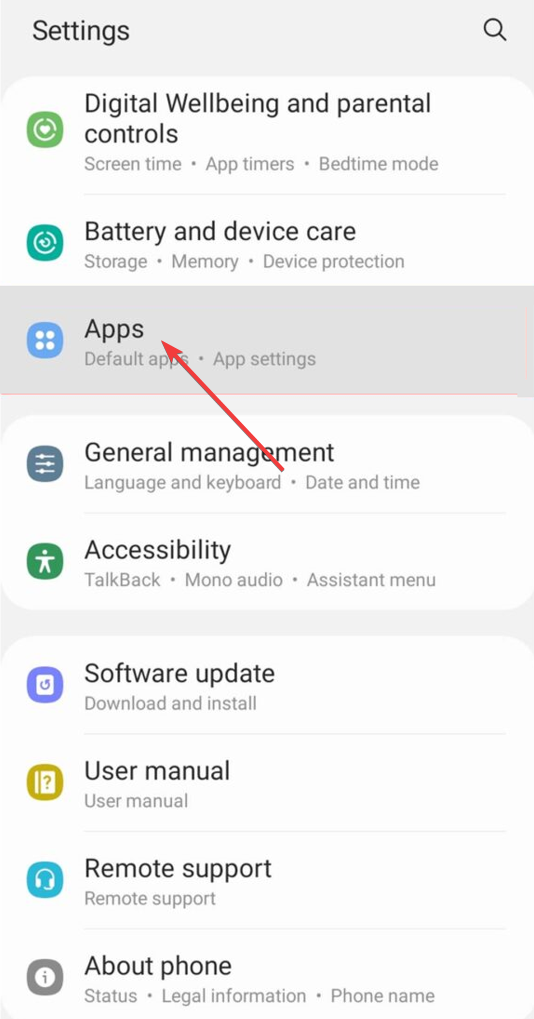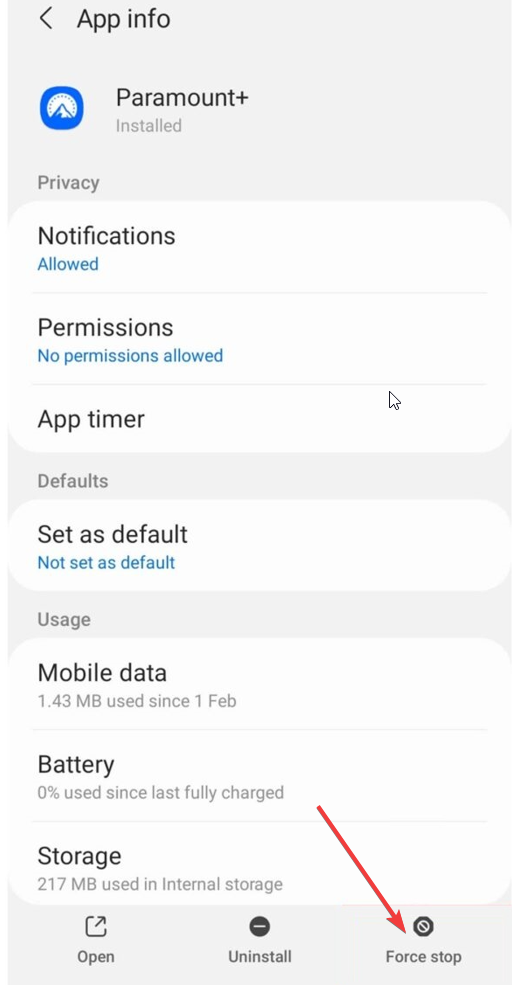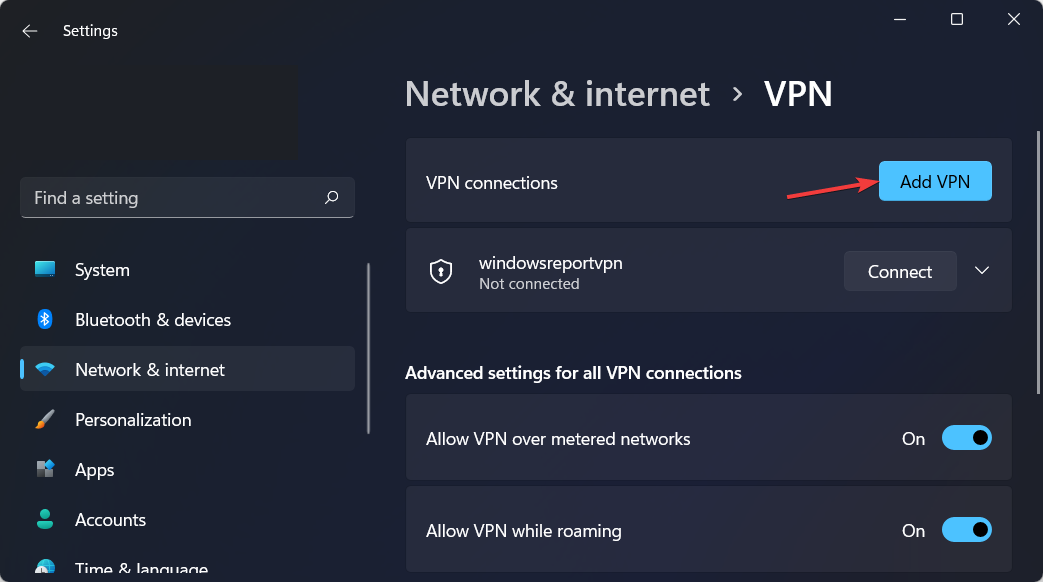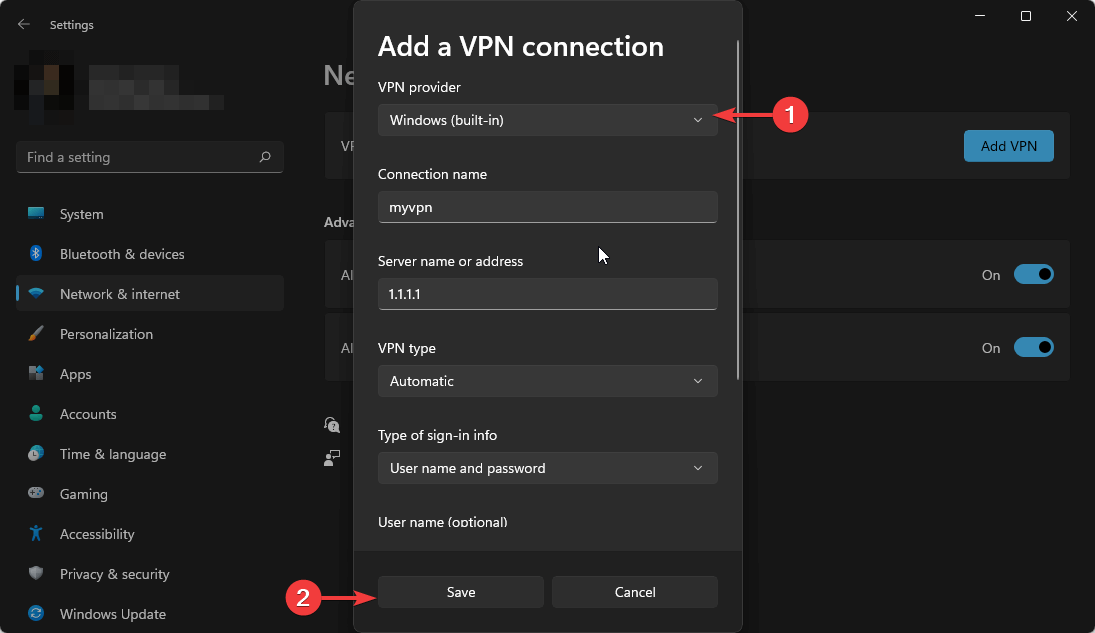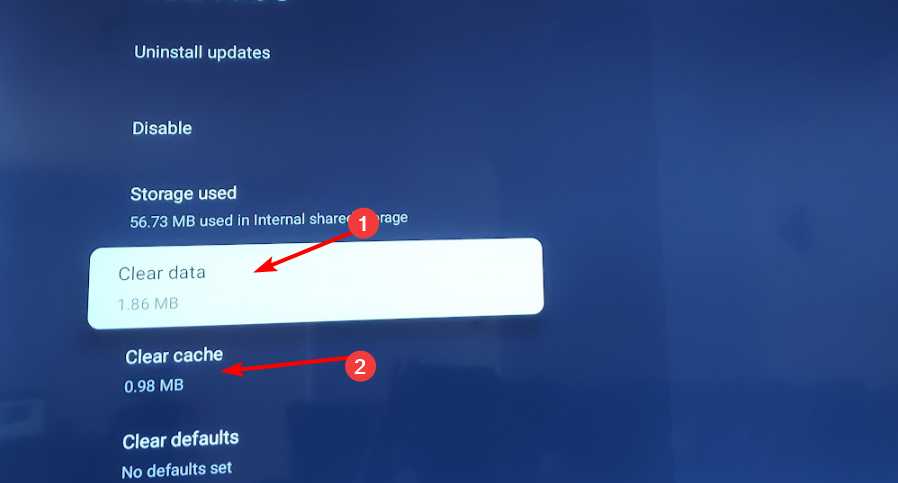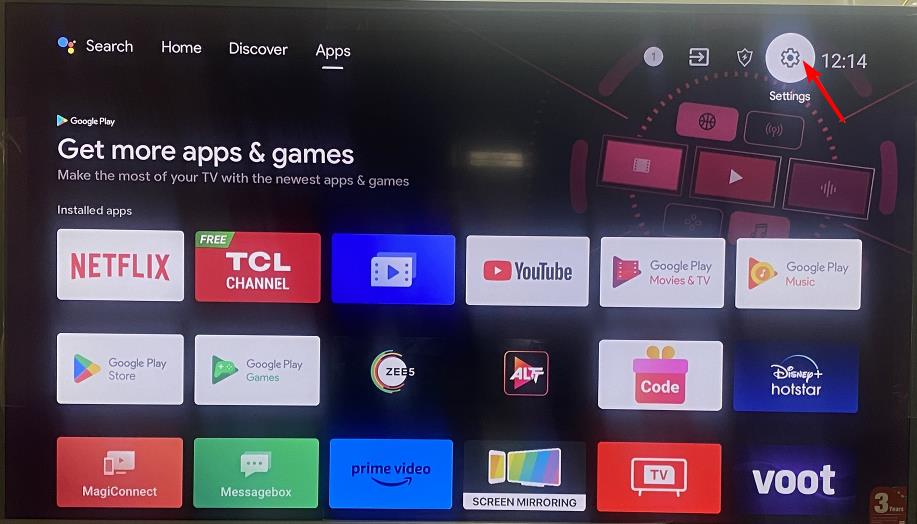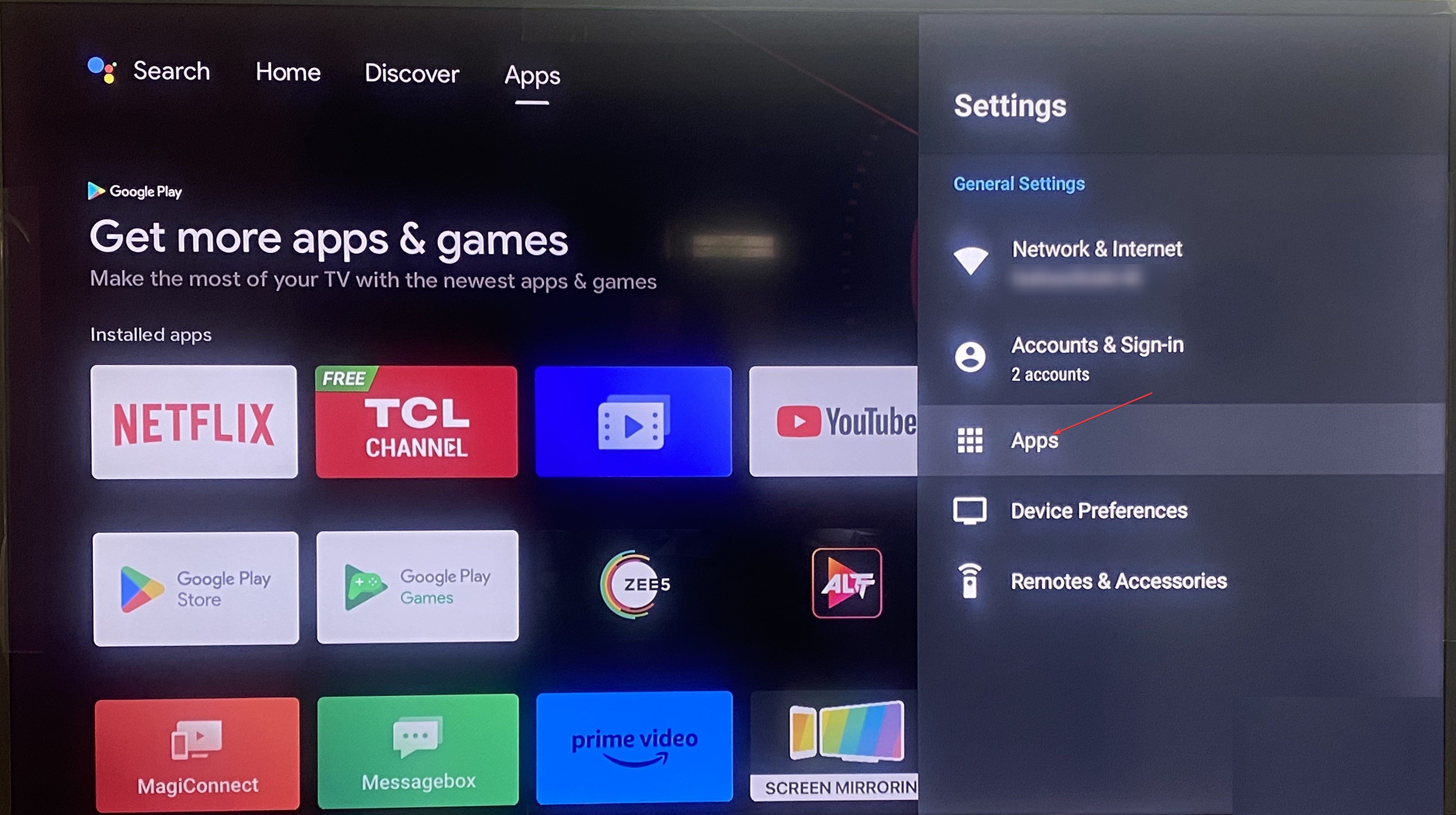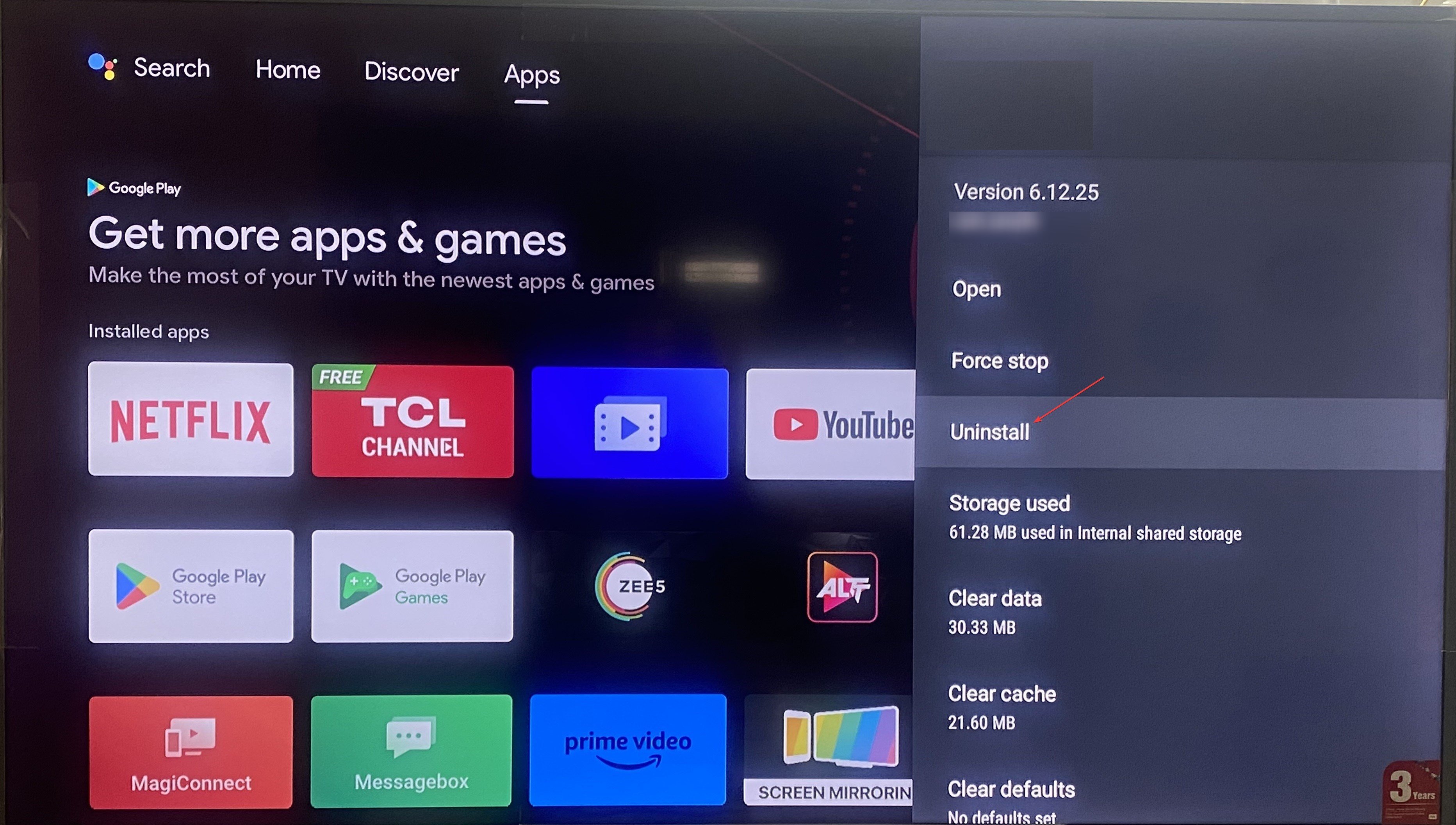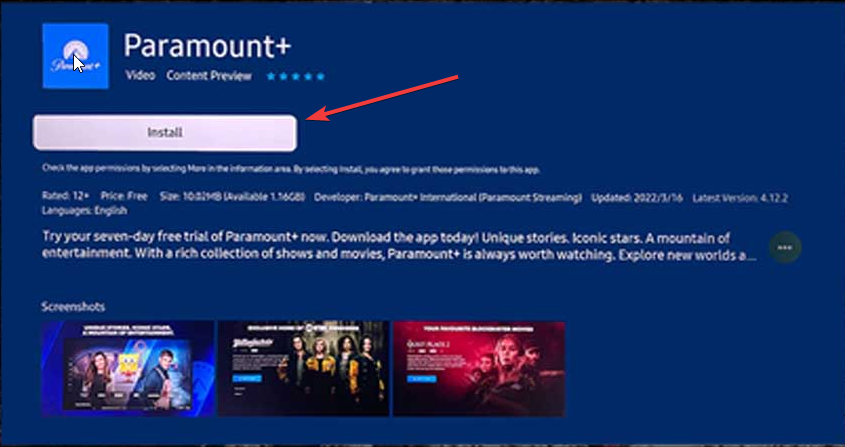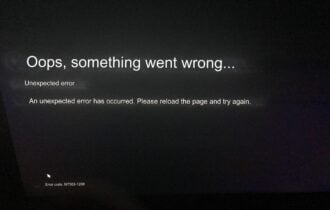How to Fix Error Code 3002 on Paramount Plus
VPNs to the rescue for highly crowded sites
3 min. read
Updated on
Read our disclosure page to find out how can you help Windows Report sustain the editorial team Read more
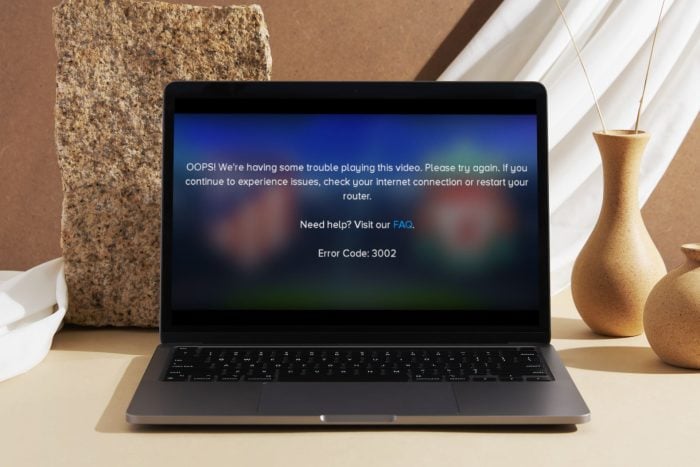
Errors like code 3002 on Paramount Plus are common when there’s a sudden surge in traffic like a Super Bowl game on the streaming site. However, built-up cache, poor connection, or server outages may also cause the problem.
How do I fix error code 3003 on Paramount Plus?
1. Force restart the Paramount Plus app
- Open the Settings app on your phone or your Android TV.
- Select Apps.
- Locate the Paramount+ app and tap to open it.
- Select Force stop button.
- Launch the Paramount Plus app on your phone and check if this resolves the issue.
Ensure you verify Paramount Plus’ server status and check your internet connection speeds. Simple things like restarting your router and connecting your device to an Ethernet cable can significantly improve your connection and stop Paramount Plus from constantly buffering.
2. Use a VPN
- Press the Windows key and select Settings.
- Next, select Network & internet and click on VPN in the right-side menu.
- Click on Add VPN to start the manual setup.
- Enter your VPN settings, such as encryption type, server IP address, and other connection options, and click on Save.
If you’re using a VPN to stream a show on Paramount Plus, your current server may be crowded. Try changing to a different one and see if the error code 3002 disappears.
For instance, ExpressVPN is much more powerful than the built-in function from Windows because it comes with extra security features and a very large number of servers you can connect through, so if one doesn’t seem to work you can just pick a different one.
3. Clear cache
3.1 Android TV
- On your TV, find your Settings.
- Go to Apps and select Paramount Plus.
- Scroll down and hit Clear data and Clear cache.
3.2 Android phone
- Tap on settings on your phone.
- Next, tap on Apps.
- Find the Paramount Plus app and tap on it.
- Scroll down and select Storage.
- Tap on Clear data and Clear cache, then try again.
3.3 Browser cache
- Launch your browser, and for this step, we shall be using Google Chrome.
- Click the three horizontal dots and select Settings.
- Go to Privacy and security and click Clear browsing data.
- Select Browsing history, Cookies and other site data, & Cached images and files, then click Clear data.
4. Reinstall the app
- Open the Settings app on your Android TV.
- Select Apps.
- Locate the Paramount Plus app and open it.
- Choose the Uninstall option.
- After the uninstallation completes, go to the app store, search for Paramount Plus, and install it.
Finally, if none of the above steps have helped resolve the error code 3002, contact Paramount Plus support for assistance. In such times when the servers are bombarded with unusual traffic, it may be difficult to get a prompt response.
As such we’d recommend you turn to other Paramount Plus alternatives to catch up on your favorite shows. And if you’re not about all the hype to watch the live Super Bowl game, you can always catch it later on other sites like NFL+ uninterrupted.
Since connection issues are bound to occur, we’d like you to share some tips you use to ensure you’re able to catch your favorite shows even when there’s too much traffic. Share them with us in the comment section below.