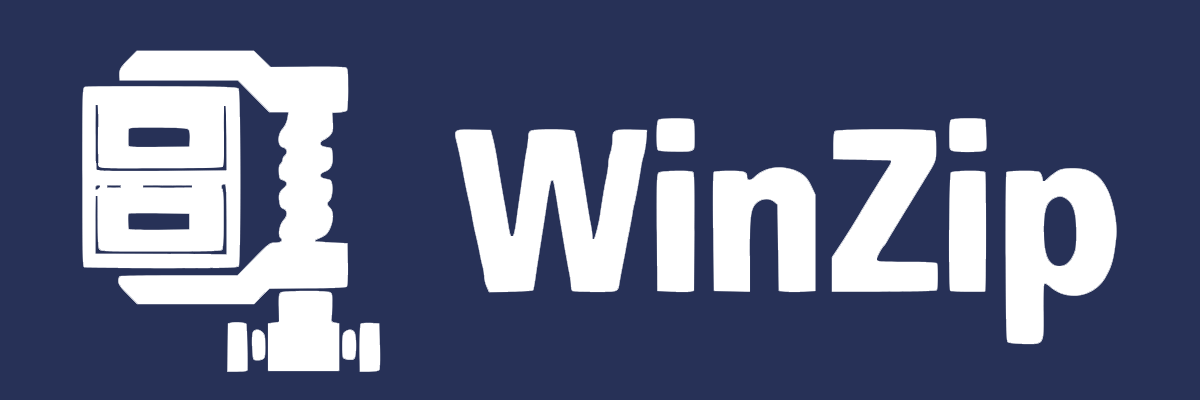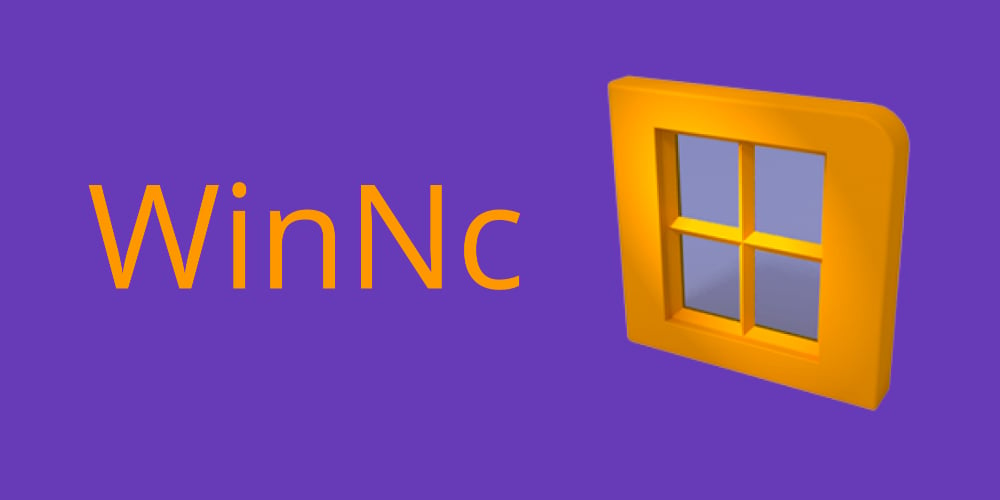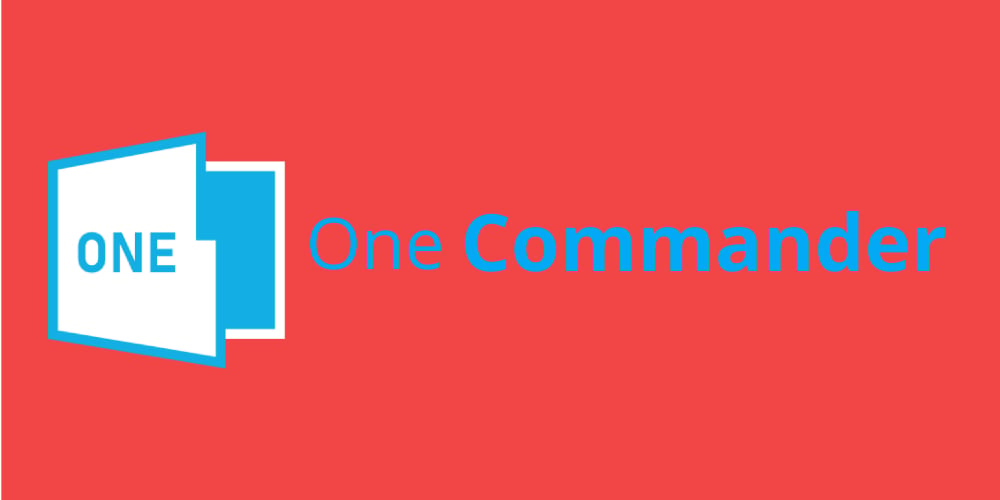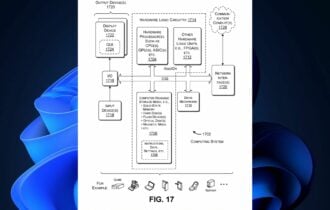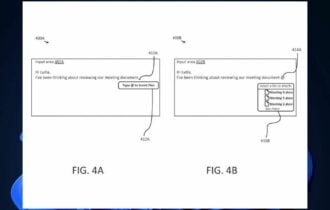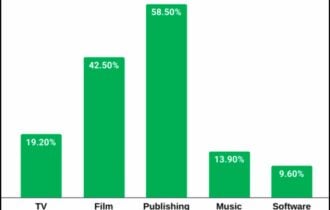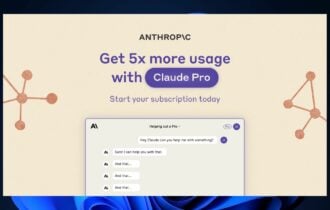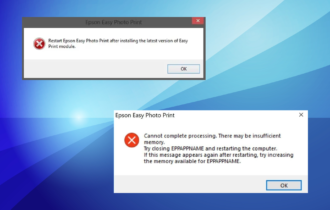Top 7 Dual-Pane File Managers for Windows in 2024
8 min. read
Updated on
Read our disclosure page to find out how can you help Windows Report sustain the editorial team Read more
Key notes
- If you have lots of files you need a proper file manager and a dual-pane one can be a perfect choice.
- In this article, we’re going to show you several great dual-pane file managers for Windows 10.
- Check our File Management section if you want more information about this type of software.
- Explore our Software Hub for a myriad of other useful tools to boost your efficiency.

Windows File Explorer is a decent file manager, but many users prefer those using dual-pane.
These types of file managers have their advantages, and many of them offer some advanced features that File Explorer lacks.
Since these applications can be so useful, today we’re going to show you several great dual-pane file managers for Windows 10.
What are the best dual-pane file manager for Windows 10?
WinZip
WinZip is known as the best archiver tool ever made, but did you know that it’s also a great file manager software?
First of all, this tool is great at protecting your files safe using banking-level file encryption. And you can also convert your files to pdf using WinZip to pdf and then password-protect them.
Do you want to share your files? It’s easy as selecting your files and adding to a ZIP file big enough to be sent as an attachment to an email.
WinZip also has awesome cloud integration so you can upload the files to any of you cloud storage platform like Dropbox, Google Drive, OneDrive and more, and then send the link to anybody.
This modern file manager software also helps you regain a lot of your hard drive space by compressing your older files or the ones that you don’t use very often.
It also helps you compress MP3 files so that you can save space on your audio device. It’s easy as selecting your audio file and selecting the location you want to save it to.
WinZip can also help you backup your files really fast. You can just archive and save the files to a safe location but you can also make this process automatic.
Here are a few important features of WinZip:
- Best compressing and decompressing speed
- Compatible with a lot of file types
- Cloud storage integration
- Dual-pane user interface
- High security encryption
”WinZip”
”WinZip
WinNc
WinNc is another dual-pane file manager for Windows 10. The application has a tabbed interface allowing you to open multiple directories.
Using this tool, you can perform basic tasks such as copying, moving or deleting, but you can also compress or uncompress files and create links.
The application also supports some advanced options such as disc burning and it can even create ISO files. In addition, you can also convert audio or create self-extracting .exe files from .zip archives.
WinNc uses different colors for different actions, so you can easily distinguish files that are being copied or moved. In addition, you can queue your actions and perform multiple tasks with ease.
There’s also a built-in file viewer, slideshow viewer, and multimedia player so you can preview your files with ease.
Find some other notable features of WinNc:
- Quick Access feature that lets you open frequently accessed folders with ease
- Favorite folders
- FTP support
- Modern, easy-to-use interface
- Built-in file viewer
AB Commander
Another great dual-pane file manager that we want to show you is AB Commander. The application offers support for tabs, so you can switch easily between several open directories.
It also supports all standard file management options while offering some advanced features like a built-in image viewer as well as a text editor.
Speaking of images, you can change their resolution or rotate them. We have to mention that there’s also support for file splitting and folder synchronization.
Each pane has a folder tree so you can easily navigate through your directories. Speaking of navigation, the application has history and favorites lists, allowing you to easily access your favorite folders.
Other notable features of AB Commander:
- Multiple file renaming
- File type filter
- Advanced search for specific strings
- File splitting
- Folder synchronization
One Commander
Another useful dual-pane file manager is One Commander. The application has a modern design, so it looks visually appealing and supports two different themes that you can easily switch between.
You can use the column view if you prefer the dual-pane view along with tab support tabs so you can work with multiple folders easily.
The application has an address bar that shows you all available subfolders and works similarly to a folder tree, a great feature since it allows you to navigate to any folder with ease.
Although this feature is useful, it might take some users a while to get used to it. Fortunately, you can minimize the address bar and it will work like a standard address bar in File Explorer.
One Commander’s other interesting features:
- History panel to access any previously visited folder
- Droplist for storing files
- Built-in audio, video, and text preview
- Unique design
- List of favorite folders for easy access
⇒ Download One Commander File Manager
Total Commander
Probably one of the most popular file managers for Windows is Total Commander. This is another dual-pane file manager, and like most entries on our list, it fully supports tabs.
The application supports the drag and drop method, so you can easily use both File Explorer and Total Commander simultaneously.
If you’re an advanced user, you’ll be happy to hear that there’s a built-in command line that you can use to start programs with different parameters.
The application has a built-in file viewer so you can view any file in hex, binary, or text format. There’s also a Bitmap viewer as well as an HTML viewer.
You can switch between several different views and show thumbnails if needed. It’s worth mentioning that Total Commander supports multi-rename so you can easily rename several files at once.
Notable features of Total Commander:
- Native support for ZIP, ARJ, LZH, TAR, GZ, CAB, RAR, and ACE archives
- Built-in FTP client
- Enhanced search feature
- Perfect for both basic and advanced users
- File comparison and folder synchronization
Free Commander
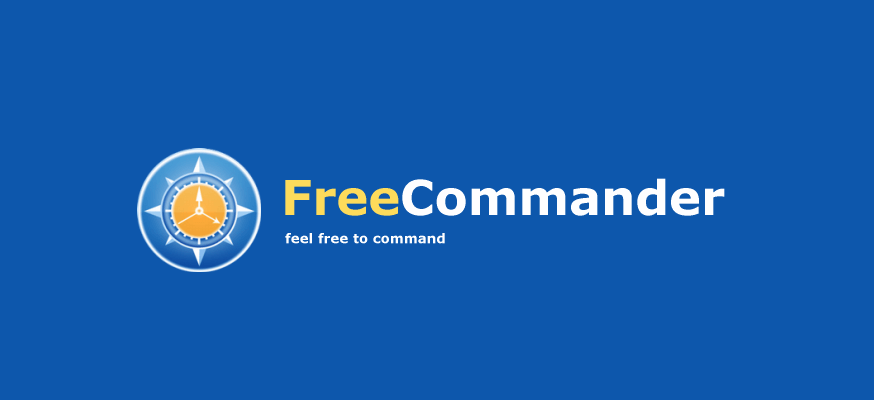
Another great file manager that we have to mention is the Free Commander. The application allows you to choose between dual-pane or single-pane view and there’s also support for tabs.
In addition, you can also show a folder tree for each pane and use it to navigate to the desired directory with ease.
The application also has a built-in file viewer so you can easily view images or any other file in hex, binary, or text format.
We have to mention that Free Commander works with ZIP archives, and you can easily view files and images inside an archive. If you want to work with other types of archives, you can do that via various plug-ins.
The application offers a powerful search engine, and you can use it to search through folders and archives alike.
Other Free Commander features:
- Create and verify MD5 checksums
- Folder comparison and synchronization
- Built-in DOS command line
- Folder splitting
- Visually appealing user interface
File Voyager
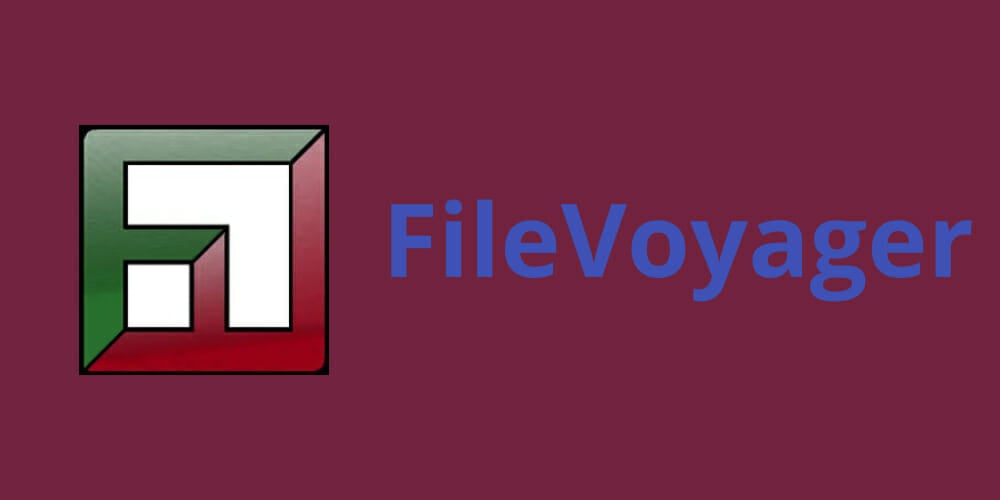
If you’re looking for a free file manager, we have to recommend FileVoyager. This is a dual-pane file manager with a tabbed interface so you can easily open multiple directories.
The application allows you to browse disks, folders, and archives, and there’s also an FTP feature available. All standard file management options are available and you can access them with a single click.
The application can work with various file archives, but it can also play both audio and video files. We have to mention that FileVoyager requires codecs to do that, so be sure to install them.
As for additional features, the application allows you to compare files and folders, and there’s also a folder synchronization feature.
Here are a few other mentionable features of FileVoyager:
- Each pane can be turned into a preview pane
- Preview audio, video, images, and ebooks
- Ribbon toolbar and breadcrumbs navigation
- Syntax highlighting
- File viewer in text, binary, or hex formats
If you’re looking for a file manager that offers more features than File Explorer, we suggest that you try any of the tools from our list. We also have a guide on the best file manager for Windows 11, so don’t miss it.
Many file managers on our list are completely free, so feel free to try them.