Dungeon Siege 2 no Mouse: 4 Ways Fix it if it's not Showing
Fix the mouse issues and go back to dungeon crawling
4 min. read
Updated on
Read our disclosure page to find out how can you help Windows Report sustain the editorial team. Read more
Key notes
- The Dungeon Siege 2 no mouse pointer issue will prevent you from playing the game, but there’s a way to fix it.
- As indicated in this article, changing the resolution will help you fix this issue permanently.
- If there’s no mouse on the main menu in Dungeon Siege 2 for steam, try running the game in windowed mode.

Dungeon Siege is one of the best games that combines role-playing elements with high-intensity and over-the-top action. However, many reported that Dungeon Siege 2 has no mouse.
Some users complain that when playing Dungeon Siege 2, there is no mouse cursor in Windows 10 and no error message that could indicate what should be done next to solve the issue.
This is a somewhat common issue, and we already wrote about what to do if your mouse cursor disappears randomly on your PC.
In this article, we will show you the steps you need to take to fix the Dungeon Siege 2 no mouse issue on Windows 10.
Why is there no mouse in Dungeon Siege 2?
If you do not see your mouse cursor while playing the game, it could be because of any of the following reasons:
- Driver-related problems – Drivers are a primary concern for this error, especially when you run on outdated drivers.
- Resolution problems – Resolutions for the game often affect how you interact with it and may lead to this error.
- Game compatibility – If you have just upgraded the OS, this may be an issue if you do not have a version that works well on the new upgrade.
Once you know what may be causing the error, you will know which solutions below would fix the issue.
What can I do if there’s no mouse in Dungeon Siege 2?
Before going through these processes, consider playing the game from GOG. This will save you the stress of troubleshooting. The game should work perfectly, and this may be a good alternative.
1. Use a specialized software
Most of the time, the situations where the mouse is not working correctly have a lot to do with, or even more, are caused by faulty or outdated drivers.
You can assure your drivers are always up to date with specialized driver updating software. In just a few minutes you can download and install the right drivers for your system.
2. Change the resolution
- Launch Steam and navigate to Library.
- Locate the game in your Steam library and right-click on it, then select Properties.
- Navigate to Browse Local Files, then click Browse Local Files.
- Open Dungeon Siege Video Conf and set it to the highest resolution.
- Next, run the Dungeon Siege.exe from inside this folder.
- Try to open the game again and see if the problem is solved.
If this solution fixes the Dungeon Siege 2 no mouse on the Steam issue for you, remember that you need to run the game from the installation directory every time.
Alternatively, you can create a shortcut of the .exe file and put it on your Desktop for quick access.
3. Change the compatibility mode
- Press Windows + E to open File Explorer, then navigate to the path below:
C:\Program Files (x86)\Steam\steamapps - Open the Common folder.
- In the Dungeon Siege 2 folder, locate the DungeonSiege2.exe.
- Right-click the .exe file and choose Properties from the menu.
- Go to the Compatibility tab and check Run this program in compatibility mode. Select the desired version of Windows.
You might have to experience different settings until you find the compatibility mode that works for you.
Hopefully, this solution should help you if there’s no cursor in Dungeon Siege 2.
4. Change launch options
- Open Steam Library.
- Locate Dungeon Siege 2, right-click it and choose Properties.
- Select Set launch options.
- Now enter the following and save the changes:
fullscreen=false width=1920 height=1080
These steps will force the game to run at a specific resolution in windowed mode. However, remember that you can use any other resolution that matches your display.
After making this change, check if Dungeon Siege 2 mouse is still not showing up.
We hope one of the solutions in this article helped you fix the Dungeon Siege 2 no mouse in full-screen mode.
Please let us know in the comments section below if you have additional recommendations or suggestions; we would love to hear them.
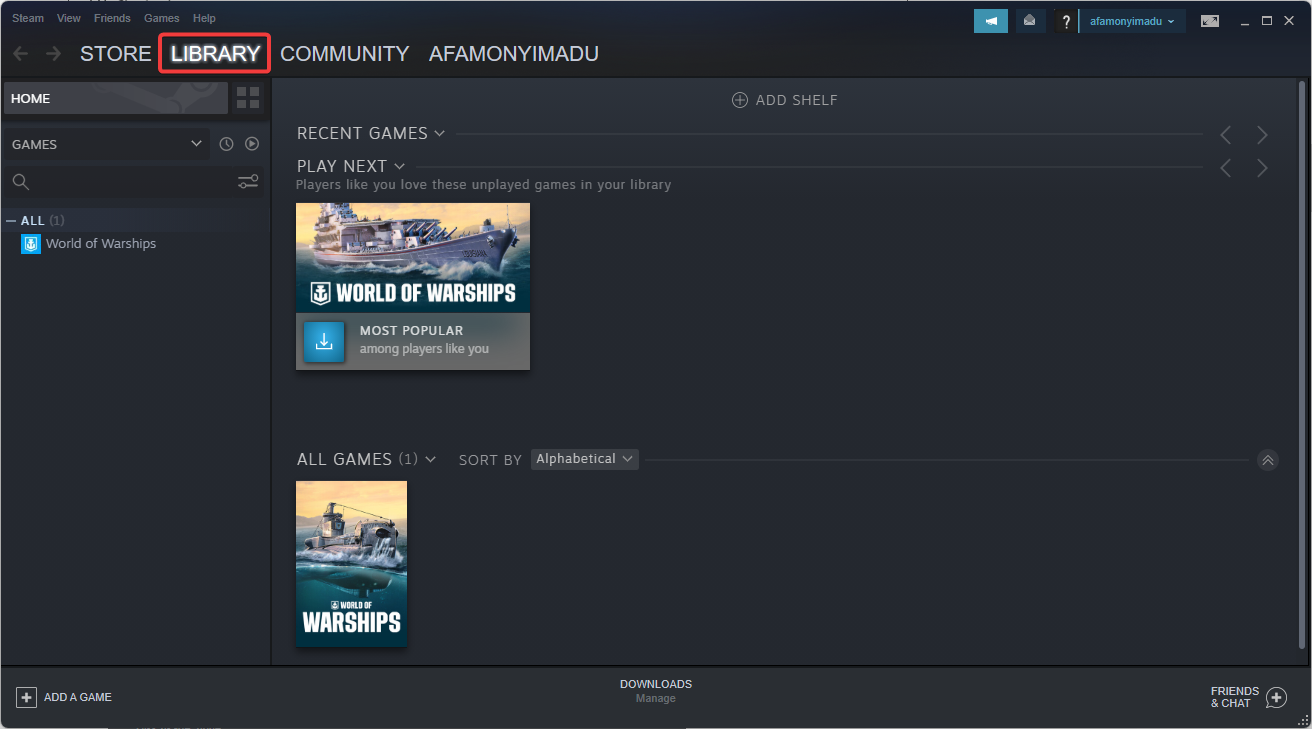
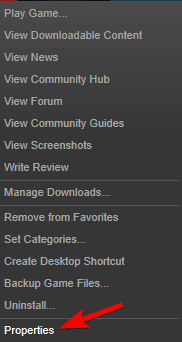
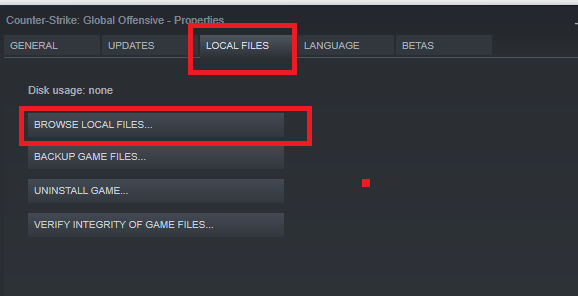
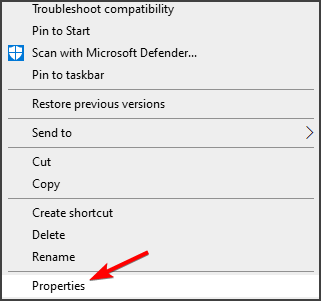
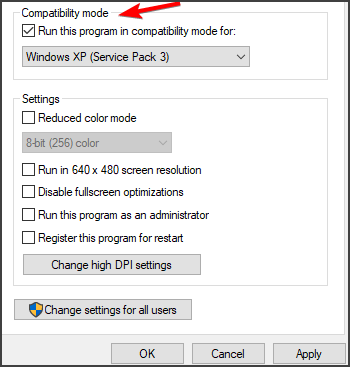
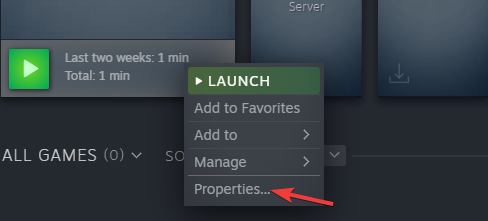
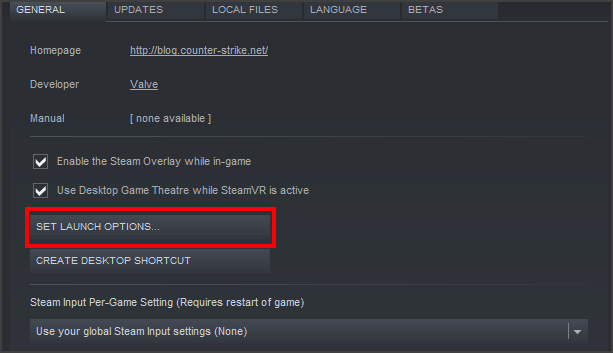








User forum
1 messages