Dynamiclink.dll: What Is It & How to Fix It if It's Missing
Dynamiclink.dll is essential file for Adobe applications
2 min. read
Updated on
Read our disclosure page to find out how can you help Windows Report sustain the editorial team. Read more
Key notes
- Files such as dynamiclink.dll are necessary for third-party applications to run.
- Missing files can cause issues, but there are ways to easily get them back.
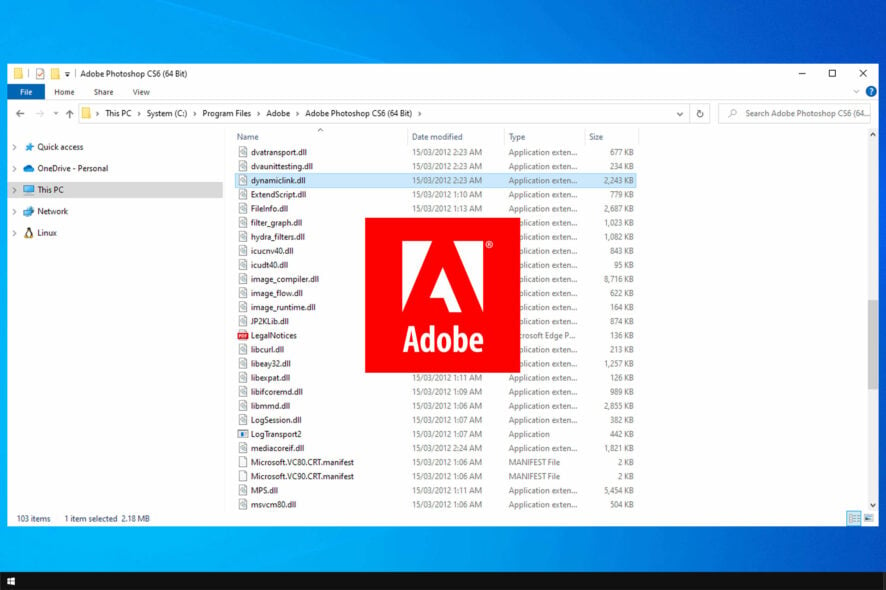
DLL files are essential for Windows and other applications to work properly. One of these DLLs is dynamiclink.dll.
However, many users don’t know what this DLL file is, and others reported that it’s completely missing from their PC. Speaking of which, we already wrote about missing DLL files in Windows 10 in a separate guide, so be sure to check it out.
If you’re having issues with this file, you’re in luck because today we’re going to explain how this file works and how to restore it if it’s missing.
What is dynamiclink.dll?
Dynamiclink.dll is a part of the DynamicLink Media Server feature in Adobe software. This feature is designed to prevent users from rendering by offering an alternative.
Using it you can share files between the two Adobe apps, by linking them together. By doing so, if you make a change in a single Adobe app, the changes will be applied to the file linked dynamically with other apps.
It’s an incredibly useful feature that allows you to edit files and collaborate better with others.
What can I do if dynamiclink.dll is missing?
1. Use a dedicated DLL fixer
Fixing DLL manually can be a tedious task and somewhat dangerous, especially if you download your files from third-party sources. So why not use specialized DLL repair software?
Many problems can occur because of compatibility issues with third-party DLLs and your operating system, but luckily, this software can help you.
2. Reinstall Adobe software
- Press Windows key + X and choose Apps and Features from the menu.
- Locate the Adobe product that you want to reinstall.
- Select it and click on Uninstall.
- Follow the steps on the screen to remove it.
- Once the software is removed, install it again and check if that solves the issue.
Many users reported issues with dynamiclink.dll in Photoshop CS6, but other Adobe software can also experience these problems.
We hope this guide has helped you understand better what a dynamiclink.dll file is and how it works. Missing DLL files can cause problems on any version of Windows, and to learn more, be sure to read our guide on missing DLL files on Windows 11.
Did you ever had issues with this file, and how did you fix them? Let us know in the comments section below.
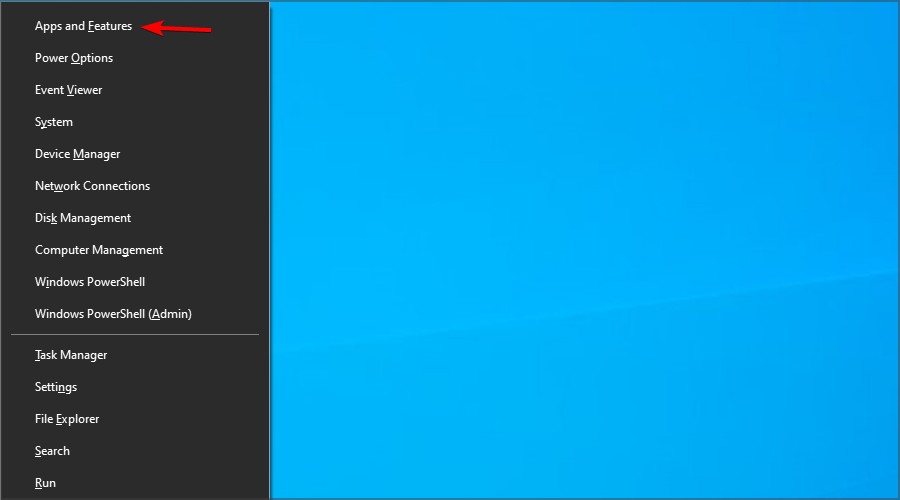
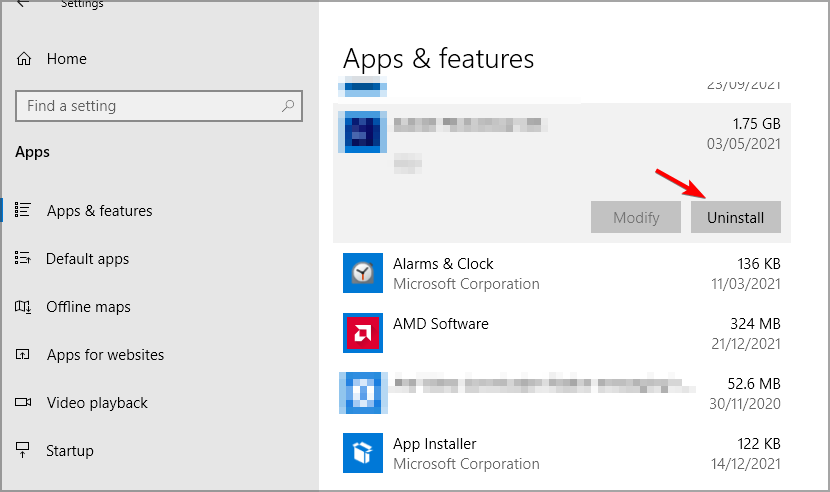








User forum
0 messages