Edge Flags in Intune: How to Access & Manage
All that you have to do is to create a new administrative template
2 min. read
Published on
Read our disclosure page to find out how can you help Windows Report sustain the editorial team. Read more

Did you know that you can configure Edge flags in Intune? That’s right, and in today’s guide, we’re going to show you how to do it.
How do I manage Edge flags in Intune?
1. Create a profile in Intune
- Open Microsoft Endpoint Manager and select Devices.
- From Overview, select Configuration Profiles. It should be under the Policy section.
- Now click on Create profile.
- Set Platform to Windows 10 and later.
- In Profile Type, choose Templates.
- Under Template name, set Administrative Templates and click on Create.
2. Configure the policy on the new profile
- Enter the name and description for the new profile.
- Locate the Microsoft Edge folder in the left pane. You can find it in Computer Configuration or User Configuration.
- Use the search bar to find the setting you wish to change. Select the desired setting.
- Next, you’ll open a setting page that allows you to enable or disable the setting or adjust it. Save changes.
- Click the Next button and add a Scope tag if you want. Click Next again.
- Next, in the Assignments tab click on Select groups to include and choose the groups that you want to apply this policy to. Once done, click Next.
- Review the policy and make sure everything is in order. Once done, click on Create.
How to manage Edge settings in Intune?
- Repeat the same steps to create a profile in Intune.
- Set Profile type to Settings catalog.
- Add the name and description for the profile.
- Click on Add settings.
- Select Microsoft Edge and choose the setting you want to configure.
- Configure the setting as you want and follow the steps from above to assign the new policy to specific groups.
To learn more about Intune, we have a great guide on how to sync devices with Intune, so be sure to check it out.
If you’re interested in flags, we have a guide on how to enable Edge flags. Do keep in mind that sometimes Edge flags are blocked by the administrator, but there’s a way to bypass that.













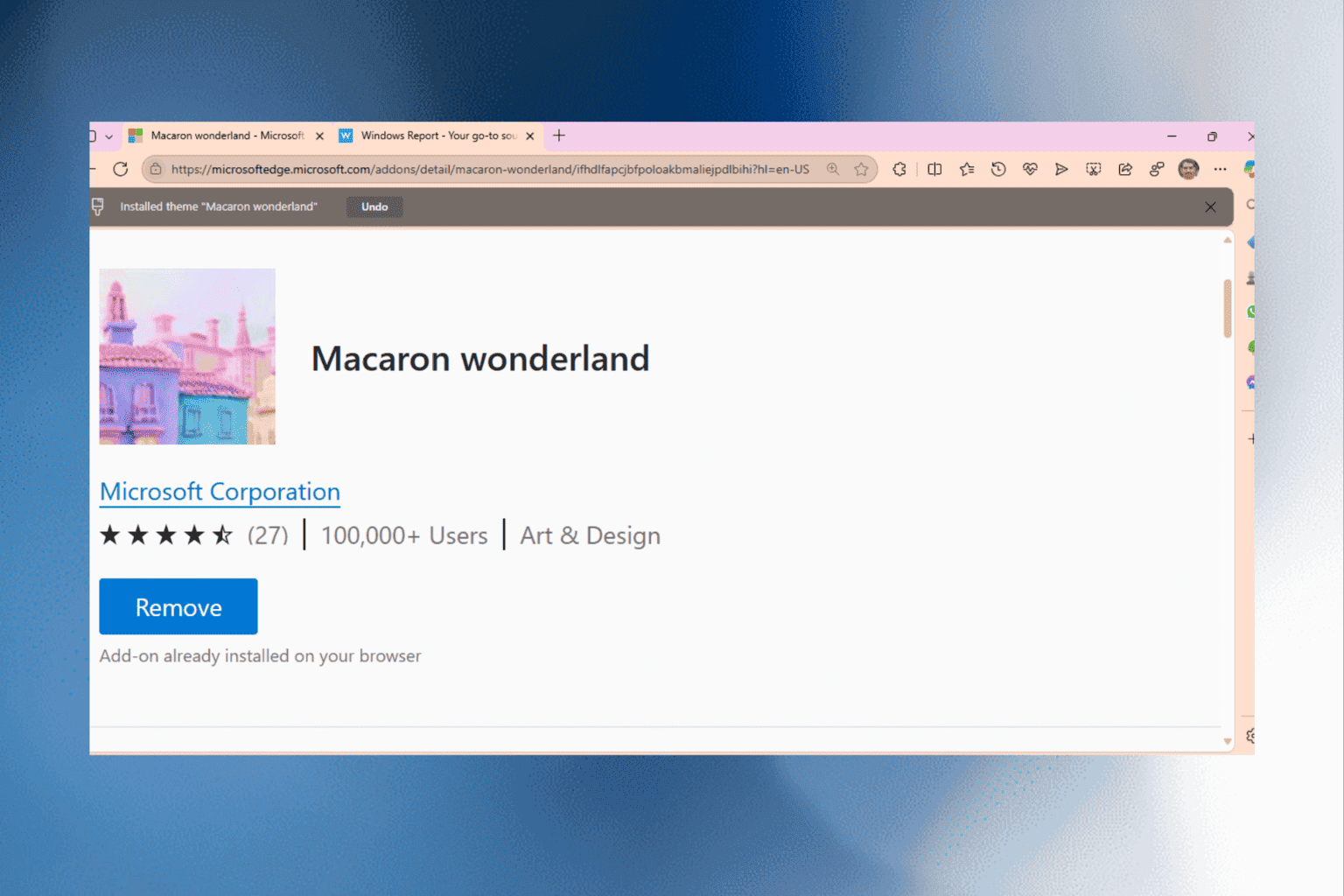
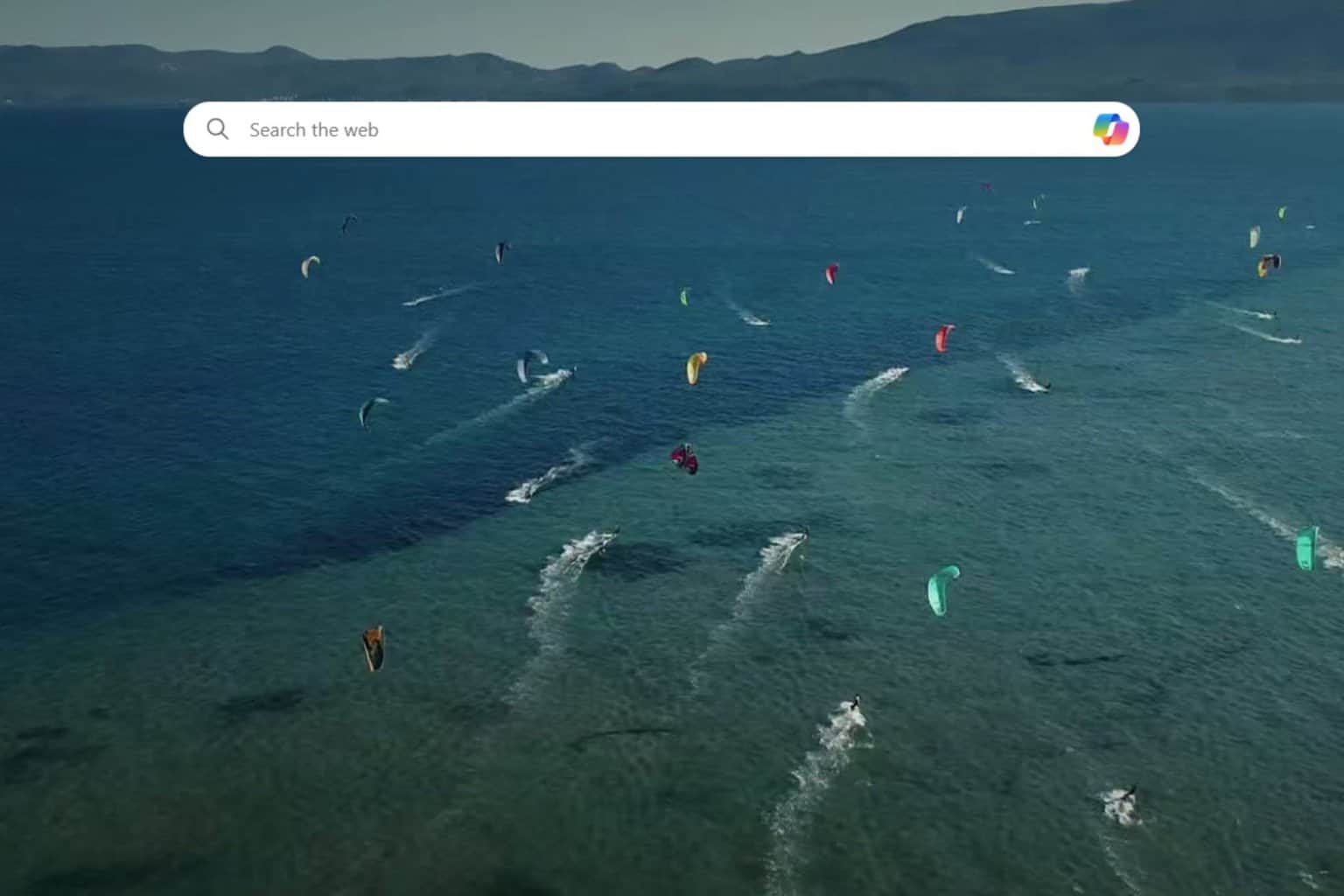
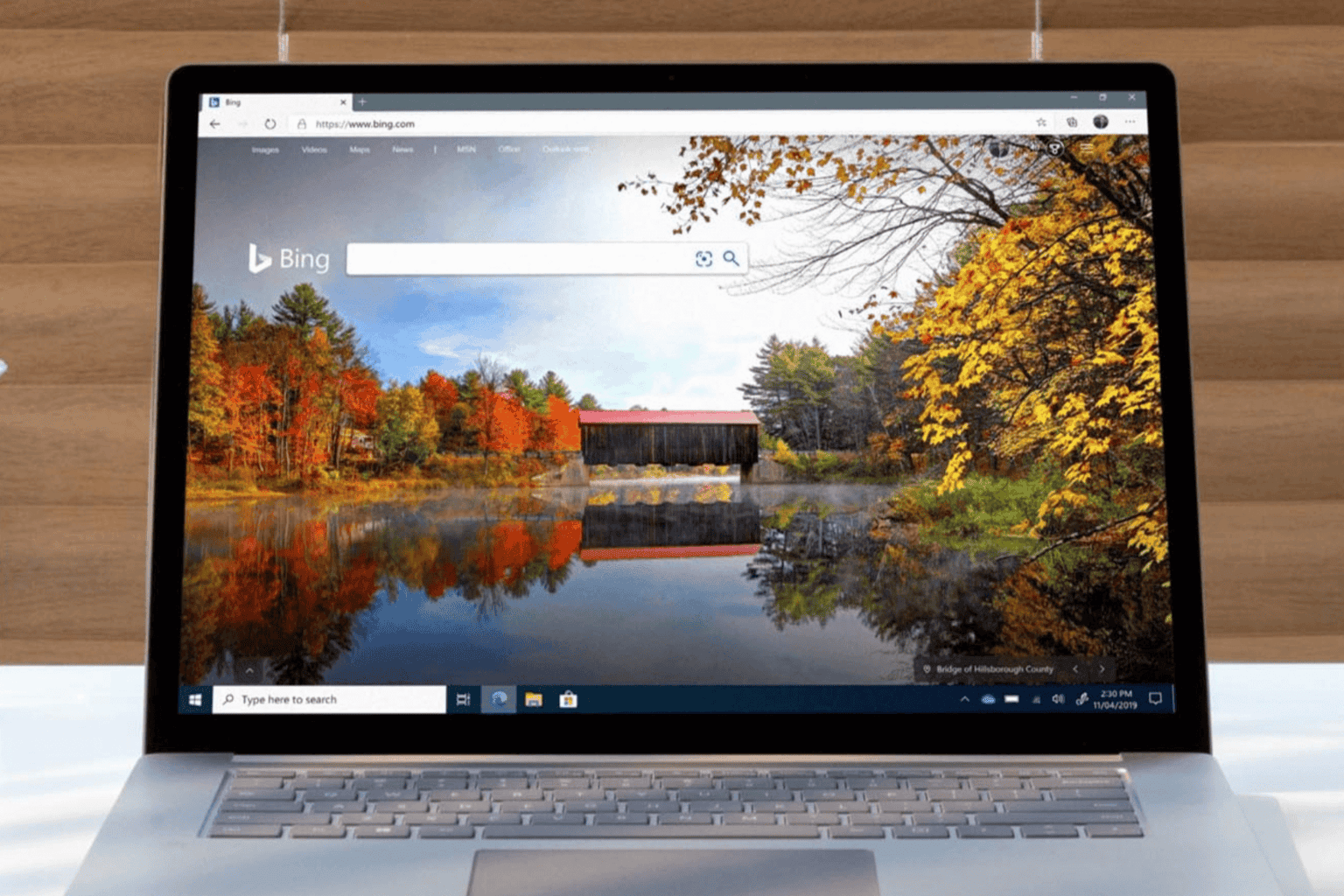
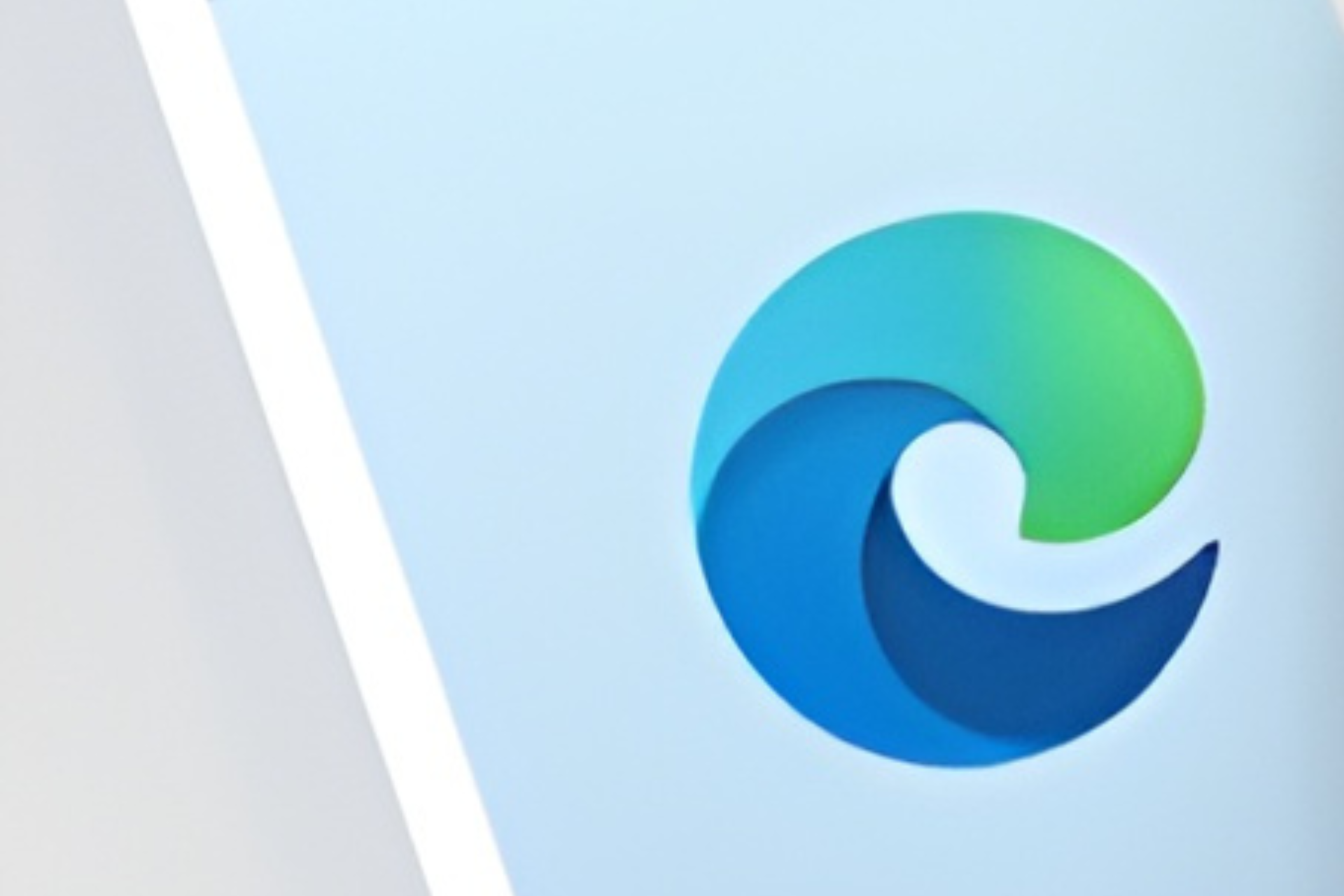
User forum
0 messages