Enable The Video Translation Feature in Edge [How to]
The option is currently available only in Edge Canary
2 min. read
Updated on
Read our disclosure page to find out how can you help Windows Report sustain the editorial team. Read more
Key notes
- The only way to enable Edge's video translation feature is to modify Edge's launch parameters.
- Unfortunately, this feature doesn't work, and currently, there's only a placeholder available.
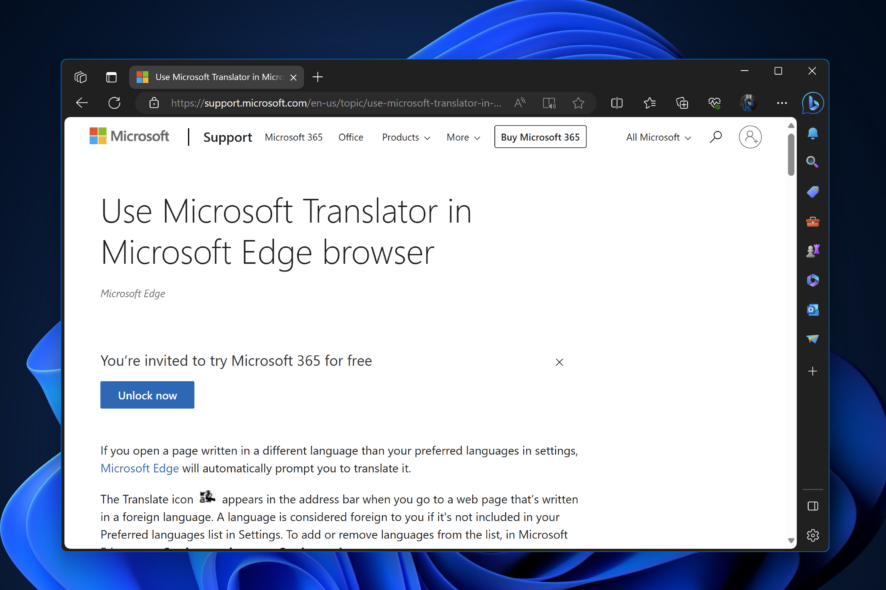
Most web browsers have a built-in translate feature to translate text on web pages, but Microsoft is bringing video translation to Edge. This is why many are wondering how to enable video translation in Edge.
This is a unique feature that will allow you to enjoy videos in foreign languages in your native one, and in this guide, we’re going to take a closer look at this feature.
How do I turn on video translation mode in Edge?
Change the launch parameters
 NOTE
NOTE
- Close Microsoft Edge.
- Now right-click on its shortcut and select Proprieties.
- Add the following switch to the target field after giving a space and click Apply:
--enable-features=msVideoTranslateOverlayButton
The target field should look similarly to this after the change:"C:\Program Files (x86)\Microsoft\Edge\Application\msedge.exe" --enable-features=msVideoTranslateOverlayButtone - Launch Edge with the shortcut appended and visit YouTube.
- Play a video not in your preferred language set in the Edge browser.
- Hover over the video to notice the Translate button and Picture in Picture.
A few users reported messages saying that the specified value in the Target box isn’t valid. If this happens, make sure you add –enable-features= line after the quotes without modifying the current value.
Where is the translate option in Microsoft Edge?
- Open a page that is not in your preferred language.
- Click the Translate icon in the address bar.
- Next, select the desired language and click the Translate button.
Currently, nothing happens when you click the Translate button. The update has just added the translate icon, so wait for follow-up updates to activate the feature.
Microsoft is testing two variations for the Video Translate button: text + icon and icon. We have included both screenshots in this article.
If you’re looking for more translation tools, we have some of the best live translation apps as well as some great offline translation software.
In case you’re not a fan of Bing and its translation feature, we have a guide on how to use Google Translate offline, so don’t hesitate to give it a try.
What is your take on Edge’s Video Translation feature? If you find it useful, let us know how you plan on using it in the comments section below.
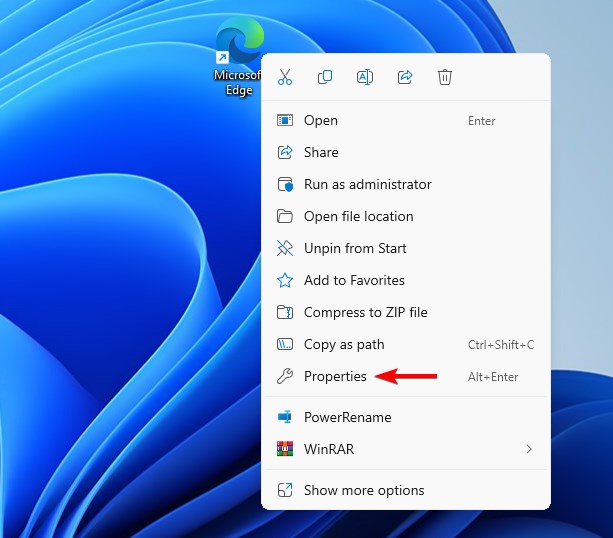
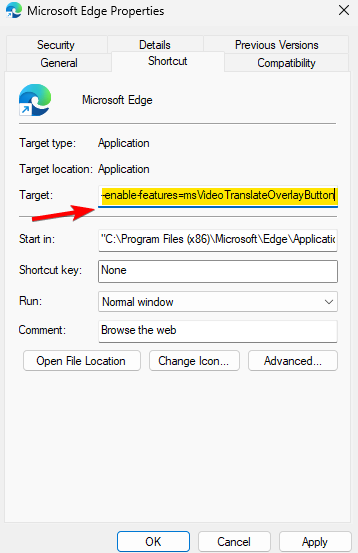
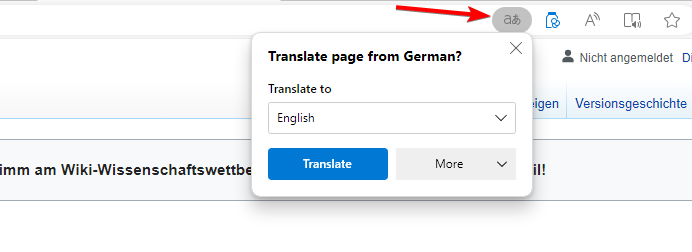
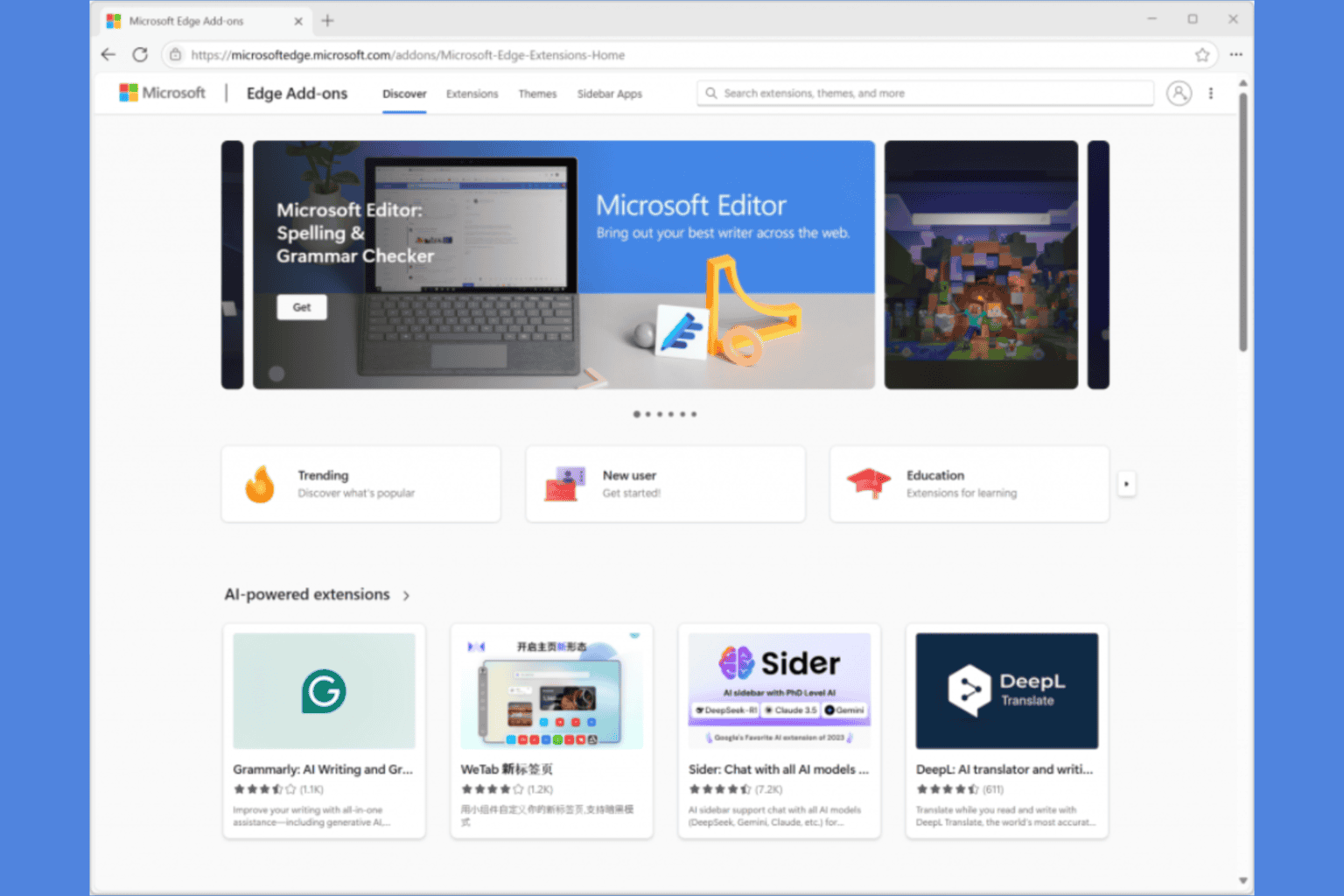
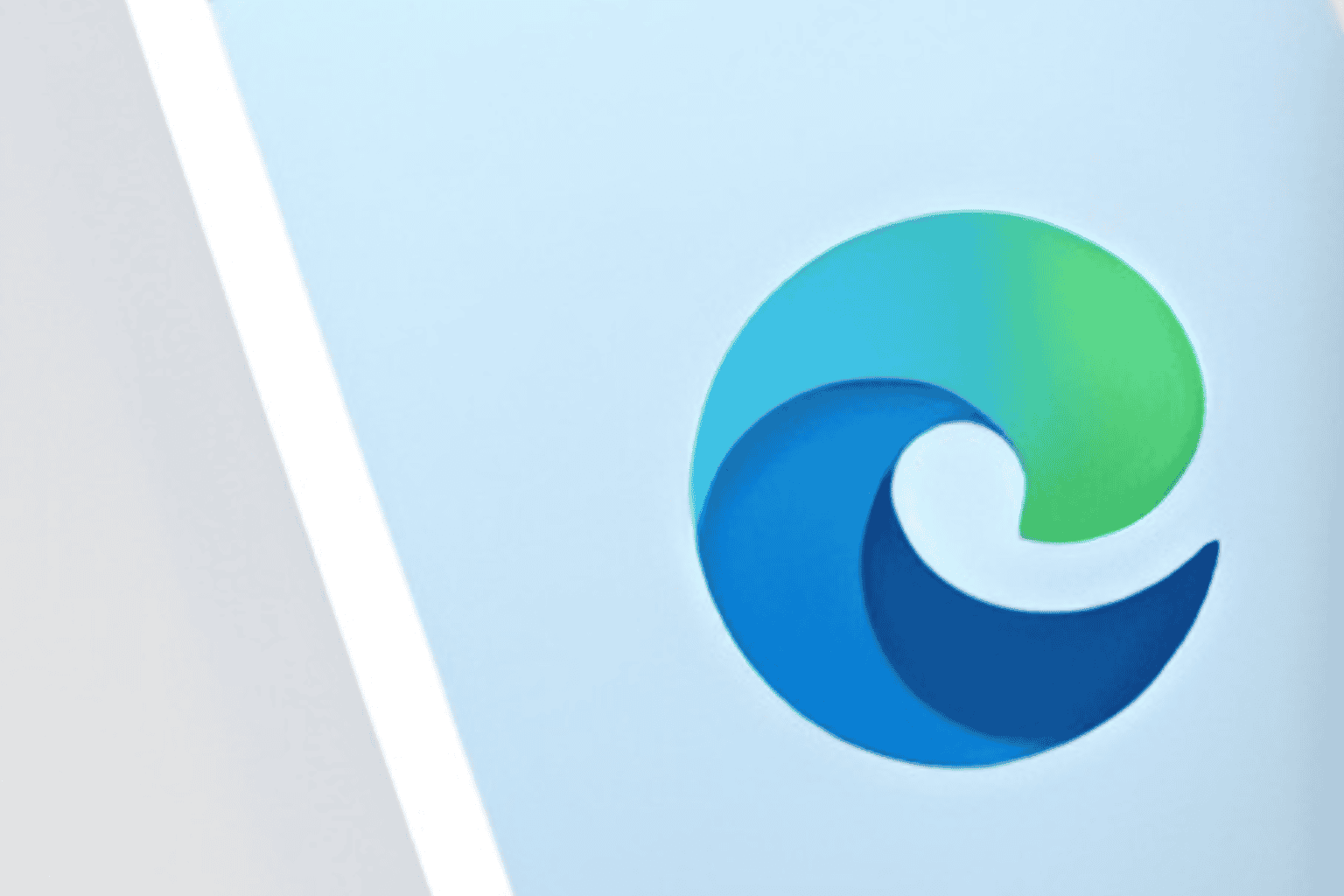


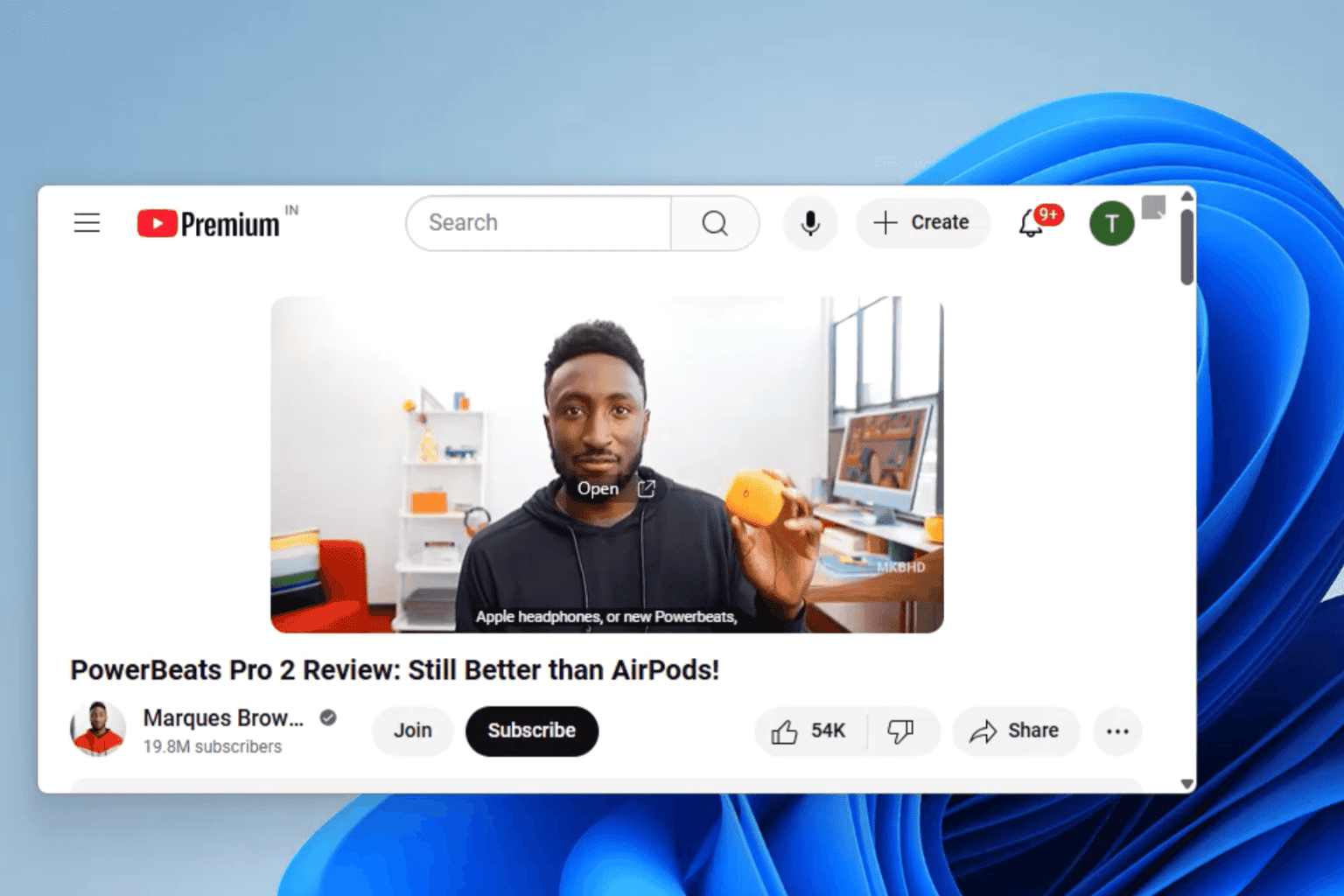


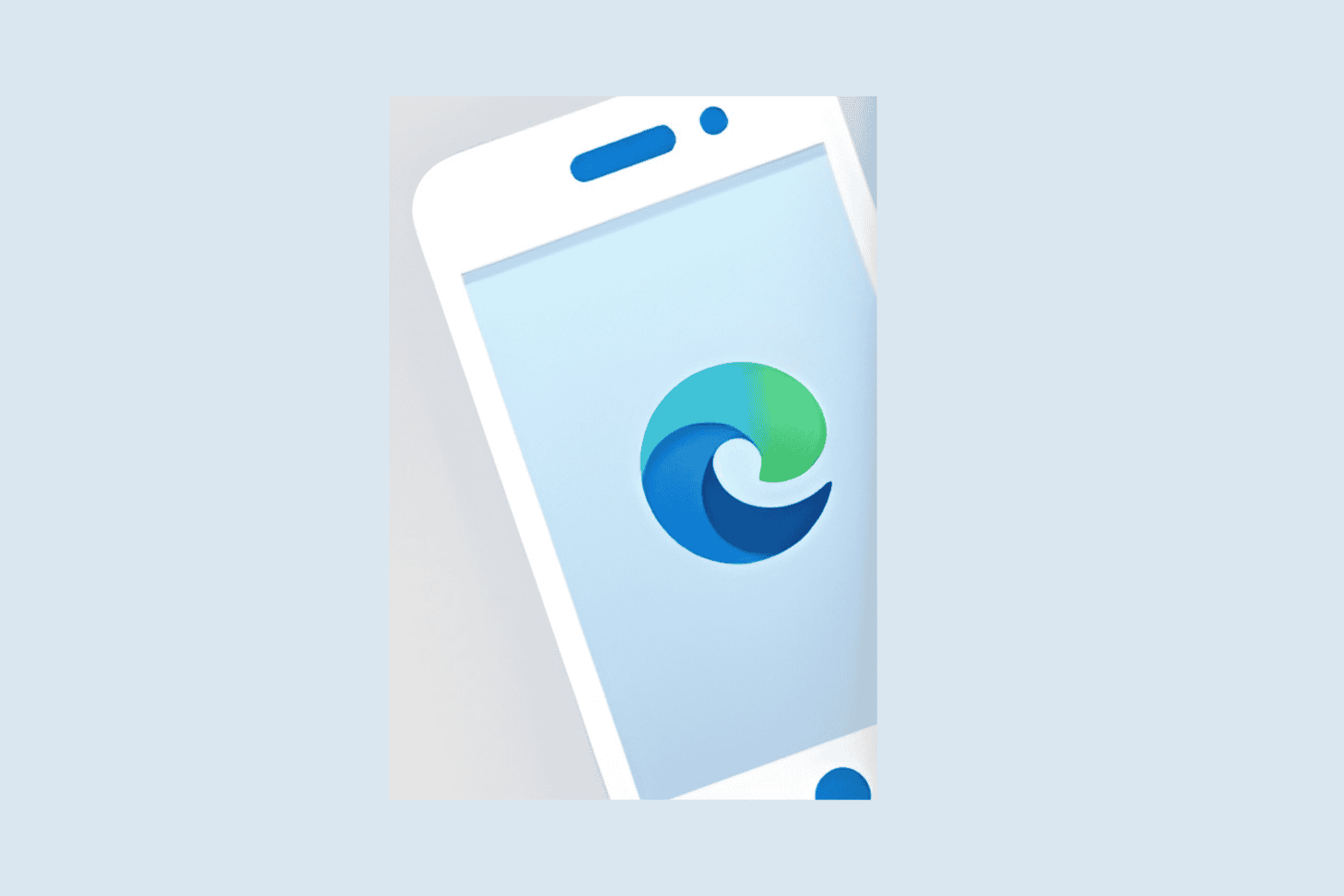
User forum
0 messages