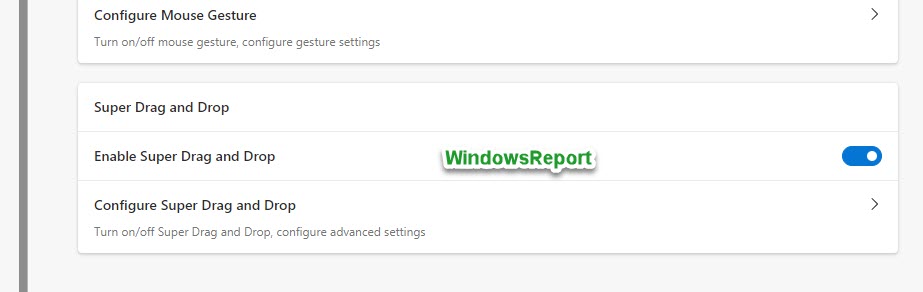Edge's new Super Drag and Drop feature is very cool. Here's why
Drag-and-drop just got upgraded, and you have Microsoft to thank for
2 min. read
Published on
Read our disclosure page to find out how can you help Windows Report sustain the editorial team Read more
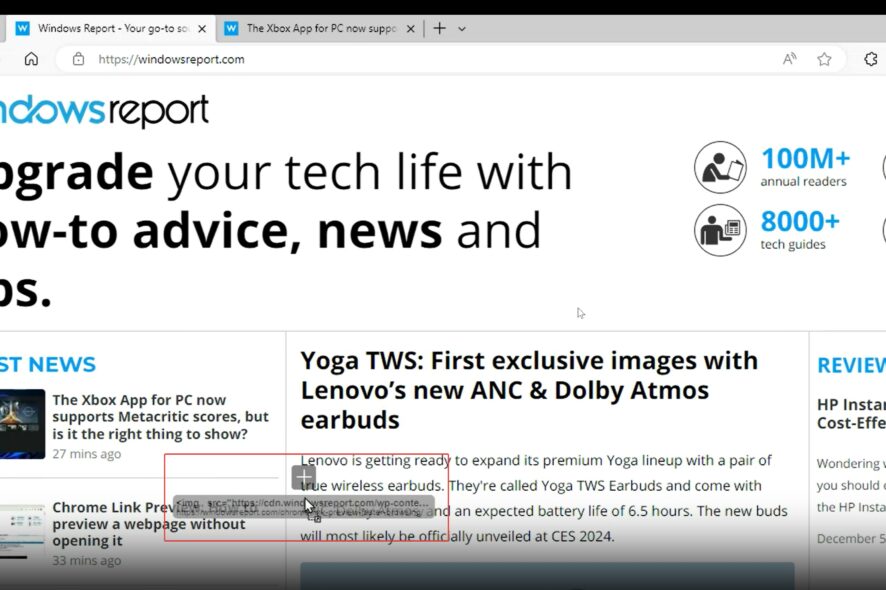
Microsoft is working on improving the ability to open links and text from an Edge webpage in a new tab by just using drag and drop functionality. The newest Edge feature, Super Drag and Drop, is being tested in Edge Canary, and based on what we’ve already seen in other Chromium browsers, it won’t take too long before seeing it widely released.
Google Chrome and other web browsers already support dragging and dropping text or links to open them in a new tab by clicking and holding a specific link and then dragging it to the top of the browser. In Chrome, for example, you’ll see a white arrow in an upward direction indicating where it will open on the tabs bar.
Microsoft is taking that further in Edge, letting you drag text or a link on the same page and drop it anywhere to open it in a new tab. Here’s how you can test the feature.
How to enable and use the Super Drag and Drop feature in Edge
- Ensure you’re using the latest Edge Canary.
- Right-click on its shortcut, select Properties, and in the Target field at the end, hit space and add the following commands:
--enable-features=msEdgeSuperDragHintEnabled,msEdgeSuperDragDefaultEnabled,msEdgeSuperDragDropSupported - Click Apply and OK.
- Launch Edge Canary using the shortcut.
- Go to Settings > Appearance > Super Drag and Drop, and turn on the Enable Super Drag and Drop option.
- To confirm the functionality, open a web page, drag a link, and drop it anywhere on the page to open it in a new tab. Similarly, you can select text and drag and drop it on the same page.
You can configure the link or text to open in a foreground or background tab by visiting the Super Drag and Drop feature settings in the Appearance section.
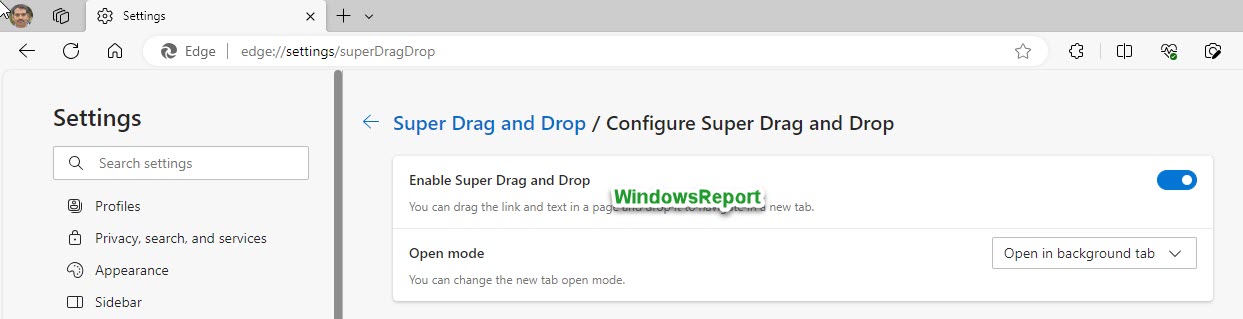
While drag-and-drop functionality isn’t new for Chromium browsers, the ability to drop links and text anywhere on a page is a big improvement that will make browsing in Edge even faster and easier. And the feature will most likely trickle down to other Chromium browsers, too.