EE Error 0: Can't Send Message [Fix Guide]
This error will prevent you from sending texts
3 min. read
Updated on
Read our disclosure page to find out how can you help Windows Report sustain the editorial team. Read more
Key notes
- Other messaging apps can sometimes cause issues with EE.
- Your configuration can also cause this and many other problems.
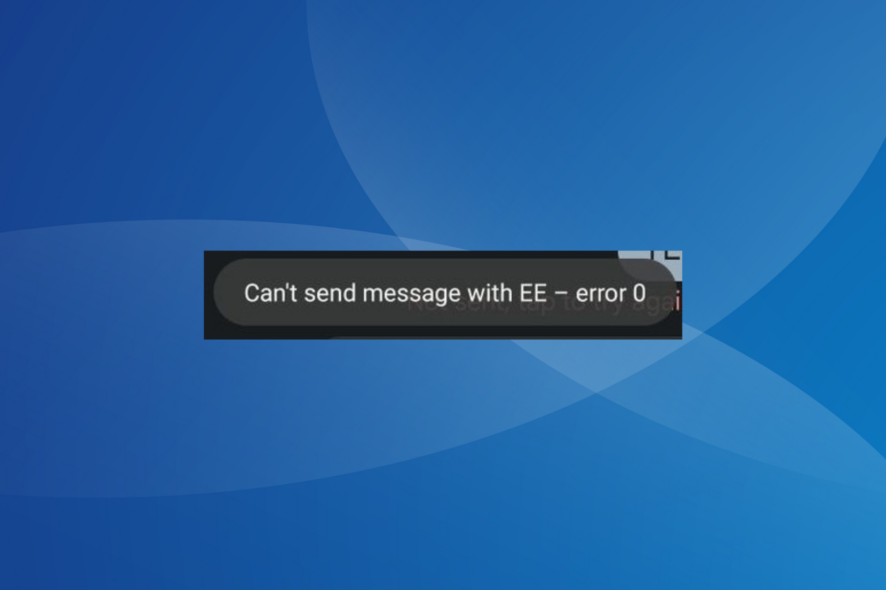
EE error 0 will prevent you from sending messages to your friends, and this can be a problem. However, there are a few solutions that you can try.
What does EE error code 0 mean?
This issue appears when you select the wrong service provider or have an incorrect default messaging app, usually the one from Google. Reaching the message or character limit can also give this error.
How do I fix the EE error 0?
Before we try more complex solutions, restart your phone and clean your SIM card. Also, ensure that EE servers are working and that you’re not exceeding any limits. Verifying your contact details or adding a contact again can help with this error.
1. Uninstall the other messaging app
- Open the Settings on your Android device, and select Apps.
- Locate any other messaging apps apart from the built-in default one and select it. This could be Google Messages. You could also identify the additional ones from the app icon.
- Now, tap on Uninstall.
- Tap OK in the confirmation prompt.
2. Change the default messaging app
- Open the Android Settings, and go to Apps.
- Tap on the ellipsis (three-dot icon) near the top-right corner.
- Select Default apps.
- Choose SMS app.
- Finally, select Messages, one with the bubble and three dots in between.
Setting the correct default messaging app will do the trick if you get EE error 0. It also helps with the T-Mobile error 2.
3. Set the correct SMSC number
- Open the default Messages app, tap on the ellipsis and select Settings.
- Now, choose SMSC from the list of options.
- Enter +447958879879 in the text field, and tap OK.
- Once done, reboot the Android device and check for improvements.
Changing the SMSC (message center) number helps with O2 error 38.
4. Change the SMS settings
 NOTE
NOTE
- Open the Google Messages app, tap on the profile icon near the top right, and select Messages settings.
- Choose Chat features.
- Enable the toggle for Automatically resent as text (SMS/MMS).
- Try resending the messages and verify whether you still get EE error 0 on Samsung.
5. Clear the message app cache
- Open the Settings on your Android phone, and go to Apps.
- Select Messages from the list.
- Tap on Storage.
- First, tap Clear data and then on Clear cache to delete both.
- Finally, check for improvements.
6. Reset the network settings
- Open the Android Settings and tap on General Management.
- Tap on Reset.
- Now, select Reset network settings.
- Finally, tap the Reset settings button to confirm.
If faced with the EE error 0 SMS issue, resetting the network settings should help, as when users encountered T-Mobile error 111.
7. Contact the EE support
When nothing else works, you can always contact EE support. They will identify and do it for you if critical settings need to be changed or the SIM card replaced.
Trivial problems are mostly resolved over a phone call, while for complex issues, especially with the hardware, you will need to visit their store.
But rest assured, by the time you finish our guide, the EE error 0 should be gone for good! A similar Vodafone error 69 SMS issue is also encountered by users in the UK and across the globe.
Besides, it’s not just the network provider to blame. Many have trouble when Viber says, the message isn’t delivered.
Speaking of issues with messages, we have a guide on RTT randomly turning on, so you might want to check it out.
For any queries or to share what worked for you, comment below.
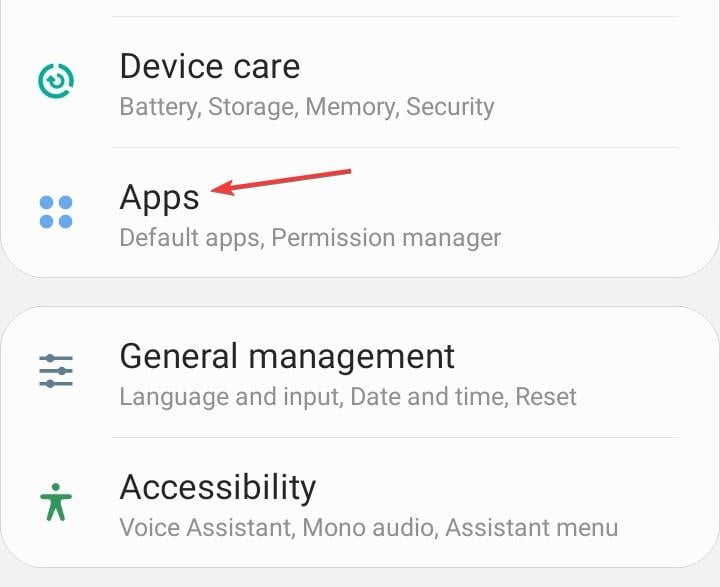
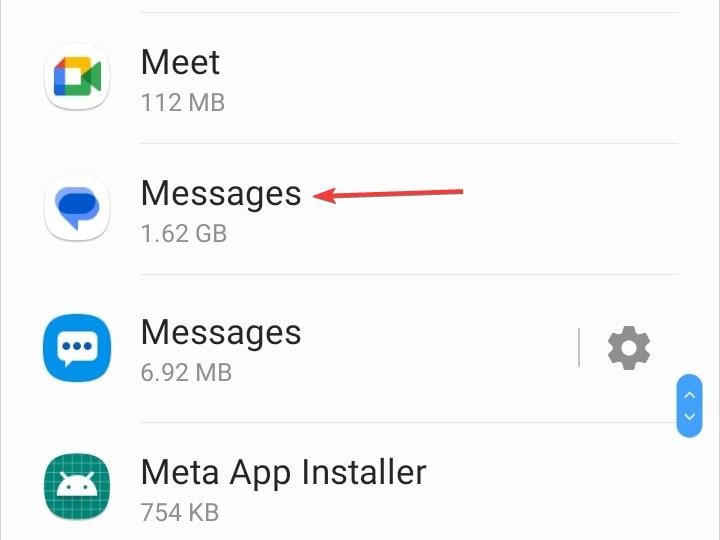
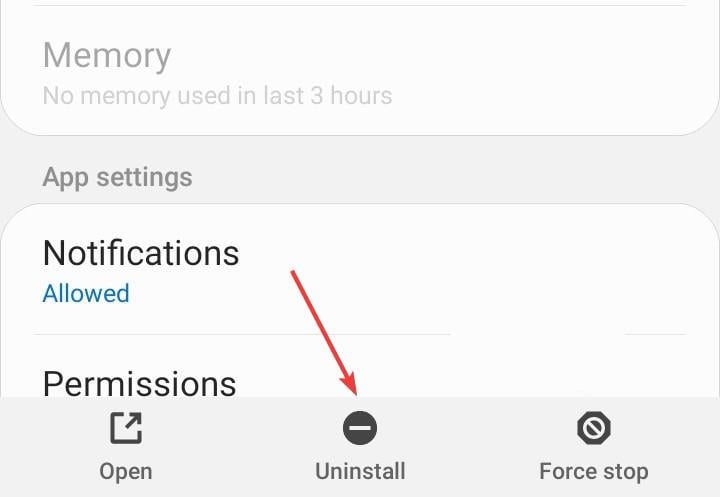
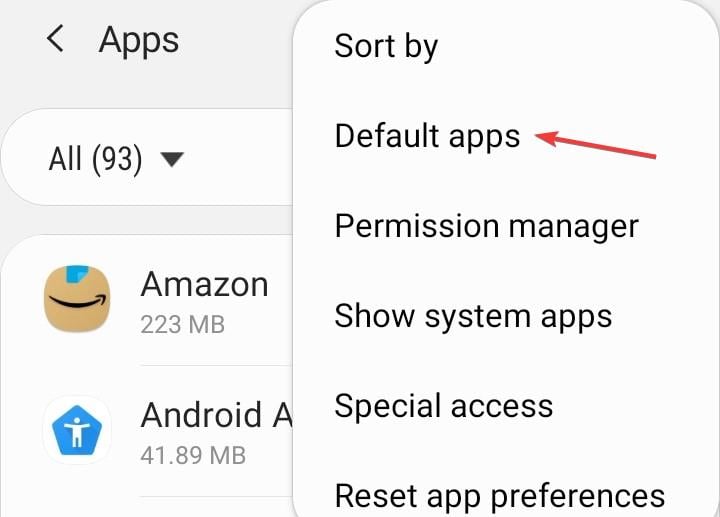
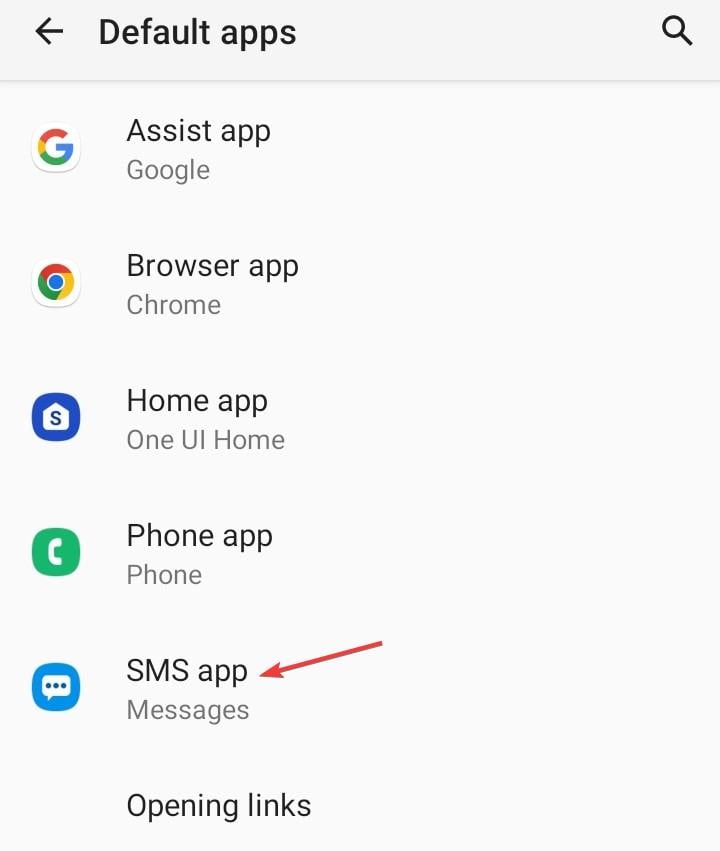
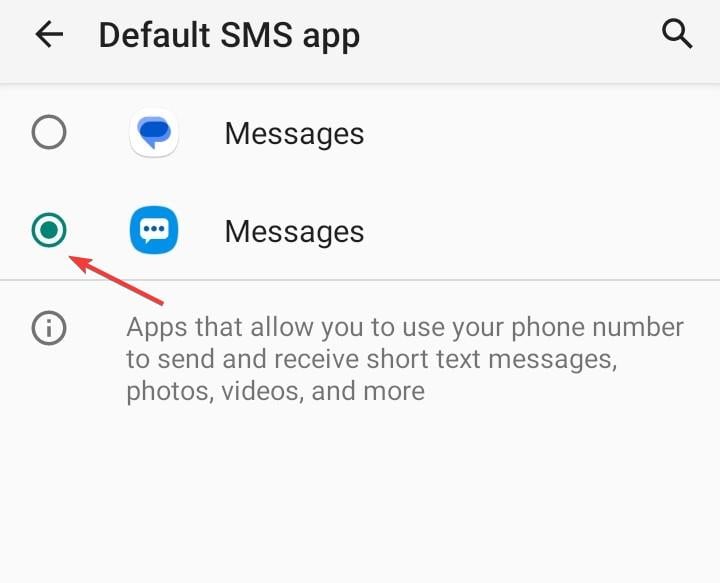
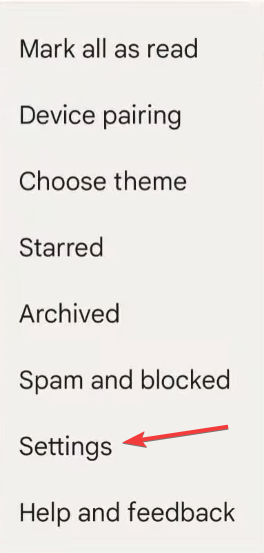
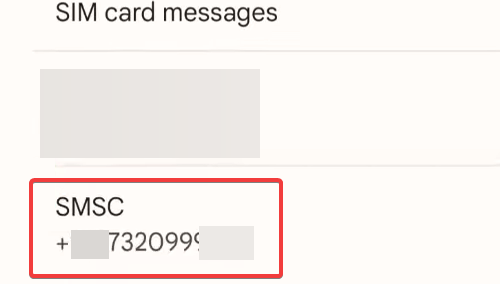
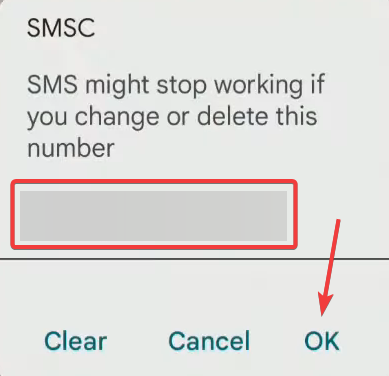
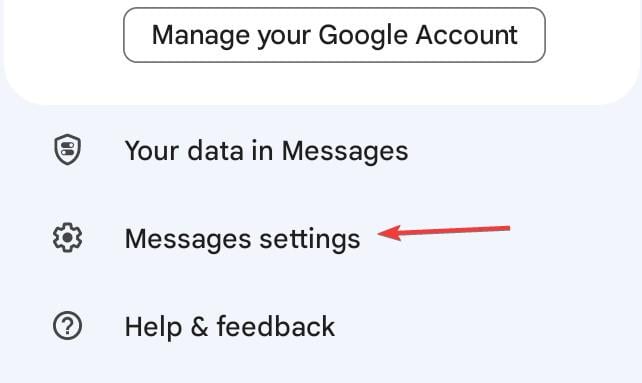
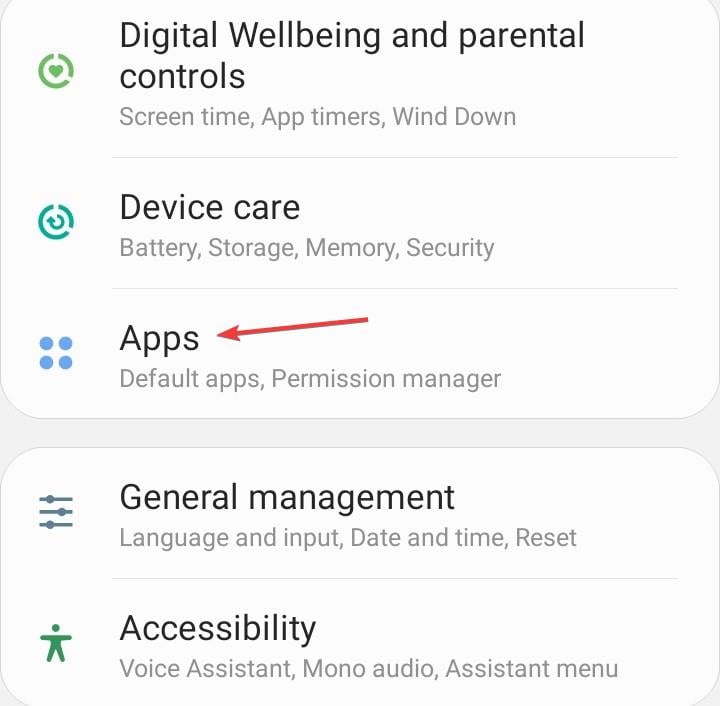
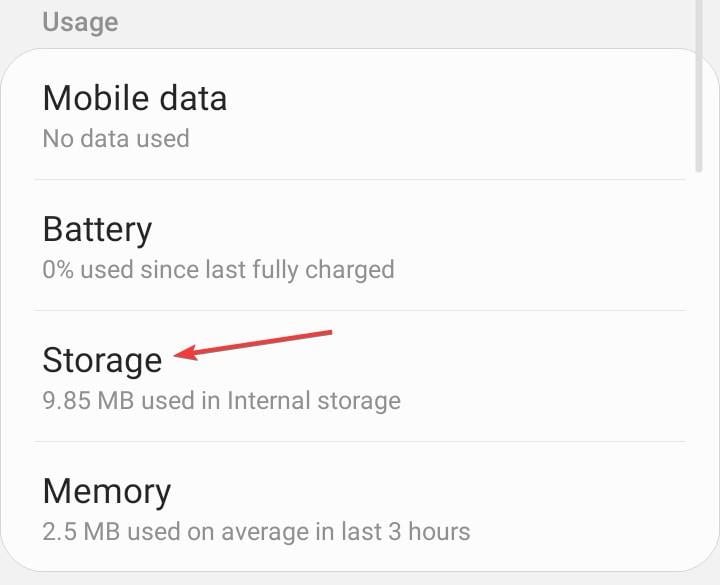
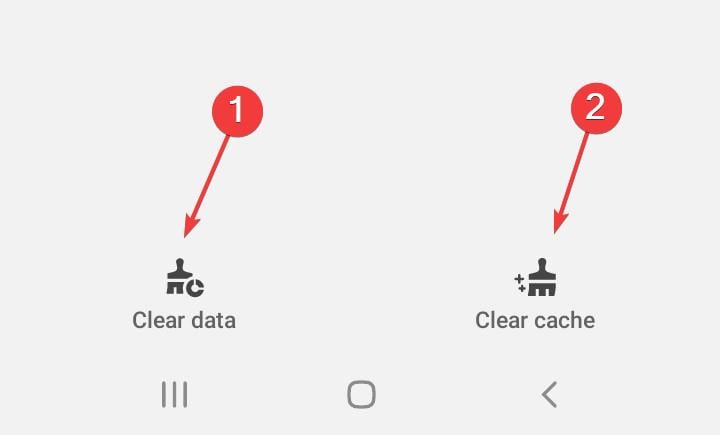
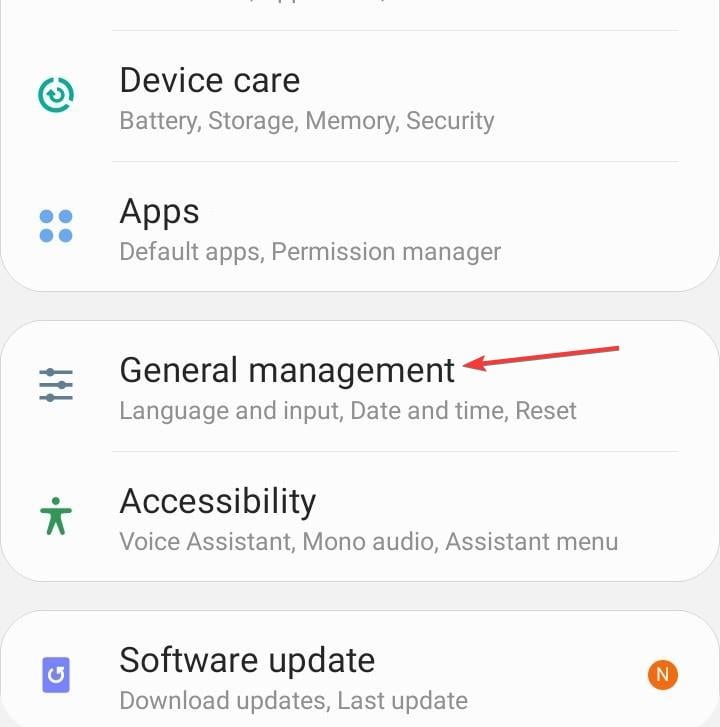
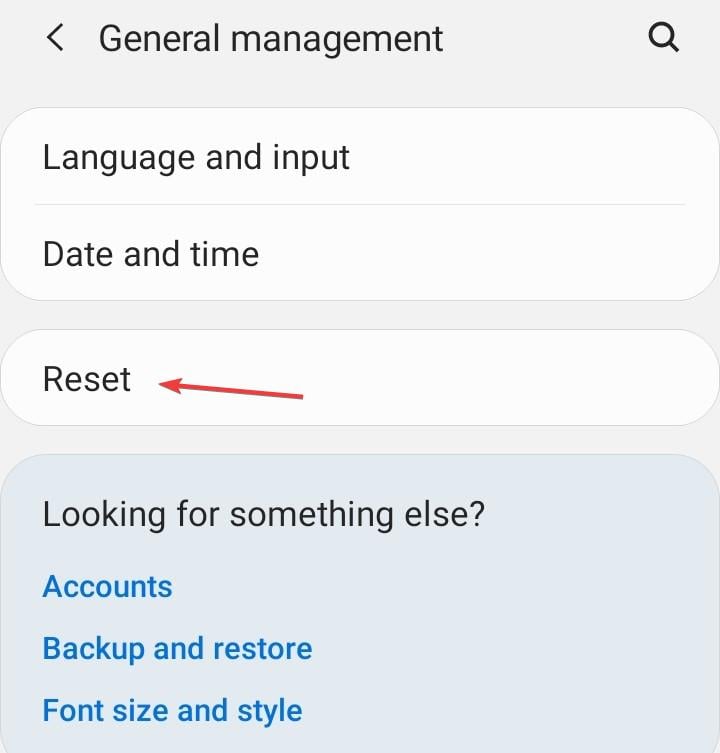
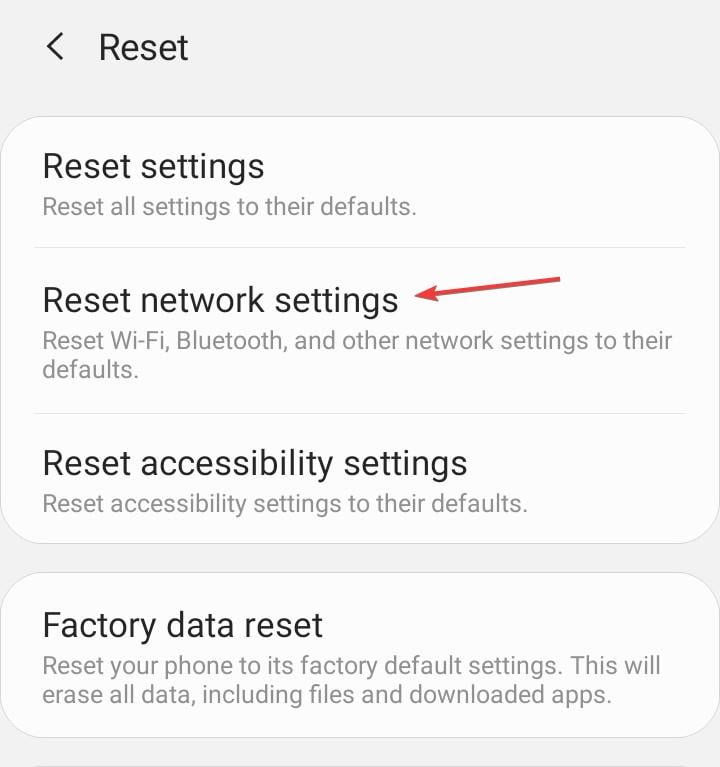
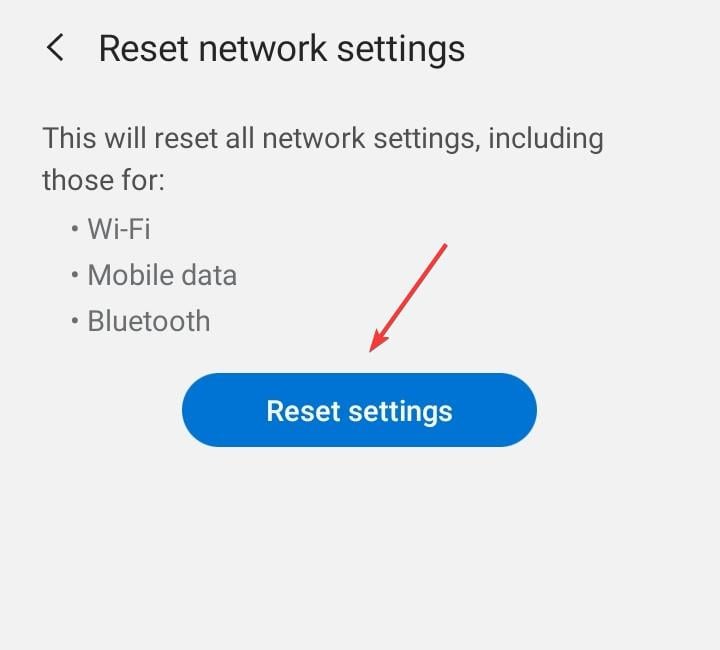








User forum
0 messages