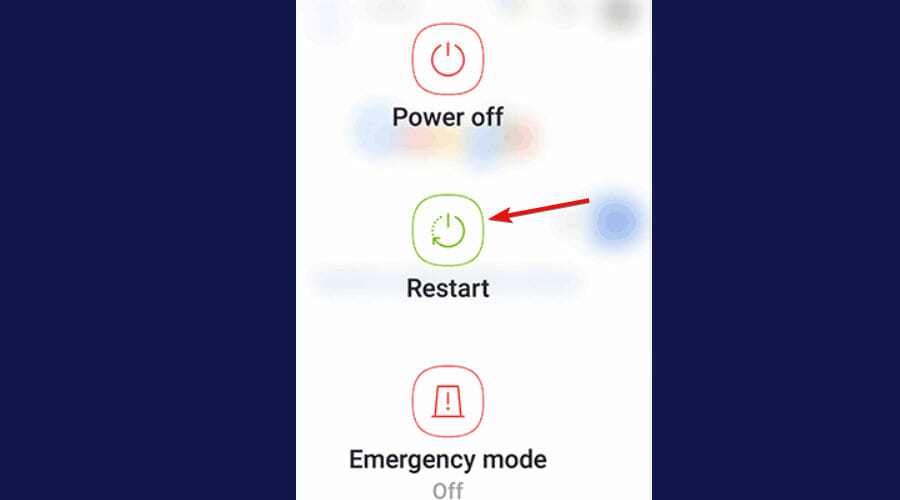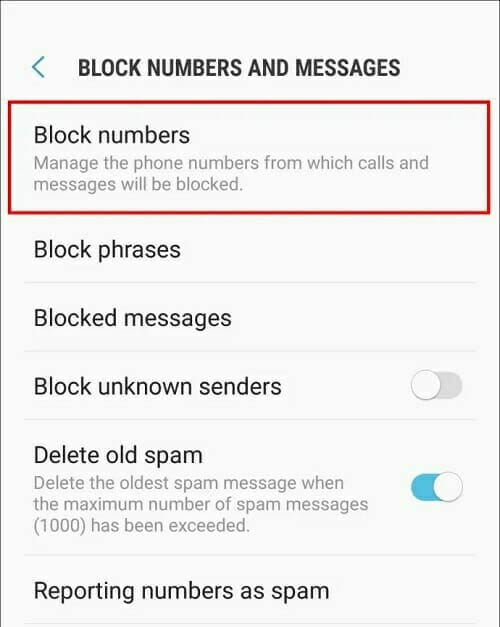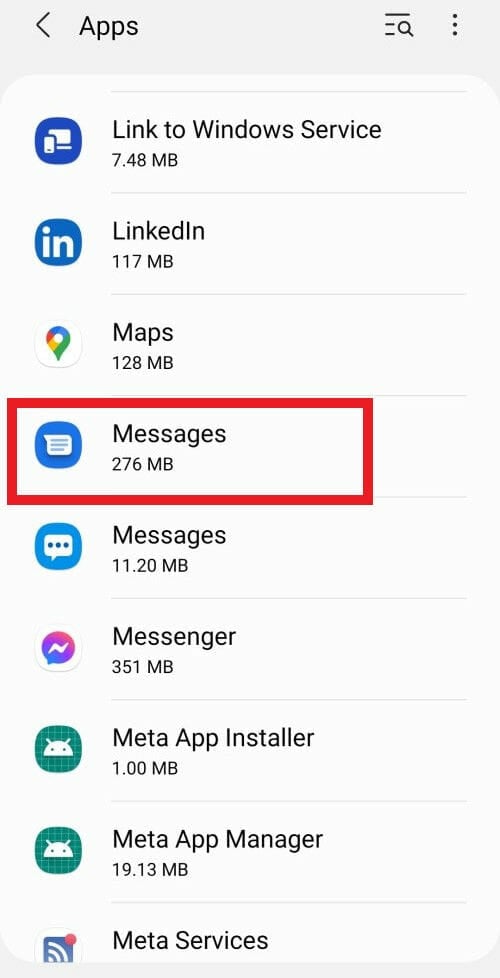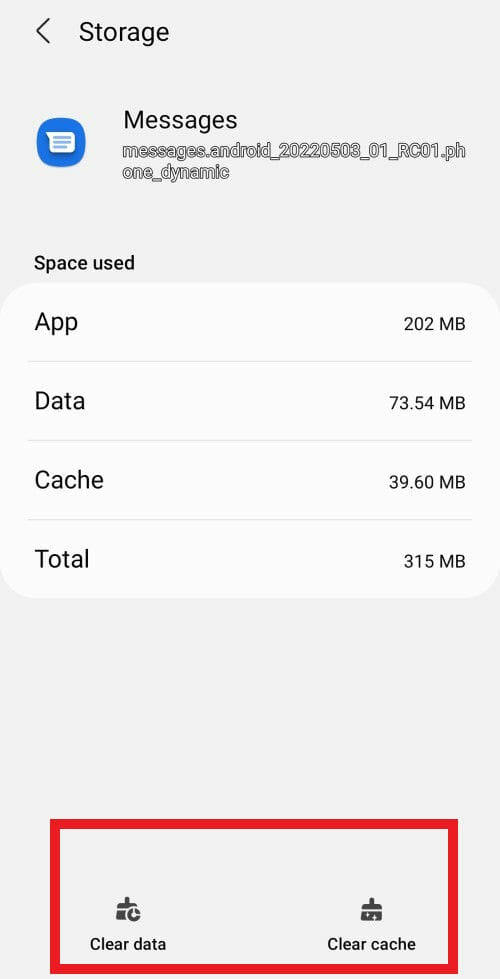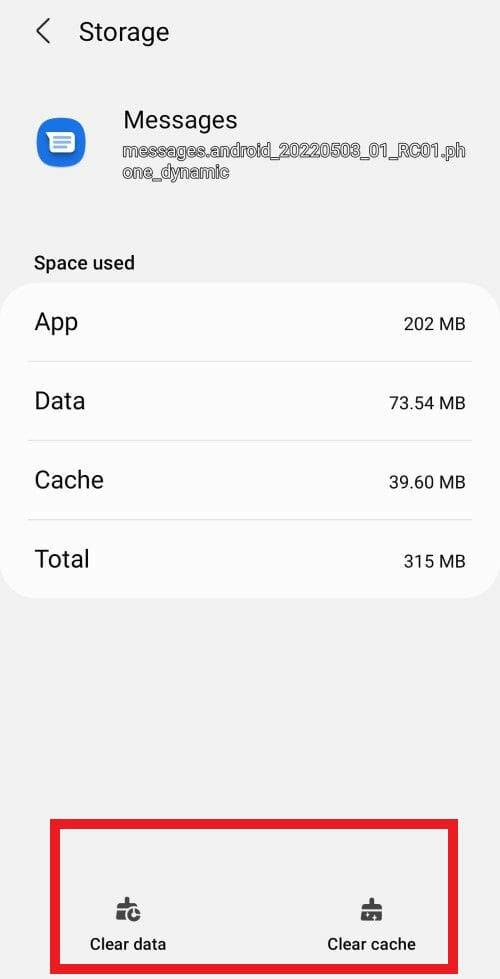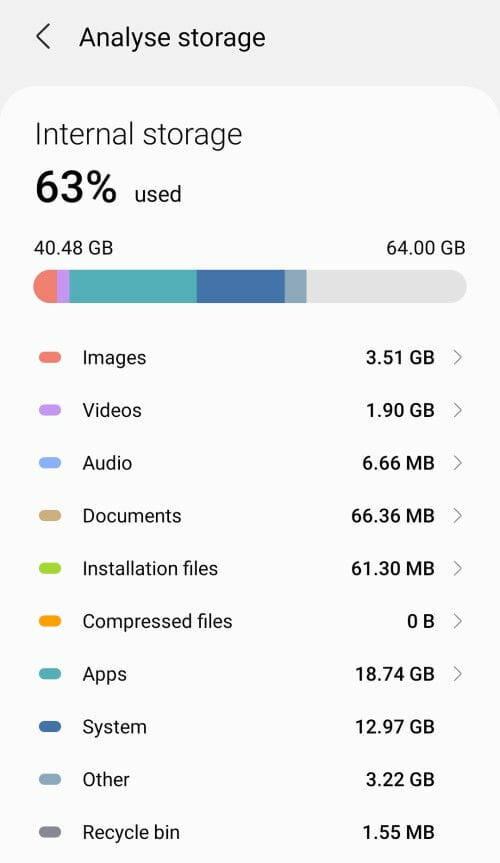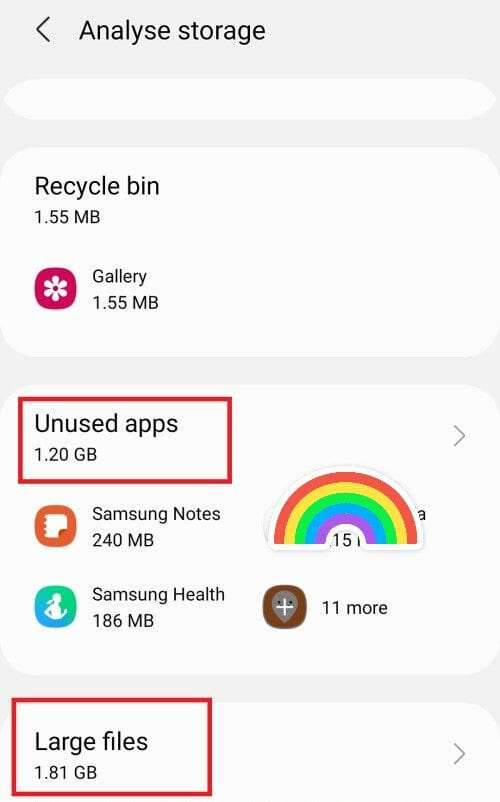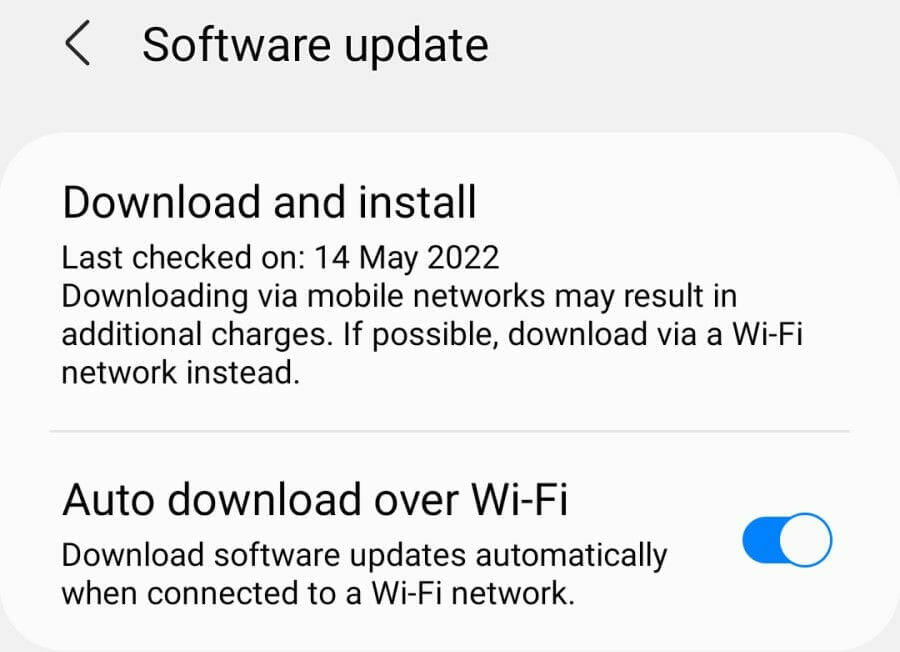Fix: Can't Send Text Message with T-mobile Error 2
Give a try to these quick methods now
7 min. read
Updated on
Read our disclosure page to find out how can you help Windows Report sustain the editorial team Read more
Key notes
- If you can’t send messages with T-mobile error 2, your phone might be too cluttered.
- Try clearing the cache and delete some of the media files that you no longer need.
- T-mobile network error messages are not that rare, but a restart usually does the trick.
- Make sure your phone software is up to date and that the default messaging up is properly set.
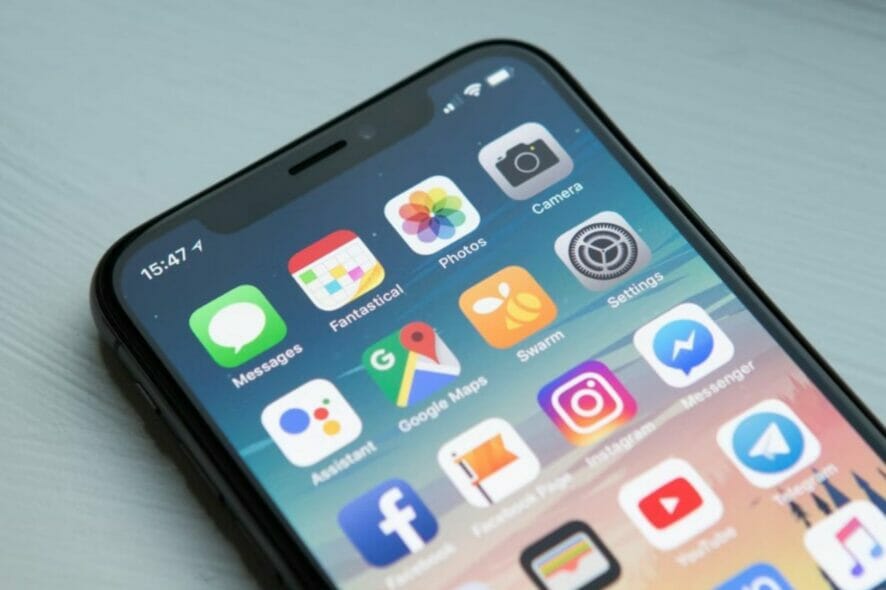
Many T-Mobile users have reported network issues while using their devices. Among these, T-Mobile error 2 or SMS not working has been predominant.
Although T-Mobile is the second-largest wireless data and voice services provider in America, with more than 108 million customers, this has not stopped network issues from piling up.
Consequently, users struggle with constant T-mobile network error messages. Now, these glitches reflect differently depending on the device you’re using.
They range from T-Mobile not receiving texts, texts not sending T-Mobile, messages failing temporarily, and eventually going through or not.
T-Mobile SMS not working on cellphones is one thing (and it can happen on both Android and iOS), but T-Mobile error messages can impact even more platforms.
Speaking of errors, let’s see some examples of what you might encounter.
What are the most frequent T-mobile error codes?
- T-mobile US error 2 (This is the most frequent one and the mistake we will try to solve today. T-mobile error 2 prevents users from sending messages, but you can also find it on other platforms under this variant: T-mobile TV error 2.)
- T-mobile error 28/2112
- Server error code 255 T-mobile (also known as T-mobile unlock error 255 or T-mobile server error 255)
- T-mobile error 1/111 (connection problems trigger T-Mobile error 111, and it can prevent you from texting and using the Internet.)
Finally, there’s just one more thing we’d like to tackle before digging into the troubleshooting steps. Since we mentioned triggers, let’s look at the potential culprits behind the T-mobile error 2.
Why are my texts not sending in T-Mobile?
- Incorrect phone settings (such as time and SMS service center number or Airplane mode)
- Outdated software or pending updates
- Specific features such as Message blocking or Family Allowance
- Recipient numbers blacklisted on your device
- Third-party messaging apps that interfere with the Messages app. This is also the reason behind EE error 0.
- Insufficient storage space
- Insufficient or low prepaid account balance
If you are experiencing such problems, especially T-mobile error 2, this article will provide the best fixes. Follow the instructions below to see which one works best for your mobile device.
What can I do when SMS doesn’t send with T-mobile?
1. Restart your device
Depending on the type of phone you use, initiate the restart process. After turning off your phone, please wait for minutes before turning it on. This can help restore your SMS functionality.
Regular restarting your phone can make a massive difference by addressing all kinds of anomalies such as slow WiFi/data connectivity, battery drainage, overheating, performance issues, texting difficulties, and more.
 Tip
Tip
➡ While a single restart usually does the trick for most carriers, the reboot success rate is significantly higher among T-mobile users, having performed this operation a couple of times.
2. Switch On and Off Airplane mode
- Go to the control center or notification panel on your home screen and swipe to expand it.
- Next, tap on Airplane mode.
- Waiting for a few minutes before tapping on it again to switch it back On/Off.
This should help sync your phone network functions after the service provider’s network is restored on your device.
Try to resend an SMS to see if the T-mobile error 2 is still there. Suppose that is the case, head over to the next solution.
3. Switch off Message Blocking & check blocked contacts
To contain fraud attempts and spamming, T-Mobile introduces two features designed to help you deal with unwanted messages better.
Both Message Blocking and Family Allowance qualify as potential culprits behind the T-mobile error 2 as they not only block commercial messages but can also block messages from a specific number.
These options act as filters preventing specific numbers from sending SMS or recipients receiving incoming texts.
We suggest you switch these settings off (if possible) or contact T-mobile customer support to remove the services at their end.
Furthermore, your phone message settings allow you to block specific contacts. Therefore, it might be worth checking and unblocking a vital number you may have stopped by mistake.
Check your block list of contacts and/or messages, and make sure to unblock the numbers blacklisted on your device if they appear there.
4. Clear Messages & Carrier Services apps cache
- Go to Settings on your phone.
- Next, locate Apps (Default apps + App settings) and tap to select it.
- Select the Messages from the Apps list.
- Next, tap the Storage option.
- Finally, tap Clear data, respectively Clear cache.
Now, let’s quickly see the necessary steps for clearing the Carrier Services app cache.
- Open the Settings menu and go to Apps, just as before.
- From the list, open the Carrier Services app.
- Now, tap to select Storage.
- Finally, select the options at the bottom of the page: Clear data, respectively Clear cache.
 Tip
Tip
➡ As you’re about to discover, you will be instantly reminded that erased data is beyond retrieval upon tapping the Clear Data option. Hence, the right time to take precautions is before starting the cleaning process.
➡ Acronis Cyber Protect Home Office is one of those few programs that work seamlessly across all infrastructures, so you needn’t worry about compatibility issues regardless of your OS, Android, or iOS.
➡ Should you wish to explore more options, check out these cross-platform backup tools for PC and phones.
As the Messages app comes as default in your phone software to facilitate SMS services through any carrier, clearing the app cache might do the trick for you. Clearing the cache also helps fix Vodafone Error 69.
5. Make Messages your default app
- Before you try anything else, try to force stop and restart the Messages app.
- Open the Settings, then Apps, and select Messages from the list of apps.
- In the App Info screen, you will notice three options: Open, Uninstall, and Force stop.
- Tap Force Stop and restart the app.
- Upon restart, open the Messages app again and choose Set as default.
If the Messages app is not declared as the default app or if you’re using a third-party messaging app, it’s likely to get the T-Mobile error 2 due to software conflict.
Thus, if you can’t send messages with T-mobile error 2, we suggest you uninstall any downloaded messaging apps and set Messages as your default app.
 Tip
Tip
➡ open the Messages app and go to Settings. If the Advanced Messaging feature is on by any chance, feel free to toggle it to Off and check if it has solved the issue.
6. Free up space on your phone
- Go to My Files and locate Internal storage.
- Next, tap on the 3 vertical dots in the top-right corner and select Analyse storage.
- Delete unused apps and/or large media files (that are no longer relevant).
It is possible that messages are not delivered to your phone because the storage space on your device is complete.
The Messages app requires a minimum of 15% free storage to work without hassle. However, you might be able to eliminate bottlenecks by freeing up your device and deleting irrelevant media files, unused apps, or even old messages.
There is a more straightforward, faster, and better way if you don’t feel like randomly chasing for extra items to delete. Use a professional tool such as CCleaner that can handle decluttering for you.
You can download CCleaner for Android directly from the Google Play store and use it to optimize your device and eliminate errors such as the T-mobile error 2 in no time.
7. Update your phone’s software
As with any other device, keeping your phone up to date guarantees better performances, fewer vulnerabilities, and overall streamlined functionality.
On the other hand, outdated software can trigger errors on Android and iOS alike. It can also affect your ability to send or receive SMS messages with errors such as T-mobile error 2 popping out frequently.
Open the Settings, select General, and tap Software update. While you’re at it, make sure the time and date on your device are updated and that the auto-update function is enabled.
More tips to fix T-mobile not receiving/sending texts
- Ensure the recipient number is correct (including the country code for international communications.)
- Disable Do not disturb mode to get notifications about incoming SMS.
- Make sure you declare the correct SMS message Center number (SMSC) on your device (For Android, it’s usually +12063130004.)
- Verify that you’re using the T-Mobile network data (especially after a restart) and that your mobile phone is not connected to the WiFi.
- Check your prepaid account balance and add credit (T-Mobile only allows you to send text and picture messages if your balance is positive.)
- Check the carrier’s site or reach out to customer support for service outage announcements (also, check the signal bar at the top of your phone screen).
If you can’t send messages with T-mobile error 2, try these fixes and let us know how it went. We’re confident that the answer you need is no further than a click, a tap away.