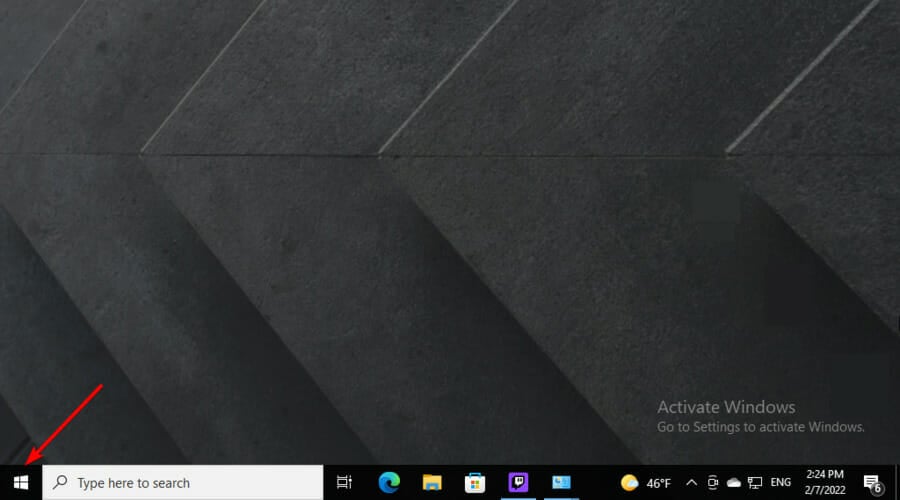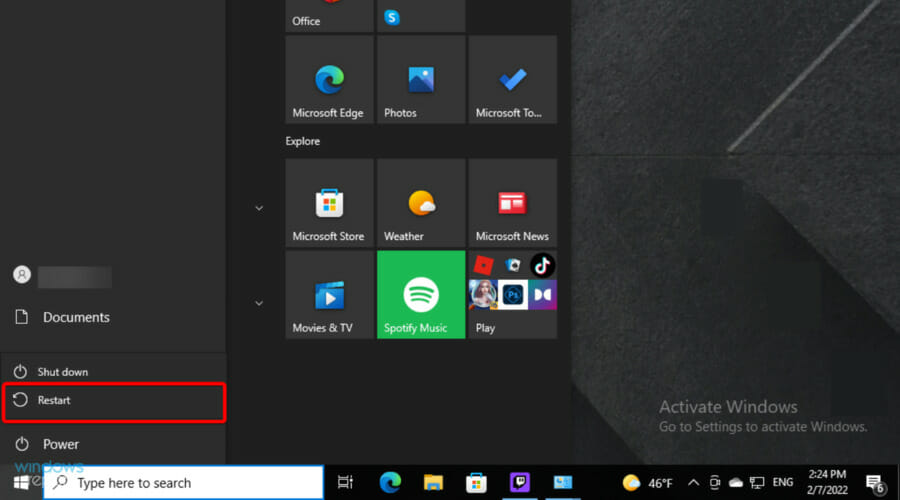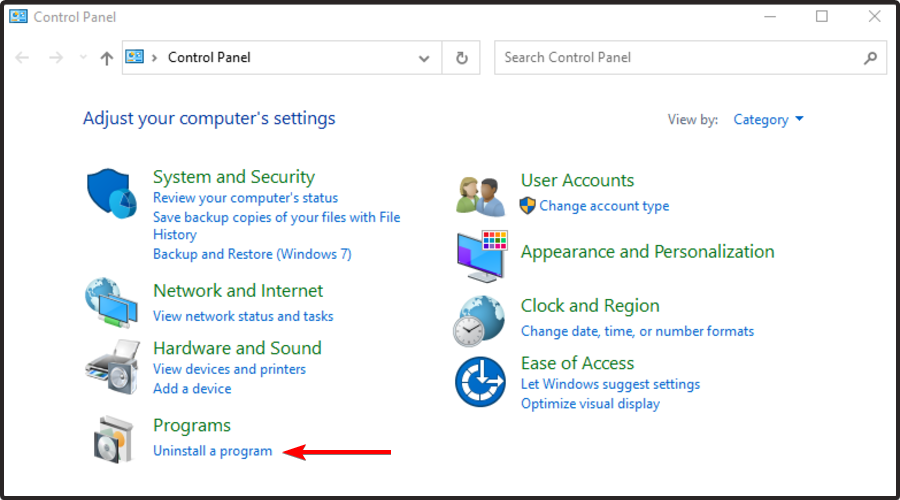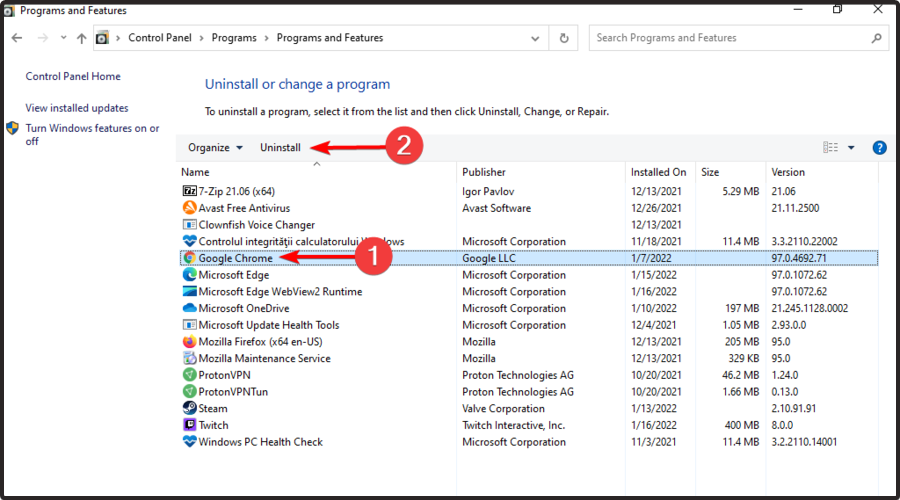Elden Ring doesn't close? Here's what you can do
3 min. read
Updated on
Read our disclosure page to find out how can you help Windows Report sustain the editorial team Read more
Key notes
- Worldwide users reported that Elden Ring doesn't close, not even when trying to force the process.
- According to some players, it would be useful to reboot your PC and open the game from a specific shortcut.
- If Elden Ring can not close, reinstalling the game might be the most efficient idea, as it would provide a refreshed system.
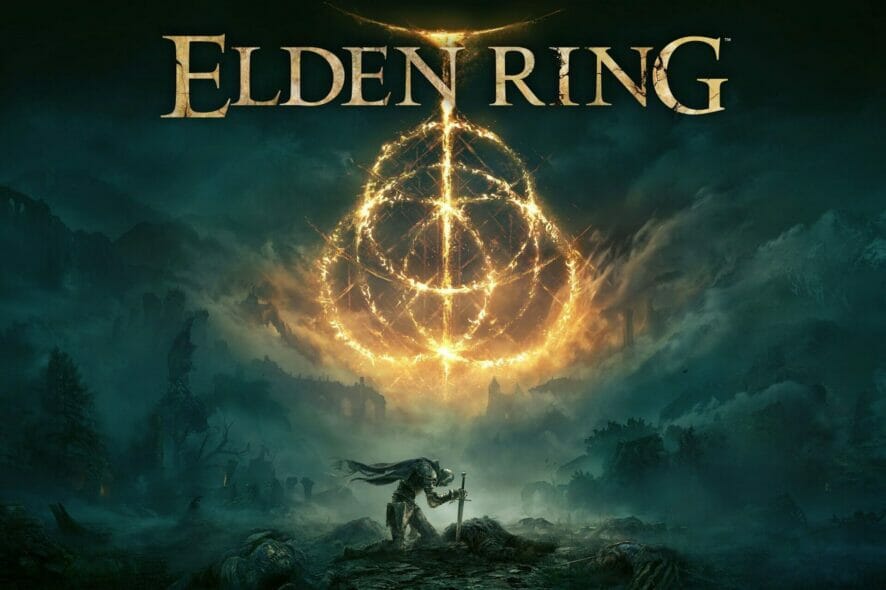
It is no longer a surprise that Elden Ring is one of the masterpieces when it comes to video gameplay. It includes elements like combat, horseback, riding, crafting, and so on.
Despite all of its one-of-a-kind features, it seems like Elden Ring doesn’t close properly, and this is what one user had to say about this situation:
I am not sure if this is a thing with anyone else as I have tried to search for a solution and all Google is giving me is crashes for the game.
Literally the opposite that I was searching for lol, so i figured I try to see if anyone on here is having the problem when you close the game its not closing out properly and is still open in the background in Task Manager.
Plus, from what worldwide users describe, you can’t force the closing process either. However, it may be worth trying to close all the related processes from Task Manager.
If you notice that the process is not closing in Task Manager, you can always check some easy solutions to fix it.
It is not an uncommon error, so if you’re facing the same issue, do not panic! You are not alone and this guide will show you how to quit the Elden Ring game, so make sure you read it completely.
What can I do if Elden Ring doesn’t close?
1. Reboot your PC
- From the bottom-left corner of your Windows Taskbar, click on the Windows icon.
- Now, select the Power icon, then choose to Restart the computer.
- Wait until it is rebooted, then try to open Elden Ring via the desktop shortcut.
- According to some Steam users, in the first instance, the gaming platform will probably say that the game is still running.
- After that, it seems like something happens and Elden Ring realizes it is supposed to be closed, then stops running a few seconds later.
2. Reinstall the game
- Hit the Windows key, type Control Panel, then open the first result.
- Choose to Uninstall a program.
- In the opened list, search for Elden Ring.
- Click on it, then choose to Uninstall it (Just like we show you with Chrome in the example below).
- Now, navigate to the Steam official page.
- Search for Elden Ring and download the game.
- Follow the on-screen instructions to reinstall it.
- Run Elden Ring, then try to close it, and check if the issue persists.
Of course, in order to make sure that you’ve completely removed the game from your system, you should definitely try a specialized tool, like CCleaner.
With this kind of software, you’ll be able to automatically clean leftovers of uninstalled programs, even those left by other uninstallers.
Plus, it monitors all changes made to the system during program installation and reverts them when uninstalling.
So, this option won’t consume your precious time and will also ensure an impressive uninstall process.
For now, it seems like these are the only two workarounds that will help if Elden Ring doesn’t close. Until we come up with more fixes, we strongly recommend trying these presented below.
Playing your favorite game with your friends is incredible, but it seems like Elden Ring multiplayer is sometimes not working. If you ever face this issue, feel free to check some useful solutions to get rid of this annoying problem.
Was this guide helpful for your situation? Make sure you share the related experience by leaving a comment in the dedicated section below.