How to Enable Archive Support on Windows 11
2 min. read
Published on
Read our disclosure page to find out how can you help Windows Report sustain the editorial team. Read more

To the delight of many—and perhaps to the dismay of a few—Windows has recently announced it will now offer native support for RAR, GZ, 7-Zip and other file compression formats.
For you, this means that you won’t need to install additional third-party apps like WinRAR to extract or run these compressed files; you’ll be able to do that through your Windows itself. Interesting, right? So, how exactly do you do that?
Let’s look at how you can enable and use archive support on Windows 11.
How to Enable and Use Archive Support on Windows 11
To enable and use archive support on Windows you’ll first have to install the Windows Insider build 23493 of the Dev channel. So, to access the archive support system, you’ll first have to get enrolled in the Windows Insider Dev build Dev build 23493 channel.
We have separate guide that helps you figure out everything about the different Windows Insider programs that you can check out. Microsoft has a blogs that covers everything about enrolling in the Dev Insider Program on Windows—check it out if you aren’t already enrolled in the program.
After you’ve enrolled yourself in and are using the 23493 build, you can now easily extract your compressed files without any third-party apps (you can also remove any third-party apps from here on).
Now head to the file, right-click on it, and click on the Extract all option from the context menu.
Finally, select a place where you’d like your extracted files to go and click on the Extract button.
Enabling and Using Archive Support on Windows PC
At least in the Windows environment, you don’t have to rely on third-party apps to extract your compressed files anymore. With the advent of Windows Insider build 23493, you can take care of compressed files from your Windows operating system itself.
Hopefully, you successfully enabled and are now using the archive support system on your Windows.
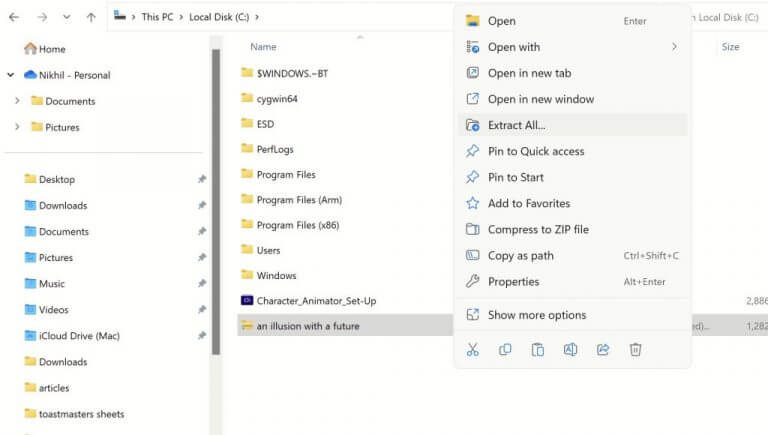
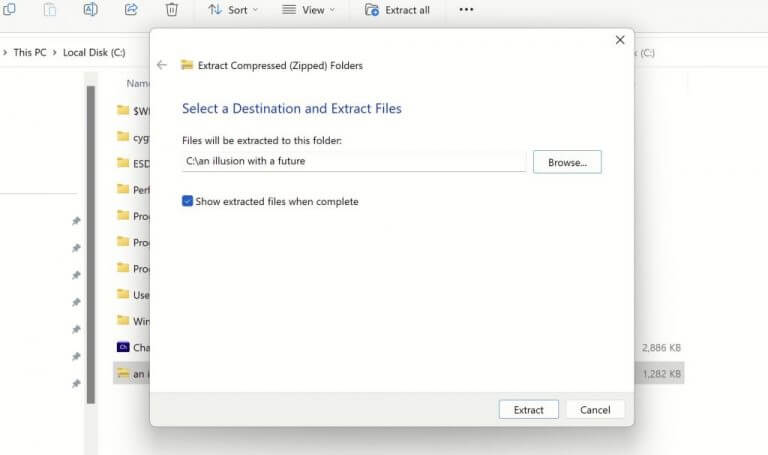








User forum
0 messages