Check Your DNS Over HTTPS Settings in Opera [How to]
This feature can be enabled from advanced browser settings
2 min. read
Updated on
Read our disclosure page to find out how can you help Windows Report sustain the editorial team. Read more
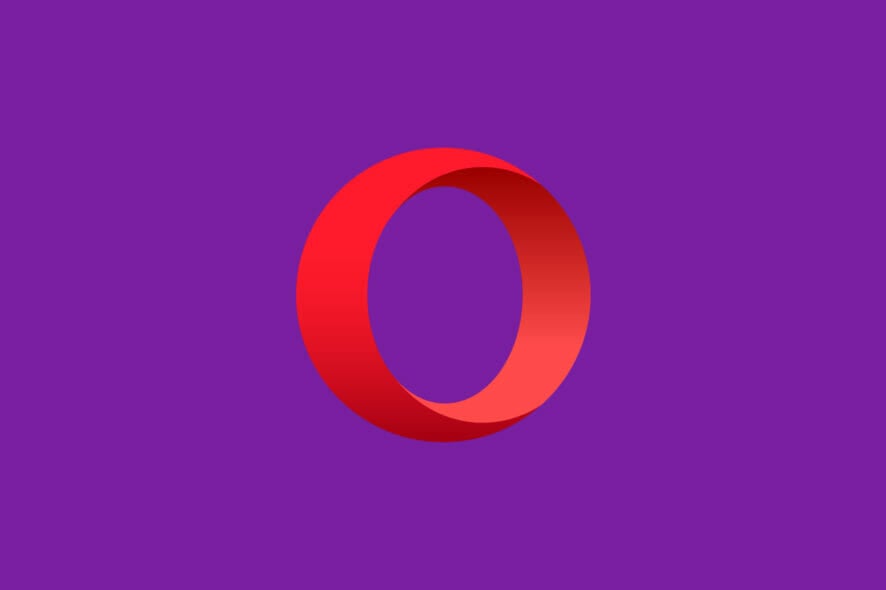
DNS over HTTPS can be useful in protecting your online privacy, and in today’s guide, we’re going to show you how to check your DNS over HTTPS settings in Opera.
How do I check my DNS over HTTPS settings on Opera?
Use Opera settings
- Open the Opera menu and select Settings.
- Click on Advanced.
- Locate Use DNS-over-HTTPS instead of the system’s DNS settings and enable it.
- Select the DNS you want to use.
Should I choose DNS over HTTPS?
DNS over HTTPS encrypts your requests, making them private, so it’s good if you’re concerned about your privacy.
However, this feature can make it harder for administrators to block malicious traffic, so if you’re a part of the organization, you should better check with your network administrator.
To make sure you’re completely anonymous, you should use a VPN along with this feature. Speaking of which, many are wondering if Opera VPN can be tracked, and we have an article that answers this question.
If Opera is not connecting to the Internet after enabling this feature, perhaps it’s best to disable it or configure it properly.
What are your opinions about the DNS over HTTPS feature? Let us know in the comments section below.
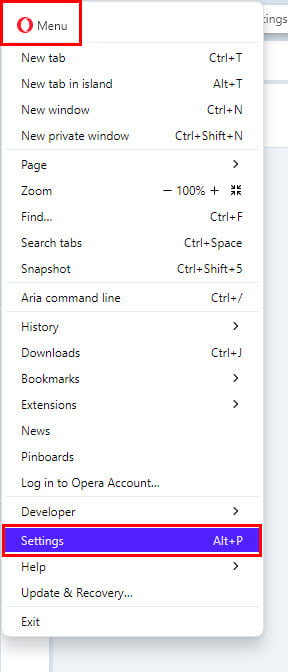
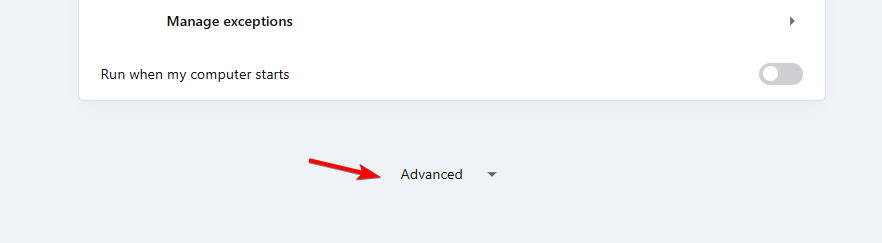
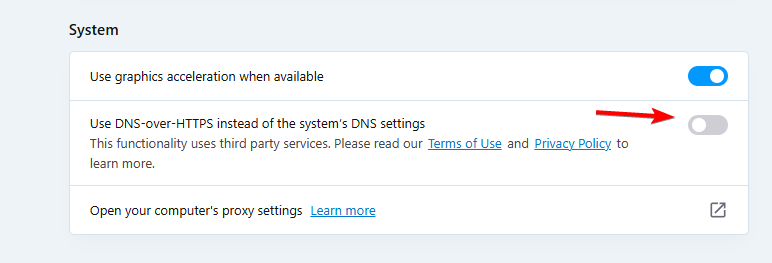
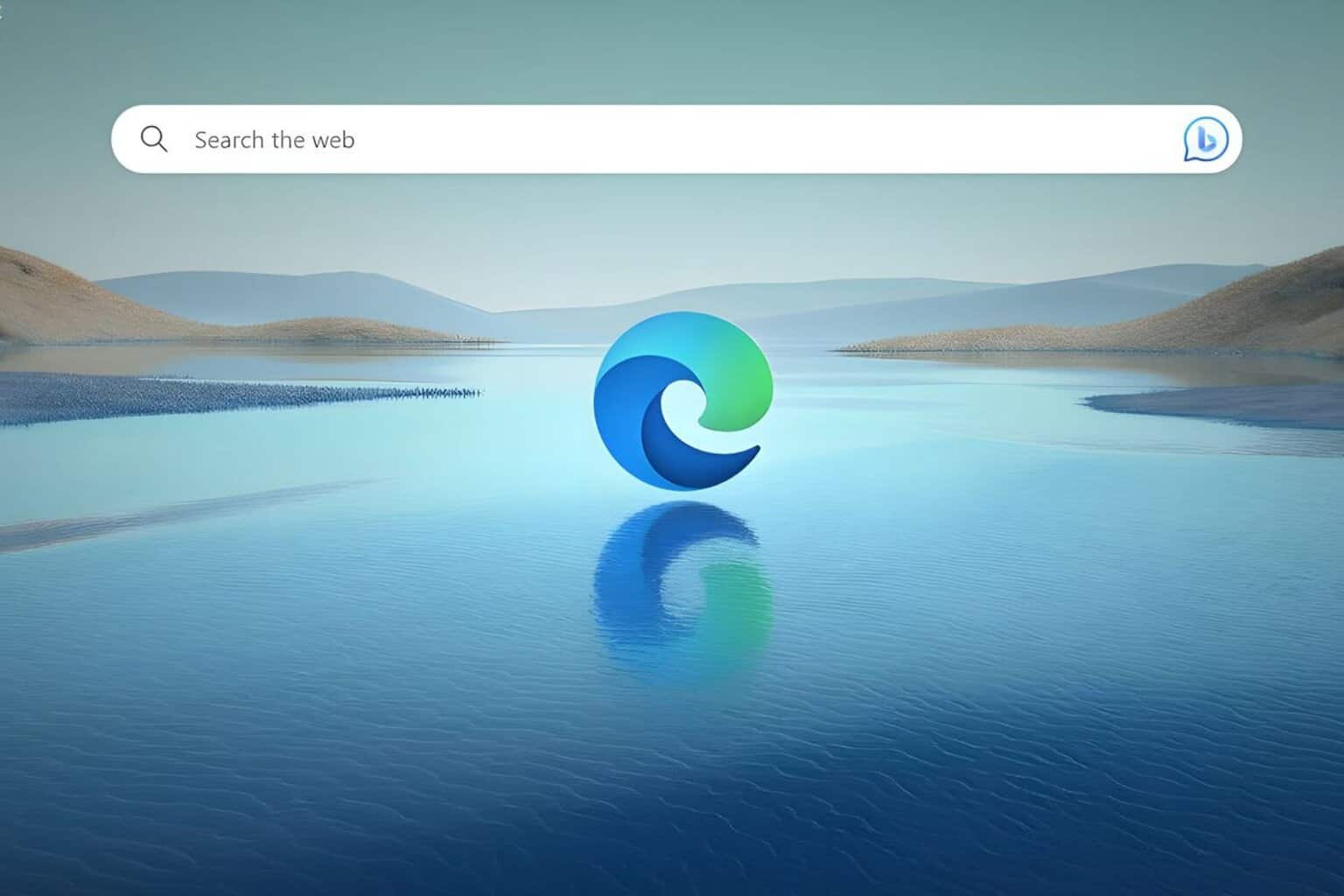
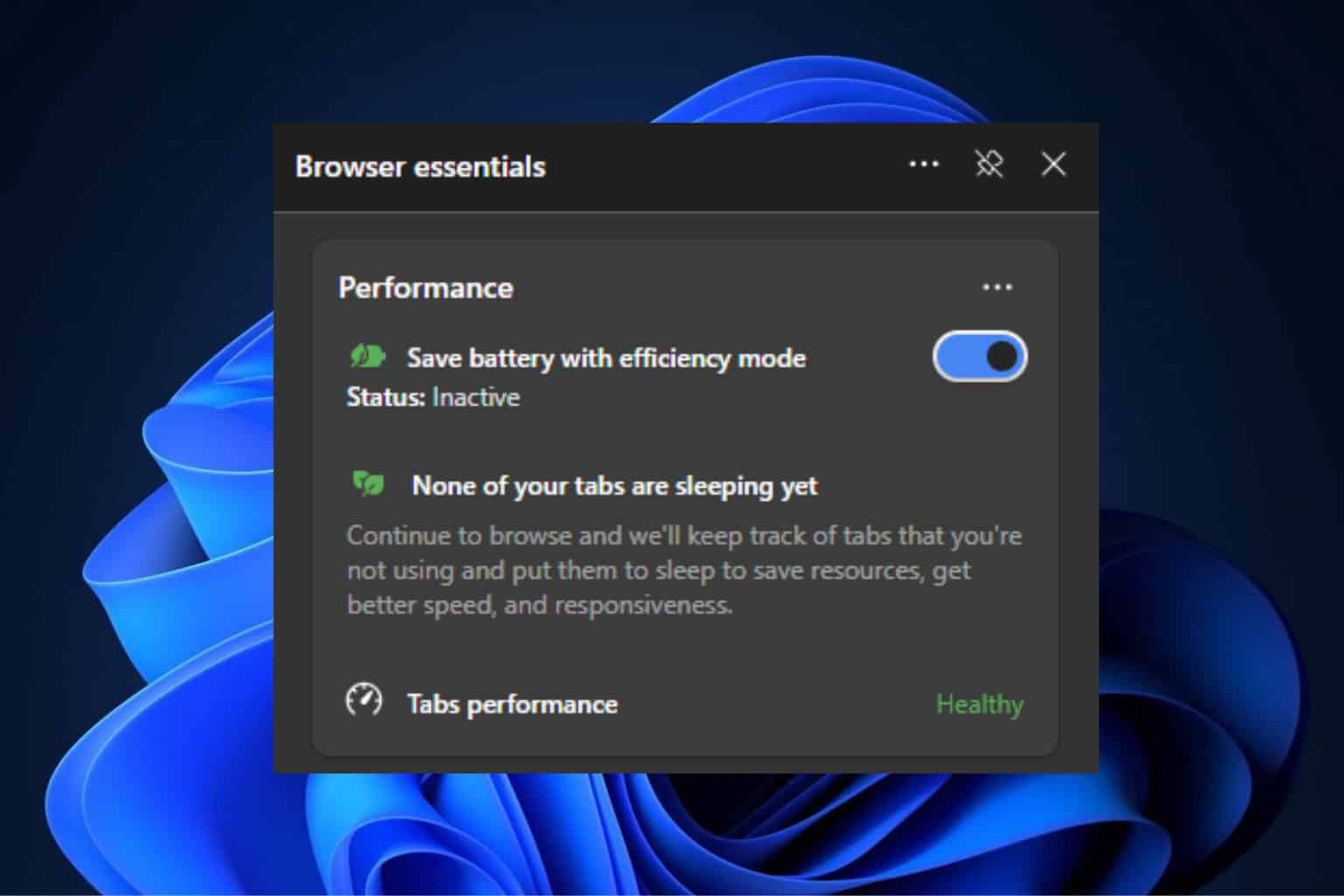
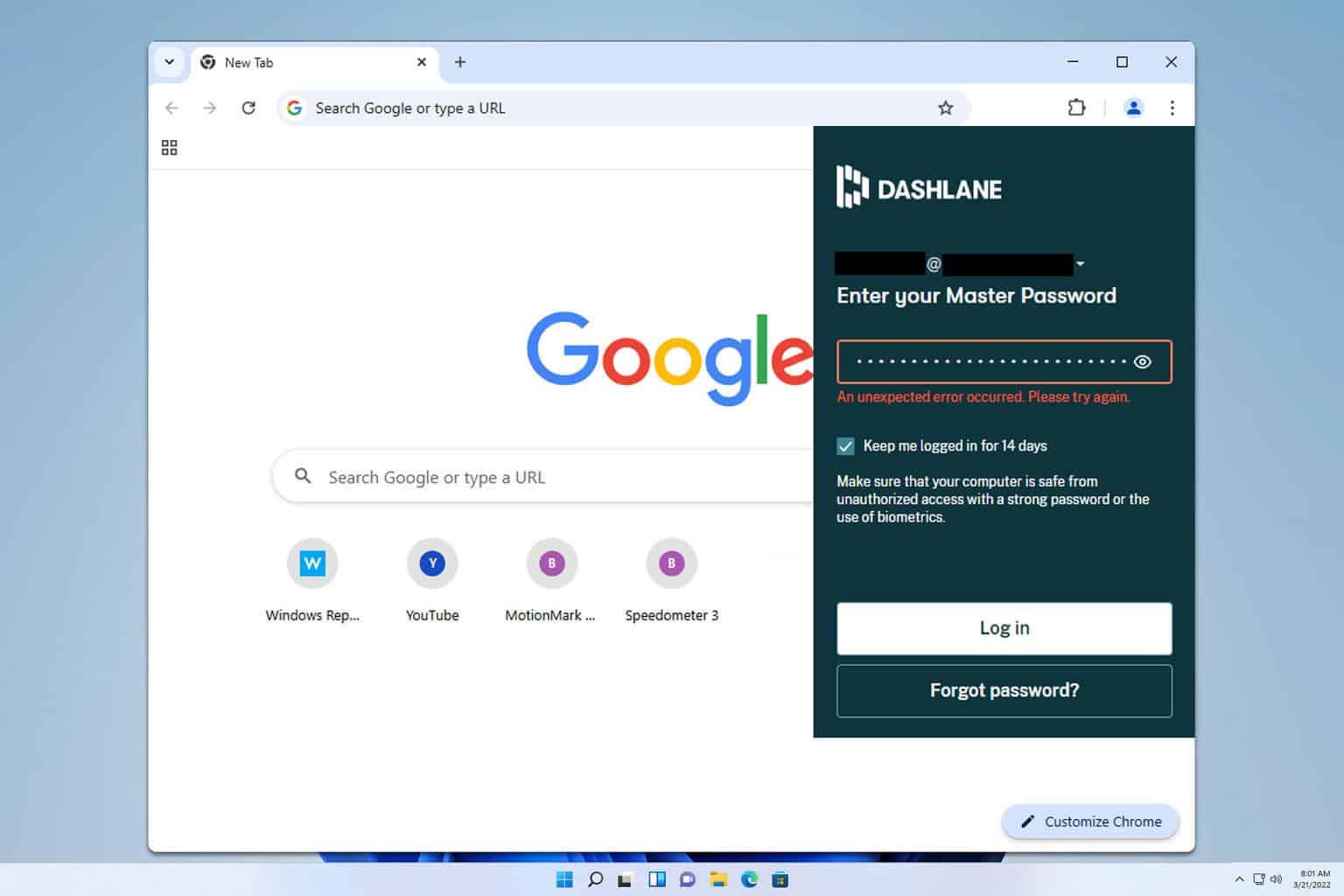
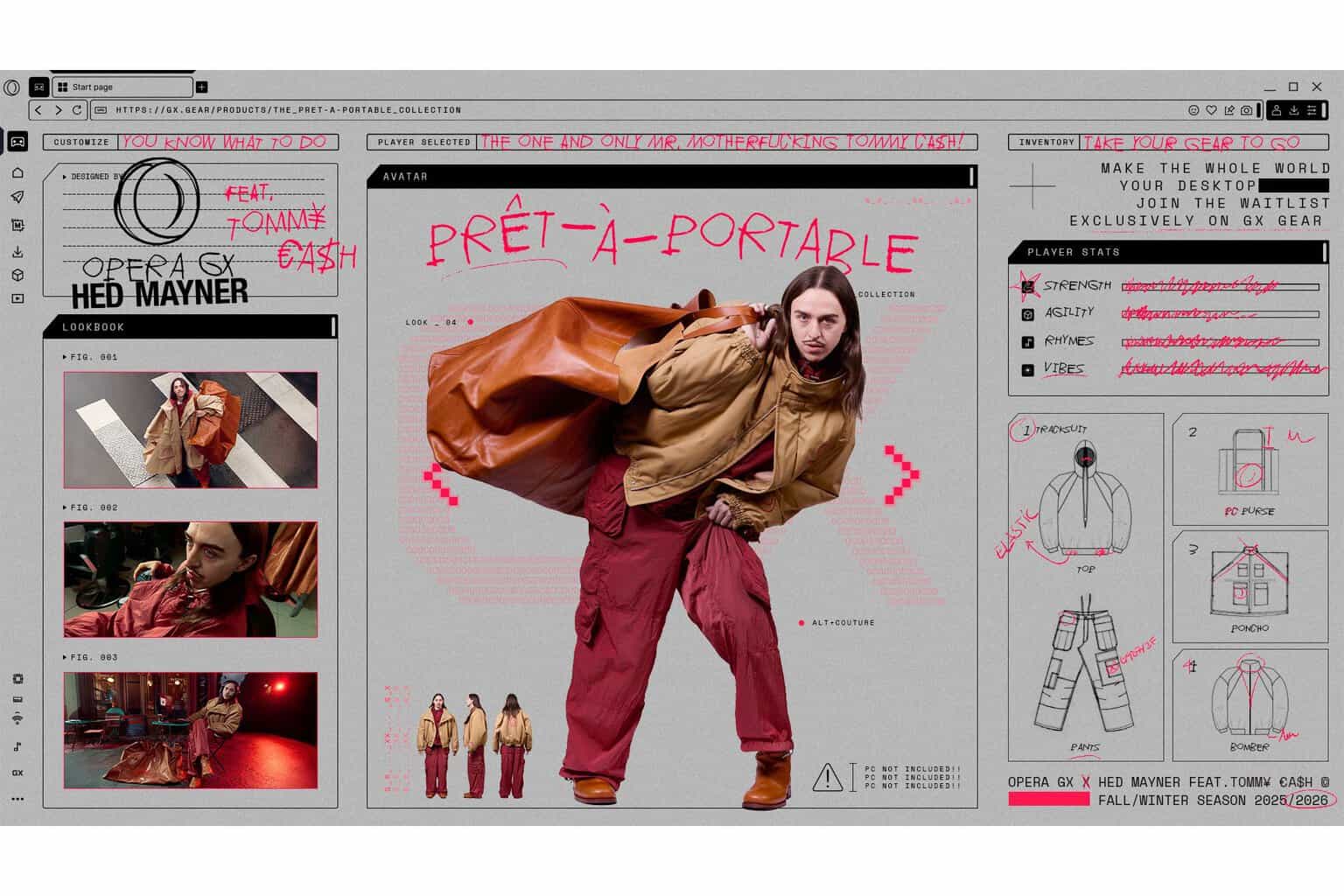
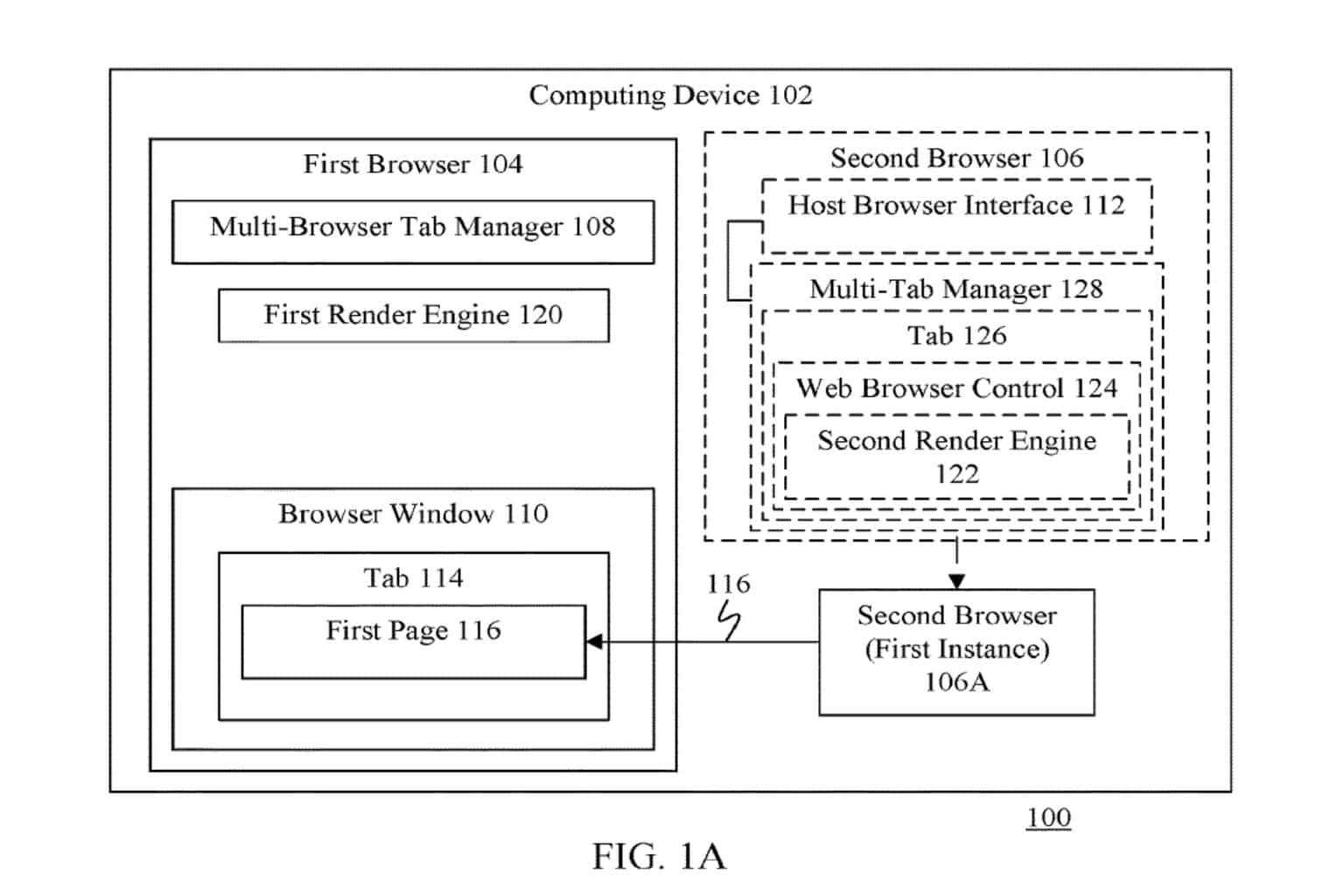




User forum
0 messages