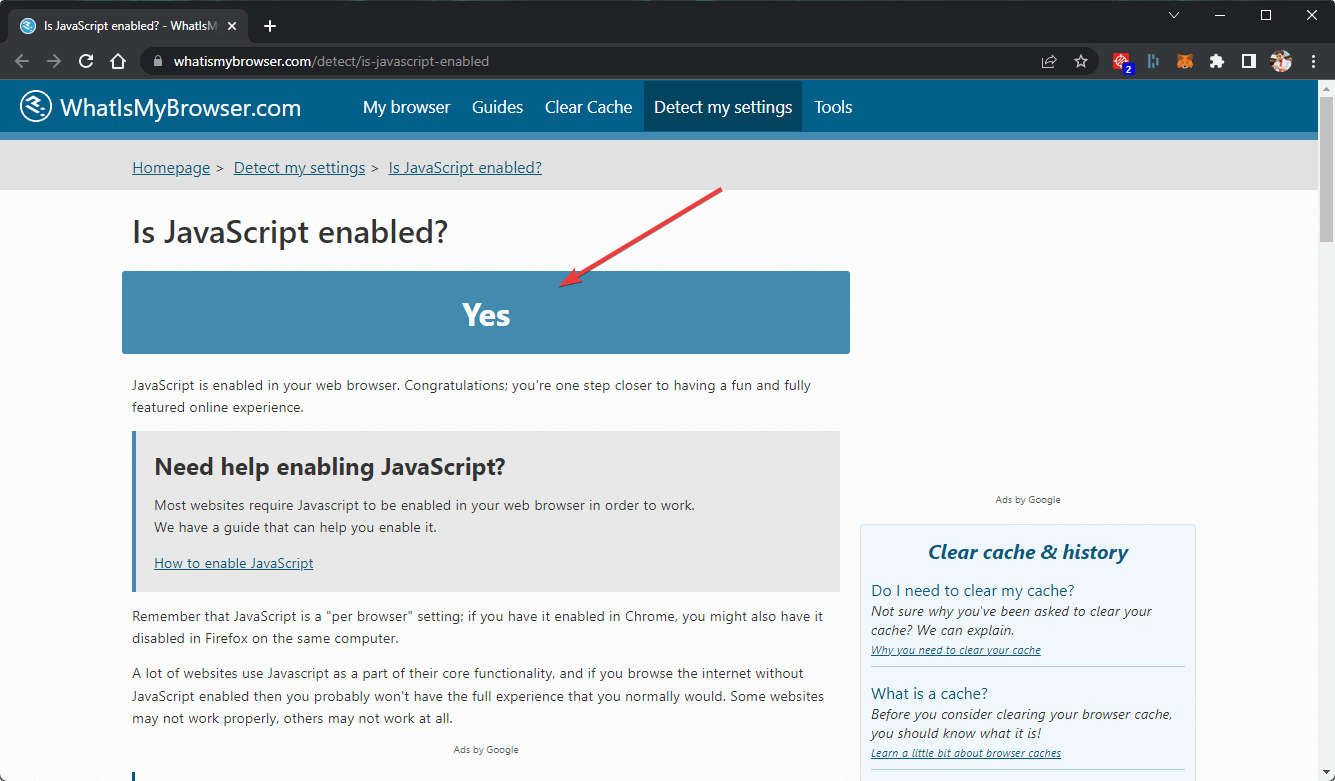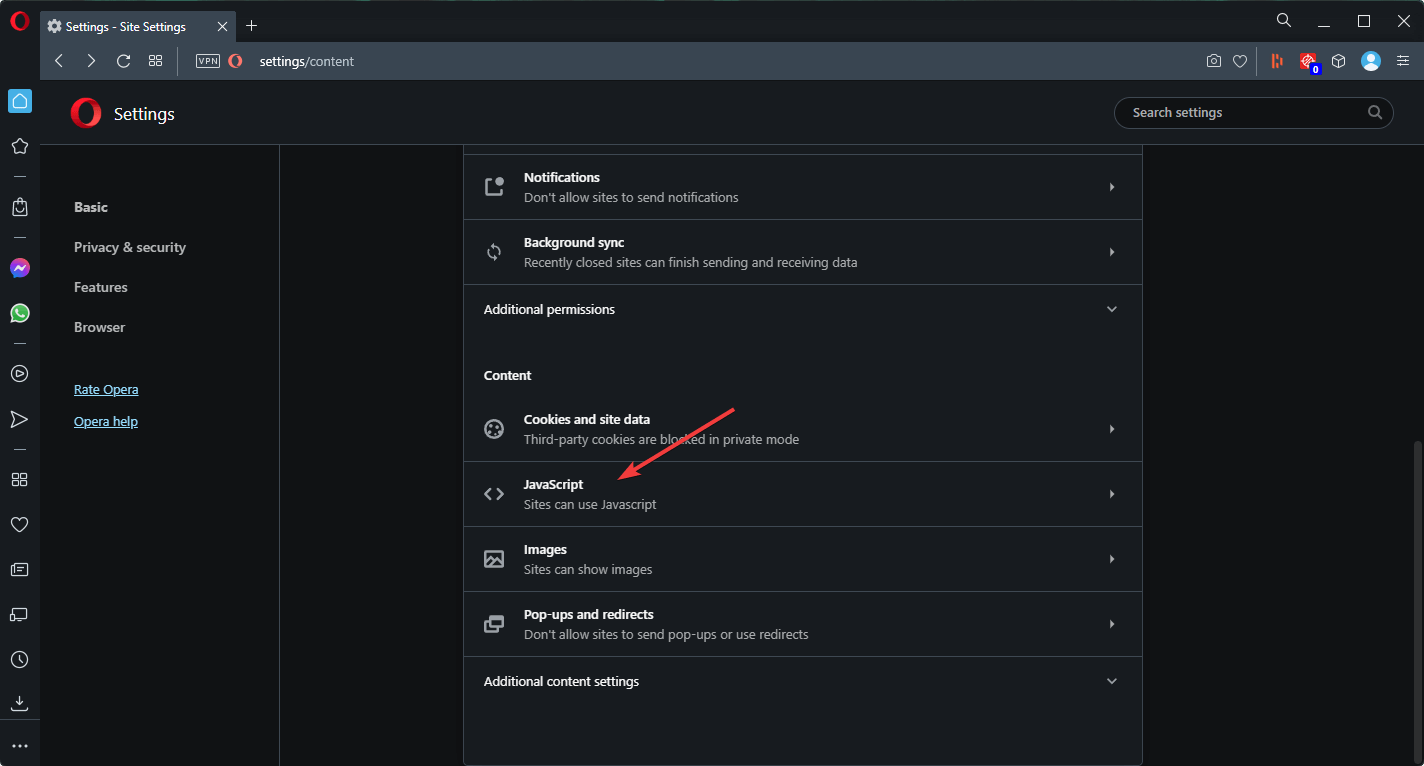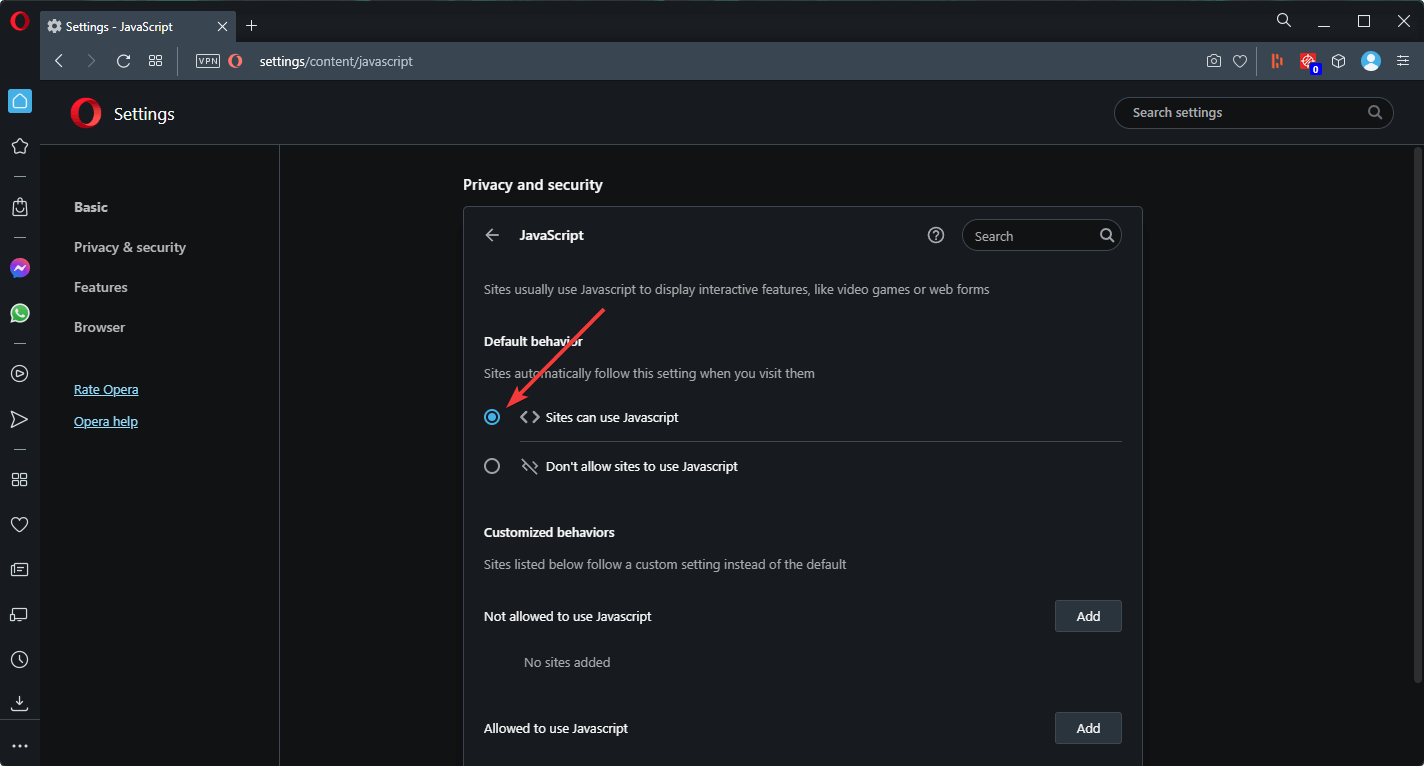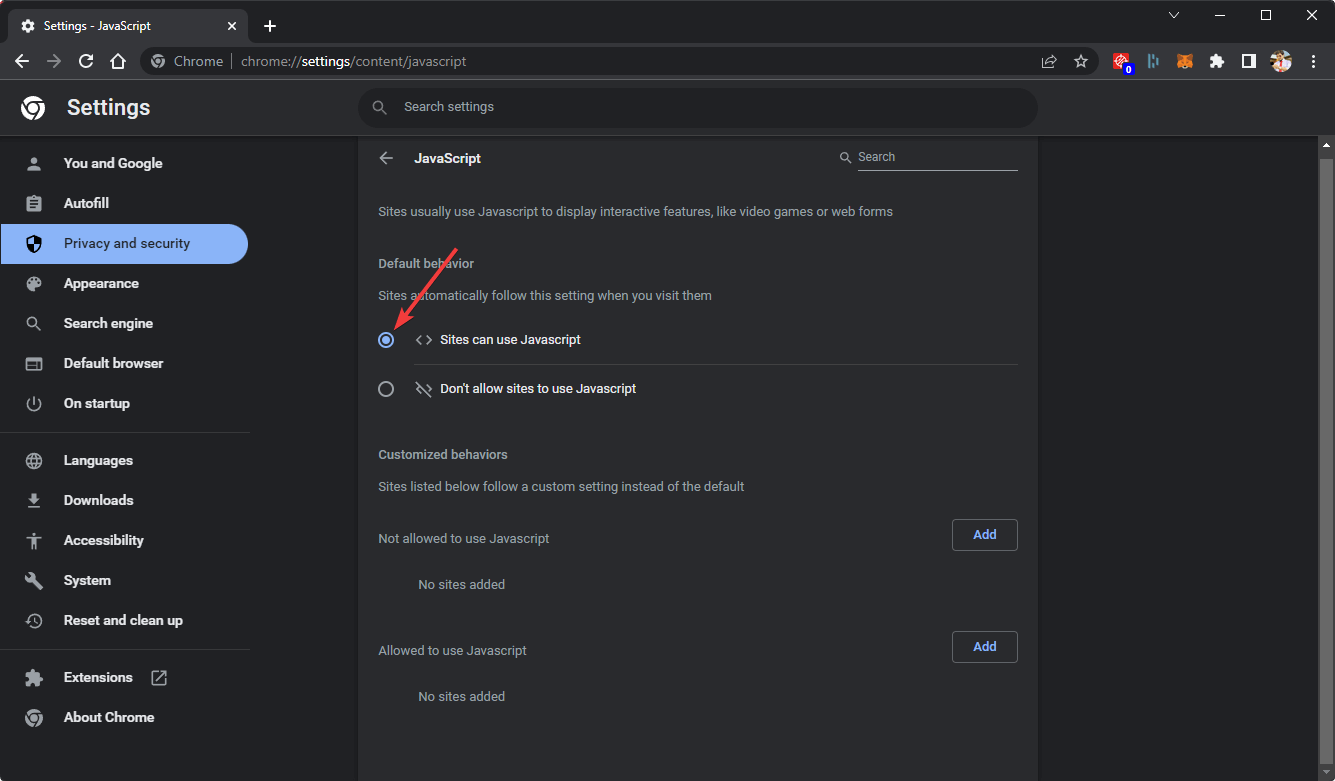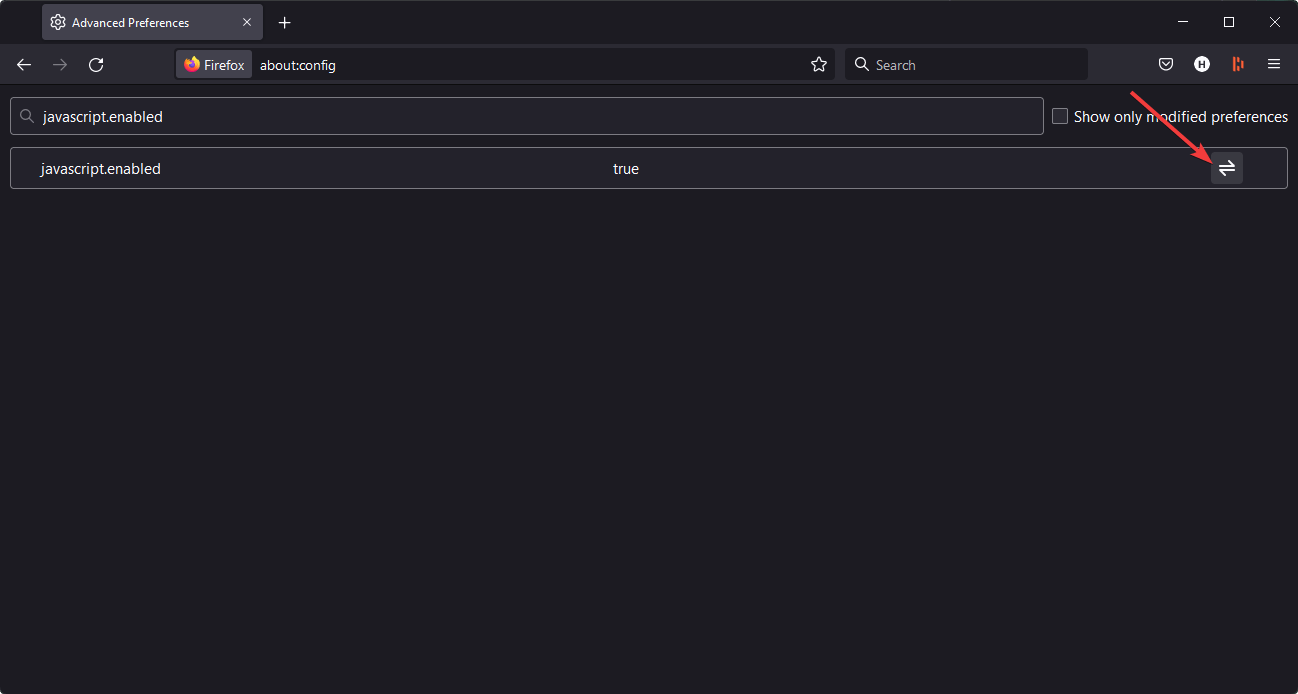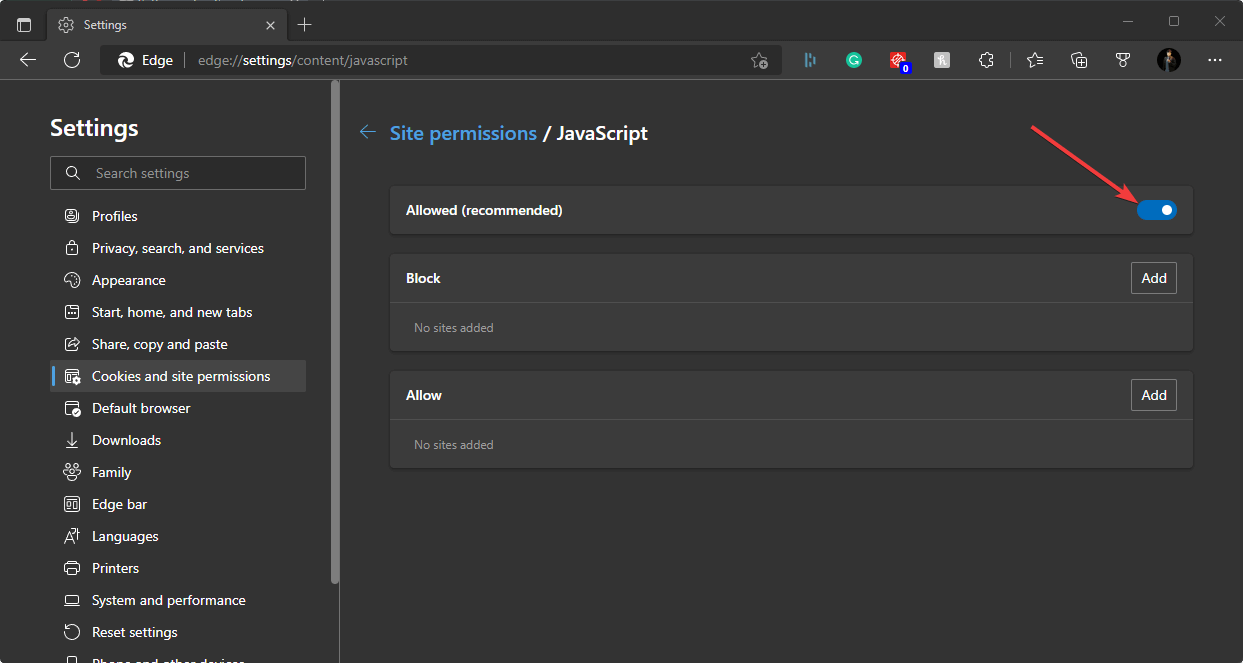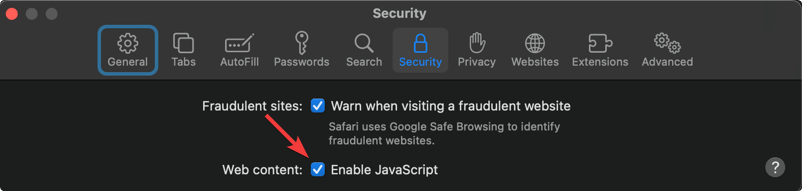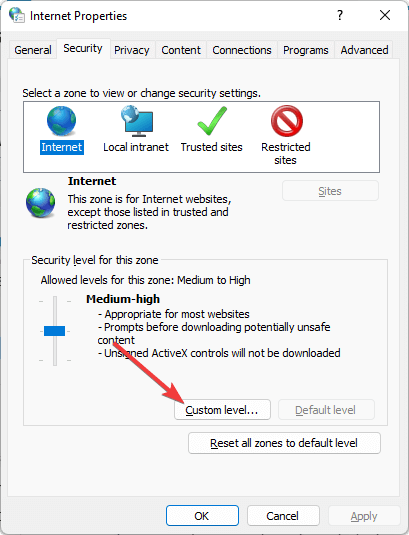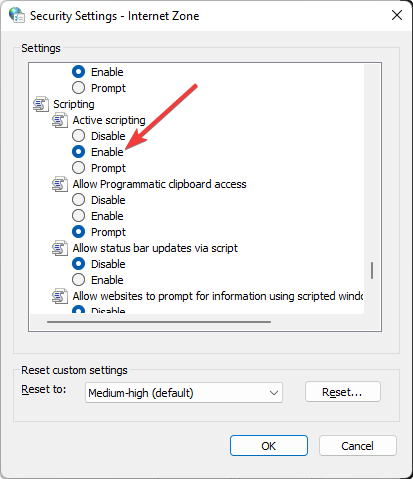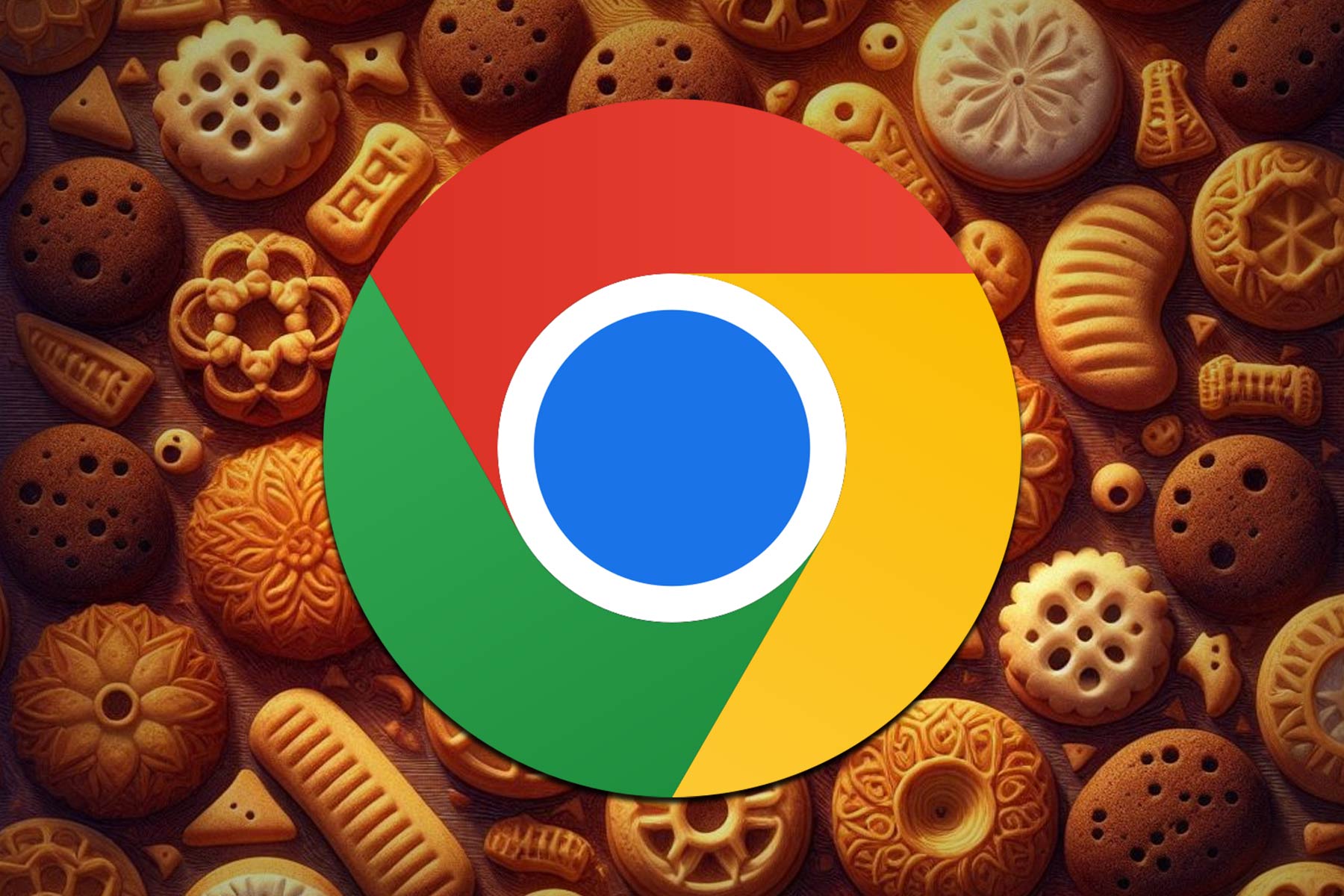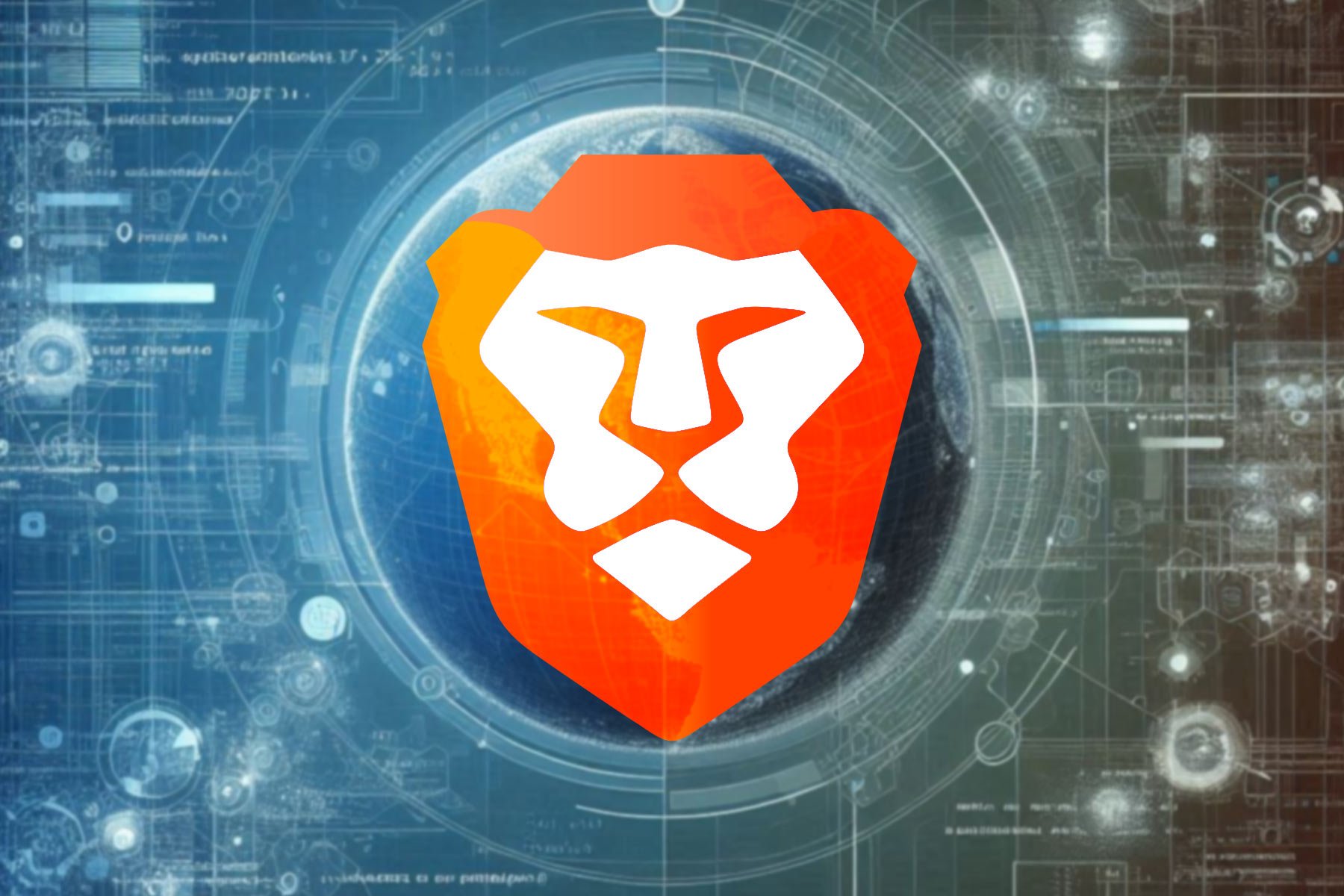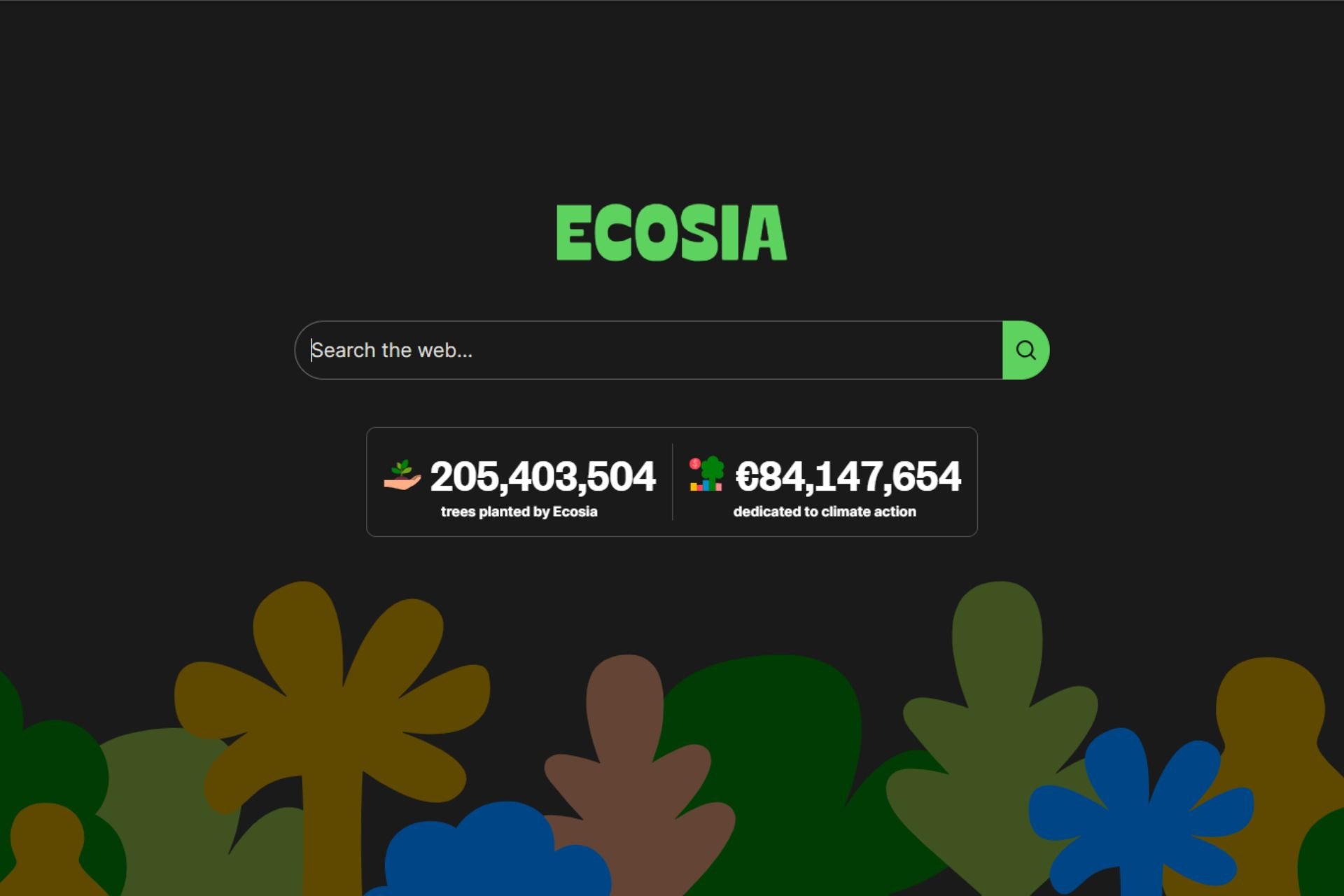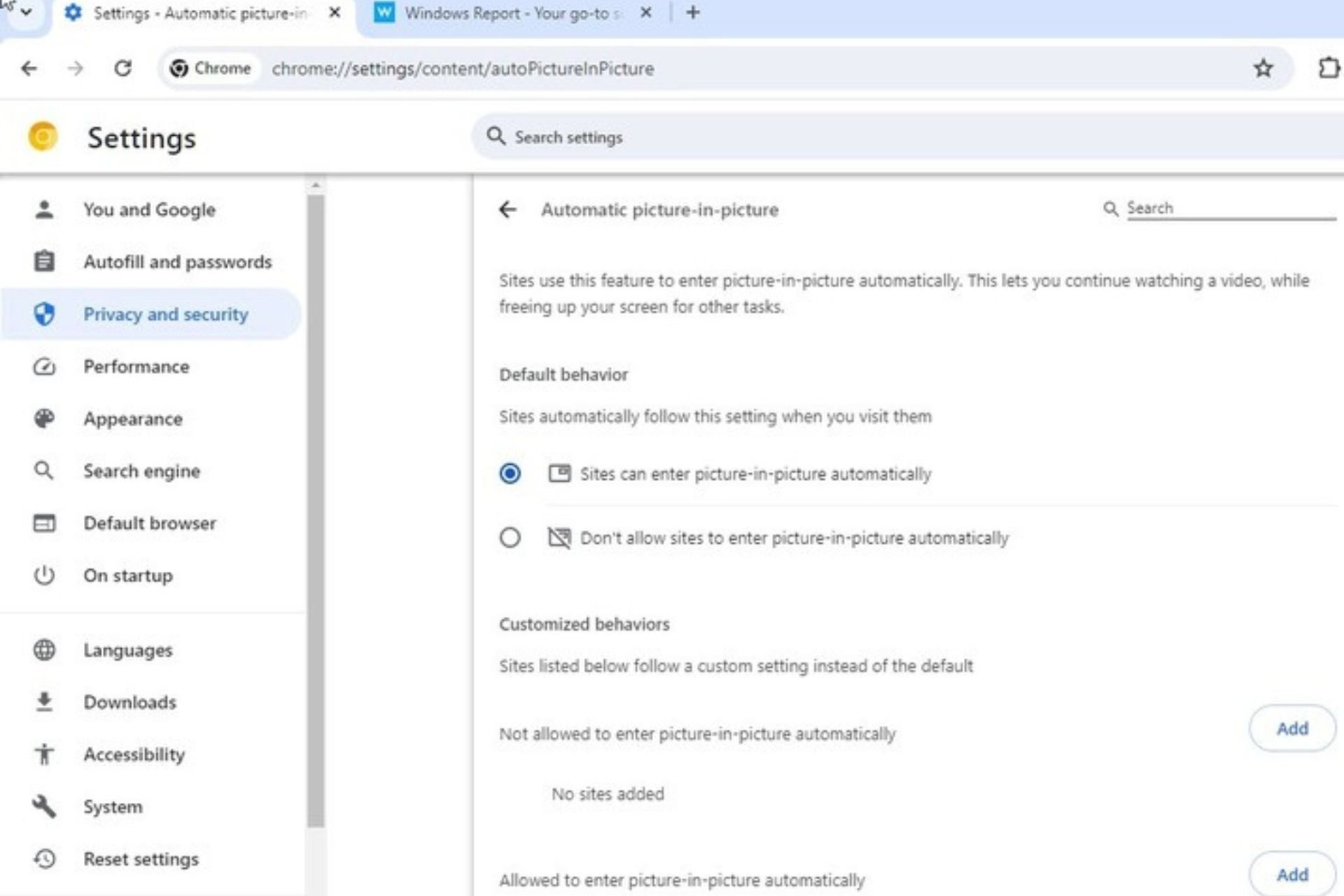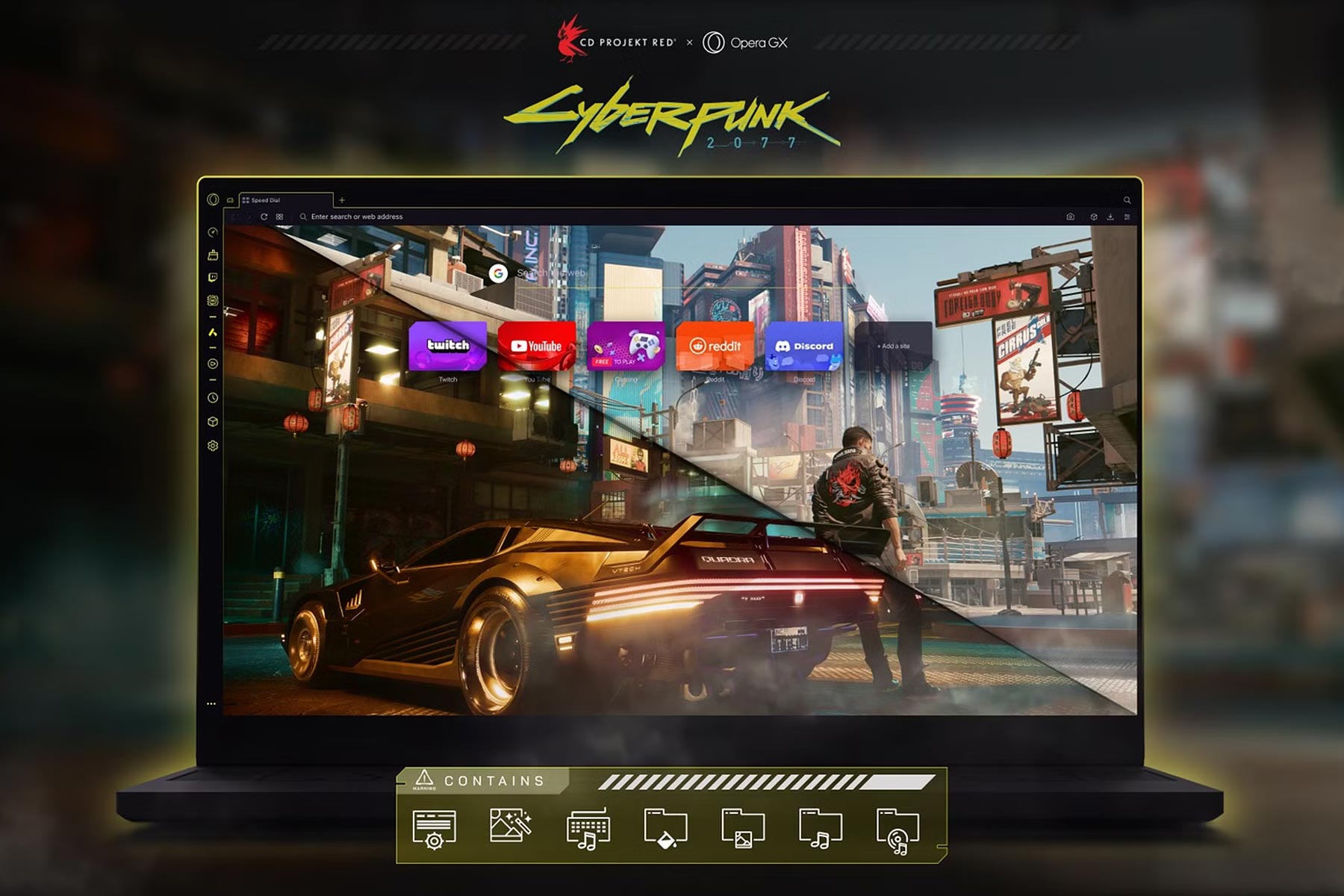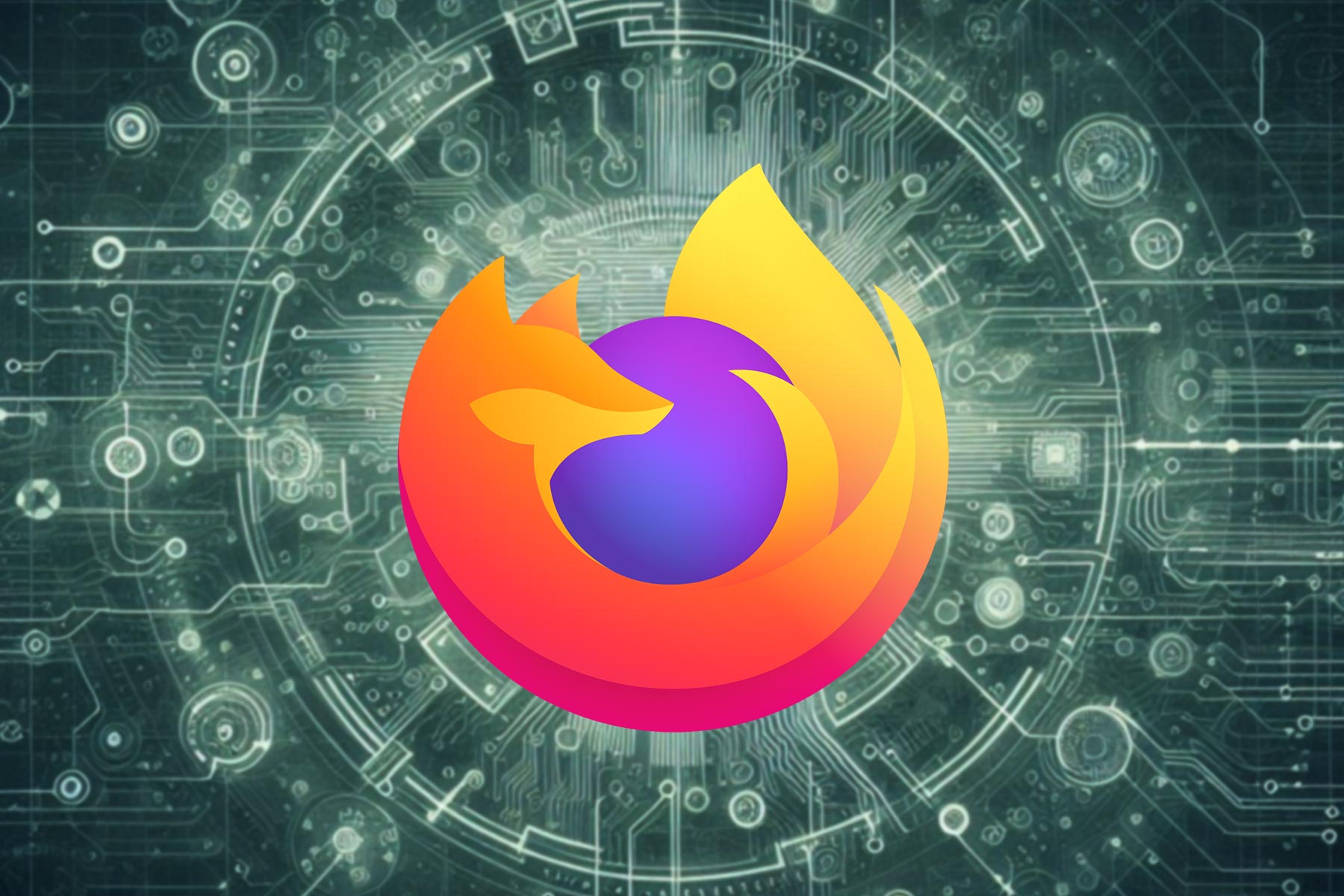How To Enable Or Disable JavaScript In All Browsers
Most browser have JavaScript enabled by default
4 min. read
Updated on
Read our disclosure page to find out how can you help Windows Report sustain the editorial team Read more
Key notes
- JavaScript is a crucial web component and a building block for many web apps and websites.
- Sometimes users can accidentally disable JavaScript, but the browser settings can help you enable it again.
- In this guide, we show you how to enable JavaScript in the browser code on all major web browsers, so keep reading!
- To enable JavaScript programmatically in the browser, we recommend you take a closer look at our guide below.

Do you want to know how to enable or disable JavaScript on your web browser? This article explains all the steps in detail.
The JavaScript files often serve as a vehicle for downloading other malware. As a rule of thumb, you must never open a file that looks suspicious.
JavaScript is a crucial component of every browser, but sometimes JavaScript might be disabled for you. We’ll show you how to enable JavaScript in all major browsers in today’s article, so let’s get started.
Do all browsers run JavaScript?
All modern web browsers run JavaScript by default. Different browsers have different JavaScript engines. For Example, Chromium browsers have V8, Firefox has Spider Monkey, Safari has JavaScript Core Webkit, and traditional Internet explorer or old Edge has Chakra.
Without JS, you will not experience the modern web world smoothly. So, this is an essential part.
How do I know if my browser is JavaScript disabled?
- Visit this web page from your web browser.
- You will see if JavaScript is enabled or disabled on your browser.
Alternatively, you can check the browser settings manually to understand the JS status.
How do I enable or disable JavaScript in my browser?
1. Enable JS in Opera One
- Open Opera One browser.
- Press ALT + P on the keyboard to open its Settings.
- Click on the Privacy and security section and go to Site Settings.
- Go to JavaScript.
- Check Sites can use Javascript.
If you’re not familiar with Opera One, you should know that it comes with a built-in ad blocker, so it won’t show you any ads. By disabling the ads and their scripts, your web pages will load faster.
Opera One also has tracking protection, the ability to detect malware, and for an extra layer of security, there’s a free VPN available with unlimited bandwidth. Plus, it offers it’s own built-in AI.

Opera One
Easily work with JavaScript from within Opera One and enjoy a web browser that has all the features that you could ever ask for.2. Enable in Google Chrome
- Open Google Chrome.
- Type the following address in the address bar and press enter:
chrome://settings/content/javascript - Check Sites can use Javascript.
Doing the above things will enable JavaScript on Google Chrome. Though, JS should be enabled by default. You can also manually reach the same JS settings page on Chrome from the Privacy and Security section in the browser settings.
3. Switch On JavaScript on Mozilla Firefox
- Open Mozilla Firefox.
- Type the following address in the address bar and hit enter:
about:config - Search for JavaScript.enabled.
- Now, set the option to True by toggling the switch next to it.
In this way, you can enable or disable Javascript on Firefox or any firefox based browsers.
4. Enable JS in Microsoft Edge
- Open MS Edge.
- Go to the following location using the address bar:
edge://settings/content/javascript - Toggle the switch to enable JavaScript on the Microsoft Edge browser.
On older versions of Microsoft Edge, JavaScript is enabled by default and can’t be disabled. The above things are applicable for the Chromium-based Edge only.
5. Enable JavaScript on Apple Safari
- Open Safari on macOS.
- Press Command + , on the keyboard.
- Go to the Security tab.
- Check Enable JavaScript.
If you cannot access Safari settings using the keyboard shortcut, you can click on Safari from the menu and go to preferences to enable or disable JavaScript.
If you face JS issues on this browser, see this solution: How to fix JavaScript problems on the Safari browser
6. Enable JavaScript on Internet Explorer
- Open the Start Menu and search for Internet Options, and press enter to open it.
- Go to the Security tab and click on Custom Level.
- Under the Scripting section, enable Active scripting as shown in the screenshot.
- Click on OK.
This method is applicable for Internet Explorer in all Windows versions and the Edge IE mode on Windows 11 and 10.
Is JavaScript necessary?
JavaScript has become an essential part of the modern software industry. Mainly, for the web world, it is an indispensable part. Without JS, we cannot expect any user-friendly functional web applications.
It is also possible to develop a web app without JS. But, it will be challenging to use and almost impossible to benefit from such applications.
So, JavaScript is indeed necessary. It is an essential web component, so you should always keep it enabled in your browser.
This article has explained how you can enable JavaScript on your web browser. If you have any questions or know any better way, feel free to let us know in the comment box.