Epson Printer not Printing: 5 Ways to Fix it
Connection problems are often the trigger to this error
5 min. read
Updated on
Read our disclosure page to find out how can you help Windows Report sustain the editorial team. Read more

The most common problems with Epson printers are that they are printing blank pages, not printing when connected wirelessly, or even not printing after changing the ink toner.
Before setting off, see if your printer displays an error message. Sometimes, these are clear enough to figure out what’s wrong. If otherwise, keep reading to find a solution.
How do I get my Epson printer to print?
1. Check your printer connection
- If it’s a wireless printer, check that the Internet runs OK. Then, disconnect and reconnect the printer to the network, if necessary.
- Also, make sure that the printer is connected to the same network as your device.
- For a USB-connected printer, check that the cables are seated correctly into the ports. Then, change the USB port to see if there’s any change. For a USB-connected printer, check that the cables are seated correctly into the ports. Then, change the USB port to see if there’s any change.
2. Set your printer as the default printer
- Press the Windows key and click the Settings app.
- Click on Bluetooth & devices on the left pane, then select Printers & scanners from the right.
- Select your Epson printer, and click on the Set as default button.
Alternatively, uncheck the Let Windows manage my default printer box to allow the system to use your most recent printer.
3. Update your drivers
- Right-click on the Start menu and select Device Manager.
- Find your printer driver, right-click on it and select Update driver.
- Select Search automatically for drivers.
- Wait for the process to finish and reboot your PC.
Alternatively, you can use automatic driver updating software to download Epson L130 and any other drivers. Such tools are created to eliminate the hassle of frequently checking and updating your drivers manually.
Out-of-date drivers may also cause this issue, so follow the steps above to update yours from Windows settings.
4. Check ink cartridges
- Press the Windows key and click the Settings app.
- Click on Bluetooth & devices on the left pane, then select Printers & scanners from the right.
- Right-click on your Epson printer and select Printing Preferences.
- In the Maintenance tab, click on Epson Status Monitor 3.
Here, you can see whether you should replace any cartridges with a new one. Sometimes, old cartridges can cause issues. So it’s recommended to replace them with new ones.
Always make sure that the cartridges are set correctly into the tray.
Additionally, check that the cartridges, especially the black ones, are clogged. You can de-clog them using a pin.
5. Clear all print jobs
- Press the Windows key + R keys.
- Type services.msc in the box and hit Enter.
- Look for Print Spooler, then right-click on it and select Stop.
- Back to your desktop, open File Explorer and, in the address bar, type the address below and hit Enter.
%windir%System32spoolPRINTERS - Delete all the files in the folder.
- Press the Windows key + R keys.
- Type services.msc in the box and hit Enter.
- Look for Print Spooler, then right-click on it and select Start.
Why is my Epson printer not printing when the ink tank is full?
It is an odd situation to have a full ink tank but still not be able to print. The common culprits are:
- A dislodged cartridge – The cartridge may be inserted but not correctly fitted. In such a situation, you still will not be able to print.
- A turned-off printer – You should double-check that the printer is on and that cables are correctly connected if you use a wired connection.
- Out of paper – Here is another thing to check. You may not have paper in the tray, so printing will not work.
- Clogged print head – In this case, you must clean the print head and make sure it is not stuffed with ink.
Here are a few variations to printer errors you may notice:
- Epson printer not printing color correctly – Verify that your paper’s type setting corresponds to the loaded paper. Also, verify that the printer software has not selected the Grayscale or Black/Grayscale option.
- Epson printer not printing black but has ink – In this situation, replace empty or low-ink ink cartridges.
- My Epson printer is printing blank pages – This blank print error could be because you are low or out of ink.
- Epson printer not printing after changing ink – You must ensure the ink tank is inserted correctly.
- Epson printer not printing wirelessly – Ensure that your product and PC are connected to the same wireless connection or network.
Why is my Epson printer not working after replacing ink cartridges?
A primary reason for this could be that the printer cartridges are not correctly fitted. In this case, you would have to remove them and reseat them. For particular model-specific instructions, go to the Epson printer manual or website.
If the printer head cleaning option is available, you should also use it.
How do you reset Epson ink cartridges?
- Flip the ink cartridge so that you can see the microchip.
- Press its reset button, which can be discovered on top of the metal contacts, using the end of a pin or toothpick.
Alternatively, use a replacement chip. Depending on your cartridge, Epson ink stores may have Replacement Chips.
At least one of these steps should help you solve the printing issues with the Epson printer. Note that we have not written these solutions in any particular order. Instead, you should attempt what seems most applicable to your case.
Also, note that the Epson software makes it easier to avoid many errors using the printer.
If you are using the dedicated utility, find out what to do when Epson Easy Photo Print is not working.
Please comment in the dedicated section below if you have any additional solutions.

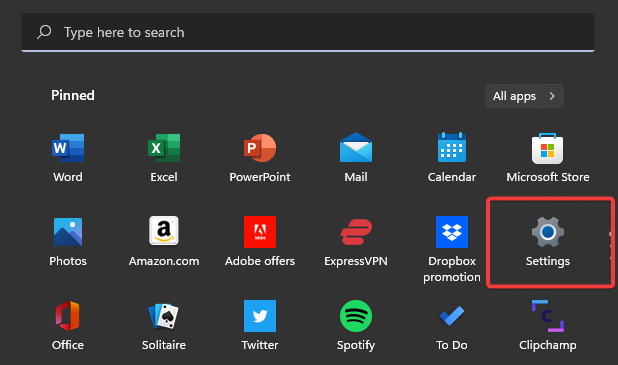
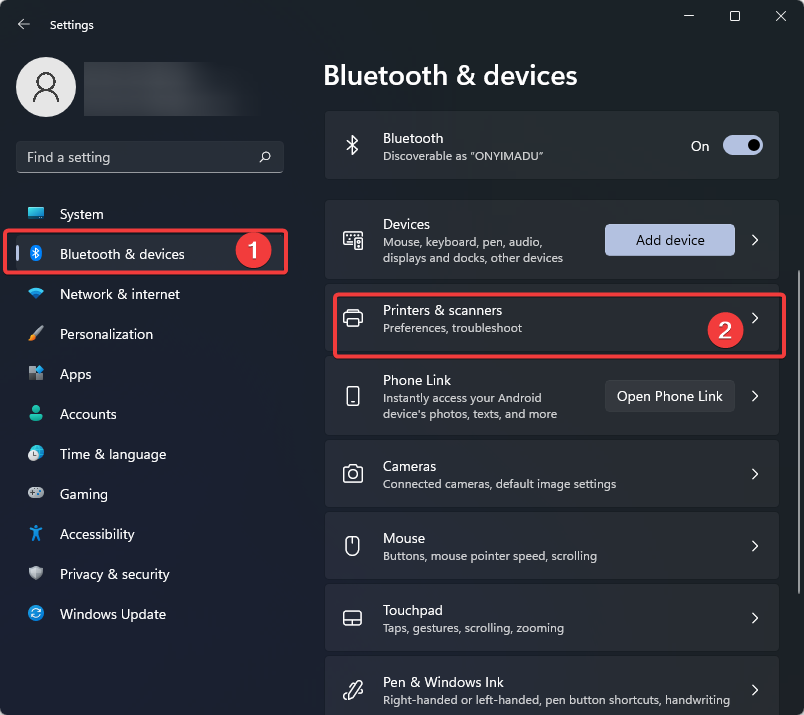
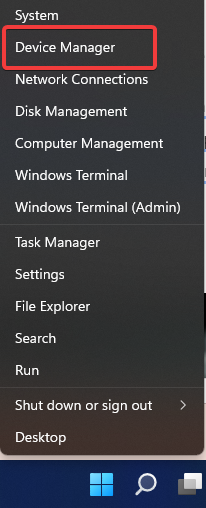
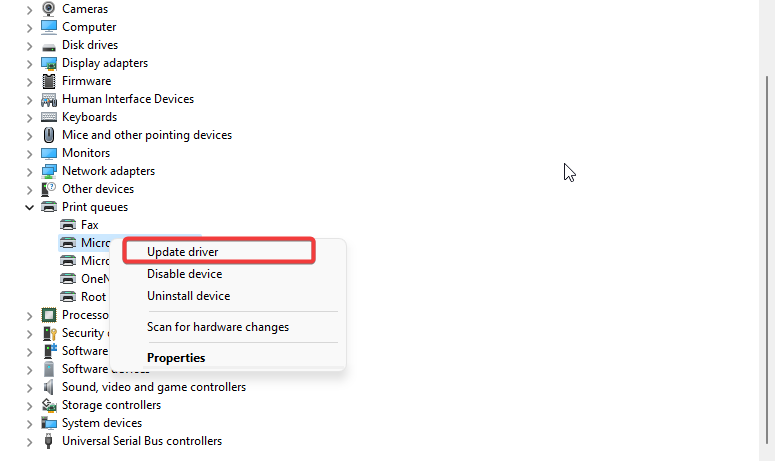
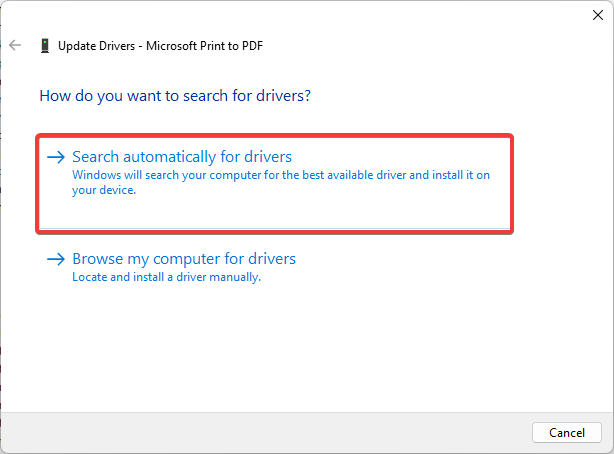
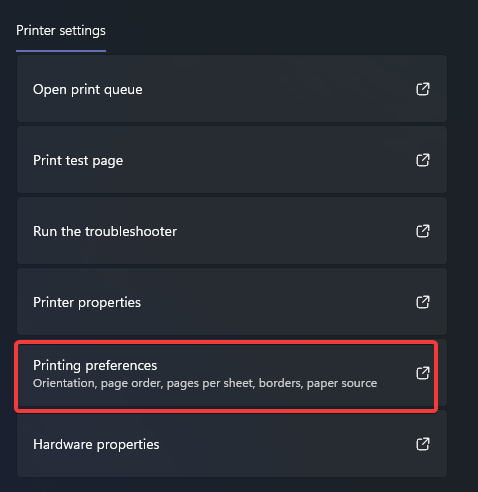
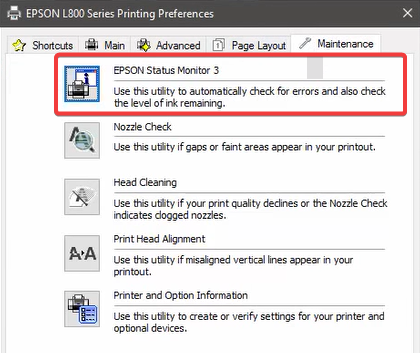
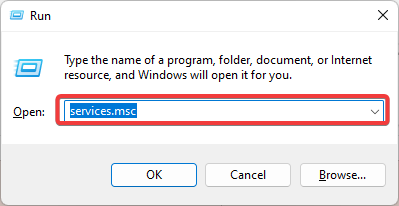
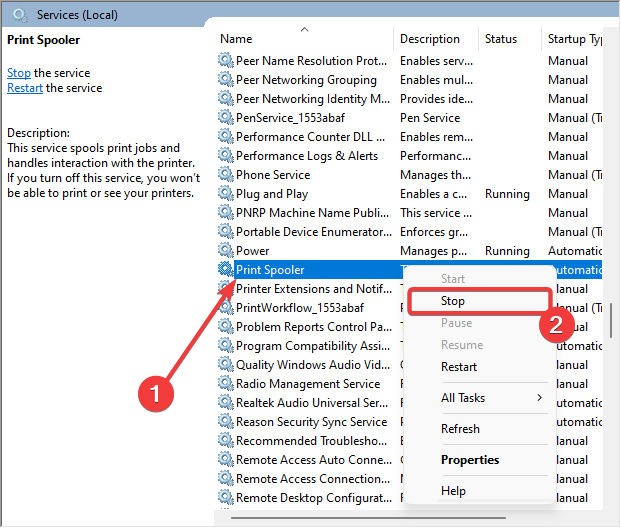








User forum
17 messages