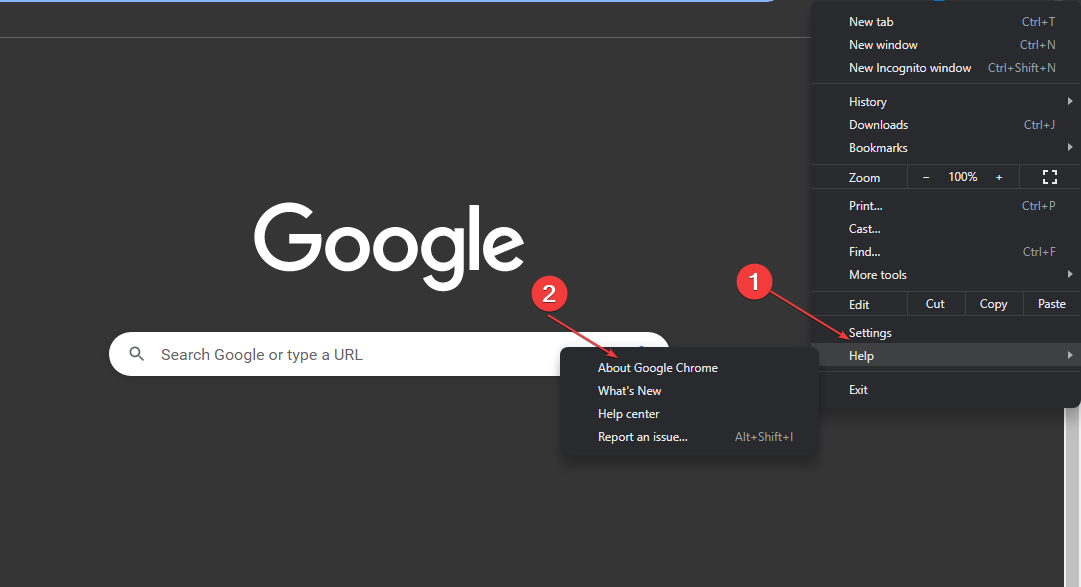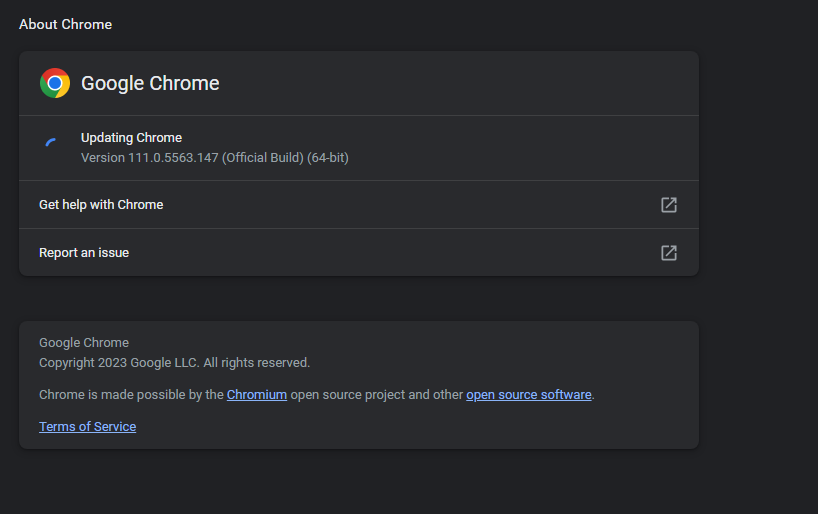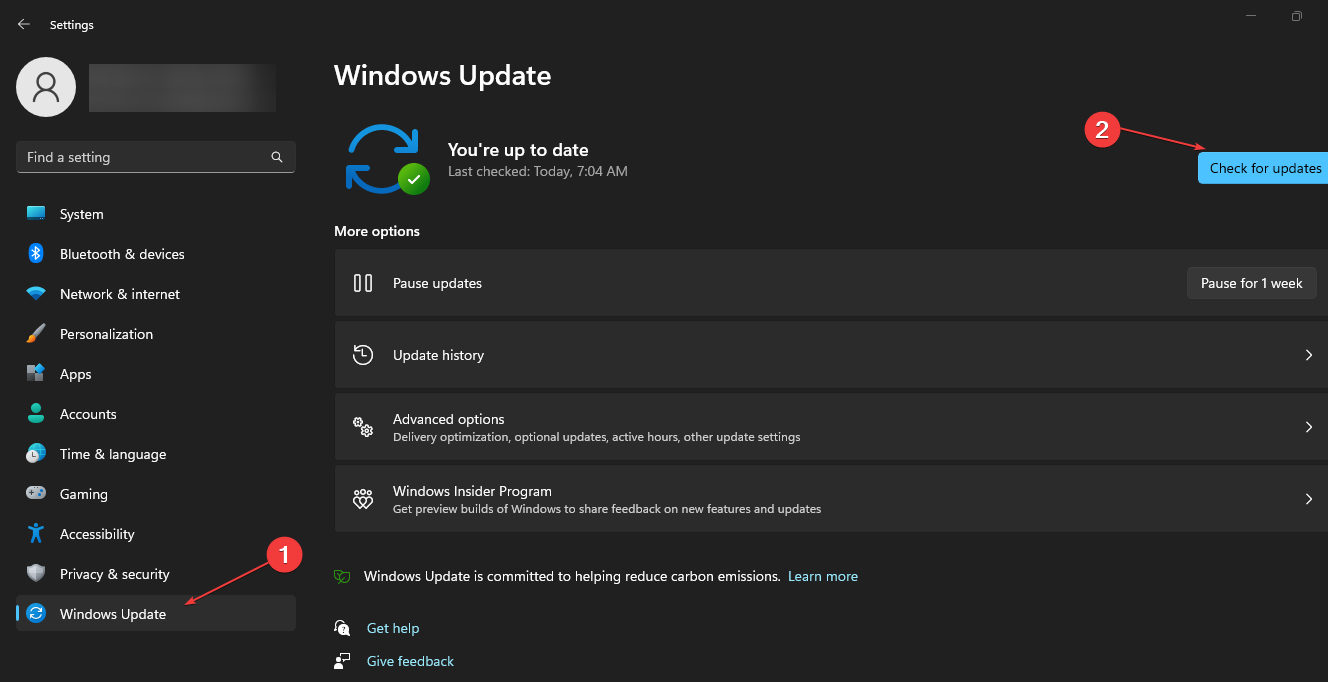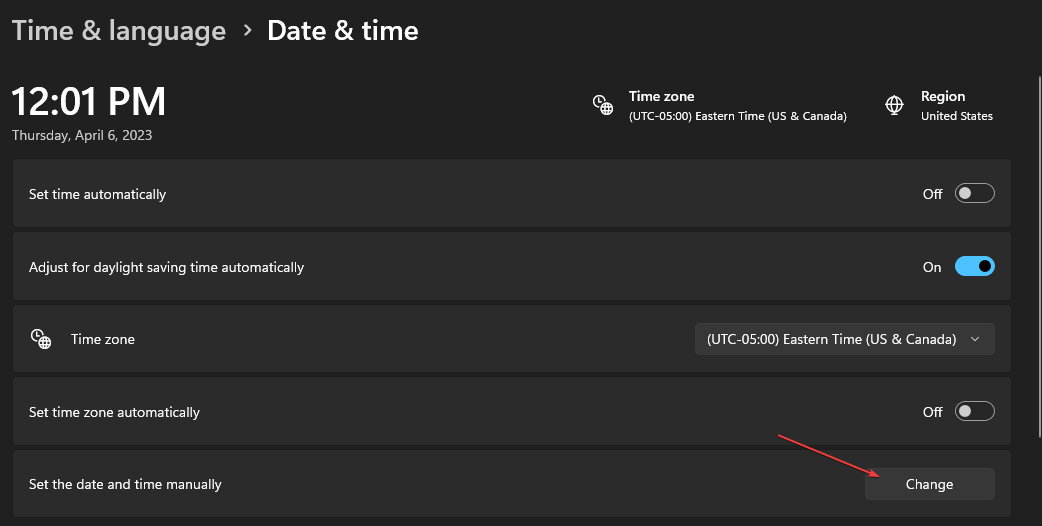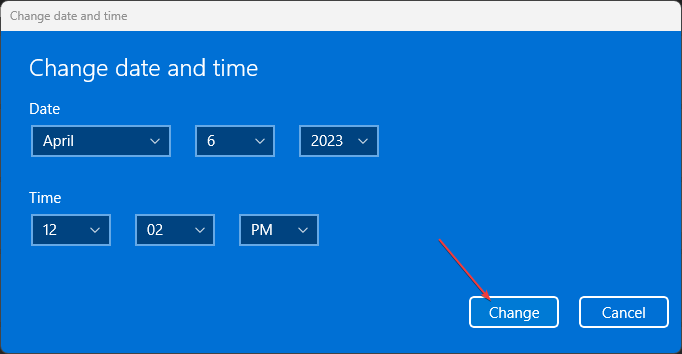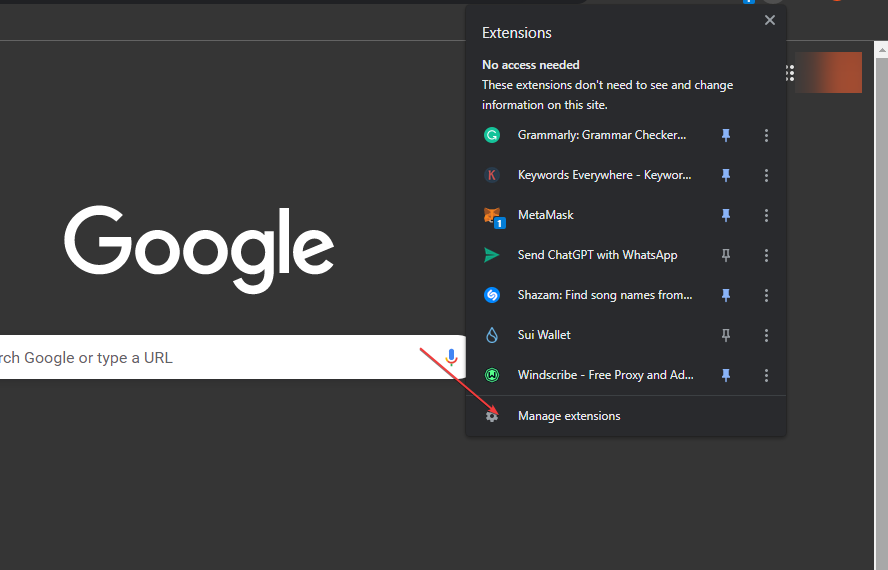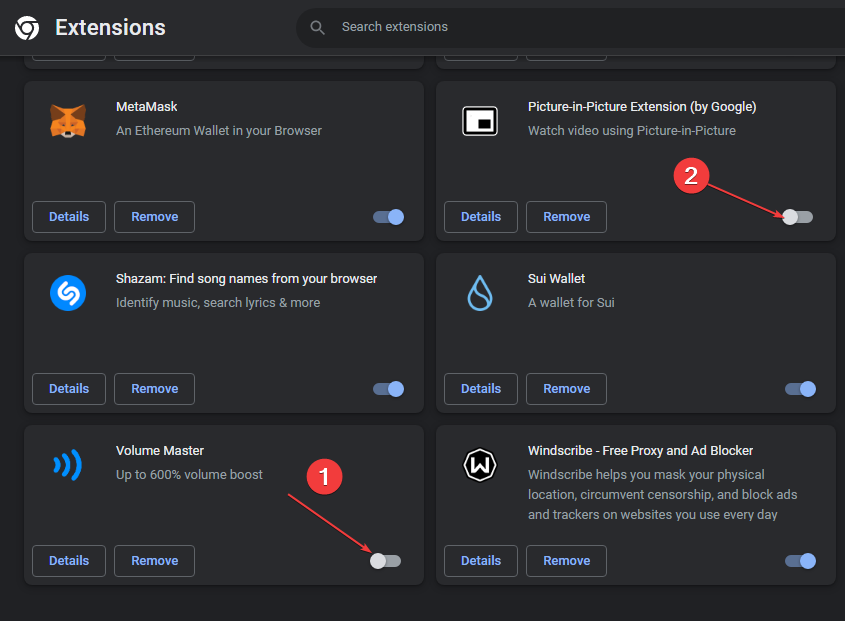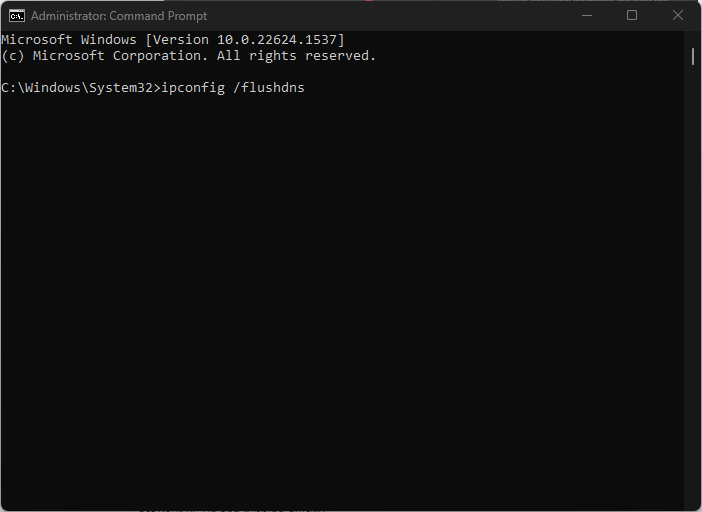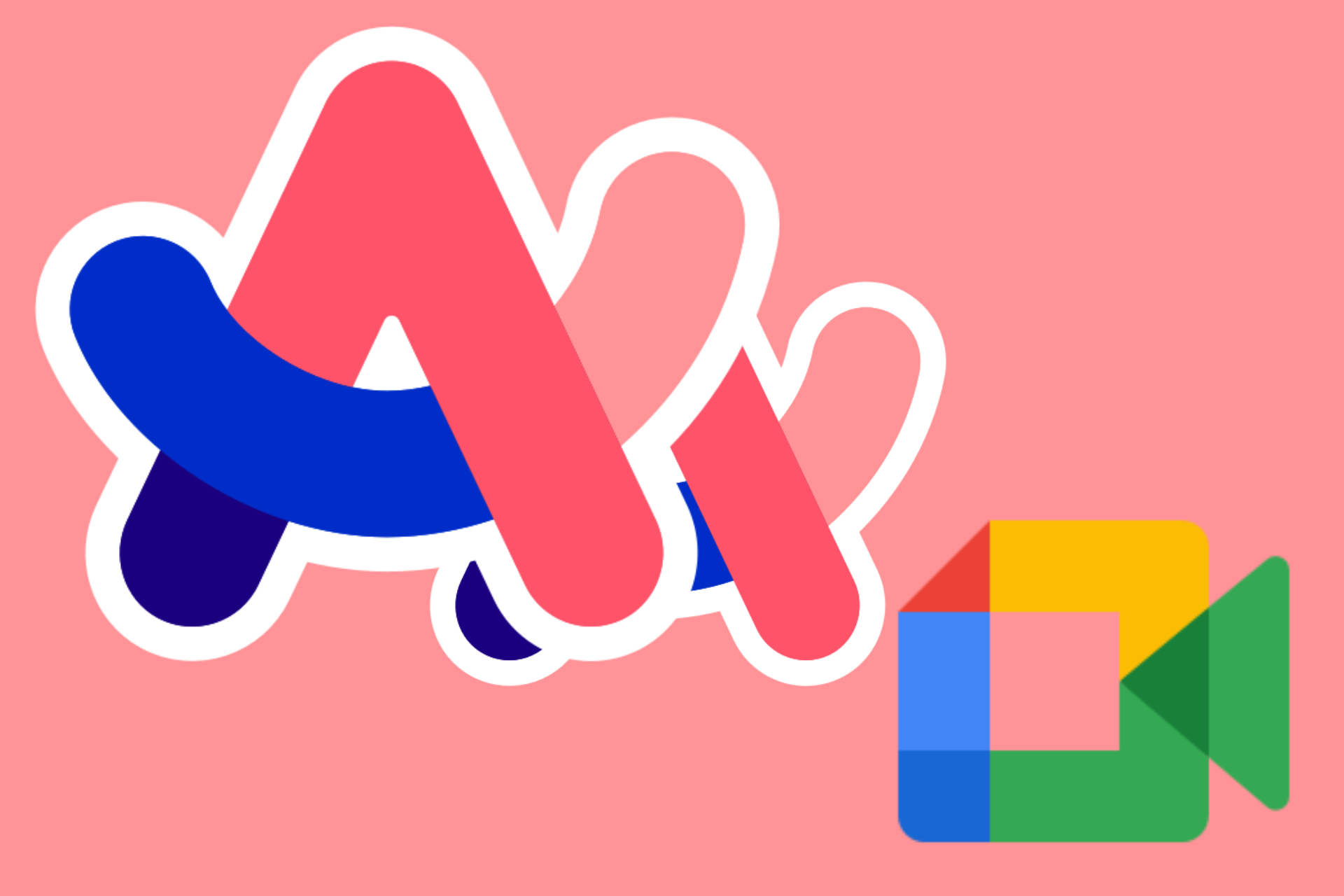ERR_HTTP2_PROTOCOL_ERROR: Meaning & How to Fix It
Corrupt browser data will likely prompt this error
5 min. read
Updated on
Read our disclosure page to find out how can you help Windows Report sustain the editorial team Read more
Key notes
- Ensure you're running the latest OS and browser version to prevent the err_http2_protocol error.
- Avoid installing unnecessary and unknown extensions on your PC; they sometimes contain malicious programs that can infect your PC.
- Incorrect date and time can trigger the err_http2_protocol. Ensure your PC's date and time correspond with your Time Zone.
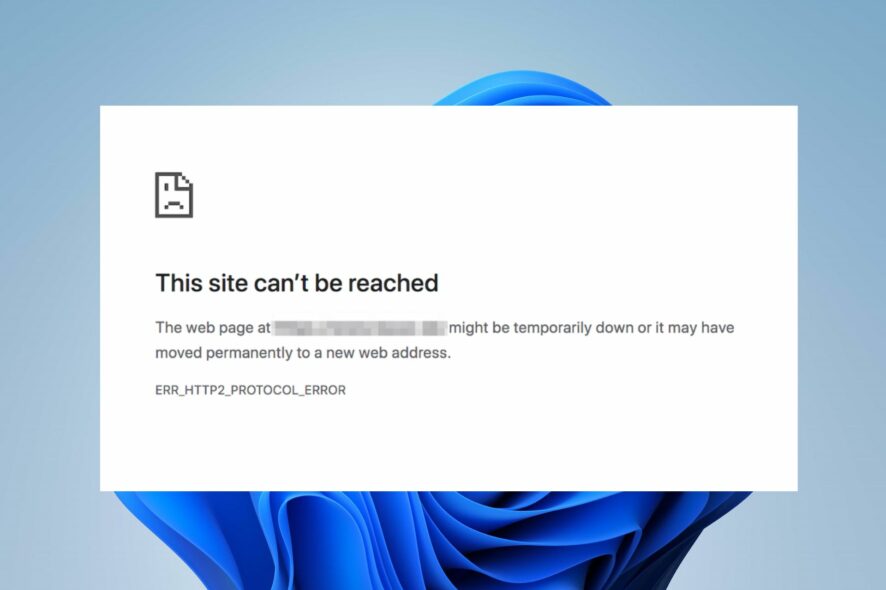
The HTTP2 network protocol allows users to access websites faster. It was developed to replace HTTP. However, the protocol sometimes displays the err_http2_protocol_error.
The issue is pretty standard and affects a lot of Windows users. If you’re currently experiencing the err_http2_protocol error, this article will provide steps to resolve it.
What is ERR_HTTP2_PROTOCOL_ERROR?
The err_http2_protocol error occurs when a user attempts to visit a website, but the web request is unsuccessful, which then displays the HTTP2 error code.
The error can be attributed to a string of issues reported in all famous browsers like Chrome or Firefox.
Unlike most browser errors, the err_http2_protocol error is known to occur on both the client and server sides and is also found in different operating systems like Windows, Linux, Mac, etc.
What causes ERR_HTTP2_PROTOCOL_ERROR?
The following are some of the most common causes of the err_http2_protocol error:
- Outdated Browser – If you’re running an outdated version of your browser, you’ll experience a series of compatibility issues. The server will find it hard to parse data packets sent from an incompatible browser and thus refuse any further connection.
- Conflicting Browser Extensions – Sometimes, the err_http2_protocol error can be triggered due to internal conflicts between browser extensions. Third-party extensions installed on your PC can interfere with client-server communication, leading to the err_http2_protocol error.
- Corrupt Browser Cookies – If the browser cookies, cache or history is corrupt, the data packets relayed by the client to the server might fail to authenticate the device’s legitimacy. When this happens, the server will refuse the connection with the client.
- Outdated OS – If your system’s operating system is outdated, it can lead to incompatibility issues with third-party applications like your browser.
In order to solve this issue in a clever way, we advise you to consider a sleek browser such as Opera.
With its enhanced navigation and stability, every user can surf the web without any HTTPS errors or privacy issues due to its enhanced security or VPN protection.

Opera
Navigate freely on this new-age browser and avoid any unpleasant issues.How can I fix the ERR_HTTP2_PROTOCOL_ERROR?
Before we proceed with more advanced solutions, here are a couple of quick fixes you can attempt:
- Restart your PC.
- Close and Relaunch your browser.
- Fix network congestion.
If the error persists after attempting the above fixes, here are advanced troubleshooting techniques you can try:
1. Update your Browser to the Latest Version
- Press the Windows key, type in Chrome, and hit Enter.
- Click on the three vertical ellipses, hover over the Help option, and click on About Google Chrome.
- In the next window, click on Update Chrome on the right pane. If there is no update button, it means Chrome is running the latest version.
- Click Relaunch after the update and check if the error persists.
2. Run Windows Update
- Press the Windows key + I to open the Settings app.
- Select Windows Update and click Check for Updates on the right pane.
- Wait for Windows to scan for available updates. If there are available updates, click on Download to install them.
- Once the updates are installed, click the Restart now button to restart your PC.
Updating your PC is a sure way to troubleshoot any issues affecting the apps on it.
3. Set the correct Date and time
- While on your Desktop, right-click on the Clock in the system tray, and select Adjust Date and Time.
- Click the Set Time Automatically toggle button in the next window to disable the feature.
- While in the window, locate the Time Zone option and click the Change button in front of the Set the Date and Time manually option.
- Set the correct date and time in the menu and click on Change.
- Restart your PC and check to see if the err_http2_protocol error is resolved.
If the device’s date and time are not correct, you could trigger a series of browser errors like the err_http2_protocol error.
This is because wrongly time-stamped data packets may be refused by the host and thus trigger the issue. To prevent this, you’ll need to correctly adjust the date and time on your device.
4. Uninstall browser Extensions
- Press the Windows key, type in Google Chrome, and hit Enter.
- Click the Extension icon next to the address bar at the window’s top-right corner.
- Select Manage Extensions, click on any extensions you wish to disable and turn the toggle switch off.
- Repeat the above step until you’ve entirely removed all unnecessary extensions and restart your PC.
Extensions are very useful tools that serve a unique purpose depending on the extension type. However, certain third-party extensions can conflict with the regular operations of Windows. In such cases, you’ll need to uninstall such extensions.
If you’d like to improve your Chrome privacy, here are the best security and privacy extensions for Chrome.
5. Flush your DNS
- Press the Windows key, type in cmd, right-click on the displayed option, and select Run as Administrator.
- In the UAC window, click Yes to run the command prompt as an administrator.
- Type the following and hit Enter:
ipconfig /flushdns - Exit the command prompt.
If your DNS server is not responding, here is a detailed guide showing you how to fix DNS Server not responding in Windows.
The err_http2_protocol error is a common browser error that prevents users from accessing specific websites.
Should you’ve got alternative solutions that helped you resolve the error, let us know in the comments below.