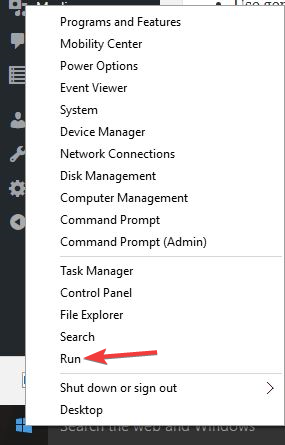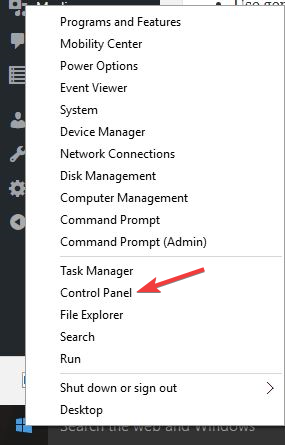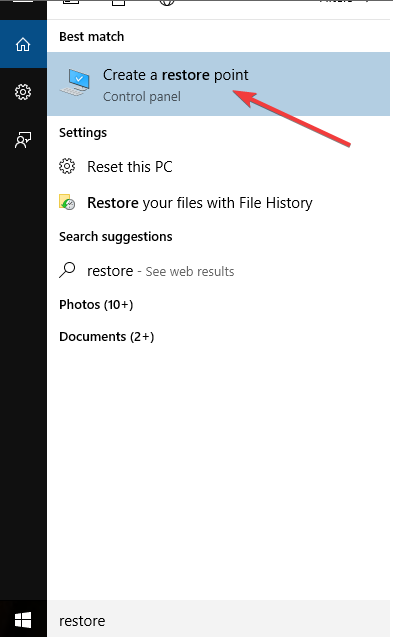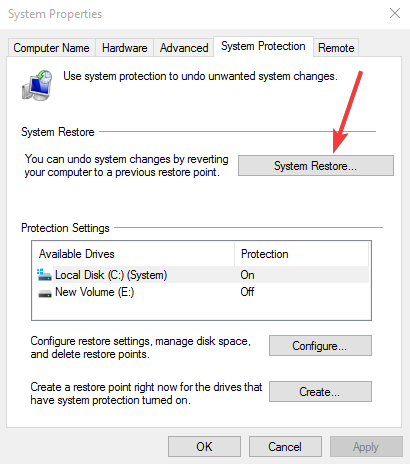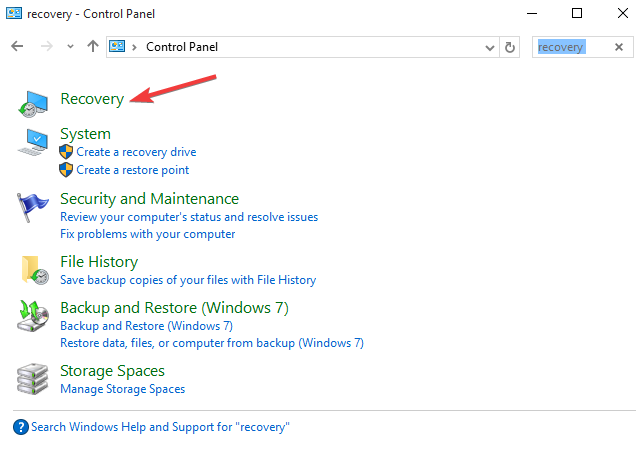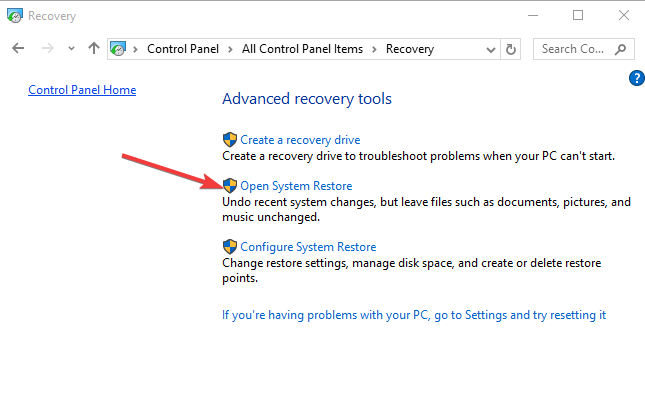How to fix error 0x80010100 in Windows 10/11
5 min. read
Updated on
Read our disclosure page to find out how can you help Windows Report sustain the editorial team Read more
Key notes
- Some Windows 10 users reported experiencing error 0x80010100 which slows system performance.
- You should try to delete all junk and temporary files from your computer.
- Use a reliable security solution and perform a deep scan to remove any malware.
- Uninstall any corrupted programs by following our step-by-step guide below.

Windows errors can happen for different reasons such as when your operating system is corrupted, or there’s malware and other emerging threats on your computer or the programs aren’t installing properly.
Other system conflicts or registry and Active X errors can also contribute to such errors including error 0x80010100, which can slow down your computer’s response time making it lag more.
Additionally, other causes of error 0x80010100 include system file damage (like corrupted system files), hardware or RAM decline, registry errors, excessive startup entries, or redundant program installations, among others.
There are many events that may result in system file errors such as incomplete installations, improper deletion of apps or hardware, improper computer shutdown, or if your computer is recovered from a virus or other malware attack. When any of this happens, the file system is corrupted hence missing and wrongly linked information, as well as files needed for the app to function properly.
Some symptoms of error 0x80010100 include system freeze, error message displays, slow boot, and slow system performance.
In order to fix this problem, you can run the Windows app troubleshooter, and then try other solutions outlined below.
Fix error 0x80010100
- Reset Windows Store cache
- Uninstall any damaged programs
- Clear all the junk and temporary files from your computer
- Run an antivirus program/software
- Perform a System restore
- Update BIOS
- Use manual ways to resolve error 0x80010100
Solution 1: Reset Windows Store cache
Sometimes you may encounter error 0x80010100 with Windows Store so resetting the cache may fix the issue as it resets Store without changing account settings, or deleting installed apps.
- Right click Start and select Run
- Type WSreset.exe and press enter or click OK
- Restart your computer so that the fix can work
Solution 2: Uninstall any damaged programs
- Right click Start and select Control Panel
- Find the damaged program(s) and right click on each then select Uninstall
- After the uninstallation, restart your computer
Check if error 0x80010100 goes away. If not, try the next solution.
Solution 3: Clear all the junk and temporary files from your computer
- Click Start
- Go to the search bar and search for temporary, junk or cache files
- Select on each and right click then select delete
- After each has been deleted, restart your computer to effect the changes
Check if error 0x80010100 goes away. If not, try the next solution.
Solution 4: Run an antivirus program/software
If you have antivirus software, click on it to scan your computer. If you don’t have one, download a good antivirus program and install it, then use it to scan all the files or data on your computer. This antivirus should detect any crash data or files on your computer, after which you can delete them from the system. We strongly recommend ESET NOD32 Antivirus, as World’s nr. 1 antivirus at the moment.
Once they’re all deleted, scan your computer once again, and uninstall every other remaining crash file and restart your machine to effect the changes.
Check if error 0x80010100 goes away. If not, try the next solution.
Solution 5: Perform a System restore
- Click Start
- Go to the search field box and type System Restore
- Click Create a restore point in the list of search results
- Enter your administrator account password or grant permissions if prompted to
- In the System Restore dialog box, click System Restore
- Click Next
- Click a restore point created before you experienced the problem
- Click Next
- Click Finish
To go back to a restore point, do the following:
- Right click Start
- Select Control Panel
- In the control panel search box, type Recovery
- Select Recovery
- Click Open System Restore
- Click Next
- Choose the restore point related to the problematic program/app, driver or update
- Click Next and then click Finish
Solution 6: Update BIOS
You can update your computer’s BIOS to version A16 by downloading the BIOS Update Executable file for Windows. Once you find the file from your computer manufacturer’s site, do the following:
- Click Download File to download the file.
- When the File Download window appears, click Save to save the file to your hard drive.
- Run the BIOS update utility from Windows environment
- Browse to where you downloaded the file and double-click the new file.
- Windows System will auto restart and update BIOS while system startup screen.
- After BIOS update is finished, the system will automatically reboot to effect changes.
Note: Do not turn off your computer or disconnect from your power source while updating the BIOS or you may harm your computer. Do not carry out other tasks on the computer until the BIOS update has been completed. Back up your data files to external media before updating the BIOS.
In the search bar, type Disk Management and click Create and format hard disk partitions.
Solution 7: Use manual ways to resolve error 0x80010100
There are other manual ways you can use to resolve this error including removing all drivers that were recently installed on your computer, updating old drivers, removing malicious or incompatible drivers, and then scanning your computer with a trusted and good antivirus. Once you’re done, start your computer in safe mode. Also, ensure all Windows Updates are installed as this fixes error 0x80010100 very well.
Have you managed to fix error 0x80010100 using any of these solutions? Let us know which one worked for you by leaving a comment in the section below.