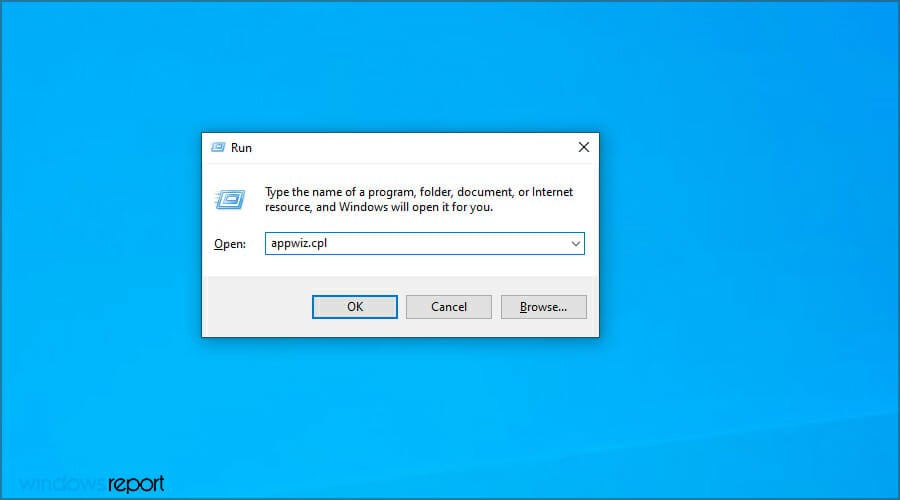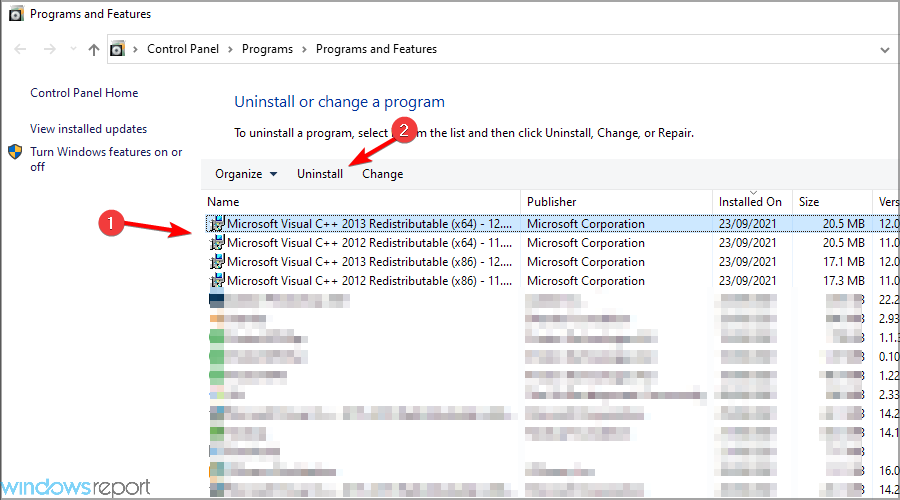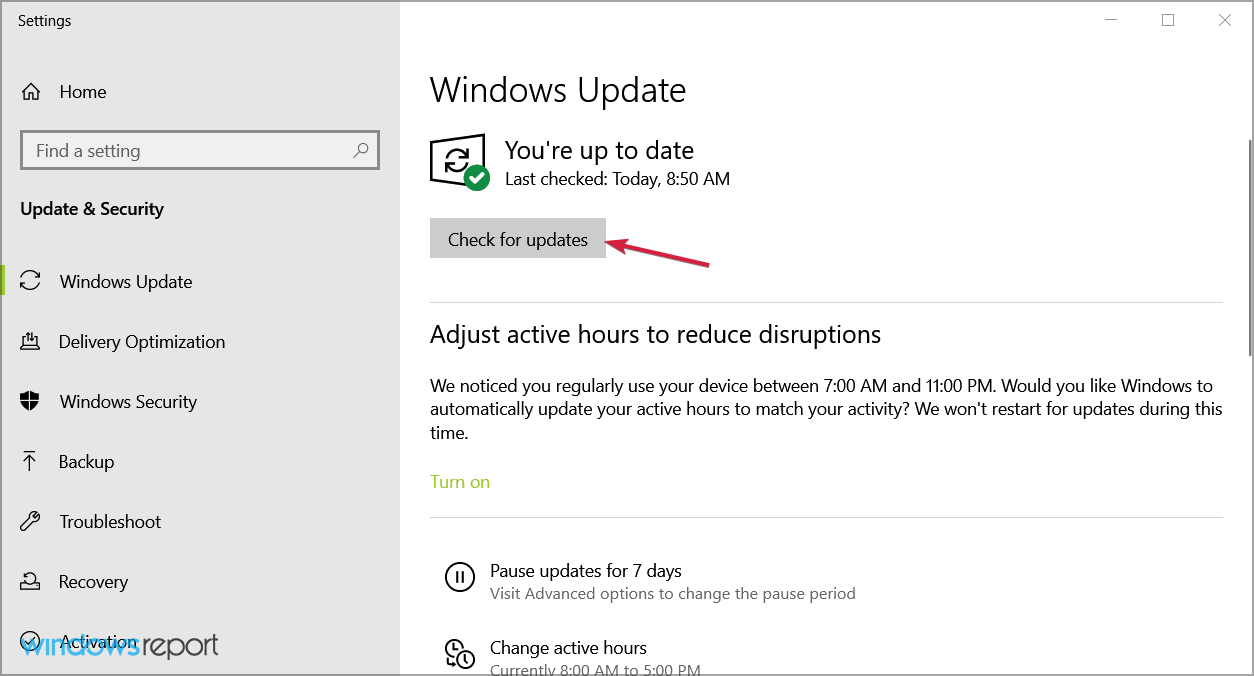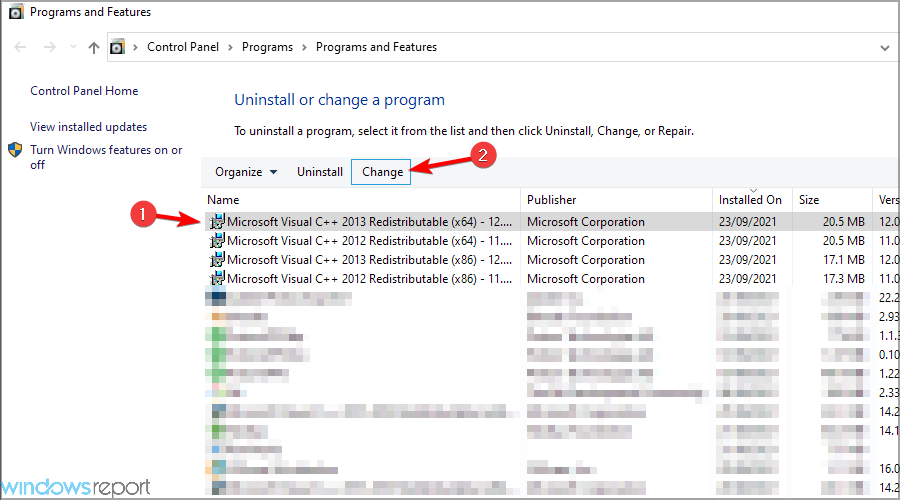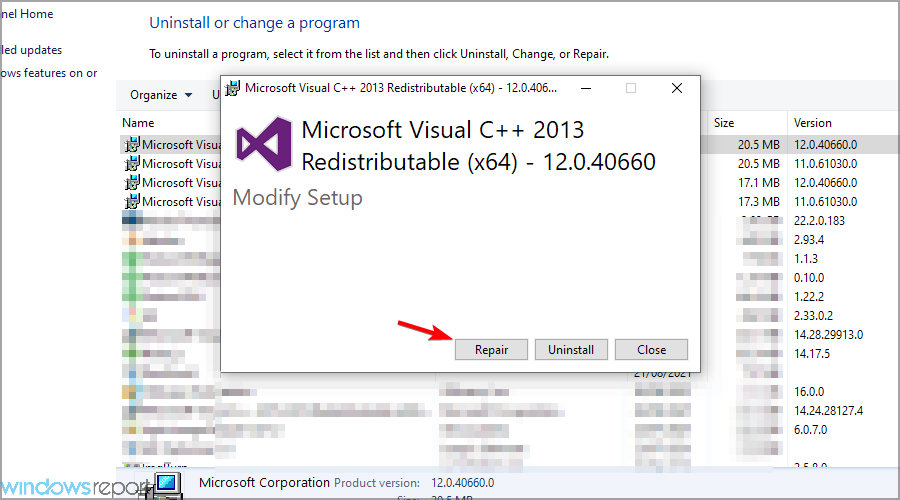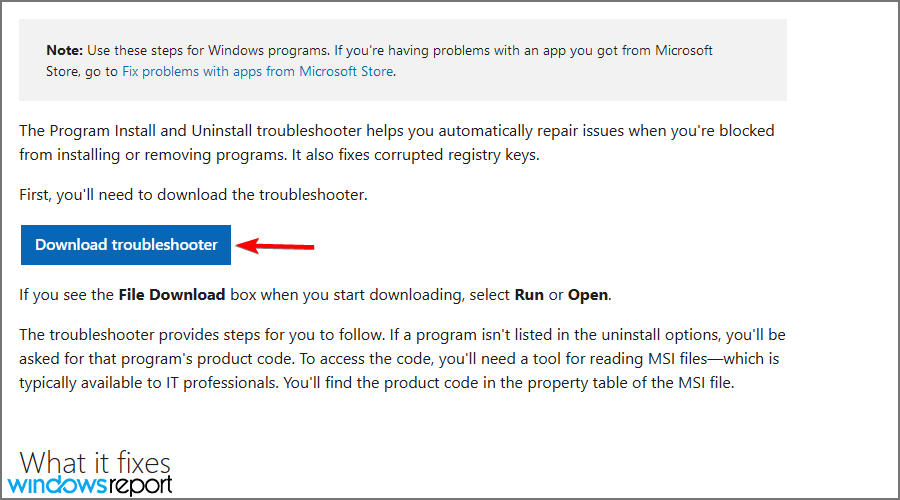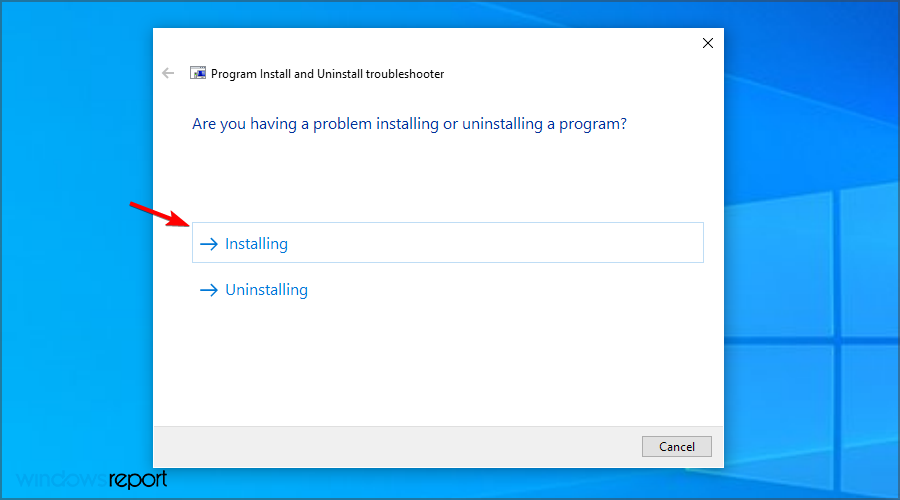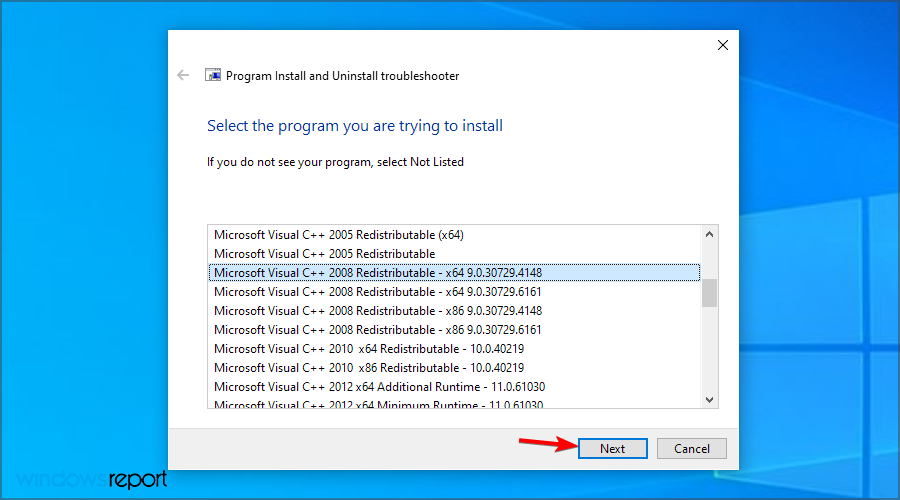Visual C++ Error 0x80070666: 4 Easy Ways to Fix it
Uninstalling older Visual C++ packages is a quick solution
4 min. read
Updated on
Read our disclosure page to find out how can you help Windows Report sustain the editorial team Read more
Key notes
- If you encounter the Visual C++ installation error 0x80070666, remove components that might interfere with it.
- Repairing the previous installation can sometimes help with this issue.
- Keeping your system up to date is an excellent way of dealing with all sorts of problems.
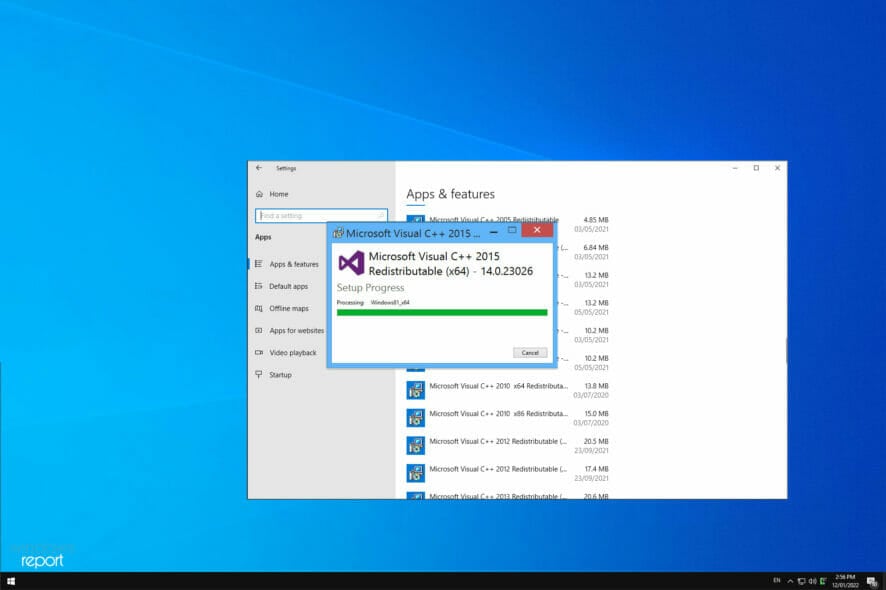
0x80070666 is a Microsoft Visual C++ installation error. When trying to install Visual C++ Redistributables on Windows, the issue arises for some users. The full error message states this:
One or more issues caused the setup to fail… 0x80070666 – Another version of this product is already installed. Installation of this version cannot continue. To configure or remove an existing version of the product, use the Add/Remove Programs.
Users can’t install the required Microsoft Visual C++ package when this happens. The error message, however, does provide a subtle hint of how to fix the issue.
What is C++ redistributable error 0x80070666?
The error code 0x80070666 is a Microsoft Windows error code indicating a problem installing a Microsoft Visual C++ Redistributable package.
This error may occur for any of the following reasons:
- Conflicting installations – If you have multiple versions of the same Microsoft Visual C++ Redistributable installed on your system, it can cause a conflict and result in the installation failing with error code 0x80070666.
- Corrupted installation files – The error can also occur if the installation files for the Microsoft Visual C++ Redistributable package are corrupted or damaged.
- System compatibility – If your system does not meet the minimum requirements for the Microsoft Visual C++ Redistributable package, the installation may fail with error code 0x80070666.
- Registry issues – The error can also occur if there are issues with the registry settings or system files related to the Microsoft Visual C++ Redistributable package.
- Antivirus software – The installation may also be blocked by antivirus software that is installed on your system.
Should I install all Visual C++ redistributable?
Whether or not you should install all Visual C++ Redistributable packages depends on your specific needs and computer usage. However, here are a few reasons why installing them may be the right choice:
- Required by some programs – Some programs, such as games or other applications, may require a specific version of the Microsoft Visual C++ Redistributable to be installed on your system to run correctly.
- Ensure compatibility – Installing the latest versions of the Microsoft Visual C++ Redistributable can ensure compatibility with the newest software and prevent compatibility issues.
- Fix errors – Installing the Microsoft Visual C++ Redistributable can help resolve error messages related to missing or outdated components.
- Improving performance – Installing the latest versions of the Microsoft Visual C++ Redistributable can sometimes enhance the performance of programs that use these components.
- Future-proofing – Installing the latest versions of the Microsoft Visual C++ Redistributable can help future-proof your system and ensure compatibility with future software releases.
However, keep in mind that installing multiple versions of the Microsoft Visual C++ Redistributable can take up considerable space on a PC. Therefore, you should only install the versions required by your programs.
If you are still determining which version to install, it is best to check the system requirements for the software you are using or consult a professional.
How can I fix error 0x80070666?
1. Uninstall Visual C++ packages already installed
- Press the Windows key + R hotkey.
- Type appwiz.cpl in the Open text box and click OK.
- Select a Microsoft Visual C++ package to uninstall, then click Uninstall.
- Then go through the uninstall guidelines to remove the software.
- Repeat steps three to five to uninstall all Visual C++ packages.
- After doing that, restart your PC and try to install the desired package again.
2. Check for Windows updates
- Press the Windows key + S keyboard shortcut to check for Windows updates.
- Type the keyword updates in the search box. Click Check for updates.
- Then press the Check for updates button. Windows 10 will download pending updates.
- After that, you’ll need to restart Windows.
3. Repair the Visual C++ installer
- Press Windows key + R and enter appwiz.cpl. Press Enter.
- Select the version of Visual C++ Redistributable that you want to repair and click Change.
- Select Repair.
- Follow the instructions on the screen to complete the process.
- Do this for all other versions of Visual C++ Redistritubatbles.
4. Check out the Program Install and Uninstall troubleshooter
- Visit the Microsoft Installation Troubleshooter page.
- Click on Download troubleshooter.
- Open the troubleshooter’s window, and click Advanced.
- Select Apply repairs automatically and click Next.
- Now select the Installing option.
- Select the Visual C++ package where error 0x80070666 arises, and press the Next button.
- Wait for the process to finish.
Those are a few more widely confirmed resolutions with fixed error 0x80070666 for users. So, they’ll probably resolve the issue so you can install the required Visual C++ package.
If you still have problems, check our Cannot install Visual C++ 2015 Redistributable guide for more solutions.
If you are aware of another fix for this issue, help the other users by sharing it in the comments below.