PayPal 403 Forbidden Error: How to Fix it
Find out solutions that actually work
4 min. read
Updated on
Read our disclosure page to find out how can you help Windows Report sustain the editorial team Read more
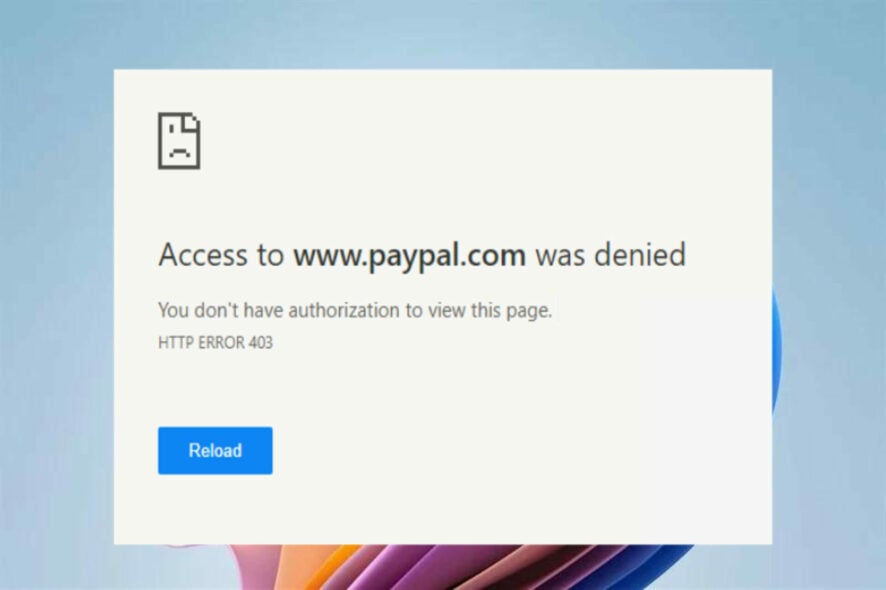
If you have run into the dreaded error 403 forbidden PayPal while attempting to make a payment, this article is for you. The real problem occurs after this as you notice that suddenly PayPal is not working on your browser.
The issue can be frustrating, similar to eBay 403 forbidden error, especially if it prevents you from completing routine transactions.
How do you fix the error 403 Forbidden on PayPal?
1. Clear cookies and caches
- Open your browser and go to Settings.
- Next, select Privacy and Security.
- Click on Clear browsing data and check the box beside clear cookies and cache.
- Finally, click on Clear data.
When you get a varnish cache server error 403 PayPal, one possibility is that the page has been cached but swapped the link in the code. You can fix this by clearing your browser’s cookies and cache.
This won’t affect your browsing experience much, but the website might take a few more seconds to load. Overall this is one of the most effective workarounds that can help you easily fix the issue.
2. Double-check the URL
- Open up your browser.
- Visit the PayPal website.
- Double-check that the URL doesn’t contain any special character in the end.
The most common reason for a Paypal error 43 forbidden is that people have mistyped the URL. Make sure you’re typing the URL correctly in the browser address bar and without any extra characters in the end, like a period or slash /.
Many servers are configured to block directory browsing for security reasons, which could be a significant reason you’re experiencing error 403 forbidden from PayPal.
3. Disconnect the VPN
- Press Windows + I key combination on your keyboard to open up the Settings app.
- In the right pane, select Network and Internet.
- Next, click on VPN.
- Select the VPN service you want to disconnect and finally click Delete to confirm the changes.
If you’re logged on to PayPal through a VPN and getting the error 403, we recommend that you check to see if there is a connection issue. If you suspect this is the case with you, disconnect the VPN and try accessing the page.
4. Contact your ISP
If you see the error 403 forbidden when trying to log in to your PayPal account, your internet service provider is likely to blame. Try connecting to a different router to figure out where the problem lies.
If the issue persists, it’s time to contact your ISP for further assistance.
In some cases, PayPal has been blacklisted by your public IP address provided to you by your internet service provider. If this is the case, communicate with your ISP and see if they can help fix the issue.
5. Contact PayPal
- Open up your browser.
- Visit the PayPal Customer Care page to resolve the issue.
- You can raise your concern by sending them a message, calling them, or asking a question in the community.
- If you are unable to access this page, you may dial 1-888-221-1161 to reach customer care.
6. Try a different virtual card
You can also resort to a different online payment service. If the issue persists even after trying out these methods, creating a new account on a different platform can save you a lot of headaches.
A reliable alternative is Revolut. It’s a virtual card company that offers great service for free. Once you create an account, it generates a unique virtual bank card that you can use for online transactions.
It has desktop and mobile applications that you can use to check your balance and manage your money. Revolut has some budgeting solutions, gives you reports on your spending, and is very secure.
The app supports easy transfers between Revolut users and other bank accounts. It supports over 30 world currencies, plus cryptocurrencies.
If you have NFC on your mobile device, you can also use Revolut for POS payments. They can also send you a physical card if you want.
If the methods listed above don’t work for you, contacting PayPal Customer Care could be an option if you encounter 403 forbidden errors.
You can try contacting them through forums, their official website, or social media. If you have unanswered messages on Twitter, try DMing them.
While PayPal is a very secure payment gateway and the most widely used among merchants, it is not immune to certain technical errors caused by user errors, server glitches, or configuration issues.
In such cases, users may be unable to log in to their accounts or send money through the system.
Furthermore, You can go through our guide on the Steam PayPal purchase error for the most accurate resolutions.
We hope the methods listed in this guide have helped you resolve the problem. If you have any questions or queries, ask away in the comments section below.




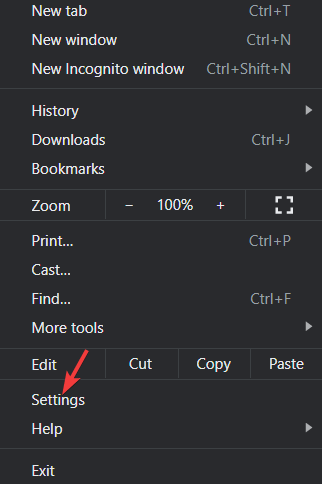
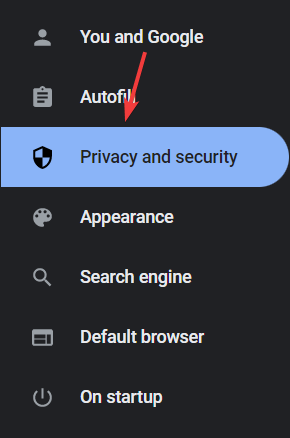
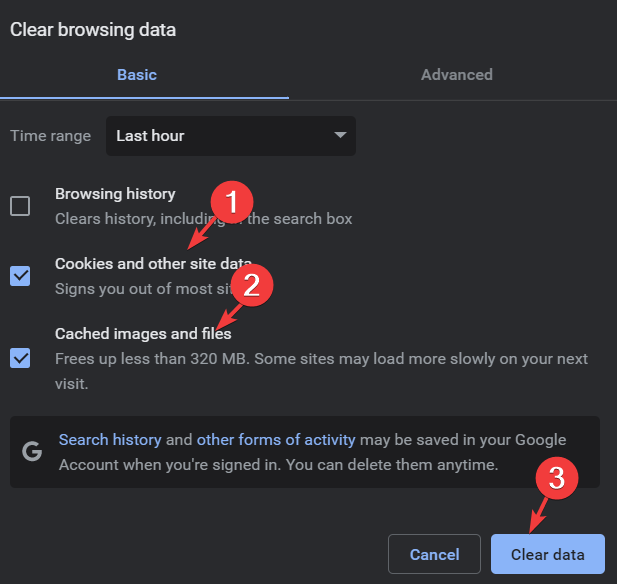
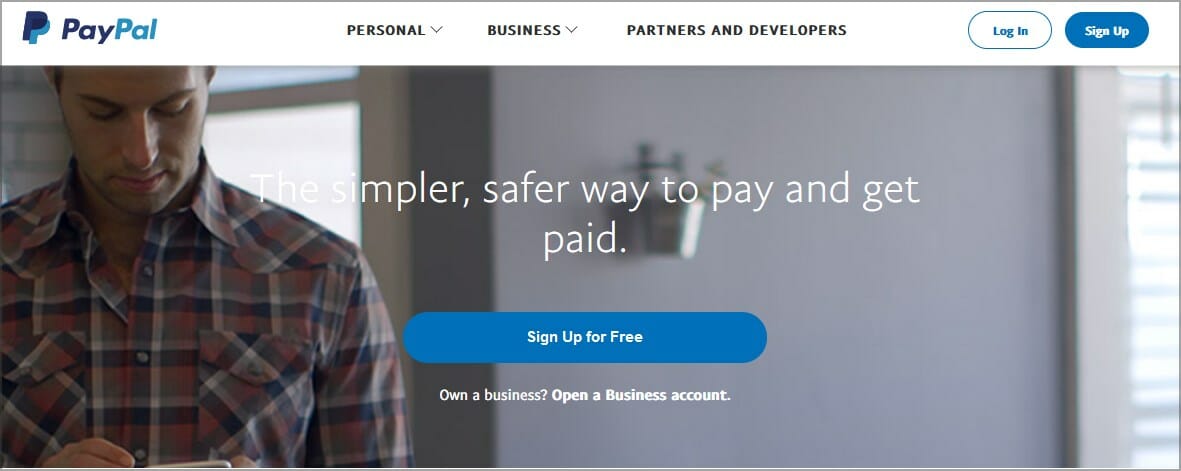
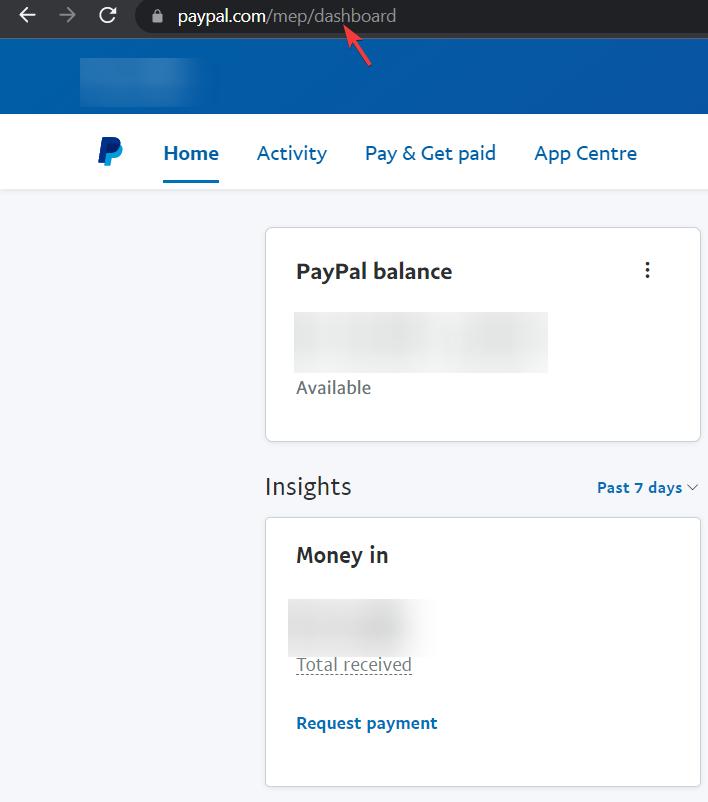
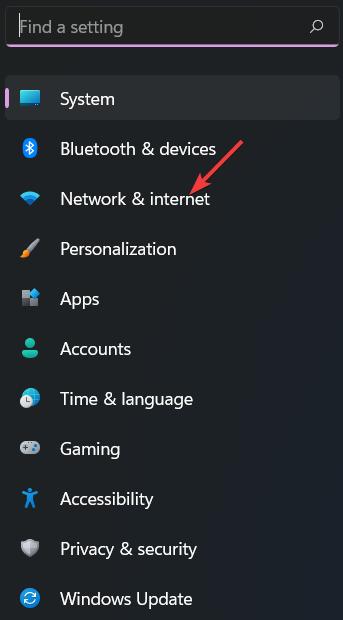
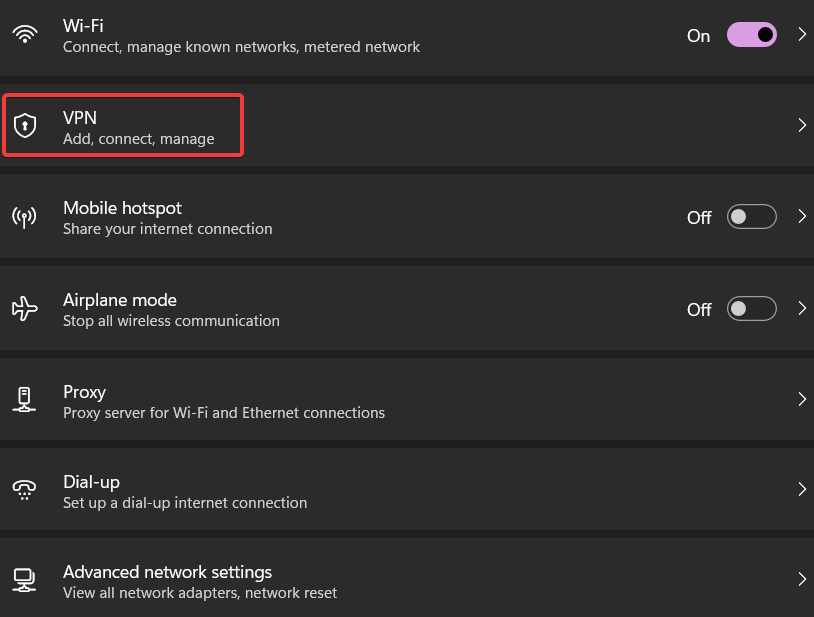
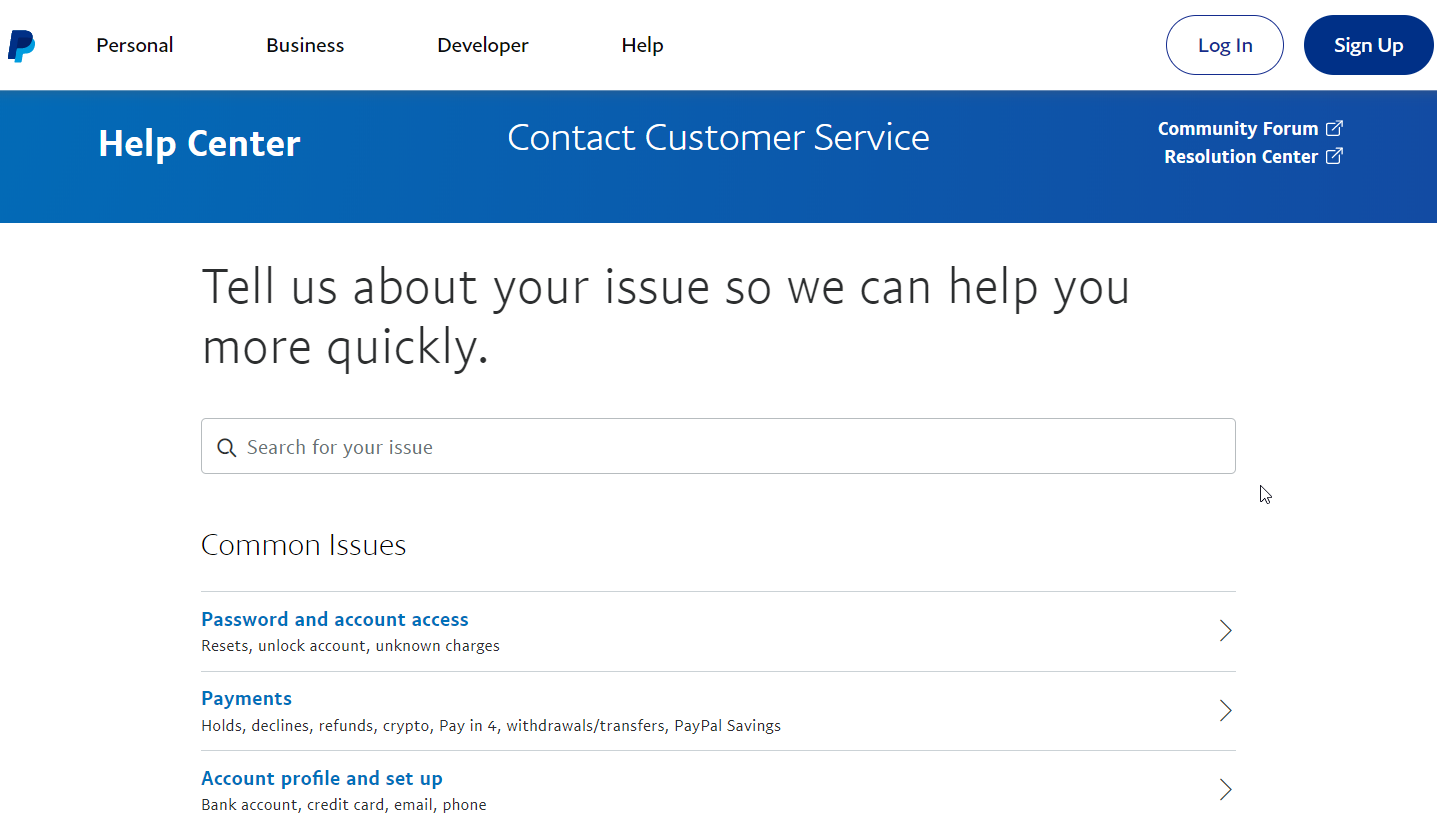
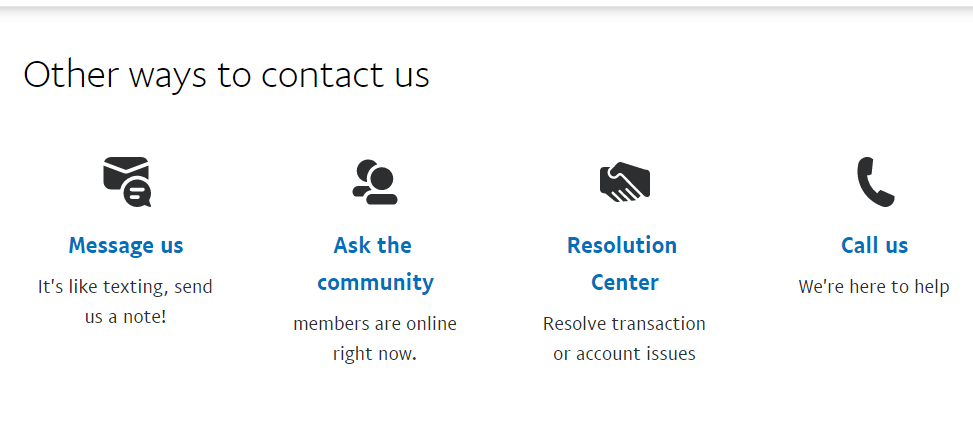


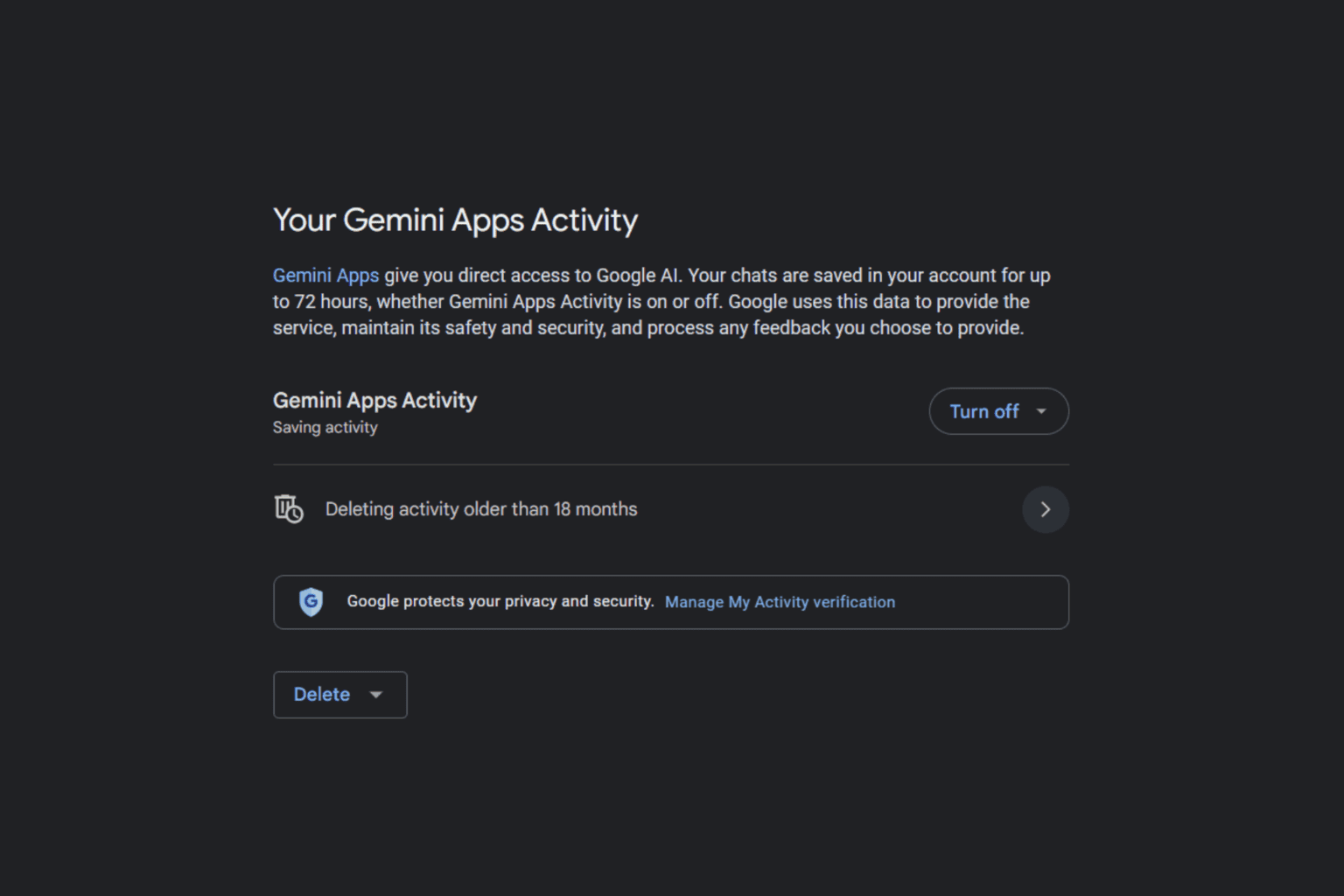


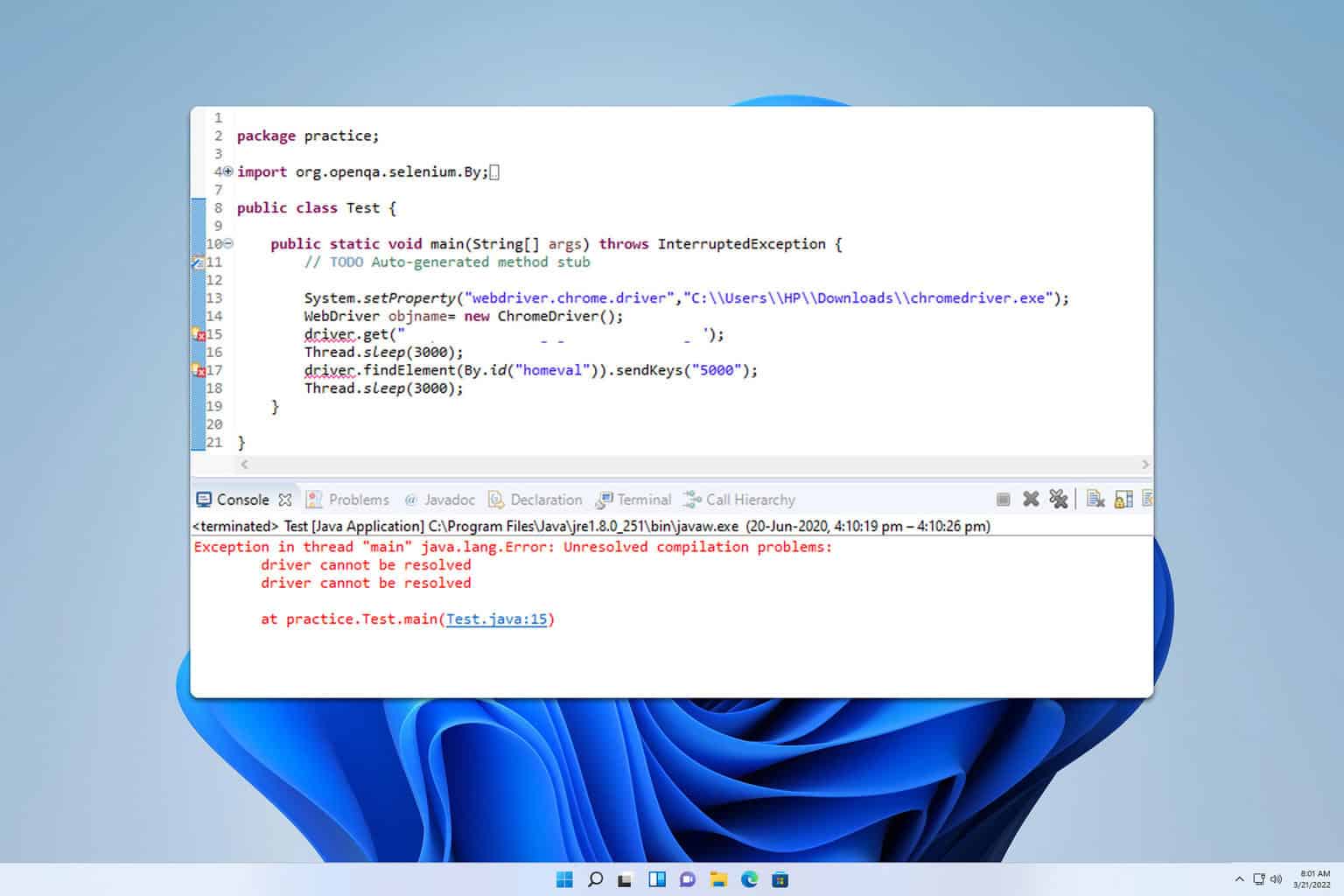


User forum
1 messages