Fix: ERROR_CALL_NOT_IMPLEMENTED 120 (0x78)
Granting required permissions is the quickest fix
4 min. read
Updated on
Read our disclosure page to find out how can you help Windows Report sustain the editorial team. Read more
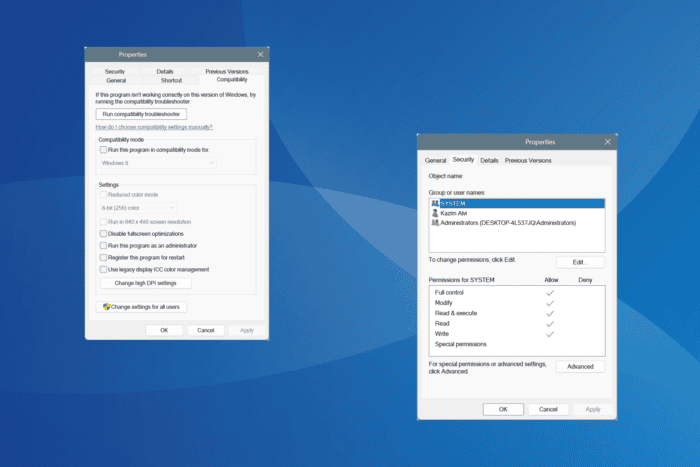
The ERROR_CALL_NOT_IMPLEMENTED system error, with code 120 (0x78), appears when running a code, working on an application, or modifying a file/folder, say, deleting a file. The error message reads, This function is not supported on this system.
The error doesn’t appear frequently, but when it does, it’s usually missing permissions, conflicting processes, or a bug in the installed app version to blame.
Before you proceed to the slightly advanced solutions, restart the PC and try performing the same action again. If it’s another process to blame, this should fix ERROR_CALL_NOT_IMPLEMENTED.
How do I fix ERROR_CALL_NOT_IMPLEMENTED?
1. Run the affected program as administrator
- Right-click on the program’s launcher, and select Properties.
- Go to the Compatibility tab, and tick the checkbox for Run this program as an administrator.
- Click on Apply and OK to save the changes.
- Relaunch the program and verify whether the 120 (0x78) system error is resolved.
2. Terminate all app-related process
- Press Ctrl + Shift + Esc to open the Task Manager, and look for any active processes linked to the affected app.
- Select the processes individually and click on End task.
- After terminating each process, try performing the operation that earlier triggered the This function is not supported on this system error message.
Sometimes, when you try to delete a file in Visual Studio, ERROR_CALL_NOT_IMPLEMENTED or its error message appears. This is because the file is loaded in another related process, and terminating it will quickly fix things!
3. Take full ownership of the affected file/folder
- Right-click on the affected file/folder and select Properties.
- Go to the Security tab, and click on Advanced.
- Now, click on Change.
- Enter the active user profile name in the text field, click on Check Names, and then on OK.
- Once added, tick the checkboxes for Replace owner on subcontainers and objects and Replace all child object permission entries with inheritable permission entries from this object.
- Click on Apply and OK to save the changes, and do the same for all previous windows.
- Again head to the Security tab for the same file/folder, and click on Edit.
- Click the Add button.
- Now, enter the active user profile’s name in the text field, and then click on Check Names and OK.
- Select the current user profile from the list, and tick the Allow checkboxes next to all the permissions.
- Finally, click Apply and OK on all the windows to save the changes.
If it’s the missing file/folder level permissions to blame for ERROR_CALL_NOT_IMPLEMENTED, you will have to take full ownership and then proceed with the required actions.
4. Disable conflicting third-party software
In several cases, I saw third-party apps, primarily antivirus software, performance-enhancing utilities, or optimization tools, triggering the 120 (0x78) This function is not supported on this system message.
So, it’s best that you uninstall apps that fall into these categories. Don’t remove them all at once. Uninstall one and check for improvements. Only if the error persists should you move to the next!
5. Reinstall another version of the program
- Press Windows + R to open Run, type appwiz.cpl in the text field, and hit Enter.
- Select the affected program from the list and click on Uninstall.
- Follow the on-screen instructions to complete the process, and then restart the PC.
- Now, reinstall an older or newer version of the program from a reliable source, say, the official website or Microsoft Store.
When an FTP server with Filezilla was throwing the ERROR_CALL_NOT_IMPLEMENTED This function is not supported on this system error, downgrading from version 1.8.1 to version 1.8.0 resolved things, indicating a bug in the new version!
The same approach can also be applied to other software in a similar situation to fix error code 120 (0x78).
Before you leave, discover expert tips to optimize Windows for performance and security in order to prevent such errors from reappearing! We also have a guide on an ERROR_JOIN_TO_JOIN, so you might want to visit it for more information.
Before you leave, you might be interested in our latest guide on ERROR_IS_JOIN_TARGET message.
If you know of more fixes for the ERROR_CALL_NOT_IMPLEMENTED error, share them with our readers in the comments section.
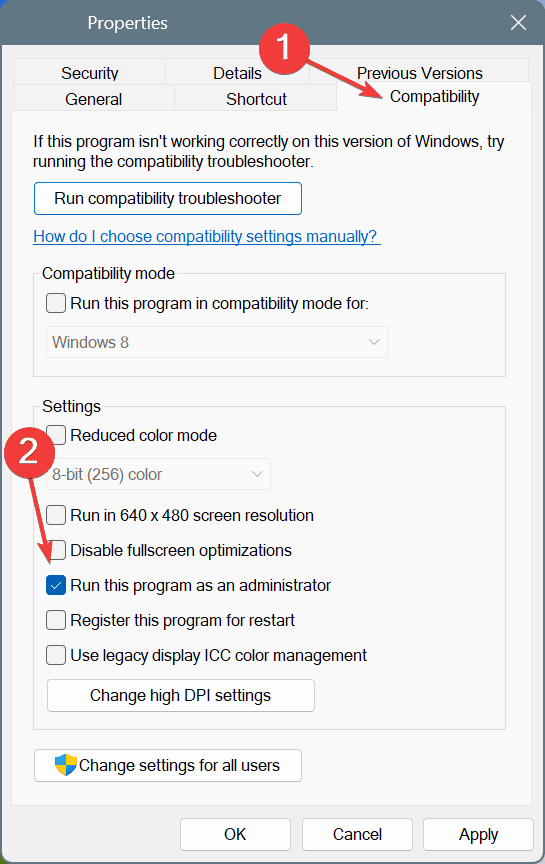
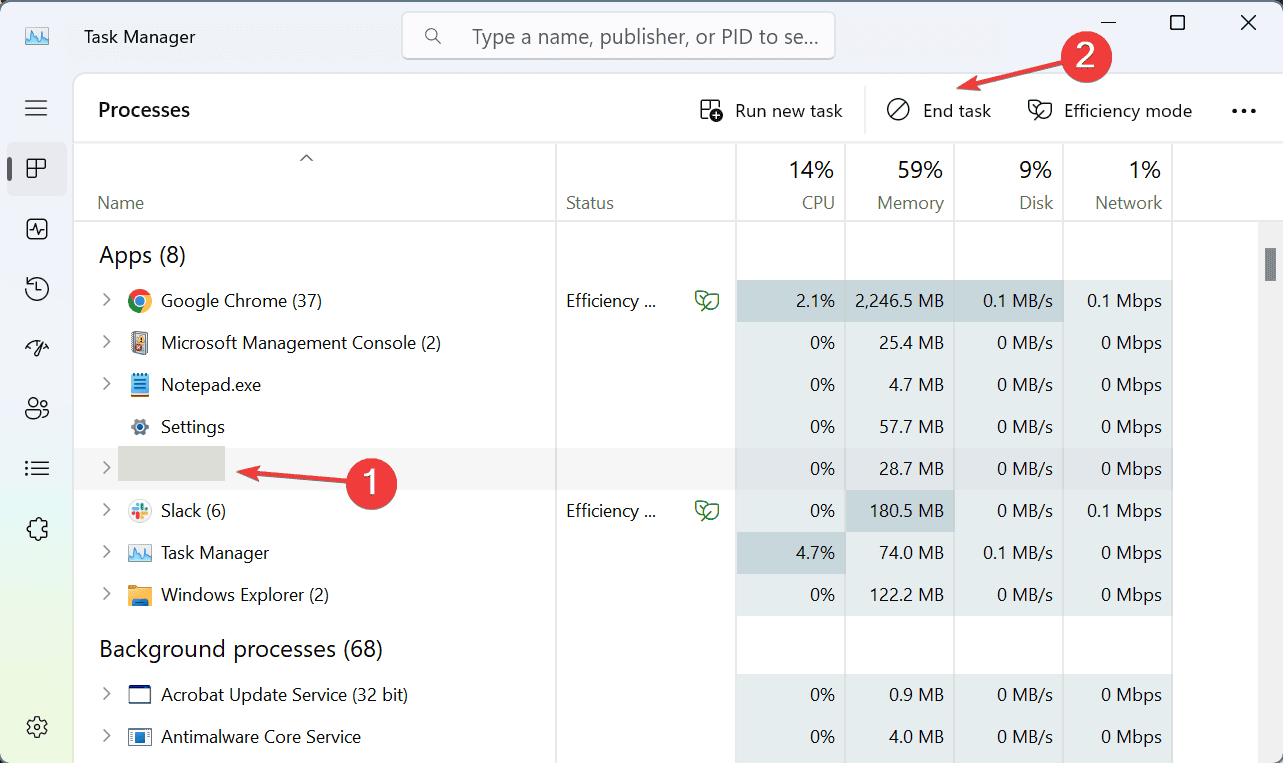
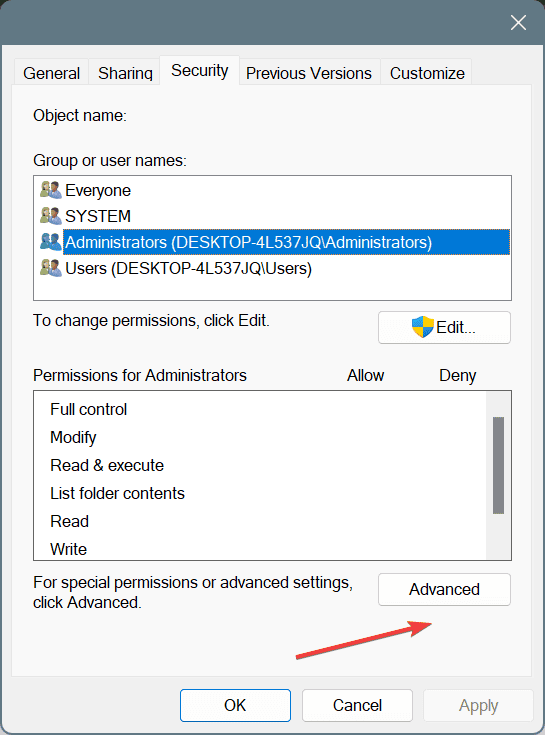
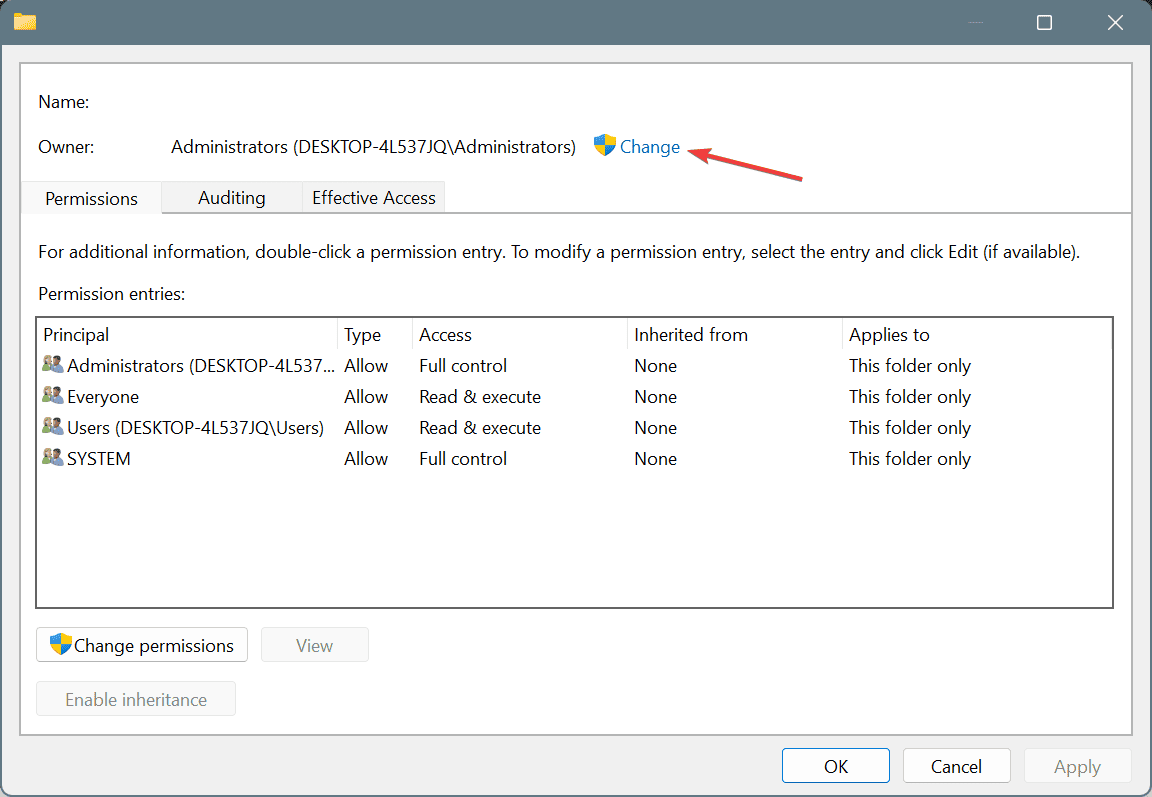
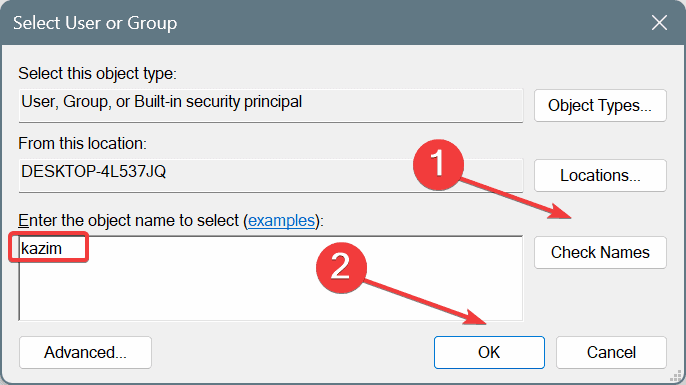
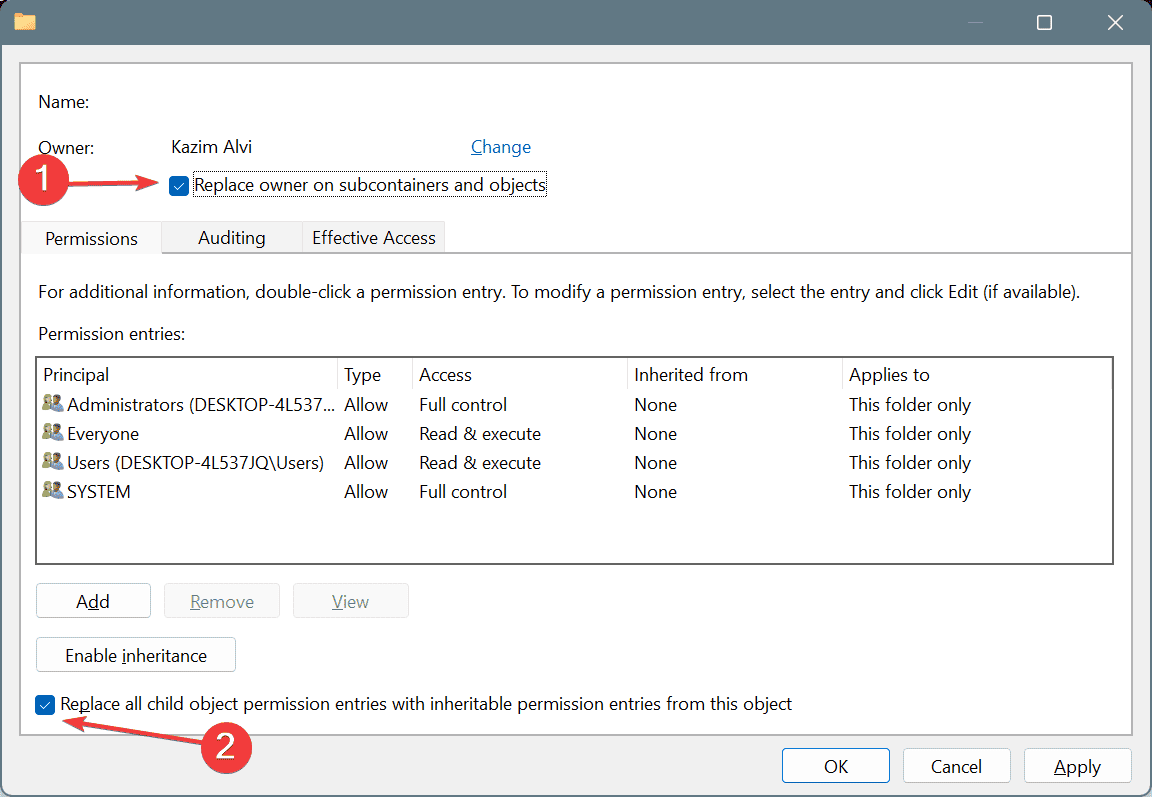
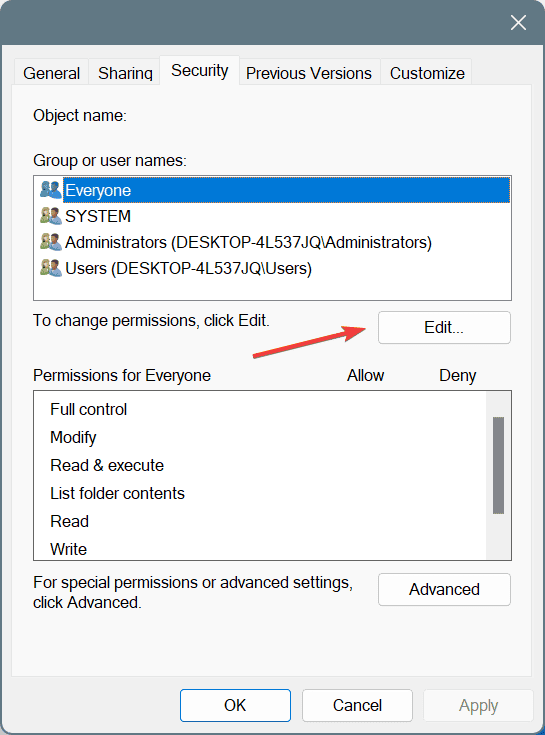
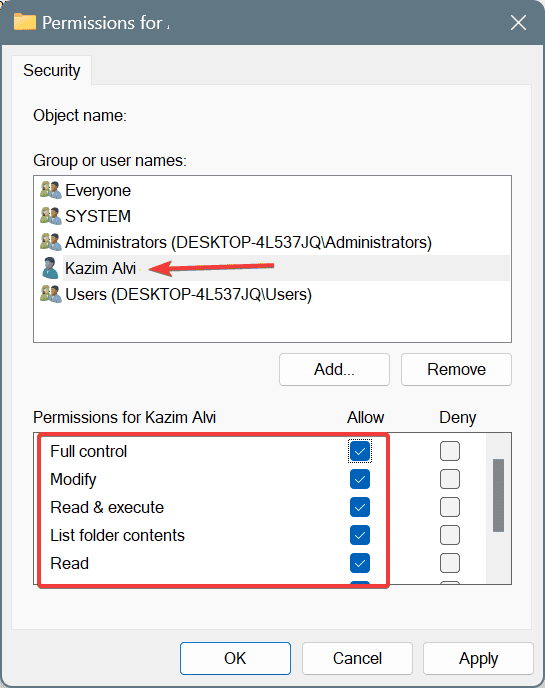
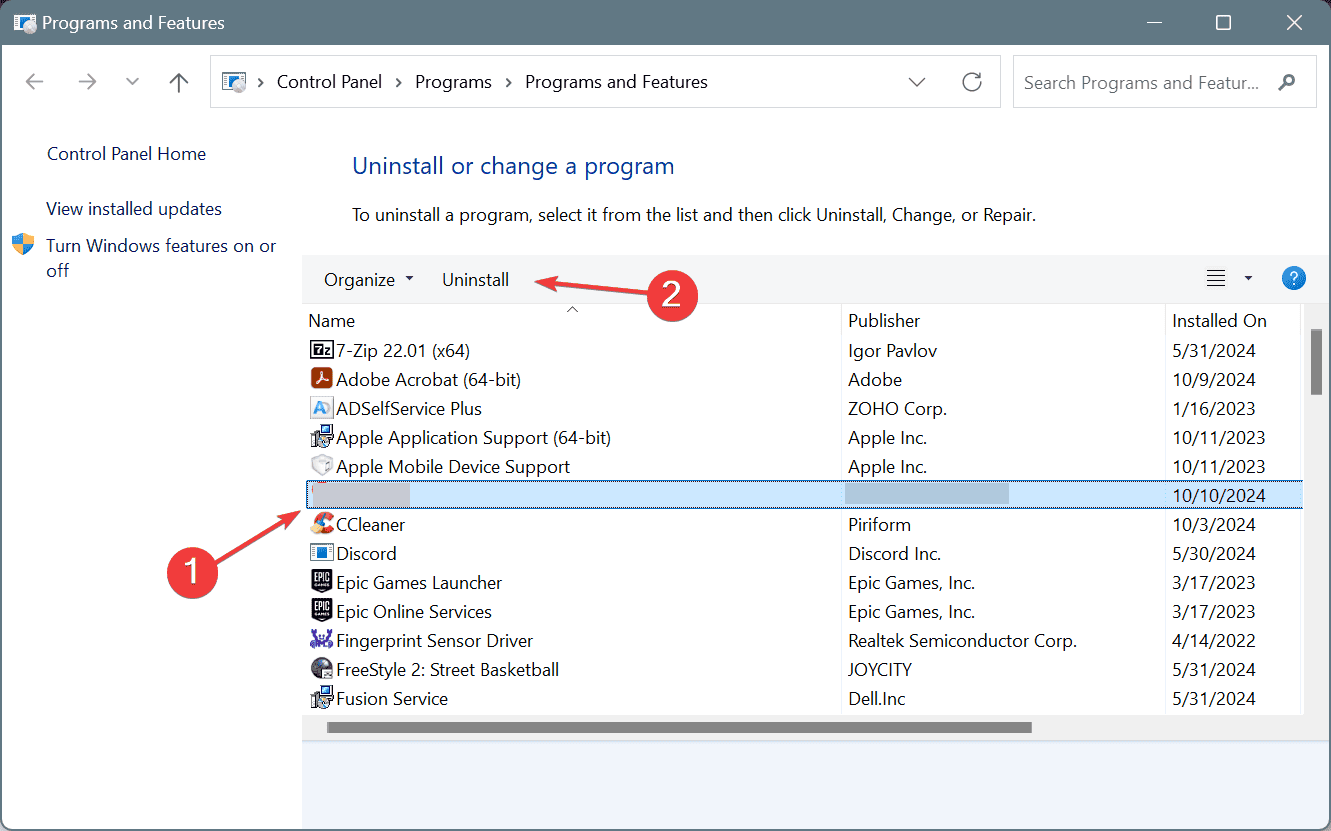








User forum
0 messages