Fix error code 0x90010108 on Xbox One with these steps
3 min. read
Updated on
Read our disclosure page to find out how can you help Windows Report sustain the editorial team. Read more

Many Xbox One users are recently reporting getting the error code 0x90010108. Assuming that’s your case as well, you are going to need a couple of pieces of information to fix this.
Firstly, there are times when this error is essentially triggered by a Microsoft Server issue. Your console isn’t able to validate your library media due to a server issue. If that’s the case, the only thing you can do is to have patience and let the Microsoft engineers do their job.
However, you may address firmware glitches and OS corruption scenarios. Here is a brief list of solutions that appear to be working for the 0x90010108 error, so don’t postpone applying them.
What can I do when getting 0x90010108 Xbox error?
1. Perform a full reboot of your Xbox One system
Press and hold the Power button on your console for about 8-10 seconds while the system is on. Do so until the console shuts off. Then, you may hit the same button again and it will start and display the green start-up screen.
This process never erases any of your games or data, so there’s nothing to worry about. If the manual button reboot doesn’t work for any reason, then you may also power cycle it the old-fashioned way.
Quickly power down the console, unplug it, wait for at least 10 seconds, plug everything back in and power it back on. Just cross your fingers and hope the error code 0x90010108 goes away!
2. Hard reset your console
- With your console fully turned on, press the Xbox button to open the guide.
- Navigate to System > Settings > System > Console Info.
- While inside the Console Info menu, select Reset console.
- On the Reset your console? screen, choose Reset and keep my games & apps.
- Hit the X button and the console will begin the process of resetting itself to the default settings.
- As soon as it’s finished, your Xbox One will restart automatically.
If the power cycle method doesn’t work, or it works for a while and the error code 0x90010108 reappears, don’t worry. There are other solutions you may apply next. Hard resetting your console is also an effective fix.
Applying a full reboot means that your data is preserved and this procedure doesn’t have to be any different. You’re about to reset your console’s OS to its factory defaults, but you may keep your games and apps safe.
Xbox One guide won’t open? Don’t worry, we’ve got a quick way to help you out.
3. Check the Xbox Live Service Status
- At first, go to the official Xbox Live Service Status page.
- The page will show if the service is down, as well as the status of your account, Social and Gaming, Xbox TV, Music or Video, Apps, and more.
- Make sure all Xbox Live services are labeled Normal.
- Depending on the duration of the outage, you can check it every 30 minutes for a new update.
Are you receiving the same error? Then, consider the option of a server issue preventing any of the fixes above from working. To confirm that, check the status of Xbox Live and see if the core services are currently working fine.
Hopefully, one of the solutions above worked for you. If you have any questions or suggestions, don’t hesitate to leave us a comment below!
[wl_navigator]

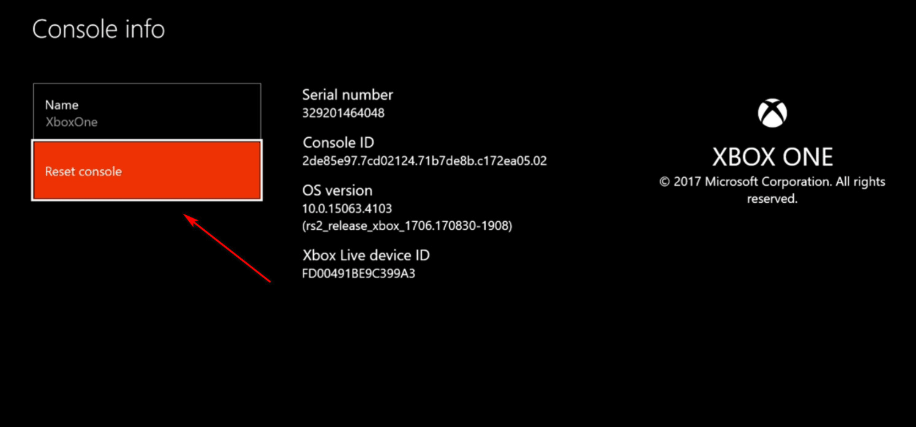
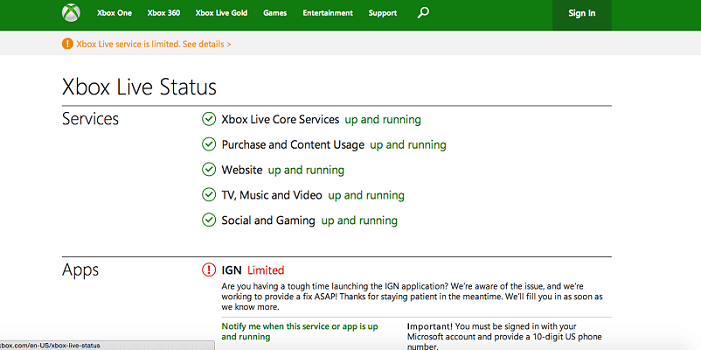







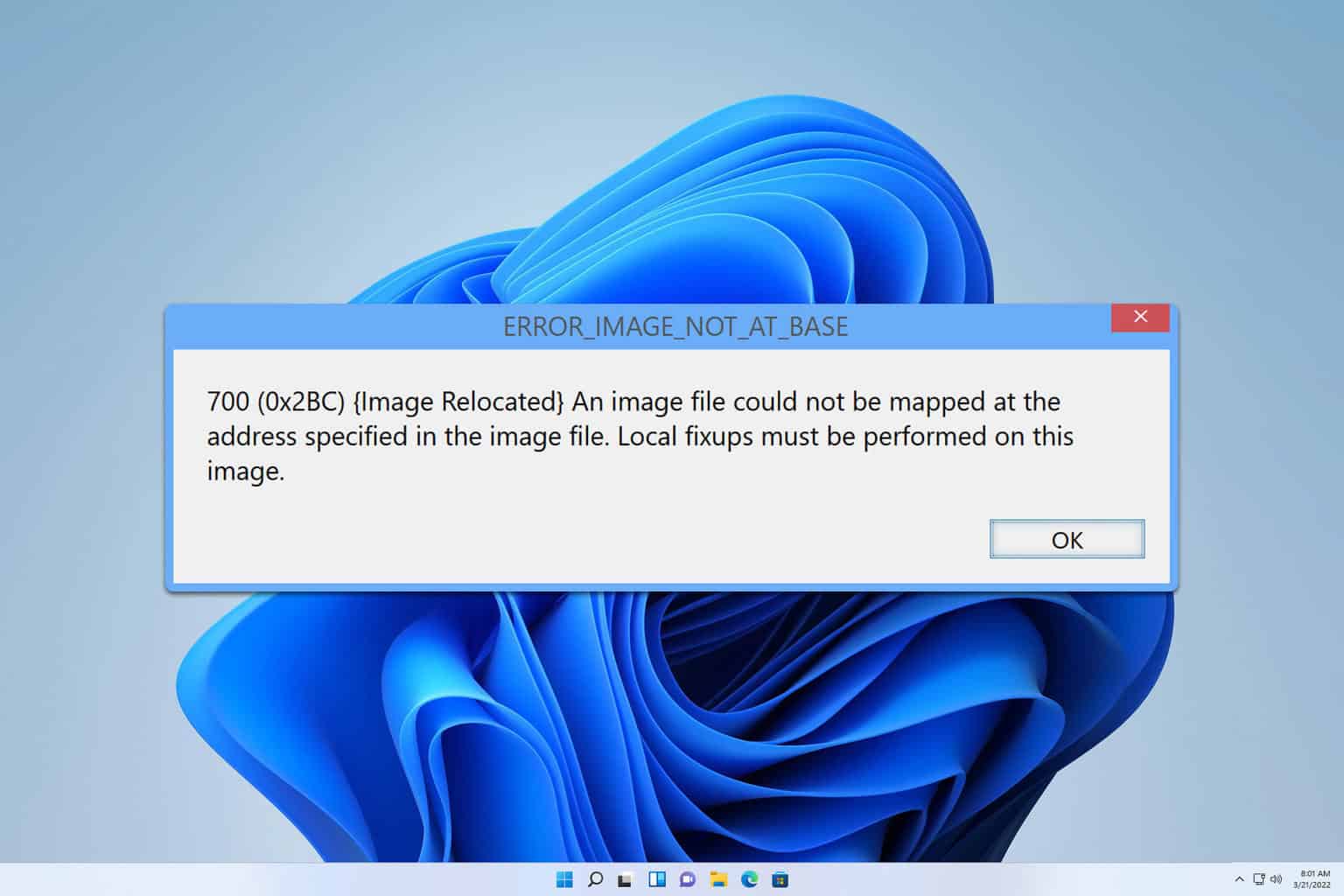
User forum
0 messages