How to Fix Error Code 1017 on Star Wars Battlefront 2
Don't let your game settings lock you out off multiplayer mode

If you’re trying to launch multiplayer on Star Wars Battlefront 2 but instead get hit with the error code 1017, the EA servers could be down.
According to most users, other players also appear offline, you can’t get into any matches or play in multiplayer mode or any mode for that matter. Unfortunately, restarting the game could throw you in a queue once you get back so here’s what to do.
How do I fix error code 1017 in Battlefront 2?
1. Check the Xbox service issue and restart your console
- If the issue is with the Xbox service, you may have to wait till the services are online again to play the game or join the party.
- You can check if all the Xbox services are running fine visiting the Xbox Live Status.
- Check if the Xbox Live Core Services are up and running. The green checkmark indicates that the services are functioning normally.
- Also, check the Social and Gaming section for the green checkmark.
1.2 Restart Xbox console
- Press the Xbox button to launch the guide.
- Select Settings.
- Click Restart Console.
- Select Yes to confirm.
- Launch the app.
1.3 Restart your PS4 console
- Press the PS button on your controller and select the Power option.
- Choose Restart PS4.
- Once the console is rebooted, check if the error still shows up.
2. Test the console’s Internet connection
- Select Settings from the console’s Home Menu.
- Click on Network from the drop-down window.
- Select Test Internet Connection and wait till the test completes.
- Follow the on-screen instructions and check if the error 1017 persists.
3. Disable crossplay
- Press the Xbox button and go to Settings.
- Navigate to Account and select Privacy & online safety.
- Next, go to Xbox privacy.
- After that, select View details & customise.
- Head over to Communication & multiplayer.
- Set You can join cross-network play to Block.
- Save changes, go back to the game, and test if it works.
4. Verify game files
- Press the Windows key, type steam or in the search box, and click Open.
- Go to Library, right-click the game, then select Properties from the context menu.
- From the left pane, click Installed files, then click Verify Integrity of Game Files.
- The scan will start, and all the missing or damaged game files will be replaced with healthy files.
5. Add Battlefront 2 to the Firewall exception list
- Press the Windows key, type control panel, and click Open.
- Select View by as Category and click System & Security.
- Click Windows Defender Firewall.
- Now click Allow an app or feature through Windows Defender Firewall.
- Click Change settings.
- Select Allow another app.
- Click the Browse option and select Battlefront 2.
- Next, click the Add option.
- Make sure for the Private and Public options are select
- Click OK to close the window.
6. Reset the console
6.1 Xbox console
- On your controller, press the Xbox button, and on the menu, click the System tab to open Settings.
- Select System, then click on Console info and hit Reset console.
- Choose Reset and keep my games & apps.
6.2 PS4 console
- Press and hold the Power button on your PS4 console and wait for the system to power off completely.
- Disconnect the power source from the console and press the Power button twice or thrice to ensure all the energy is drained from the system. Leave the console in this state for around three minutes.
- Next, reconnect the power source and allow it some time (wait for the front LED light to change from white to orange color).
- Power on the PS4 and confirm if the error code 1017 on Battlefront 2 still appears.
7. Reinstall the Battlefront 2 game
- Go to the Windows Search Bar and type in Control Panel.
- Under Programs, select Uninstall a Program.
- Find Battlefront 2, right-click on it, and select Uninstall.
- After the game has been successfully uninstalled, install it via EA.
Issues with joining multiplayer mode are not unique to Battlefront 2. The same can happen with Island Raft Survival multiplayer not working. While most of these issues are server-related, your Xbox settings may also play a role in blocking multiplayer mode.
Once you solve the error code 1017 on Battlefront 2, feel free to explore other multiplayer games if you have a GamePass subscription and enjoy the variety.
Found another way to resolve this error? We’d love to hear about it. Let us know in the comment section below.
Read our disclosure page to find out how can you help Windows Report sustain the editorial team. Read more




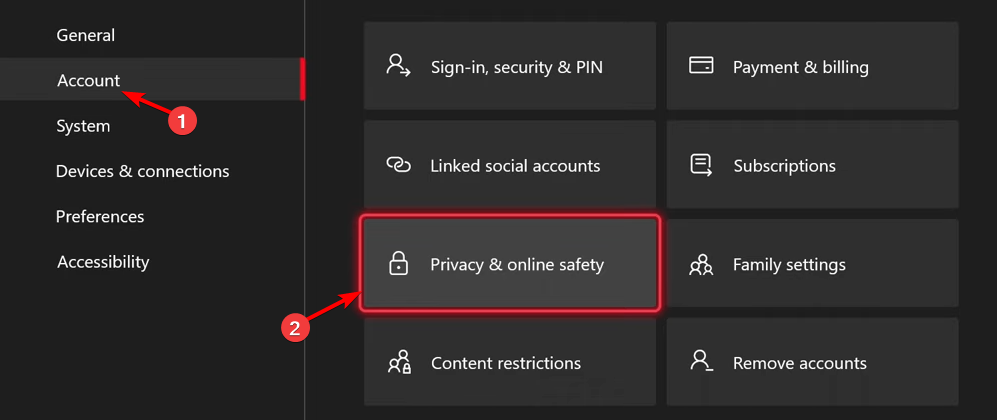
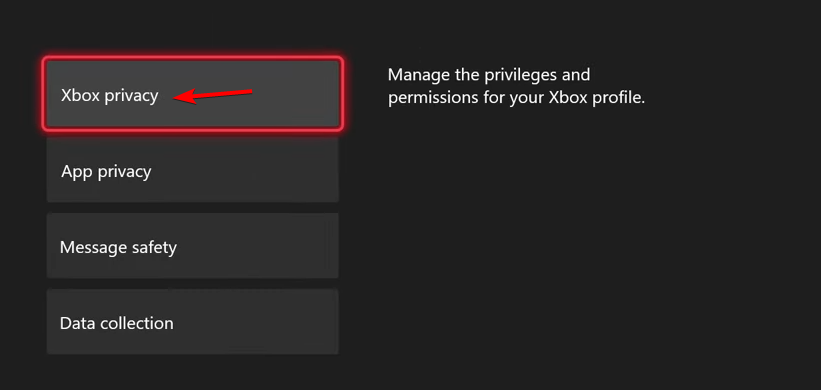
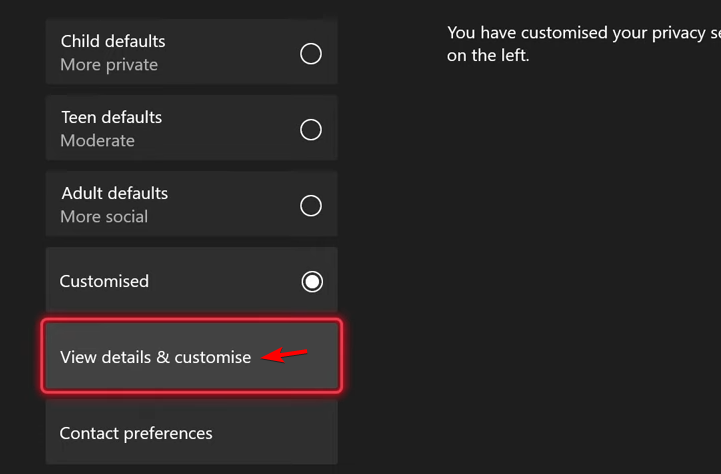
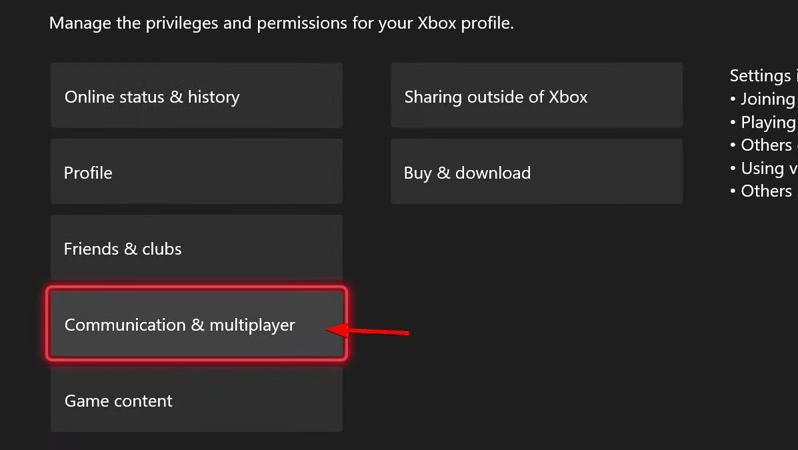
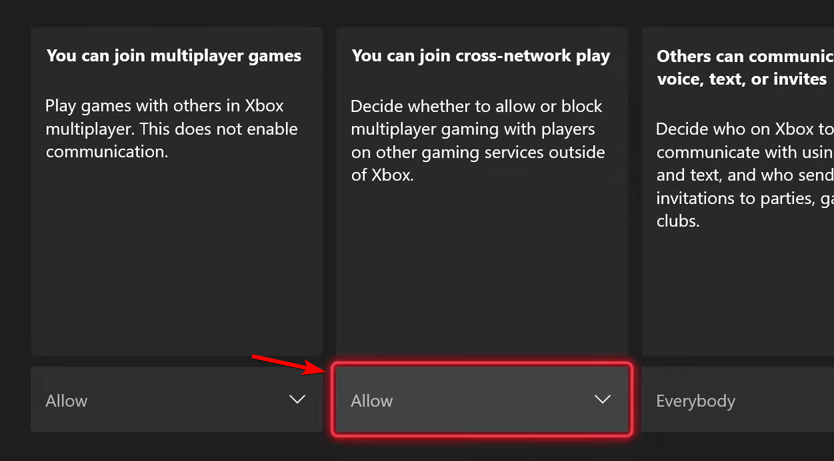
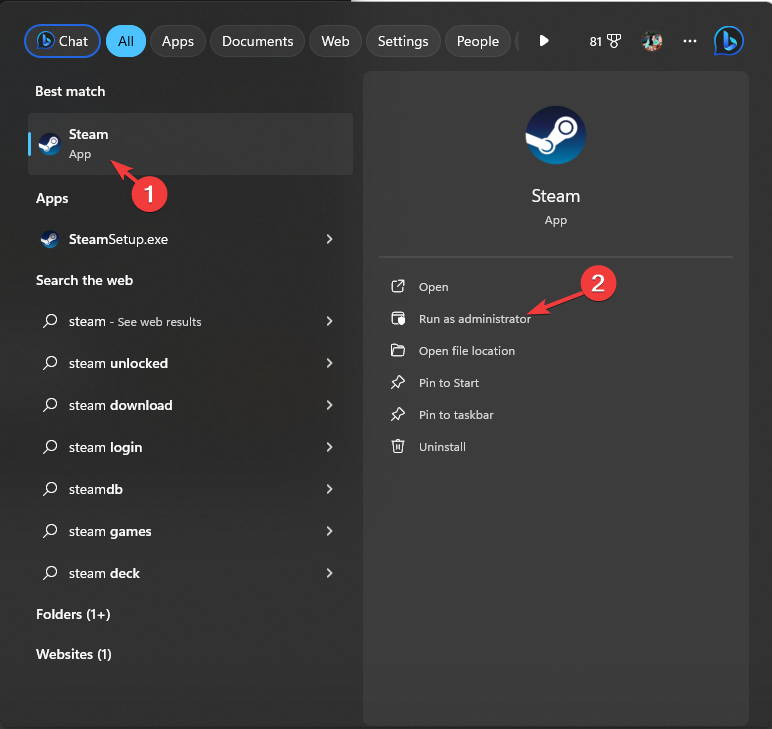
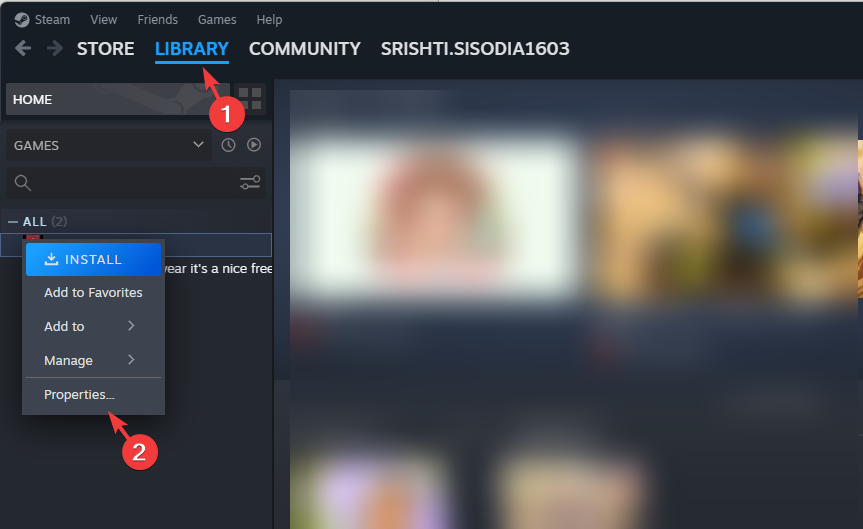
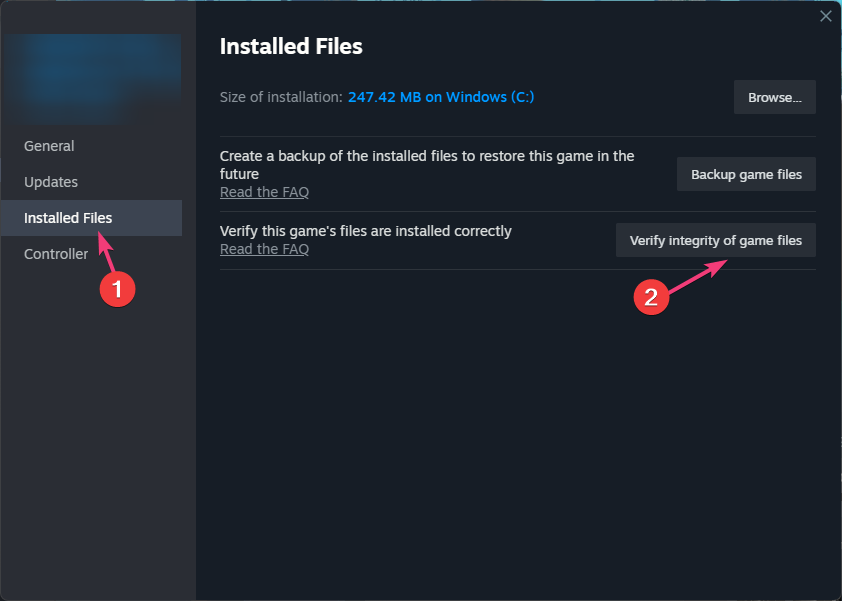

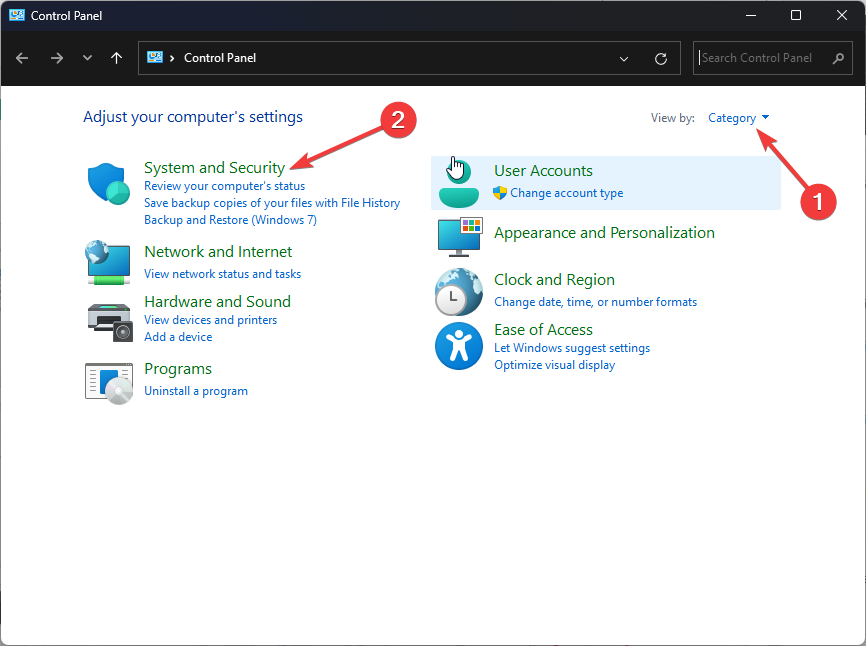
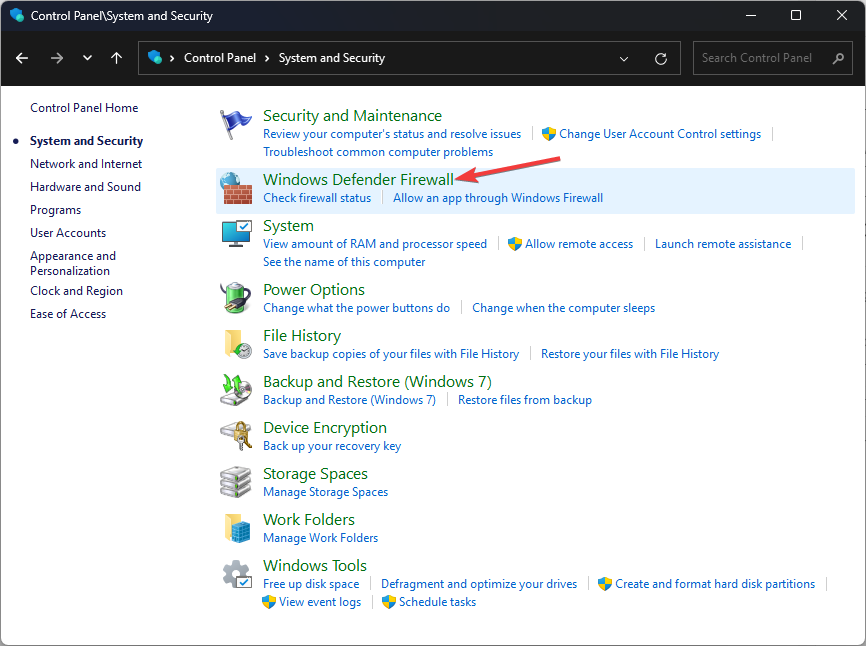
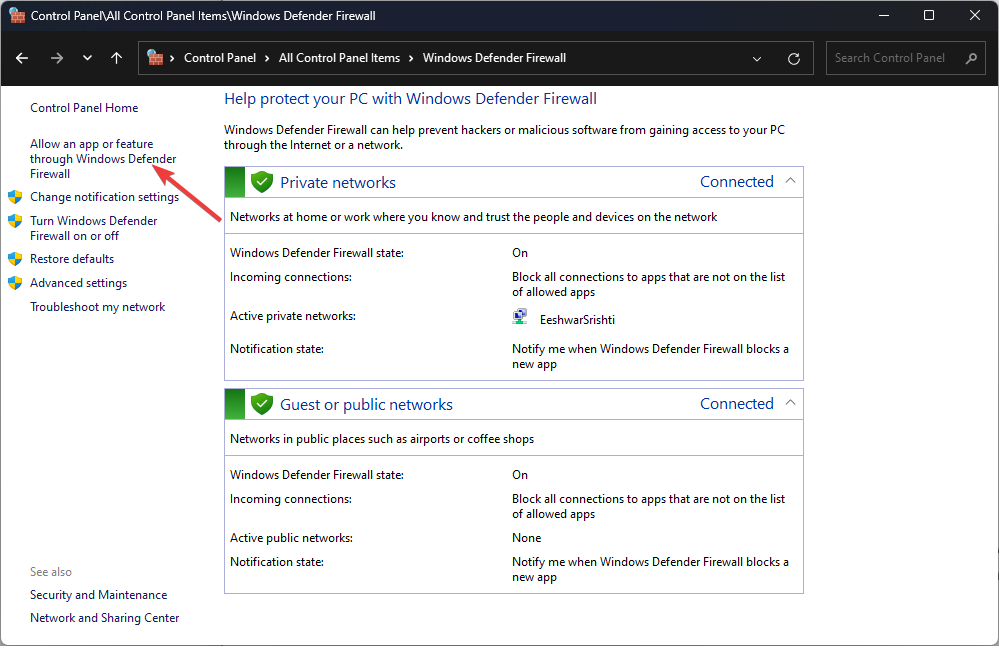
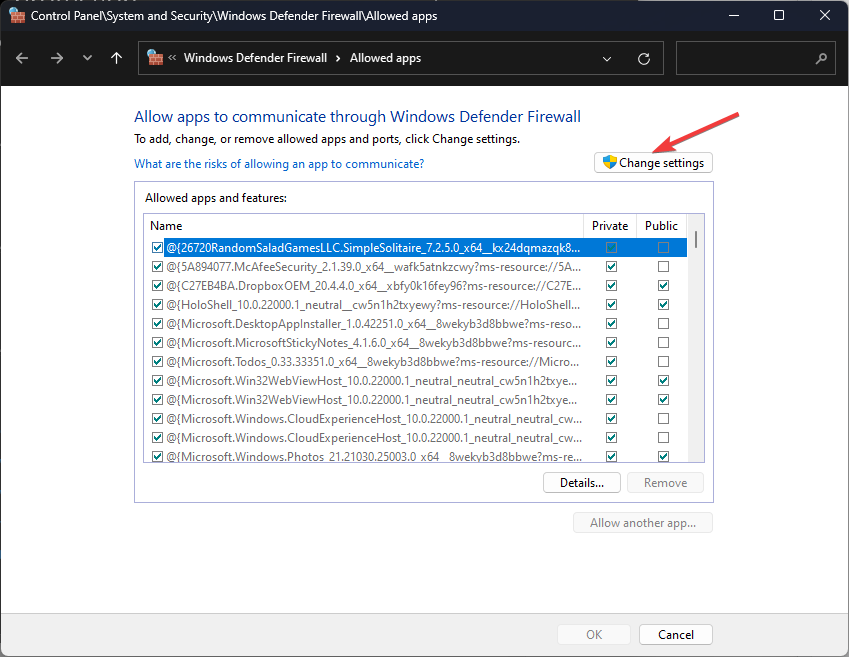
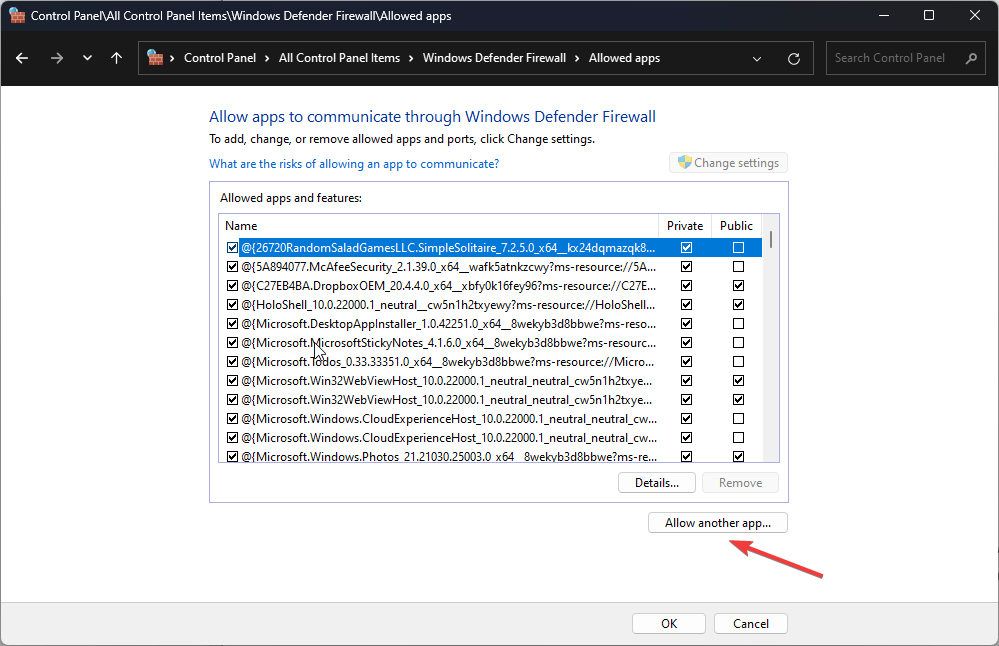
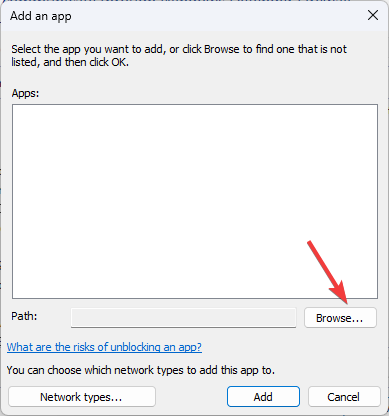

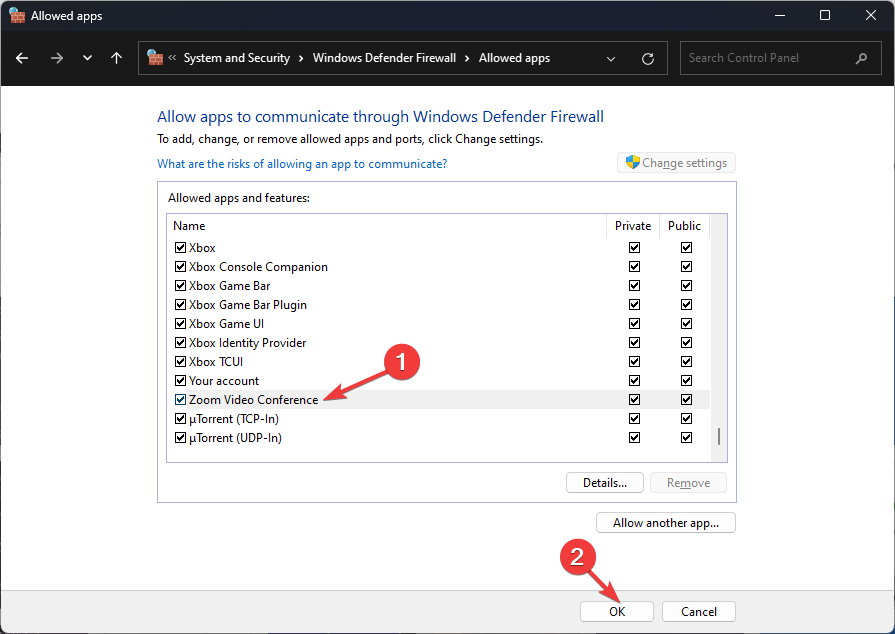
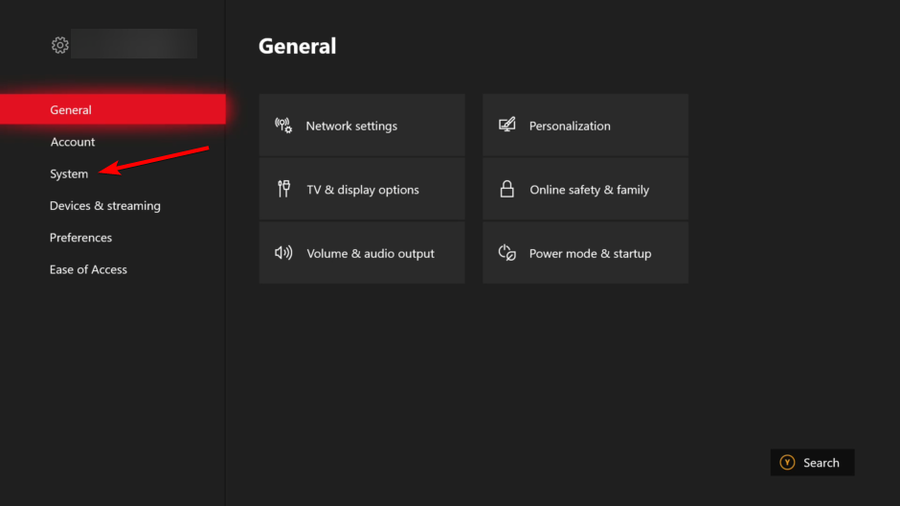
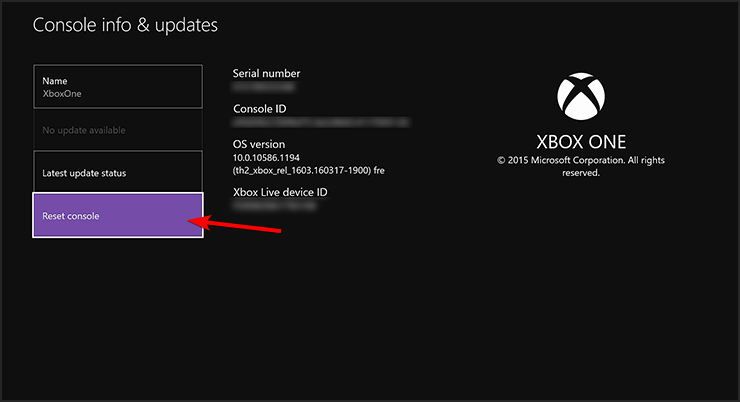
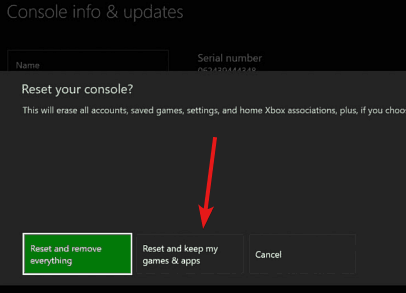
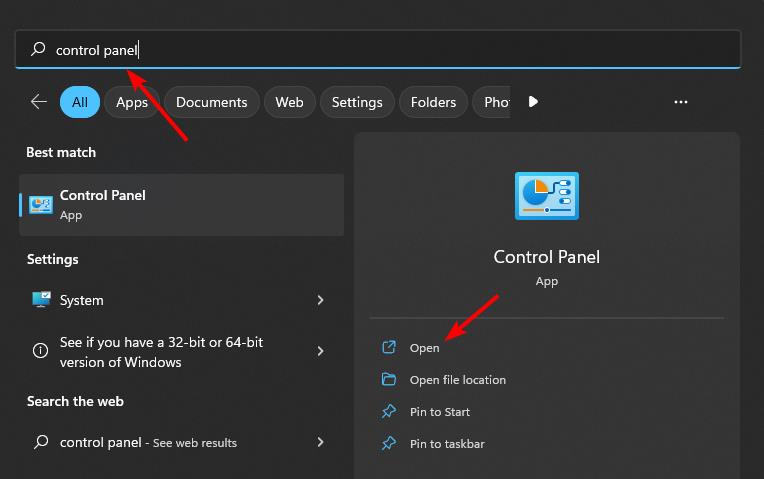





User forum
0 messages