ERROR PRINTER DRIVER ALREADY INSTALLED: How to Fix it
The issue is caused by various bugs related to the printer.
3 min. read
Updated on
Read our disclosure page to find out how can you help Windows Report sustain the editorial team. Read more
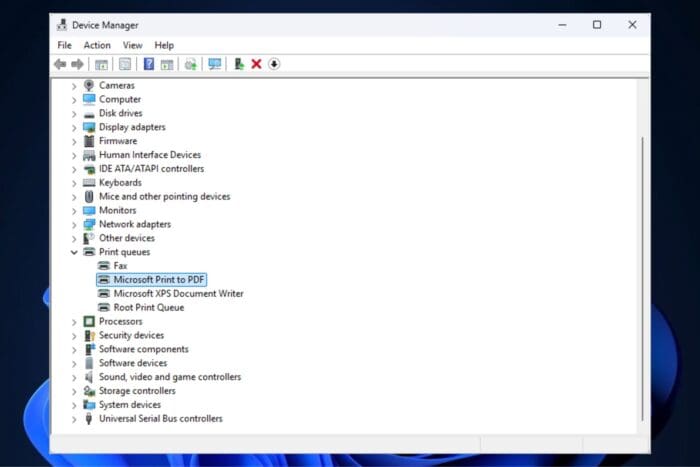
ERROR PRINTER DRIVER ALREADY INSTALLED is the message that appears on Windows devices when accessing specific applications that require a printer. It can also occur when certain APIs are trying to work in particular environments.
What is the ERROR PRINTER DRIVER ALREADY INSTALLED?
Microsoft deemed error 1795 with the message “The specified printer driver is already installed ” a problem. ERROR PRINTER DRIVER ALREADY INSTALLED refers to applications trying to override existing drivers only to fail. This could be due to a forced policy requiring the app to adjust the device’s printer while that printer is already functioning.
What is causing the ERROR PRINTER DRIVER ALREADY INSTALLED?
Driver conflicts might cause this error. Either the printer is already running on its native drivers, or the drivers are corrupt to the point they cause conflicts with any external device or connection.
However, another plausible reason for the ERROR PRINTER DRIVER ALREADY INSTALLED might be that external devices do not recognize the printer, so they try to install drivers for it, only to fail. But it can also be vice versa. The printer’s drivers might be corrupted and behave the same way.
How to fix the ERROR PRINTER DRIVER ALREADY INSTALLED?
1. Update your Windows with the latest patches
- In Windows 11’s Settings go to Windows Update.
- Click on Check for Updates.
- Let Windows 11 run the update installation process.
- Restart your PC, and see if the problem persists.
2. Run a SFC scan to repair any corrupted Windows files
- Open Command Prompt with Admin rights.
- Type in the following command: sfc /scannow
- Let Windows run the scanning process.
- Restart your PC, and see if the problem persists.
3. Reinstall Printer drivers
- In the Search box, type in Device Manager, and open it.
- Please scroll down to the Print queues, and click on it.
- Right-click on the connected printer and select Uninstall device.
- Click on Uninstall, and let Windows run the process.
- Restart your PC, and check out if the error shows up or not.
4. Remove corrupted Printer drivers
- In the Search box, type in Printer Management and open the panel.
- Go to Print Servers, select your local device, and then click on the connected printer.
- Select Drivers.
- In the right panel a list with all the printer drivers will appear.
- Right-click on the ones related to your printer, and select Remove Driver Package.
- Click on Delete.
These are the most important steps you can take to fix the ERROR PRINTER DRIVER ALREADY INSTALLED bug. However, if you’re feeling up to it, even though it might require a bit of extensive tech knowledge, you might want to try other methods to deal with buggy print drivers.
Fortunately, we have some comprehensive guides for you: make sure to check out this one, and while it applies to Windows 10, you can easily follow the same steps on Windows 11. Regarding corrupted drivers, especially faulty or buggy printer drivers, we also have this guide.
As always, let us know which solutions worked for you in the comments section below.
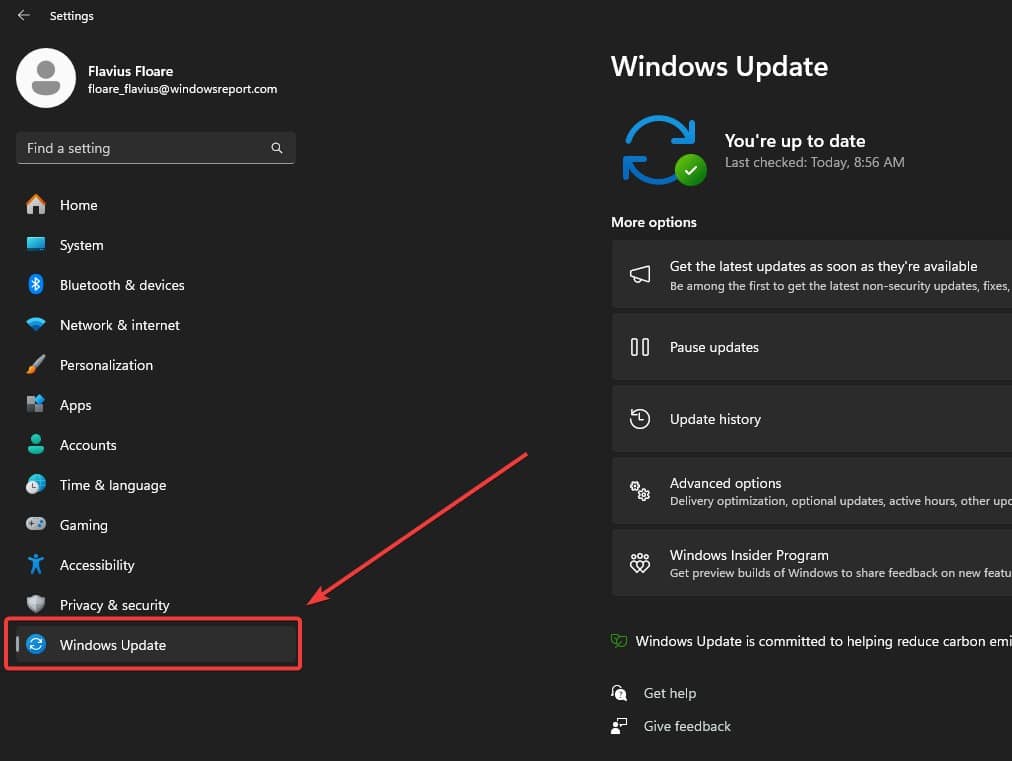
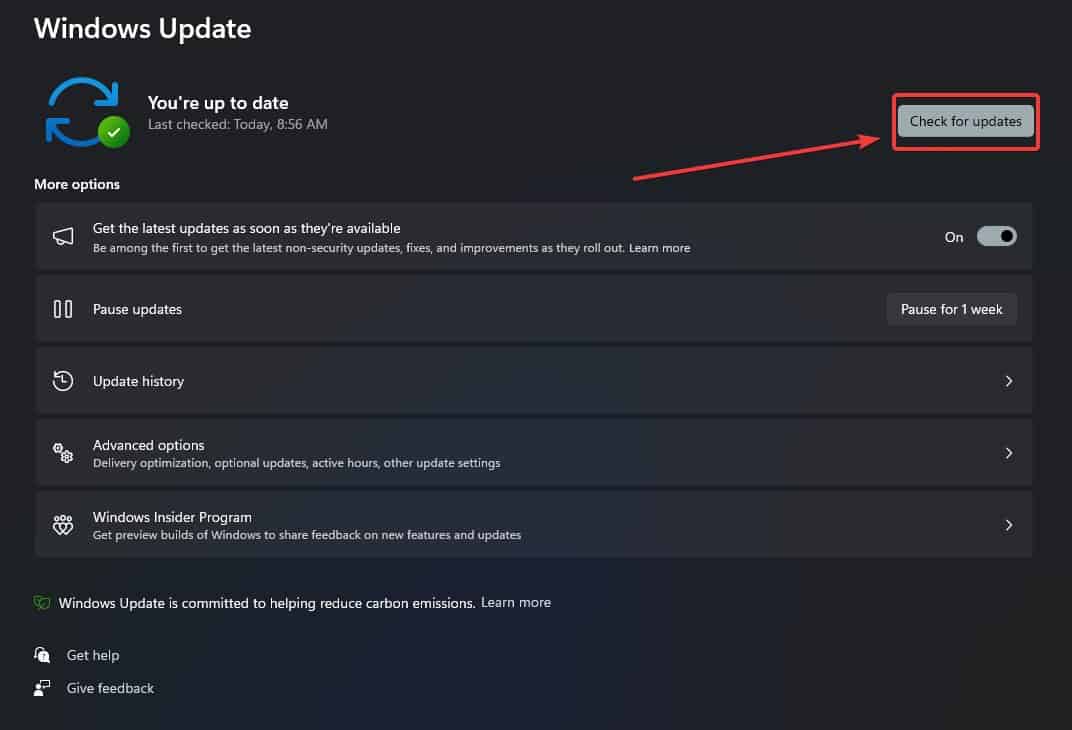
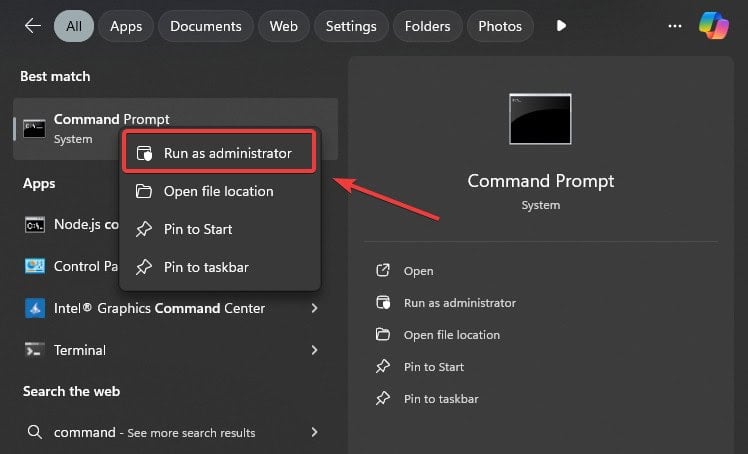
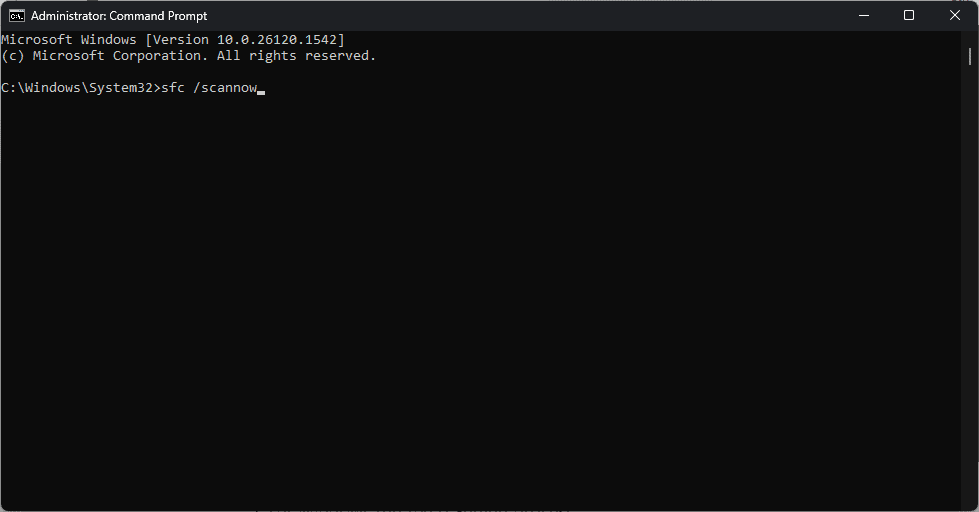
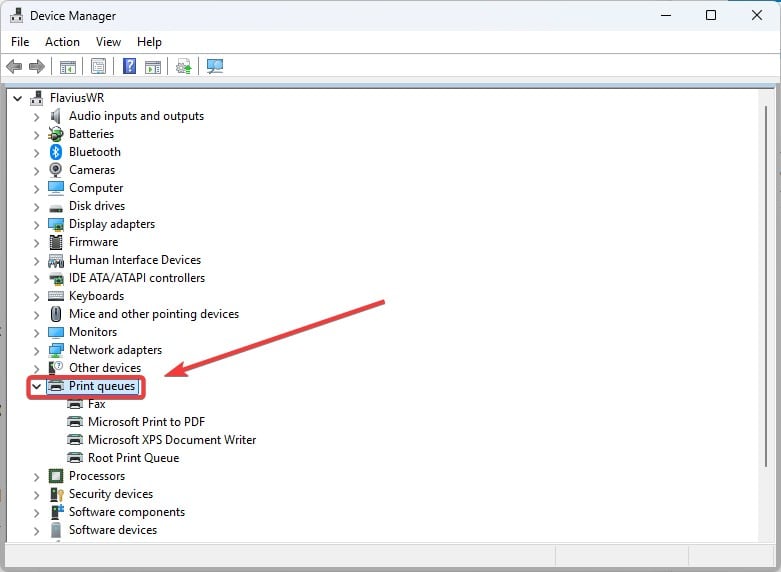
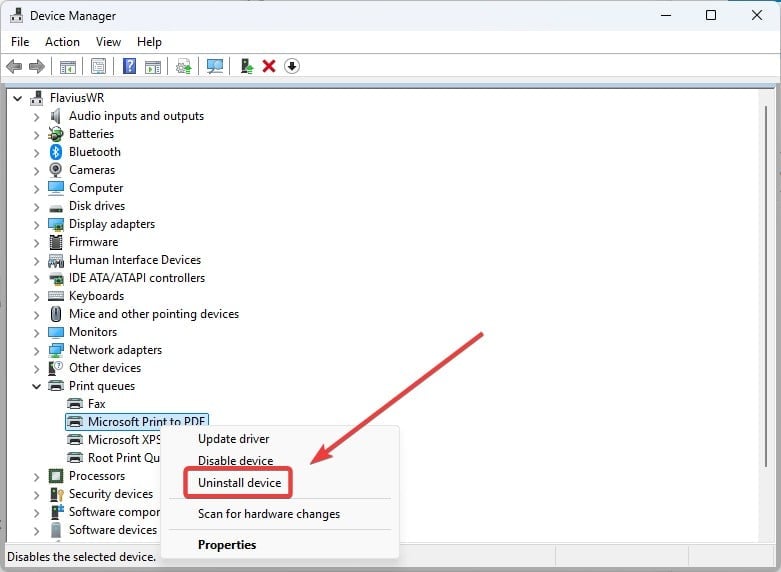
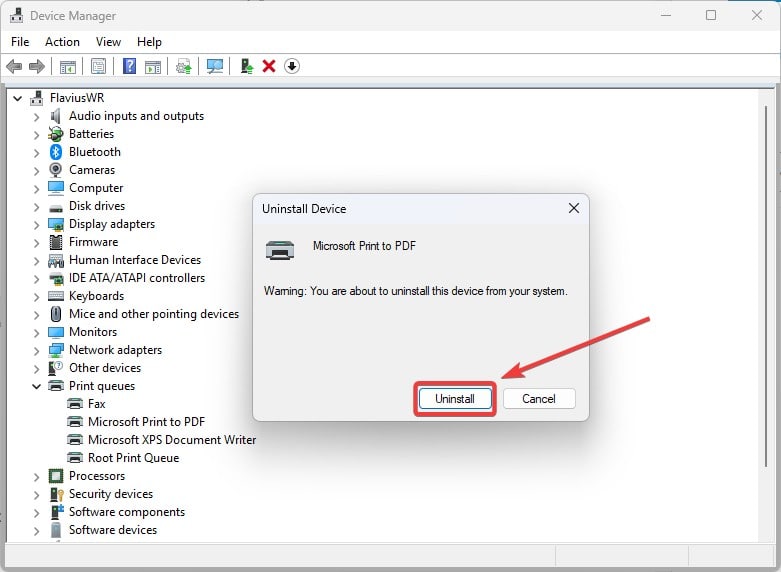
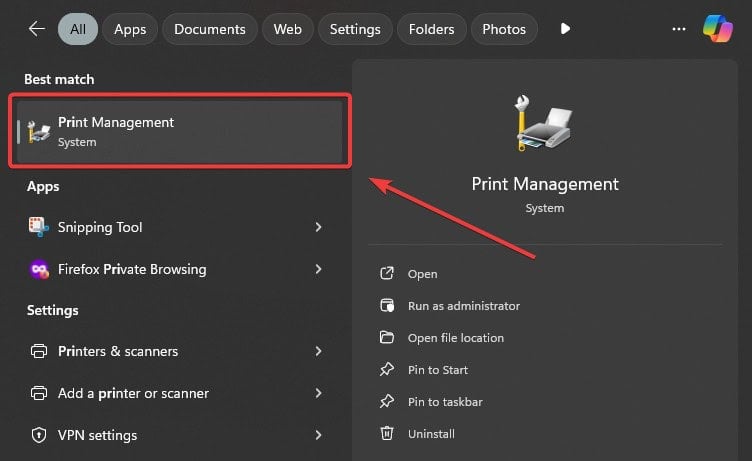
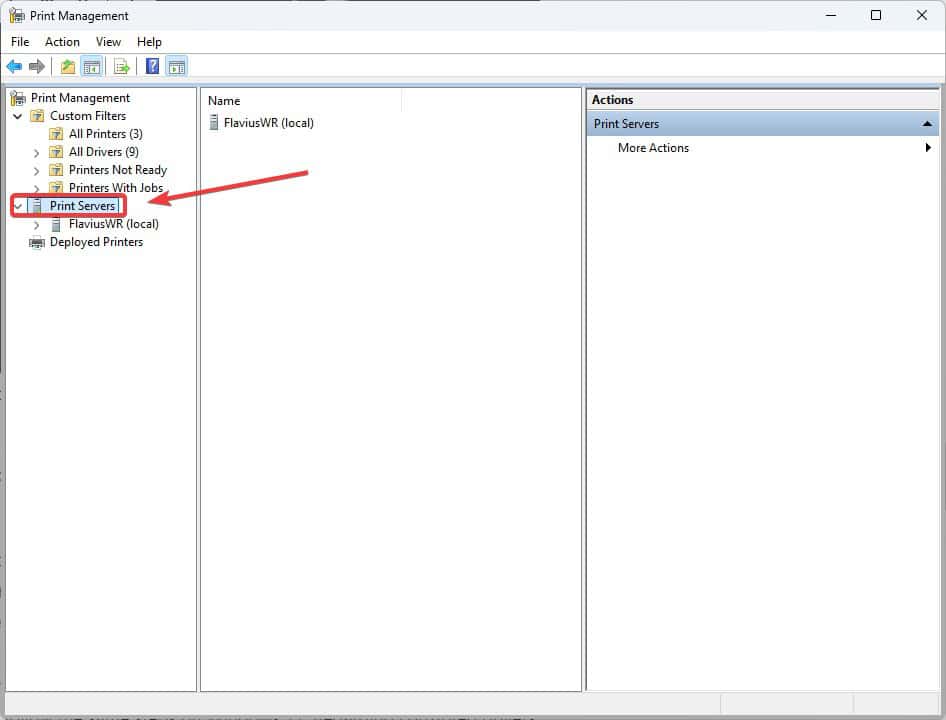
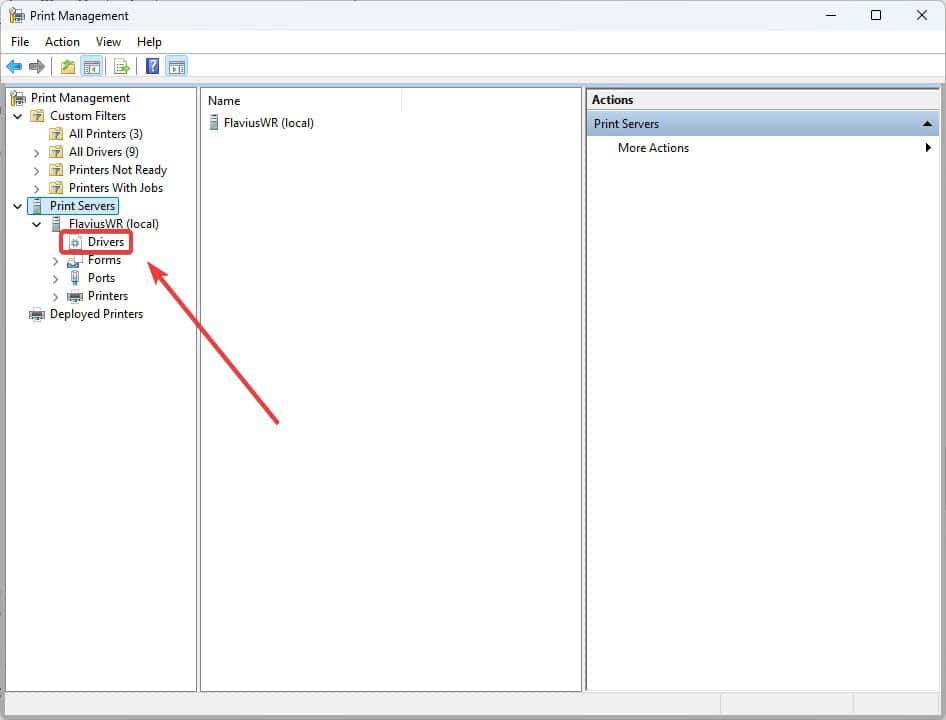
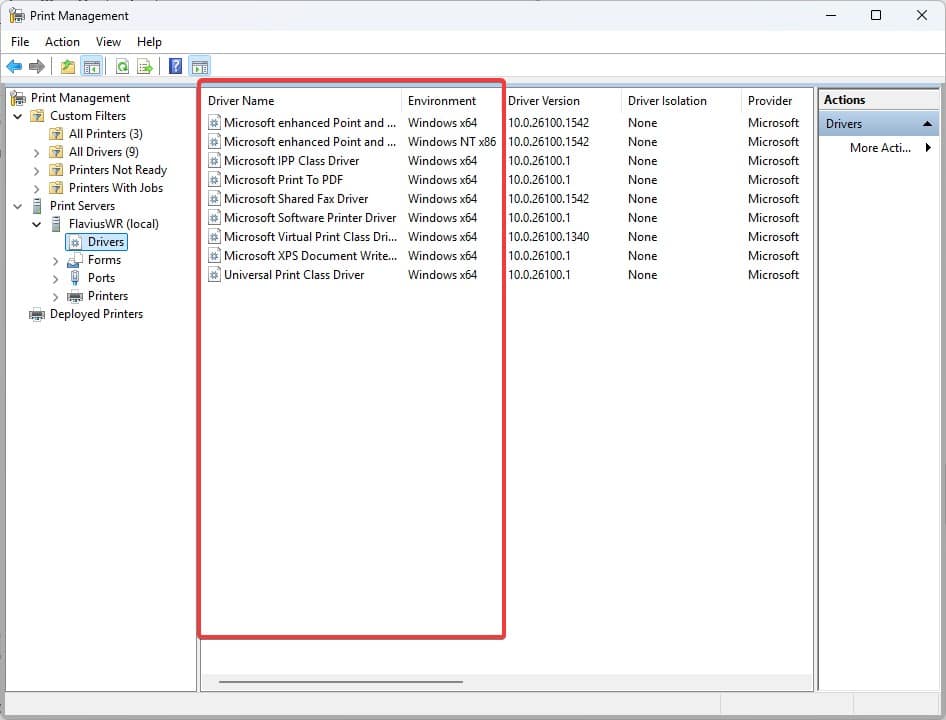
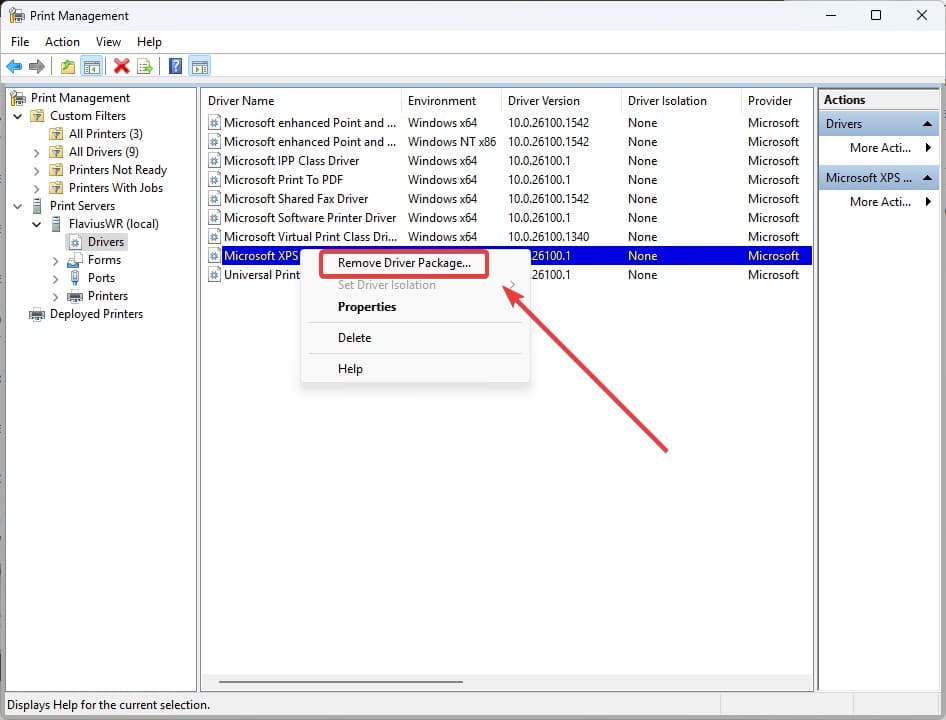
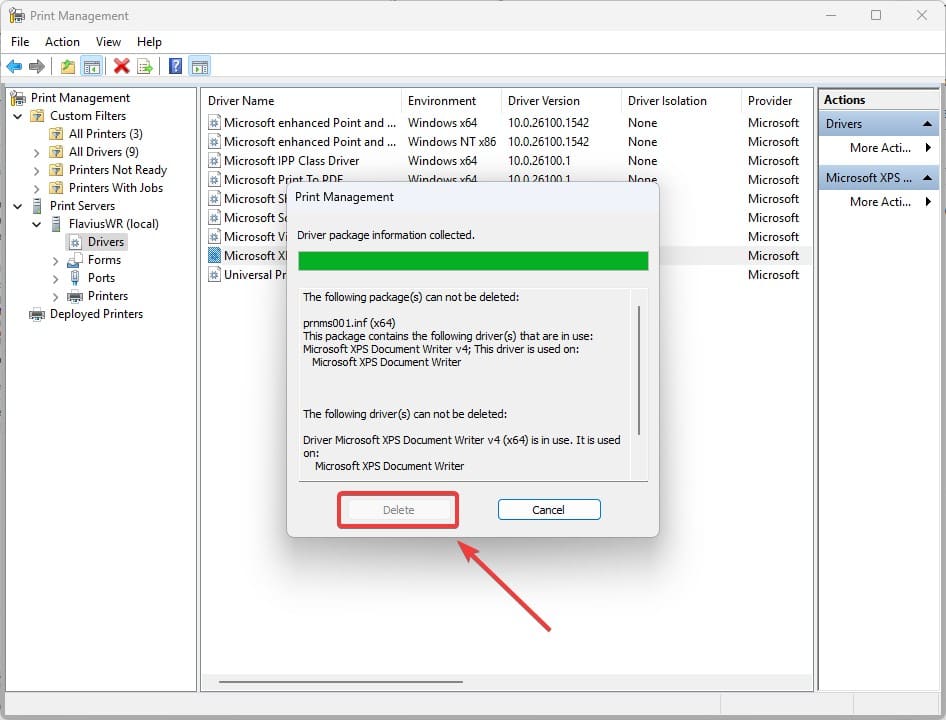








User forum
0 messages