Error response from daemon drive sharing is blocked by a firewall
3 min. read
Updated on
Read our disclosure page to find out how can you help Windows Report sustain the editorial team. Read more
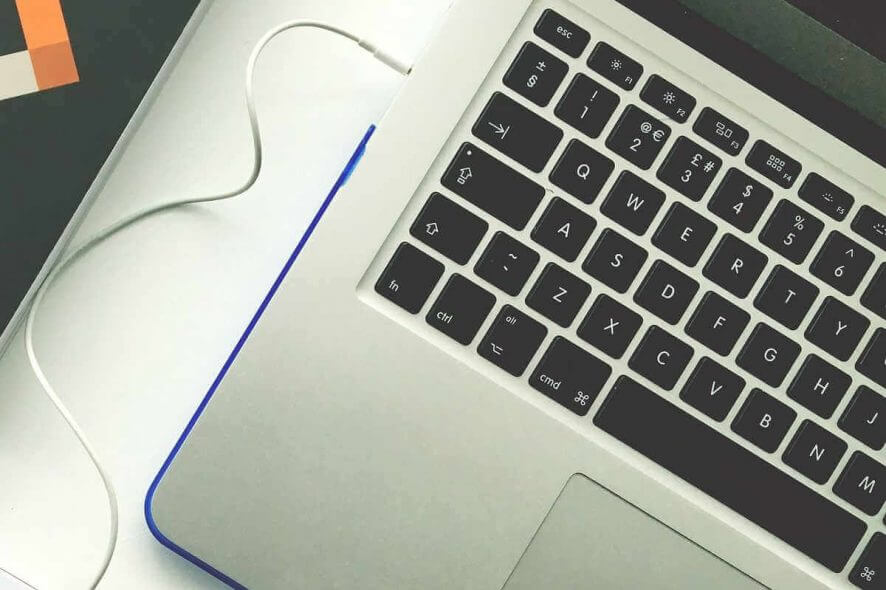
A large number of users have reported encountering the error message saying Windows 10 error response from daemon drive sharing seems blocked by a firewall.
This means that you can not use Docker like you normally would. Having this issue can be extremely annoying, especially because of the entire access restriction caused in this case.
One of the most common causes for this error is the Norton Antivirus Firewall, and in today’s article, we’ll show you how to fix the issue.
How to fix Error response from daemon drive sharing is blocked by a firewall?
1. Update Docker to the latest version
- Click here to download the latest Docker version.
- Run the installer software on your PC and follow the on-screen instructions in order to complete the setup.
- Check to see if this fixed your issue.
- If the issue persists, please follow the next method.
2. Change the Network Interface Card properties
- Press Windows Key+X keys on your keyboard -> click on Settings.
- Inside the Settings window -> select Network and Internet.
- Choose the option Network and Sharing Center.
- Click on Change adapter settings.
- Right-click the Network Interface Card connection -> select Properties.
- Uninstall and reinstall the service File and Printer Sharing for Microsoft Network.
- Check to see if this method fixes your problem.
File Sharing is blocked by Windows Firewall? Fix that with this simple guide!
3. Use PowerShell (Admin) to set the DockerNAT service to private
- Press Windows Key+X keys on your keyboard -> select PowerShell (Admin).
- Inside the PowerShell window -> type in the following command and press Enter:
Set-NetConnectionProfile -interfacealias "vEthernet (DockerNAT)" -NetworkCategory Private - Open Docker and navigate to the Settings window.
- Enable drives C and D for sharing.
4. Reset the Norton Antivirus firewall service
- Open Norton Antivirus software -> click on Settings.
- Inside the Settings window -> click Firewall.
- In the General Settings tab -> click Reset in the Firewall Reset row.
- Check to see if this solved your issue.
5. Allow DockerNAT executable through the firewall
- Click on the Cortana search box -> type firewall -> select the first option in the list.
- In the Firewall settings -> select the option Allow an app or feature through Windows Defender Firewall.
- Search for DockerNAT on the list and make sure to permit connections (incoming and outgoing).
- Save the settings and check if the issue is resolved.
In this guide, we explored the best methods to deal with the issue caused by the error Response from daemon drive sharing seems blocked by a firewall on Windows 10.
Please feel free to let us know if this guide helped you by commenting below.
[wl_navigator]
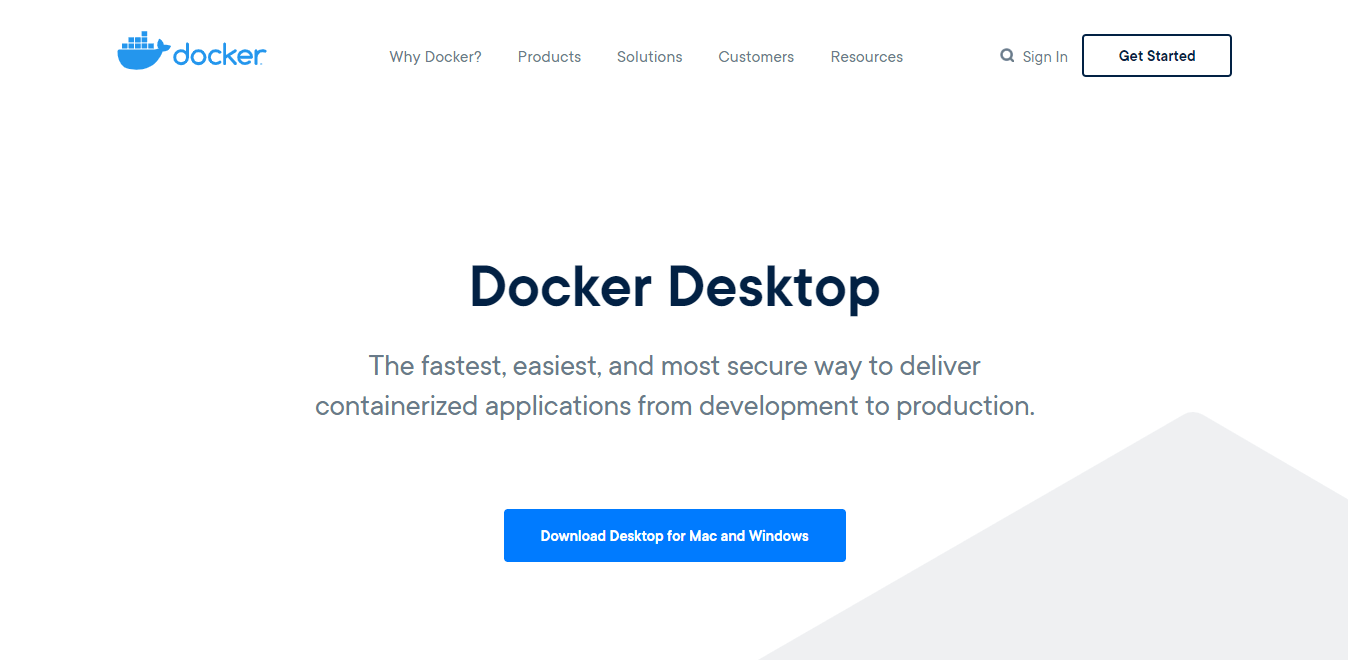
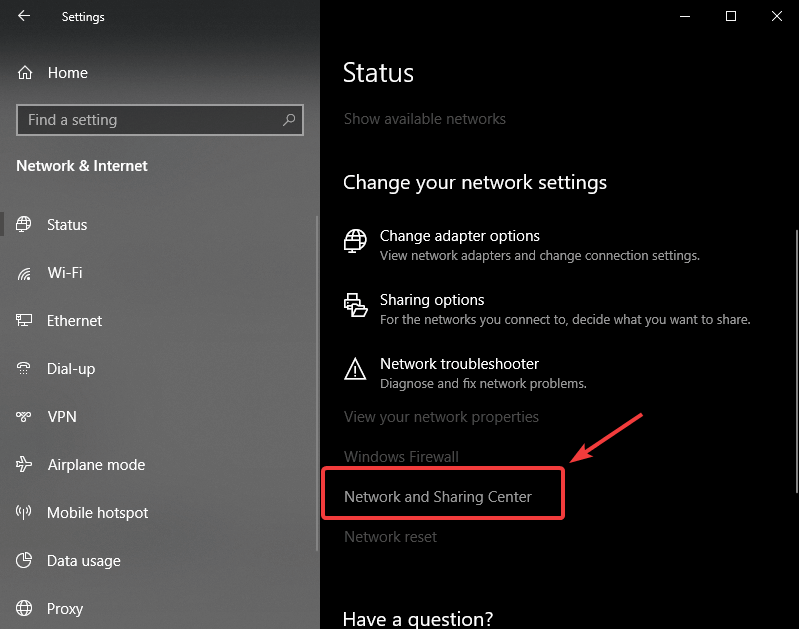
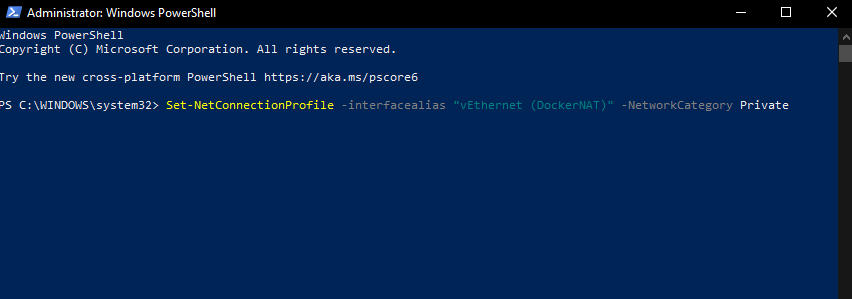










User forum
0 messages