ERROR_USER_APC: 5 Ways to Fix
3 min. read
Published on
Read our disclosure page to find out how can you help Windows Report sustain the editorial team. Read more

Typically, when you get an ERROR_USER_APC, it’s because your system encounters an issue with an Asynchronous Procedure Call (APC).
This is an essential Windows function that may misbehave when something goes wrong. Most commonly, it’s triggered by driver conflicts, corrupt system files, or incomaptible software.
Here’s how to put an end to this error message:
How to fix ERROR_USER_APC
1. Update graphics driver
- Open Device Manager.
- Expand the Display adapters section.
- Right-click on your graphics card (e.g., NVIDIA, AMD, or Intel) and select Update driver.
- Choose Search automatically for graphics driver.
- Windows will search online for the latest driver and install it if available.
Outdated graphics drivers are one of the most common culprits that can trigger user-mode APC errors.
Besides using the built-in Device Manager, you can also manually download the drivers from the manufacturer’s website or use third-party driver updater software that automates the process.
2. Run SFC and DISM checks
- Type CMD in the search bar and select Run as Administrator under the Command Prompt result.
- Type sfc /scannow and hit Enter.
- Let the system scan and repair any corrupted files.
- Type DISM /Online /Cleanup-Image /RestoreHealth and press Enter.
- Wait for the process to finish and then restart your system.
DISM and SFC scans can identify and automatically fix file corruption that can lead to errors like ERROR_USER_APC.
3. Run app the compatibility mode
- Locate the .exe file of the app that’s displaying this error and right-click on it.
- Select Properties.
- Navigate to the Compatibility tab.
- Check the box for Run this program in compatibility mode and select a previous version of Windows that the program was designed for.
If you see ERROR_USER_APC on a certain app or after installing a particular app, try running them in compatibility mode. Older apps may not be supported by your OS and trigger errors.
4. Perform a clean boot
- Type msconfig in the Start menu search box and press Enter.
- In the System Configuration window, go to the Services tab.
- Check Hide all Microsoft services at the bottom, and then click Disable all.
- Go to the Startup tab and click Open Task Manager.
- In the Task Manager, disable all startup items.
- Close Task Manager, then click OK in the System Configuration window and restart your computer.
5. Disable fast startup
- Go to Control Panel > Power Options > Choose what the power buttons do.
- Click on Change settings that are currently unavailable.
- Under Shutdown settings, uncheck Turn on fast startup.
- Click Save changes and restart your computer.
Fixing the ERROR_USER_APC might seem tricky, but with steps like updating your graphics drivers and checking system files, you can usually get things back on track quickly.
This error is part of a family of similar issues like ERROR_INVALID_HANDLE, ERROR_INVALID_FUNCTION, and ERROR_BAD_LENGTH, which often stem from outdated drivers, bad API calls, or system glitches.







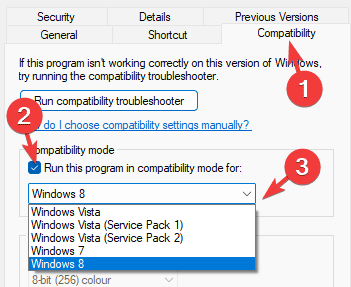













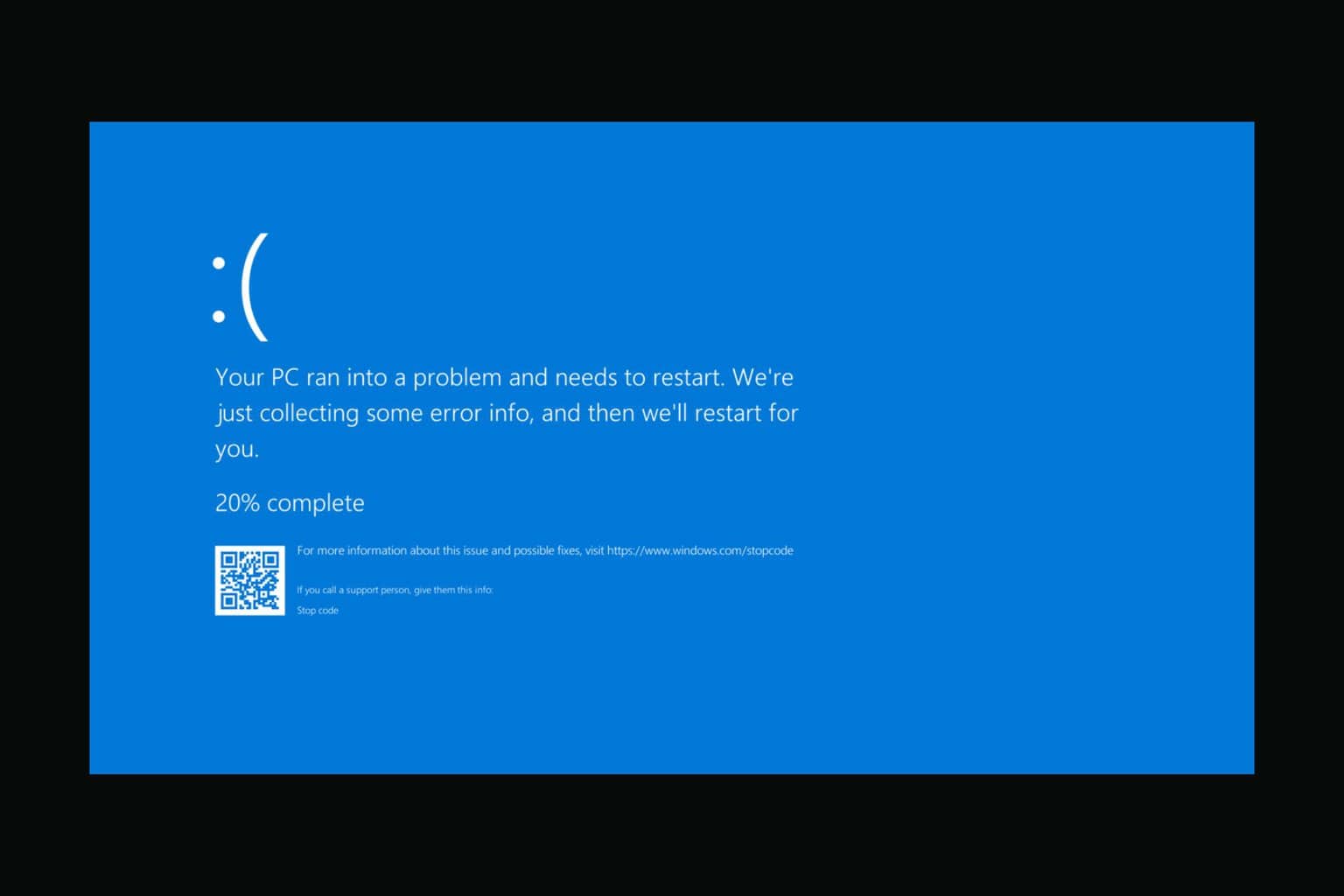


User forum
0 messages