ERROR_FT_READ_RECOVERY_FROM_BACKUP [BSoD Fix]
First, check the disk health of all the connected drives
4 min. read
Published on
Read our disclosure page to find out how can you help Windows Report sustain the editorial team. Read more
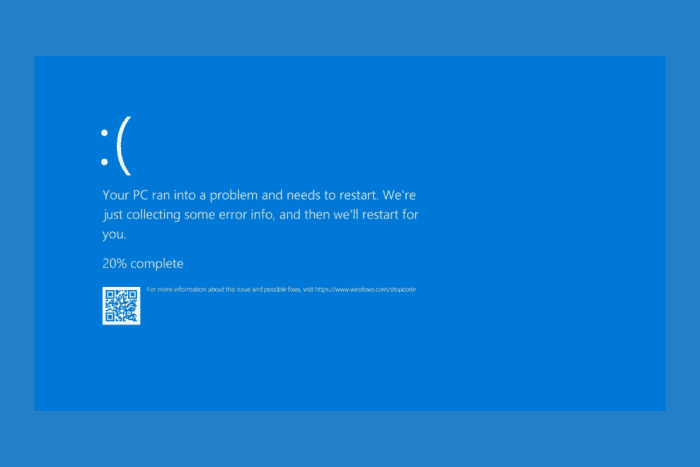
The ERROR_FT_READ_RECOVERY_FROM_BACKUP with error code 704 (0x2C0) {Redundant Read} and message To satisfy a read request, the NT fault-tolerant file system successfully read the requested data from a redundant copy. This was done because the file system encountered a failure on a member of the fault-tolerant volume but was unable to reassign the failing area of the device, indicates that an NT fault-tolerant file system such as RAID has detected failure on one of the drives.
The system then tries to recover data from the backup drive but cannot resolve the issue on the affected drive. First, press Windows + X and select Event Viewer, head to Windows>System and look for warning or errors related to disk drives to understand the cause of the BSoD.
How can I fix the ERROR_FT_READ_RECOVERY_FROM_BACKUP?
1. Check the disk health
- Press Windows + R to open the Run window.
- Type diskmgmt.msc and click OK to open the Disk Management app.
- You will see the list of connected drives.
- Check the Status column for all the drives; here are three statuses mainly displayed:
- Healthy: The drive is working properly.
- Degraded or Failed: Indicates that there is an issue with the drive often used for RAID or RAID 1
- Raw or Unallocated: The drive is not formatted, or there is no partition
- If you see Degraded or Failed, check for a warning message next to it; if there is, then this drive is failing.
2. Run the CHKDSK scan
- Press the Windows key, type cmd in the search box, and click Run as administrator from the list of options to launch Command Prompt with elevated rights.
- Copy & paste the following command to run the chkdsk utility on the affected volume(s) to scan and repair any file system issues. Don’t forget to replace C: with the affected drive letter, then press Enter:
chkdsk C: /f - If the drive is in use, you will get a prompt to schedule a scan after the restart; type Y and hit Enter.
- Now save your work and restart your computer to initiate the chkdsk scan.
This scan will help fix the logical issues on the disk, which could be causing your system to use a backup copy of your data. Running the CHKDSK scan can also help you fix other BSoD errors like CRITICAL_INITIALIZATION_FAILURE
3. Resynchronize or rebuild RAID
 NOTE
NOTE
- Press Windows + R to open the Run window.
- Type diskmgmt.msc and click OK to open the Disk Management app.
- You will see the list of connected drives. Look for the RAID 1 volume. If you see a warning like Degraded or Failed, you need to replace the failing disk. To do that, shut down your PC and replace the faulty drive with a new one.
- Once replaced, go to Disk Management. The system will detect the new disk automatically, and the system will rebuild the RAID array.
- Alternatively, you can right-click the RAID 1 volume and choose Resynchronize.
- Once the process is complete, you will not see ERROR_FT_READ_RECOVERY_FROM_BACKUP.
4. Restore your PC to the previous version
- Press Windows + R to open the Run console.
- Type sysdm.cpl and click OK to open the System Properties window.
- Go to the System Protection window and click the System Restore button.
- On the System Restore wizard, select Choose a different restore point and click Next.
- Choose a restore point created before ERROR_FT_READ_RECOVERY_FROM_BACKUP appeared, then click Next to proceed.
- Click Finish.
Windows will restart, and try to restore your system settings to the selected point. If it fails and you see System Restore did not Complete Successfully instead after the restart, it could be due to conflicting drivers or corrupted system files; read this guide to learn more.
In conclusion, to fix ERROR_FT_READ_RECOVERY_FROM_BACKUP, you can check the disk health, run a chkdsk scan to repair the bad sectors of the disk, replace and resync the RAID, or restore your PC to a previous point.
If you often face BSoD errors on your computer, check out this guide to learn the common causes of the blue screen to stay informed.
If you have any questions or suggestions about this BSoD error, feel free to mention them in the comments section below.
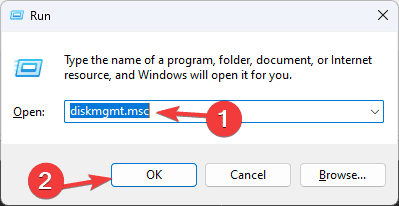
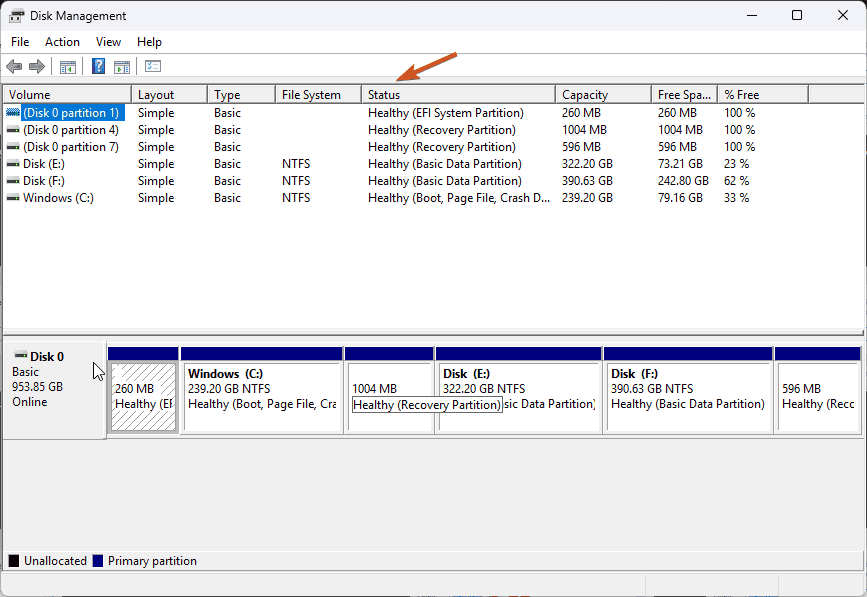
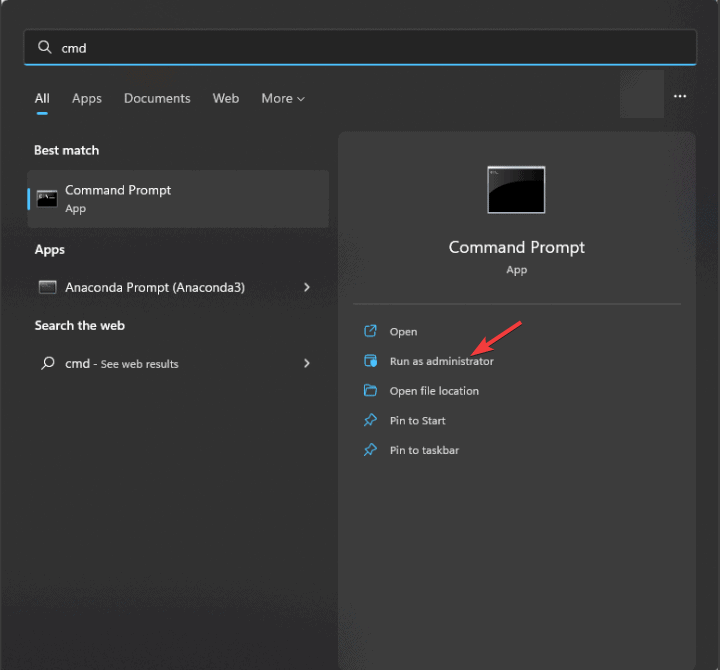
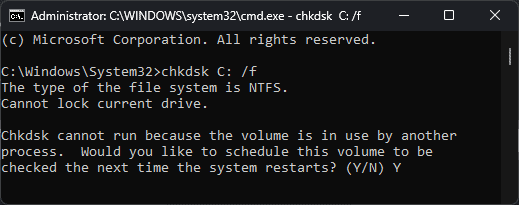
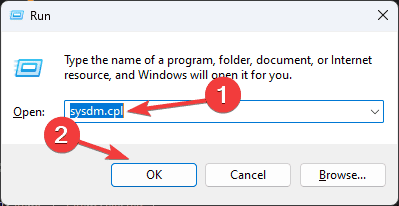
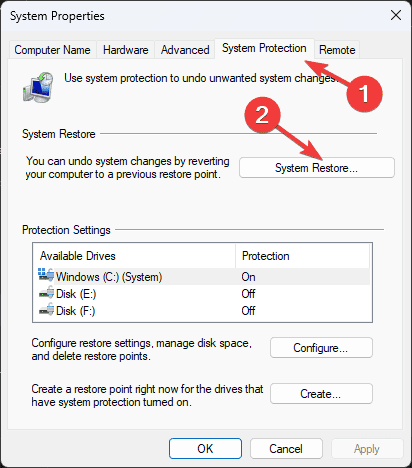
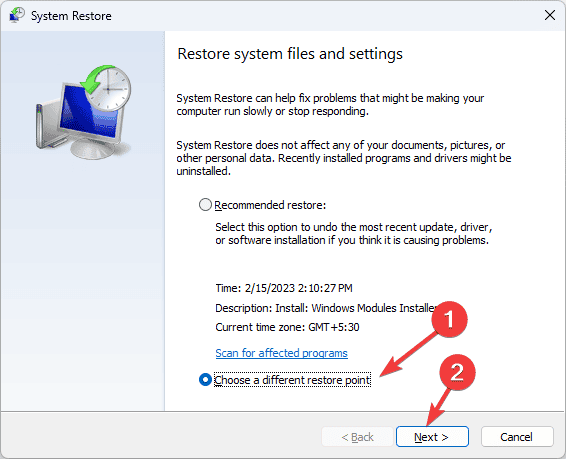
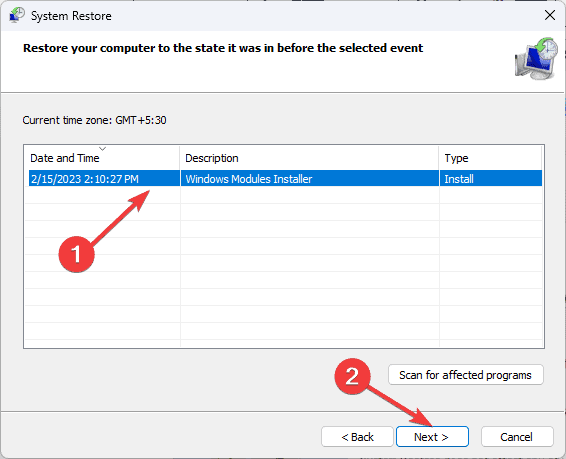
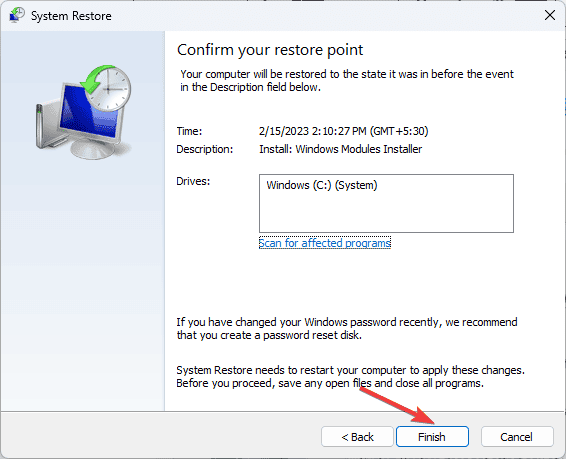








User forum
0 messages