Fix: ERROR_TOO_MANY_NAMES 68 (0x44)
Increasing the number of dynamic ports is the easiest fix
4 min. read
Published on
Read our disclosure page to find out how can you help Windows Report sustain the editorial team. Read more
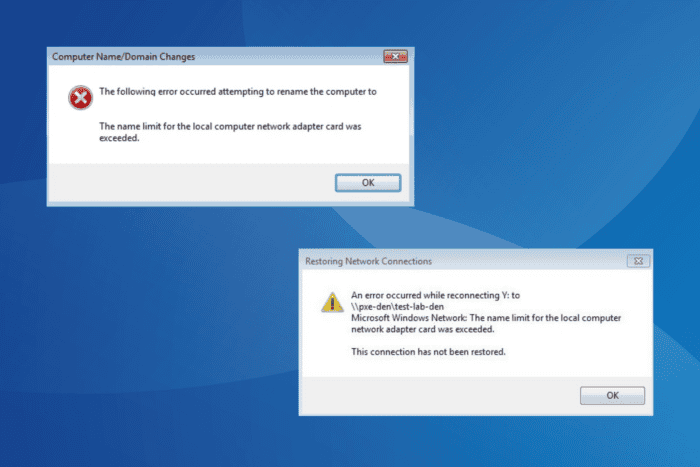
The ERROR_TOO_MANY_NAMES issue with code (0x44), listed as System Error 68, is a network-based problem affecting the PC’s ability to access mapped drives, network shares, UNC path, active directory tools, endpoint protection manager, or symbolic paths.
The error message reads, The name limit for the local computer network adapter card was exceeded.
Before you start troubleshooting, reboot the server and check for improvements. Also, if it’s a case of Failed VCSA deployment, make sure the VCENTER Name is not entirely in upper case and is short.
How can I fix ERROR_TOO_MANY_NAMES?
1. Increase the dynamic ports
- Press Windows + S to open Search, type Command Prompt in the text field, and click on Run as administrator.
- Click Yes in the UAC prompt.
- Paste this command and then hit Enter to view the present number of ports:
netsh int ipv4 show dynamicport tcp - Now, execute this command to increase the dynamic port count to the maximum:
netsh int ipv4 set dynamicport tcp start=1025 num=64510 - Finally, verify whether the ERROR_TOO_MANY_NAMES system network error on the server is fixed.
2. Reinstall the network adapter
- Press Windows + X to open the Power User menu, and select Device Manager.
- Expand the Network adapters entry, right-click on the active network adapter, and select Uninstall device.
- Tick the checkbox for Attempt to remove the driver for this device, and click on Uninstall.
- Finally, reboot the PC, and Windows will automatically install a fresh copy of the driver.
3. Update the network adapter’s driver
- Press Windows + R to open Run, type devmgmt.msc in the text field, and hit Enter.
- Expand the Network adapters entry, right-click on the active adapter, and select Update driver.
- Click on Search automatically for drivers and wait for Windows to install the best locally available version.
- Restart the computer for the changes to fully come into effect, and then check for improvements.
The 68 (0x44) The name limit for the local computer network adapter card was exceeded message often appears due to an outdated driver, and updating the network adapter’s driver quickly fixes things!
Besides, if Windows can’t find a better version, go to the manufacturer’s website, locate the recent releases, and then manually install the latest driver.
4. Enable Windows Defender Firewall
- Press Windows + S to open Search, type Control Panel in the text field, and click on the relevant result.
- Click on System and Security.
- Click on Windows Defender Firewall.
- Now, select Turn Windows Defender Firewall on or off from the left pane.
- Choose the Turn on Windows Defender Firewall option under both Private network settings and Public network settings, and then click on OK to save the changes.
For 2 out of 5 users, enabling Windows Defender Firewall and its service fixed the ERROR_TOO_MANY_NAMES system error. It’s because the service helps with high-range ephemeral ports!
5. Reset the network settings
- Press Windows + I to open Settings, go to Network & Internet from the left pane, and click on Advanced network settings.
- Click on Network reset.
- Click the Reset now button.
- Finally, click Yes in the confirmation prompt to confirm the change.
A network adapter reset is an effective fix against the ERROR_TOO_MANY_NAMES Win32 error code. But before you do that, start with resetting the network components and settings.
6. Perform a system restore
- Press Windows + S to open Search, type Create a restore point, and click on the relevant result.
- Click the System Restore button.
- Select the Choose a different restore point option and click Next.
- Pick the oldest restore point from the list and click Next.
- Verify the restore details and click Finish to start the process.
- Wait for the restore to complete. It will take 15-45 minutes.
7. Contact the dedicated support
When nothing else works, the last option is to contact the support team. If it’s a third-party server, get in touch with their dedicated support. For Windows Server, contact Microsoft’s support. Or if your PC is part of an organization, there’s usually an IT team who should fix ERROR_TOO_MANY_NAMES.
In the cases I observed, The name limit for the local computer network adapter card was exceeded message usually appeared due to misconfigurations at the user’s end. And for most, increasing the dynamic port count got things up and running in no time!
Before you leave, discover expert tips to speed up your Internet connection!
For any queries or to share more fixes with our readers, drop a comment below.
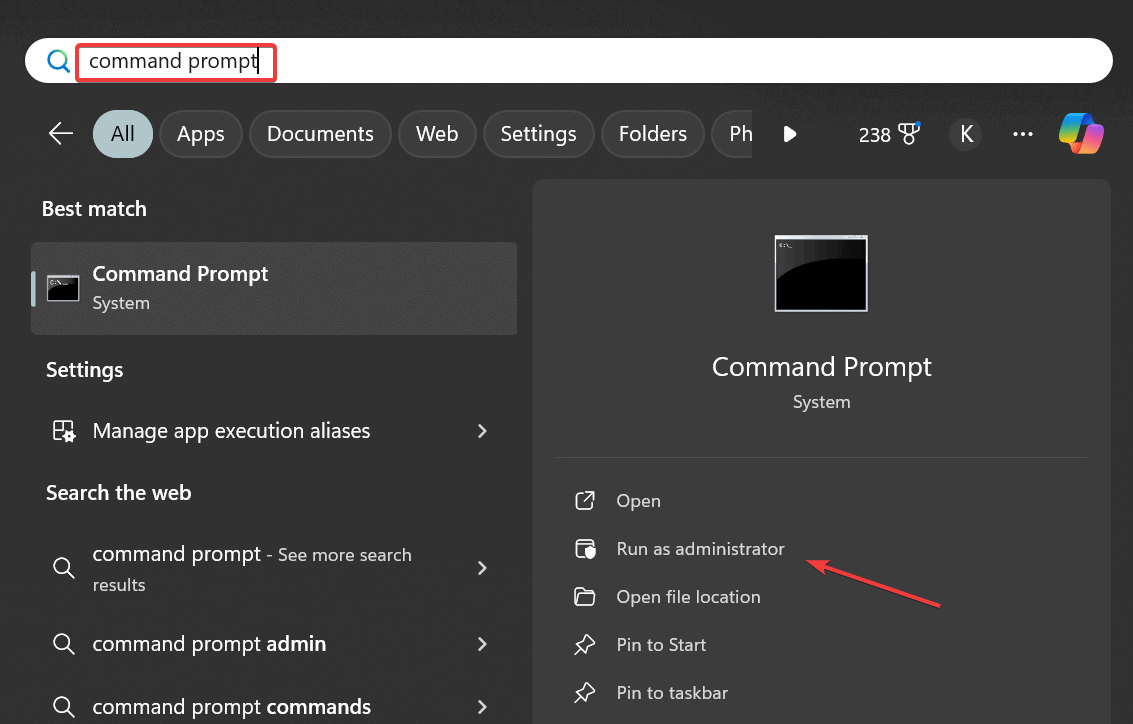
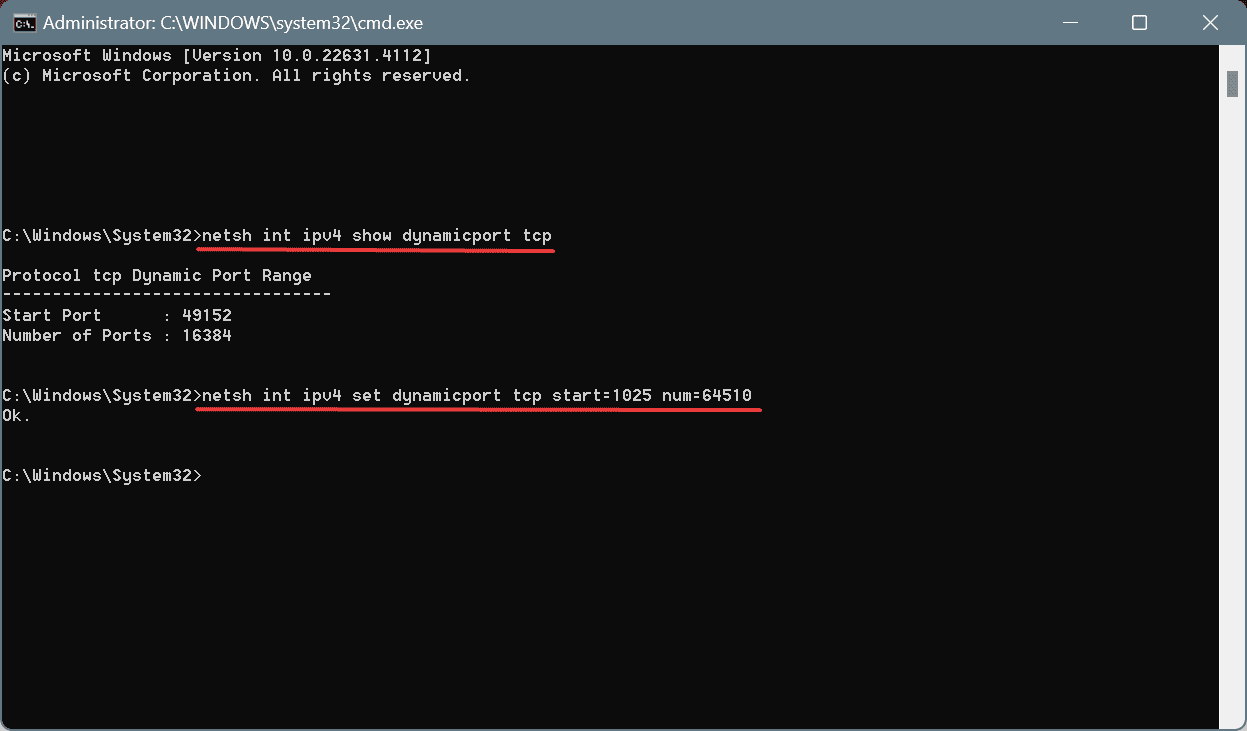
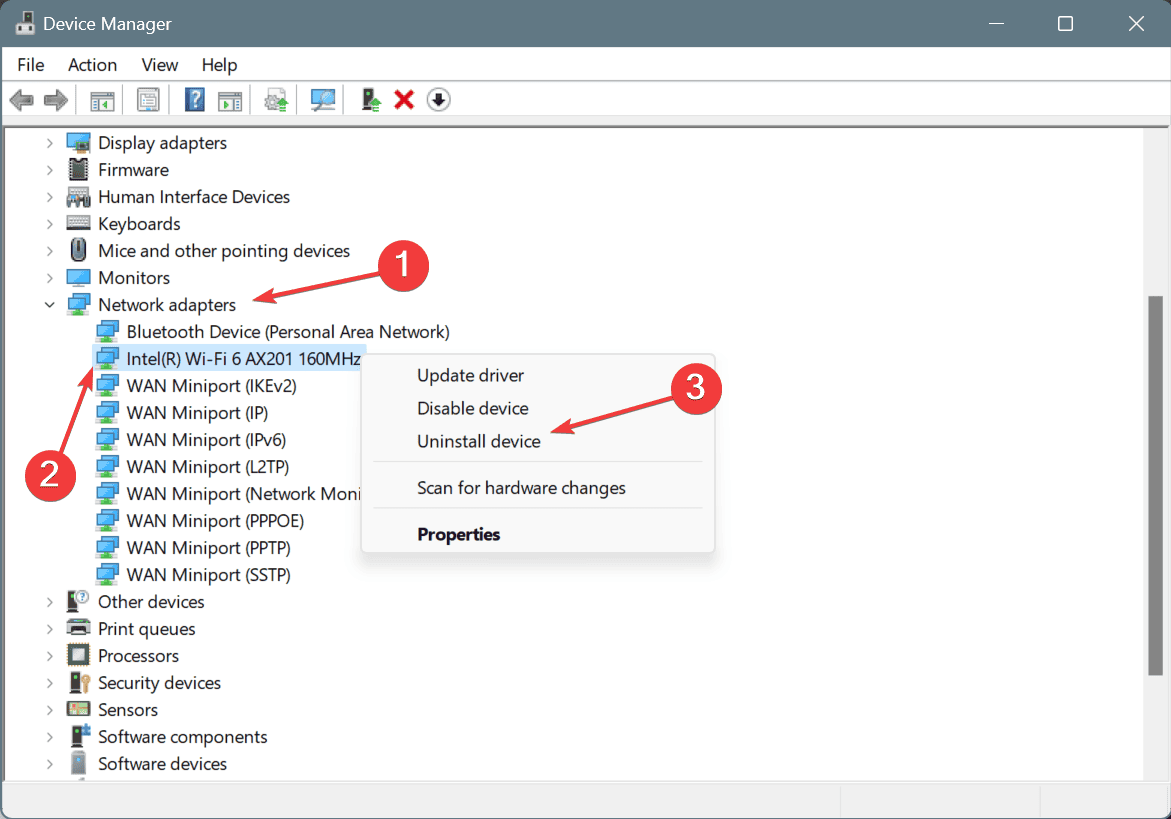
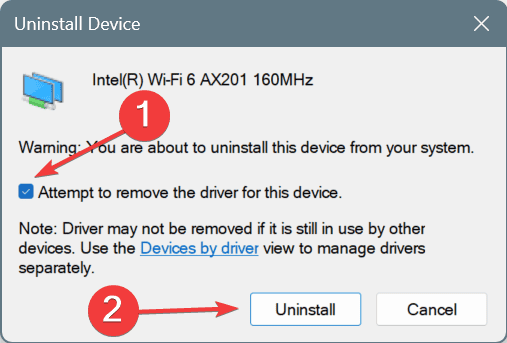
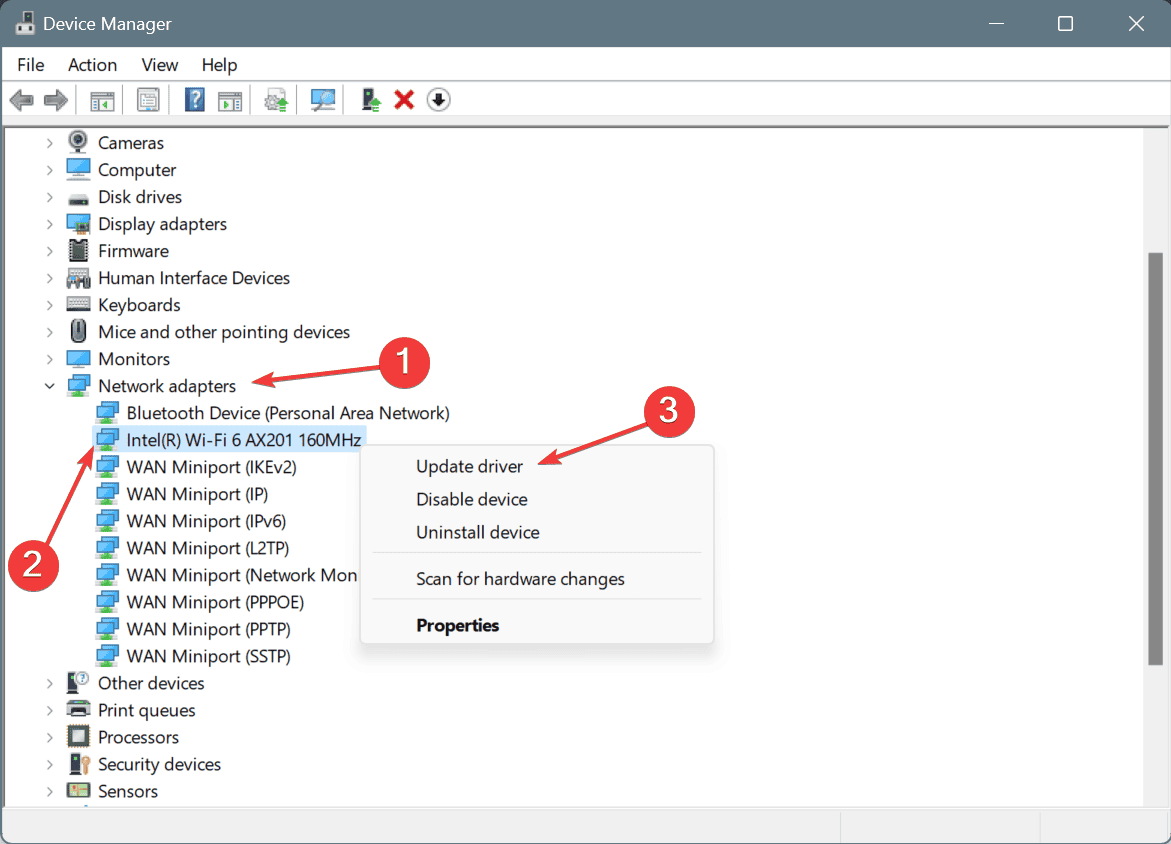
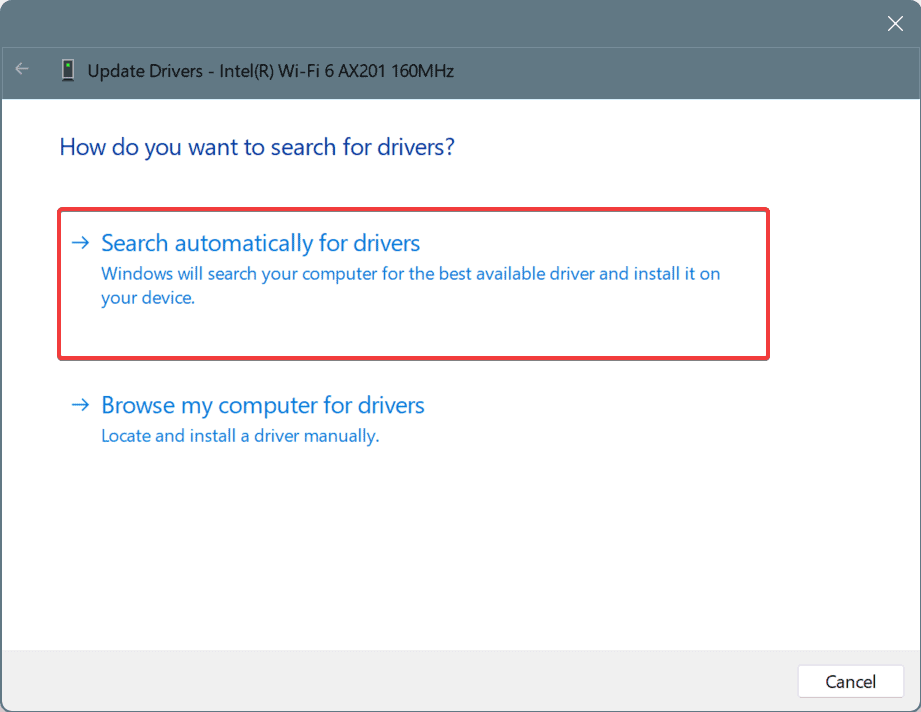
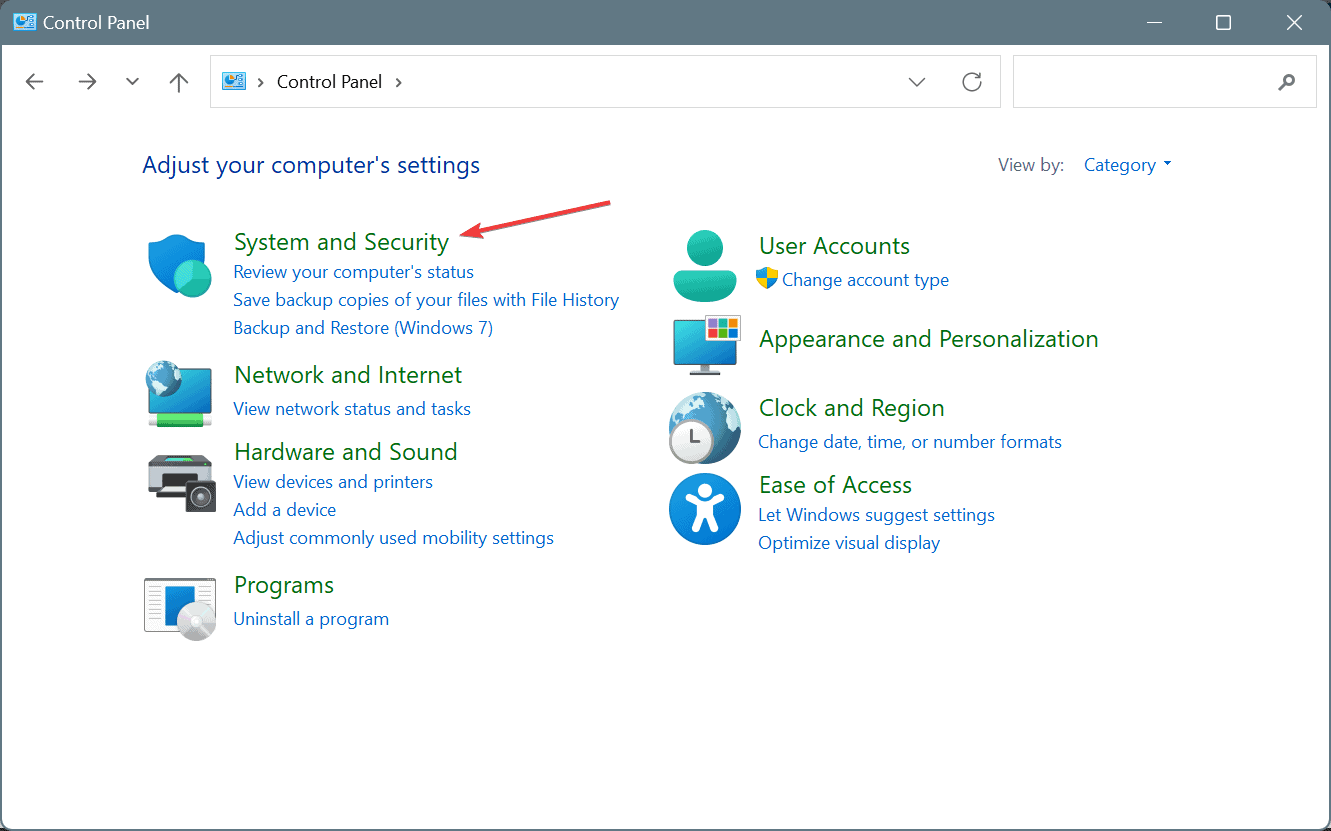
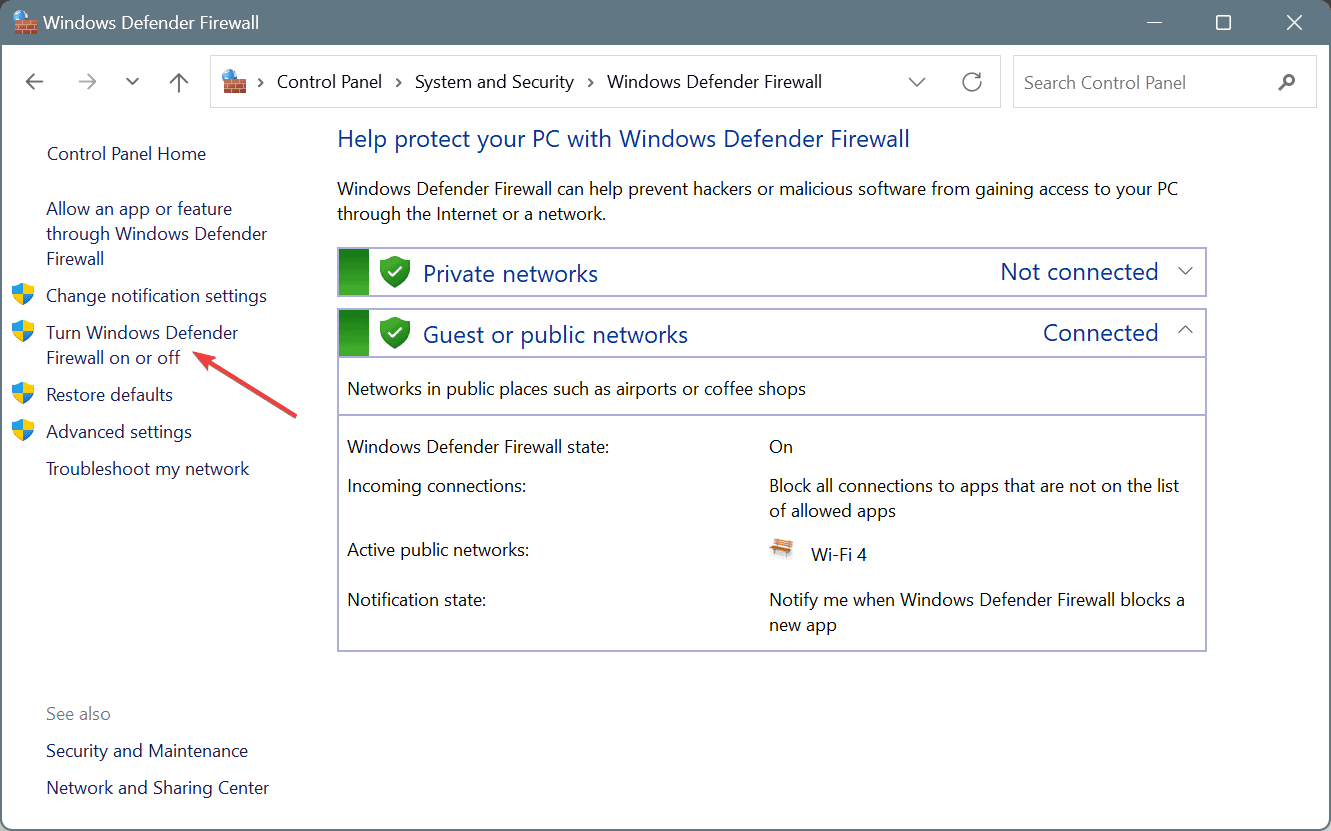
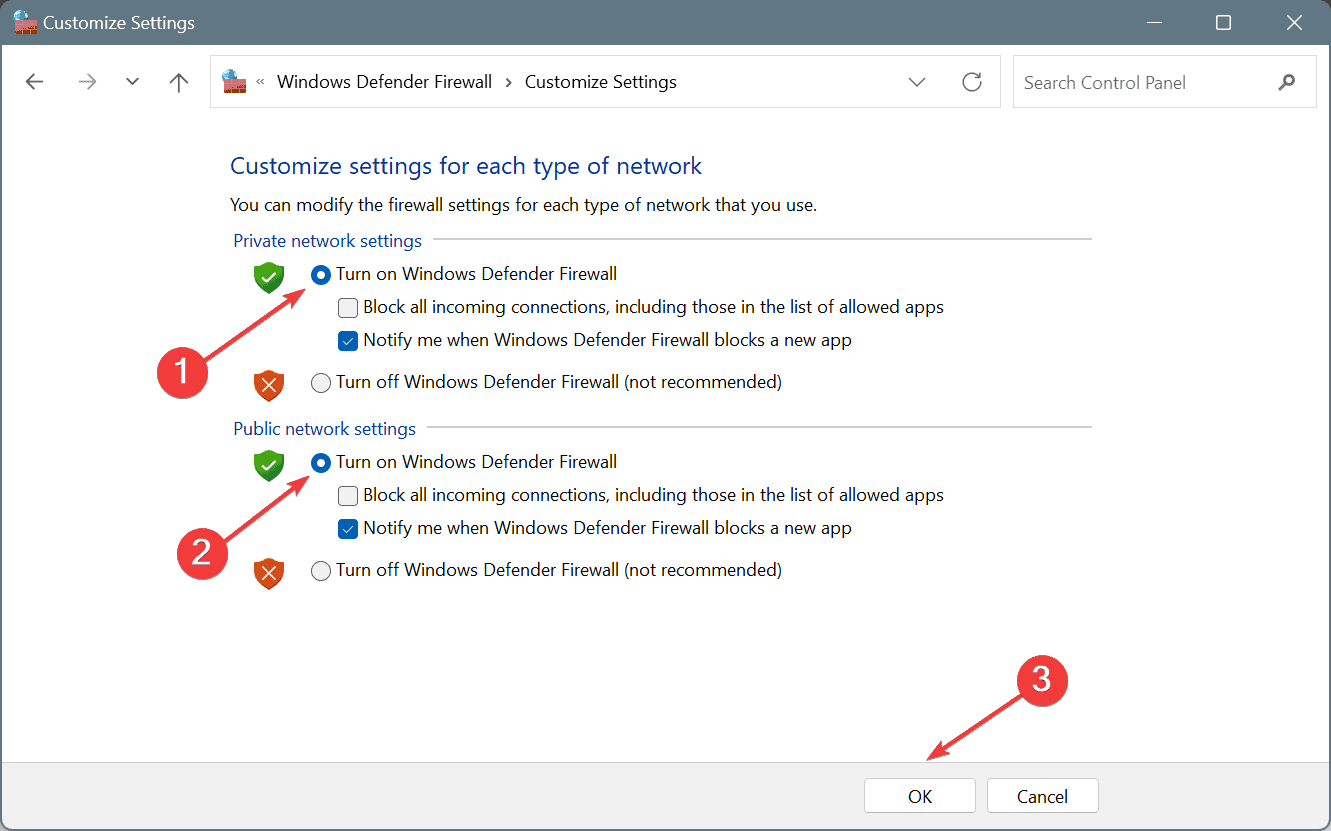
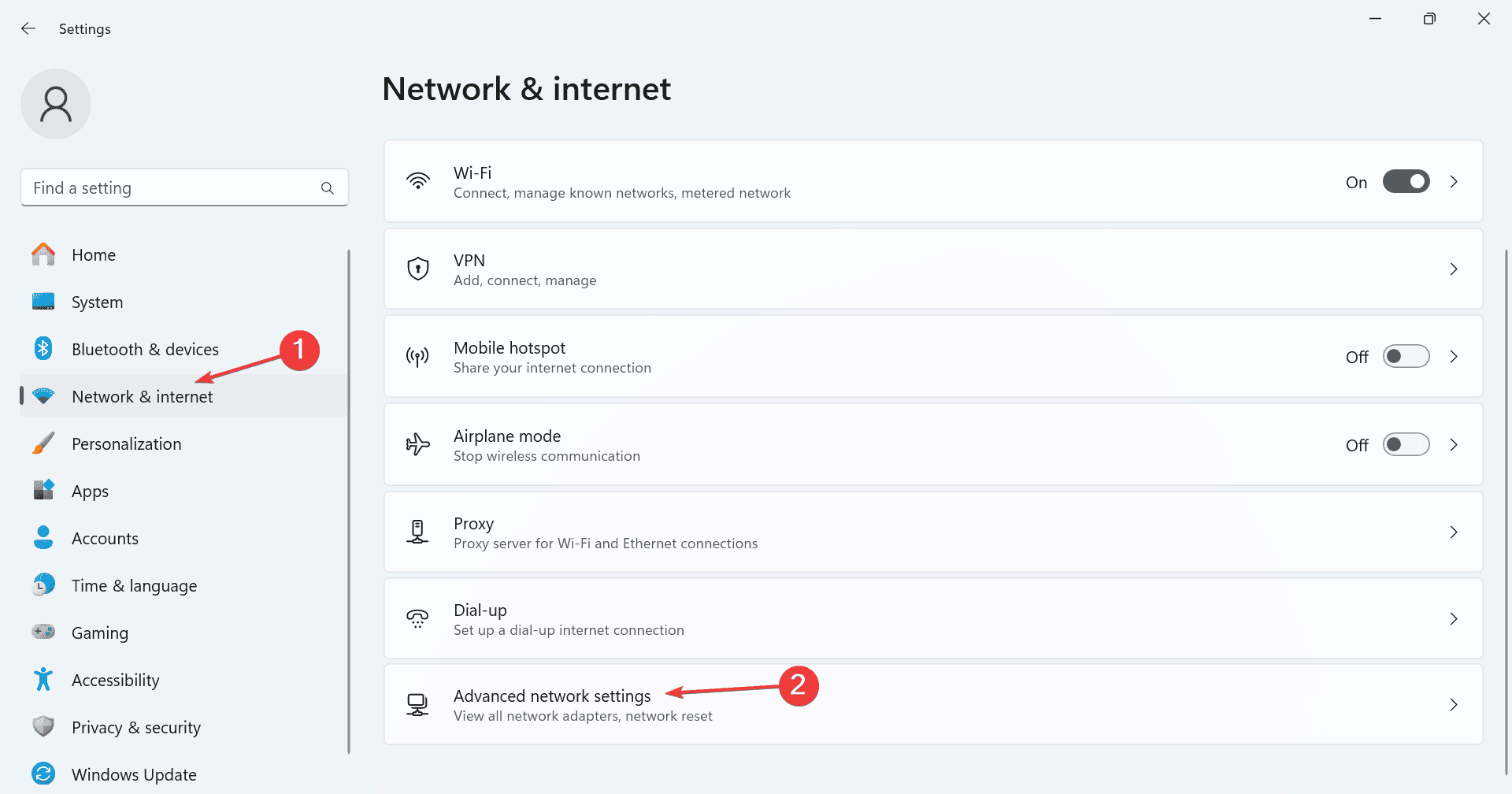
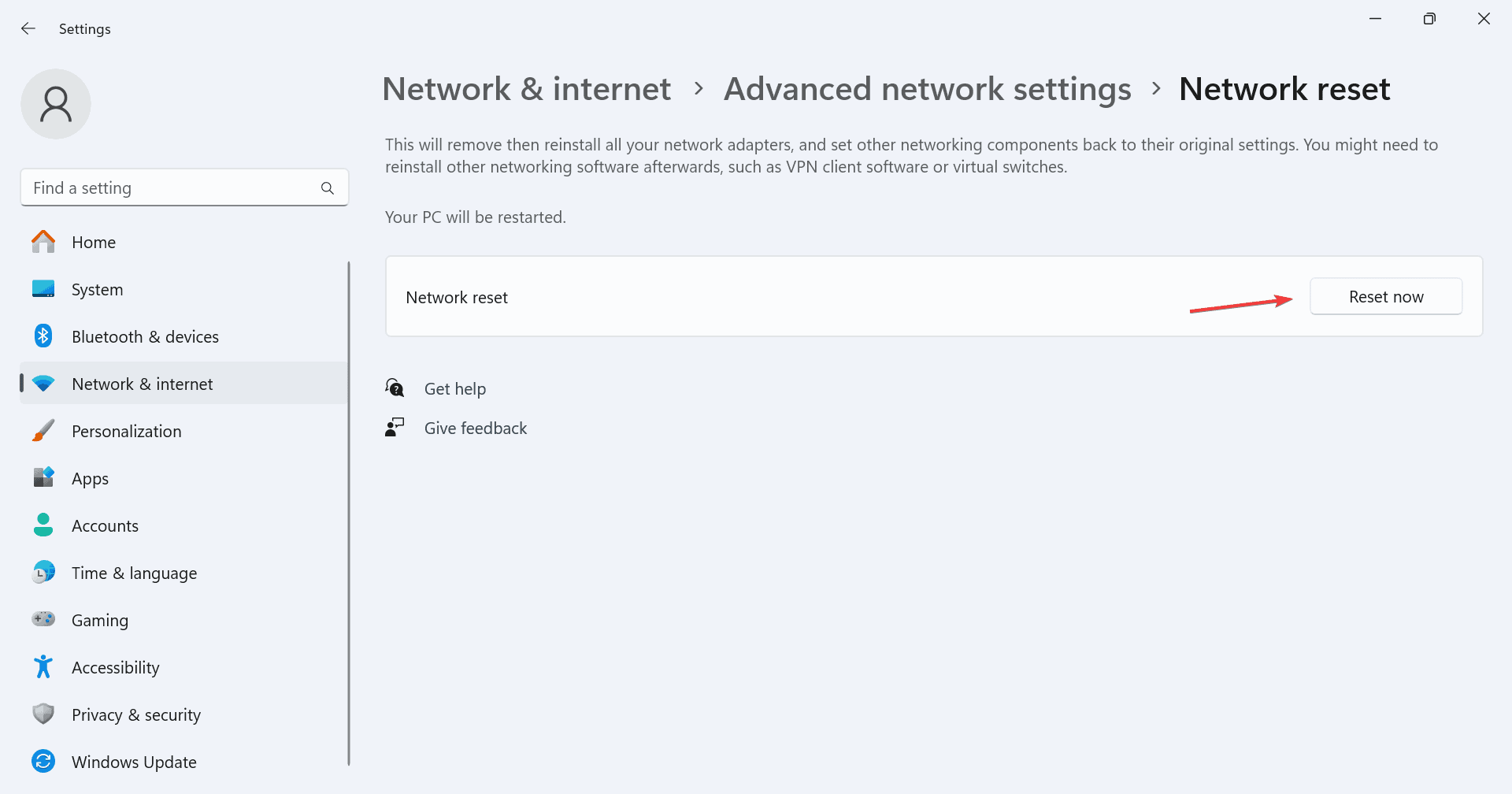
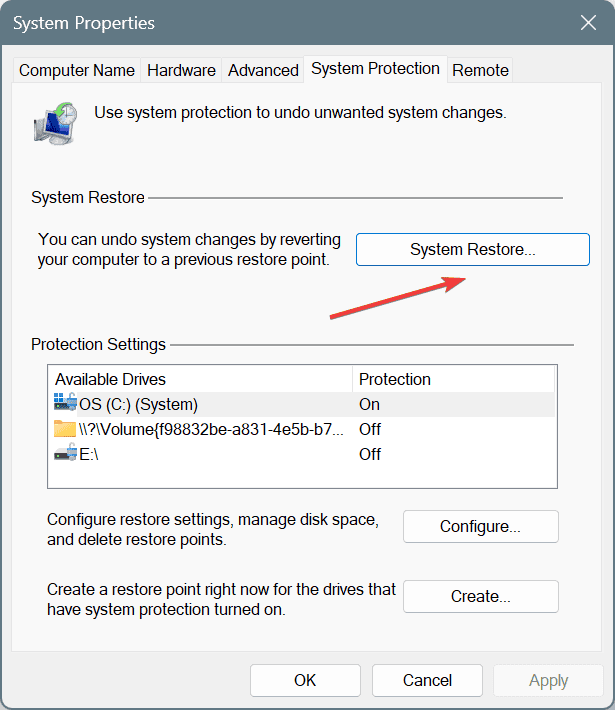
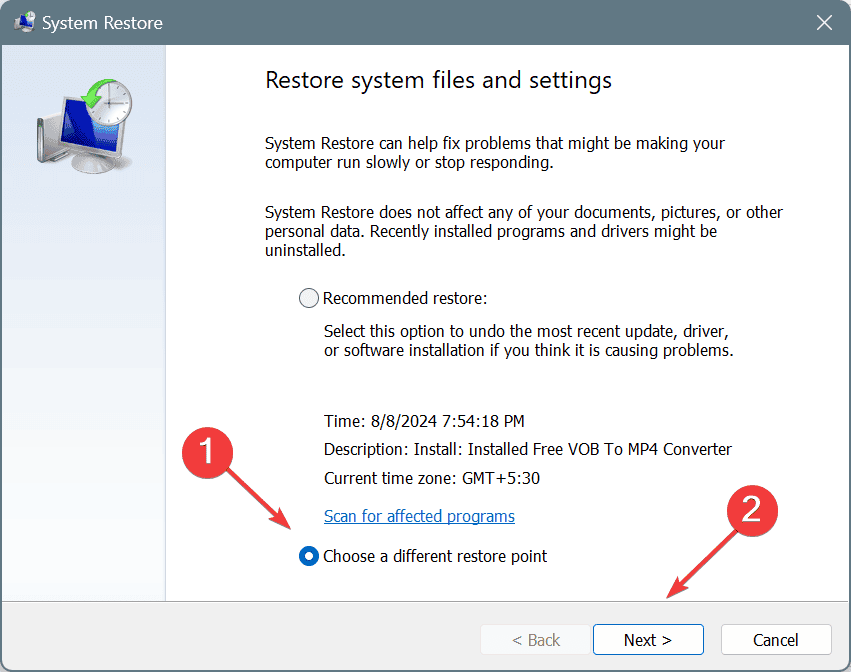
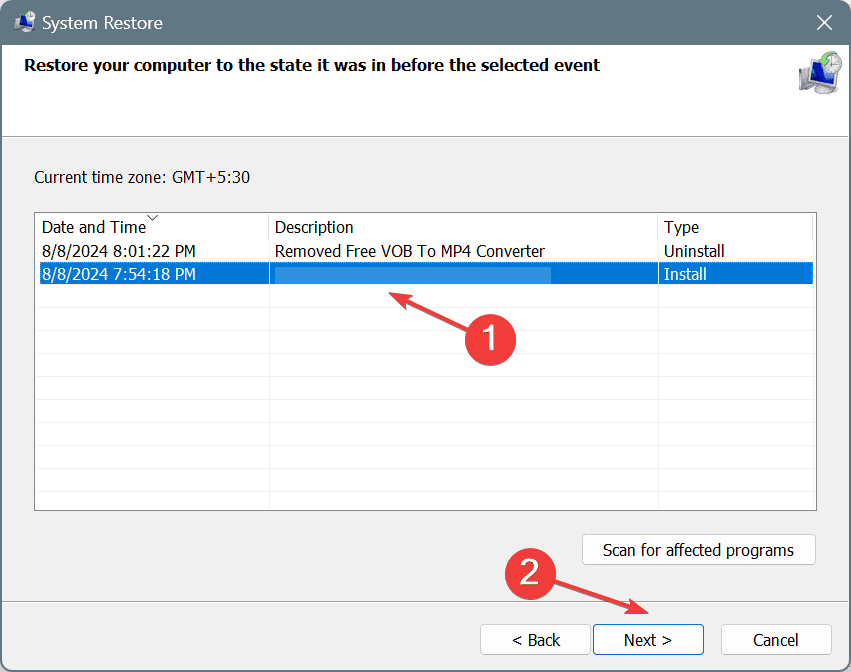








User forum
0 messages