Event ID: 10036 Distributed COM [Fix]
Uninstall the most recent Windows updates to resolve the issue
4 min. read
Updated on
Read our disclosure page to find out how can you help Windows Report sustain the editorial team. Read more
Key notes
- When Windows hardening techniques are applied to Windows updates, they may interfere with the installation.
- Although they are meant to add an extra layer of protection, you may have to disable them temporarily to complete installation of software.
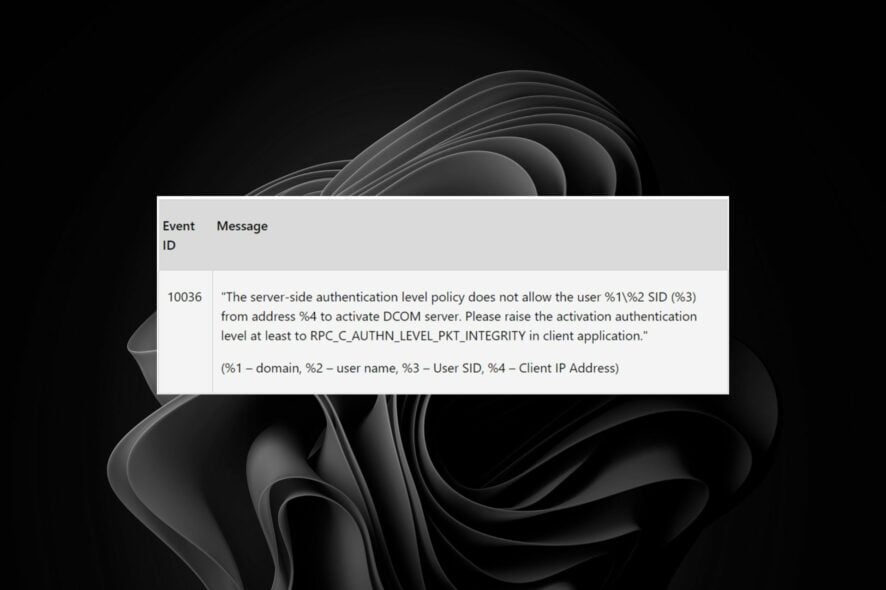
The event ID 10036 is a Windows server issue whereby as soon as you install Microsoft updates, you’ll notice a spike in this error. It is accompanied by a message that says the server-side authentication level policy does not allow the user to activate DCOM server.
From face value, it seems that the updates are the cause behind this error, but as we dig deeper, you’ll find out that it’s more complicated. Let’s have a closer look at what this means.
What is DistributedCOM error 10036?
Distributed COM (DCOM) is an application programming interface that allows software components to communicate over a network.
You may have encountered a problem while trying to install Windows updates because the updates are corrupt or there are problems with your network configuration settings.
It is why we recommend that you won’t be quick to install updates as soon as they are released.
Now, for the DistributedCOM error 10036, you’ll likely spot it on your Windows server right after installing an update. It further details that the user cannot activate the DCOM server despite being a domain administrator.
You’ll be prompted to raiseactivationauthenticationlevel to make any changes.
This is very strange behavior and could happen due to one of the following reasons:
- Lack of permissions on the target computer – If you’re trying to start a service remotely and do not have sufficient permissions on the target computer, this will cause an error.
- Wrong permissions – If you don’t have permission to access certain resources such as files or registry keys, it can also cause errors like DistributedCOM error 10036.
How do I resolve event ID 10036?
Attempt the following basic checks before any advanced troubleshooting:
- Log off and back on as an administrator.
- Ensure you have installed all the required software updates on your server.
- Try restarting the DistributedCOM service and see if this fixes your issue.
1. Uninstall the recent Windows update
- Hit the Windows key and select Settings.
- Click on Windows Update and select Update history on the right pane.
- Scroll down, and under Related settings, click on Uninstall updates.
- This will take you to the most recent installed updates.
- Select the topmost update and click on Uninstall.
- Restart your PC and check if the problem persists.
Since most of the reports indicate that a patch-related update is causing this issue, uninstalling it should fix the issue, but if it doesn’t, proceed to the next step.
2. Disable Registry key
- Hit the Windows + R keys to open the Run command.
- Type regedit in the dialog box and hit Enter.
- Navigate to the following location. Note that this registry key does not exist by default, so you will have to create it. You can do so by right-clicking on Ole and adding a new string:
HKEY_LOCAL_MACHINE\SOFTWARE\Microsoft\Ole\AppCompat - Next, on the right side, click on an empty space and add a New DWORD (32-bit), then name it as RequireIntegrityActivationAuthenticationLevel.
- Double-click on it, and under the Value data, set it to 0 to disable it.
Since a significant number of users upvoted this as the best solution to resolve the event ID 10036 error, you may have to edit the registry. It appears that Microsoft applied some hardening changes to Windows updates after discovering a vulnerability.
Editing the registry will disable the hardening and possibly eliminate the error. To cushion you against any after-effects, we recommend you quickly backup your registry or create a restore point.
If it doesn’t work out, no damage will be done, and you can revert to your earlier position. You should also keep checking for new updates, as such vulnerabilities that require hardening are usually catastrophic.
You may also run into another event ID 5145 error, so don’t hesitate to check out our guide on how to fix it.
And with that, we sign out here but let us know of any other worthy solution you may have encountered for this error in the comment section below.

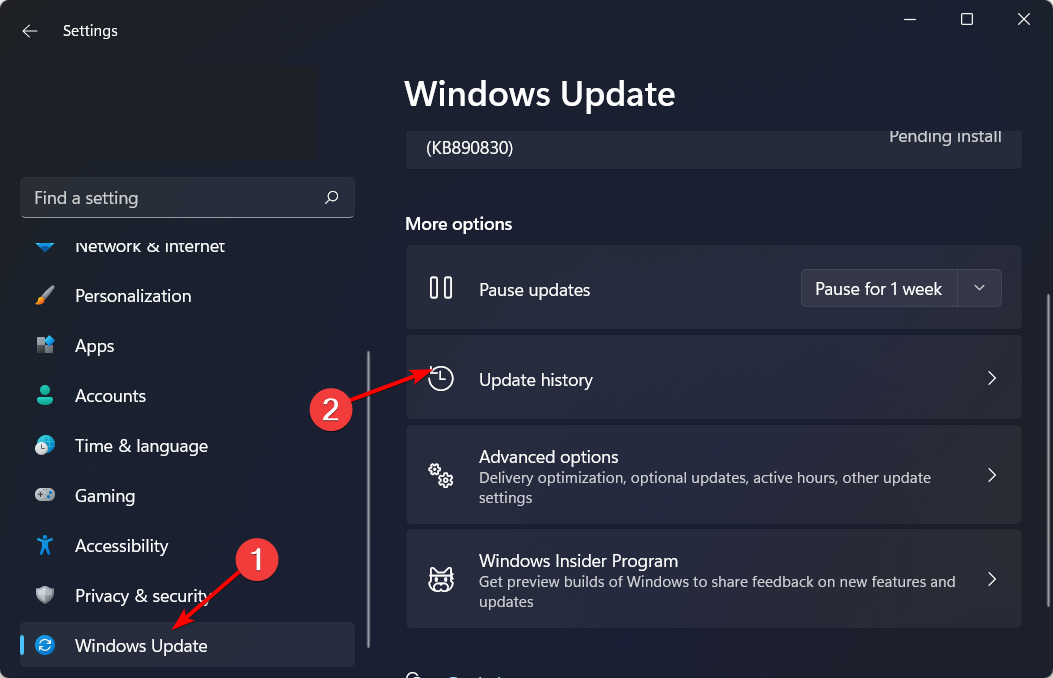
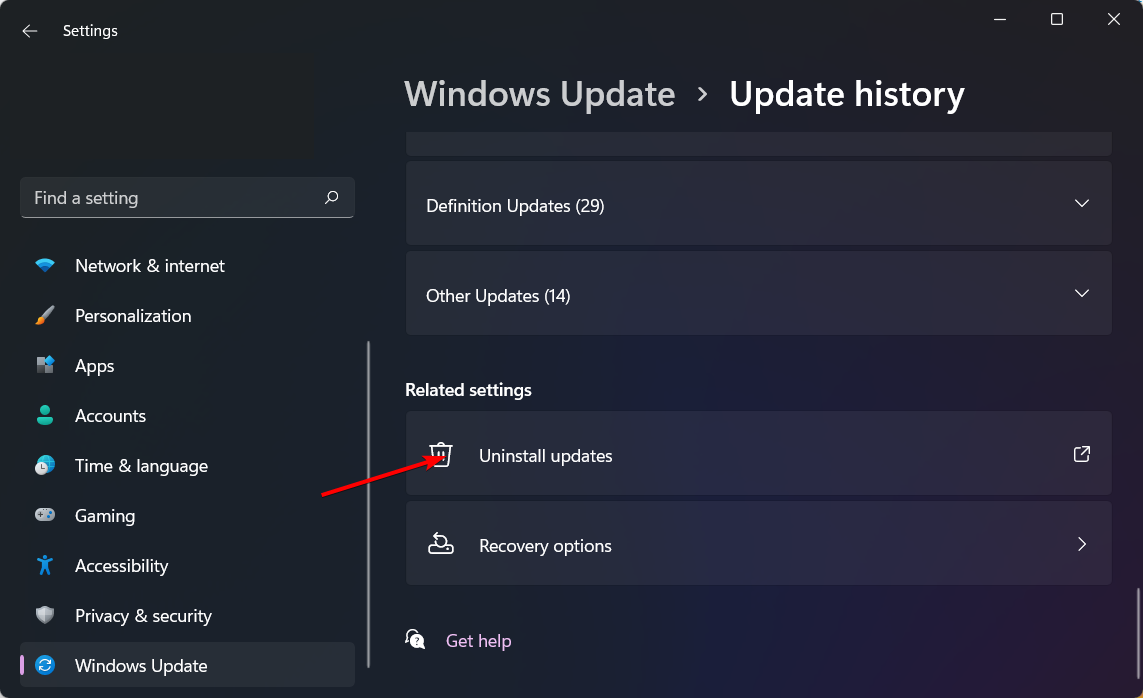


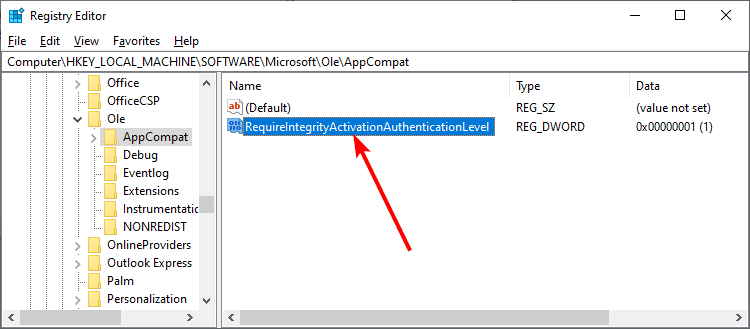



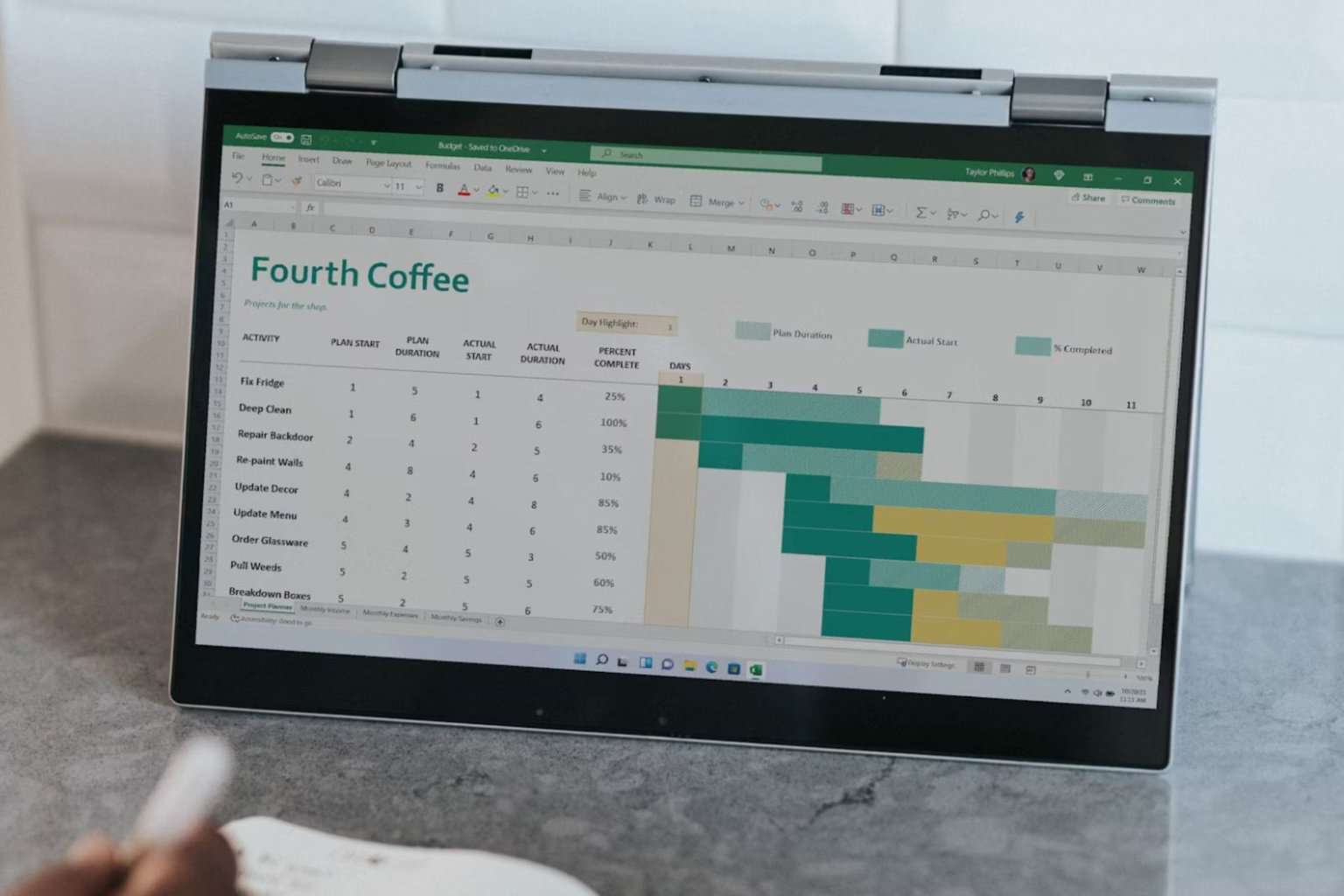
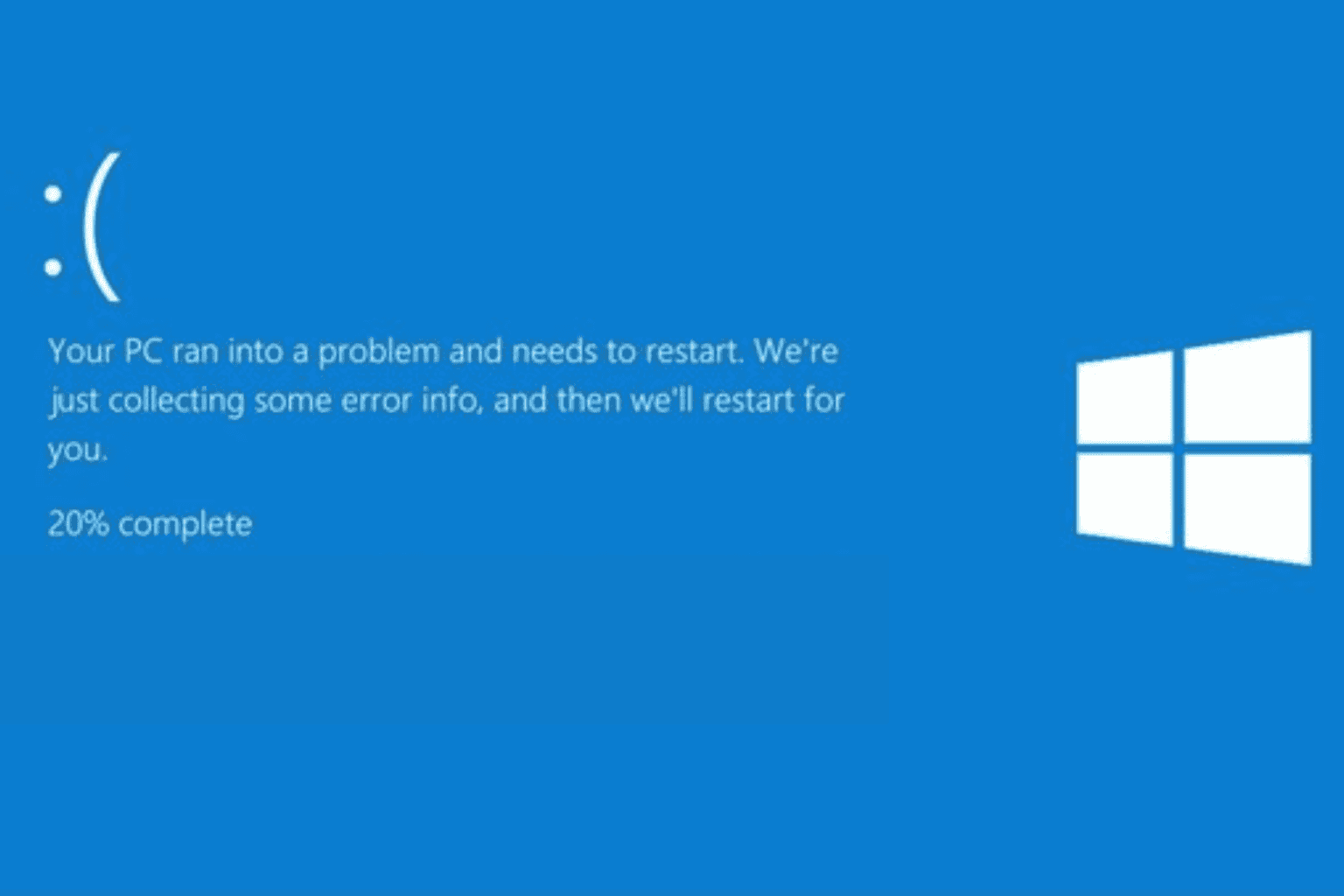

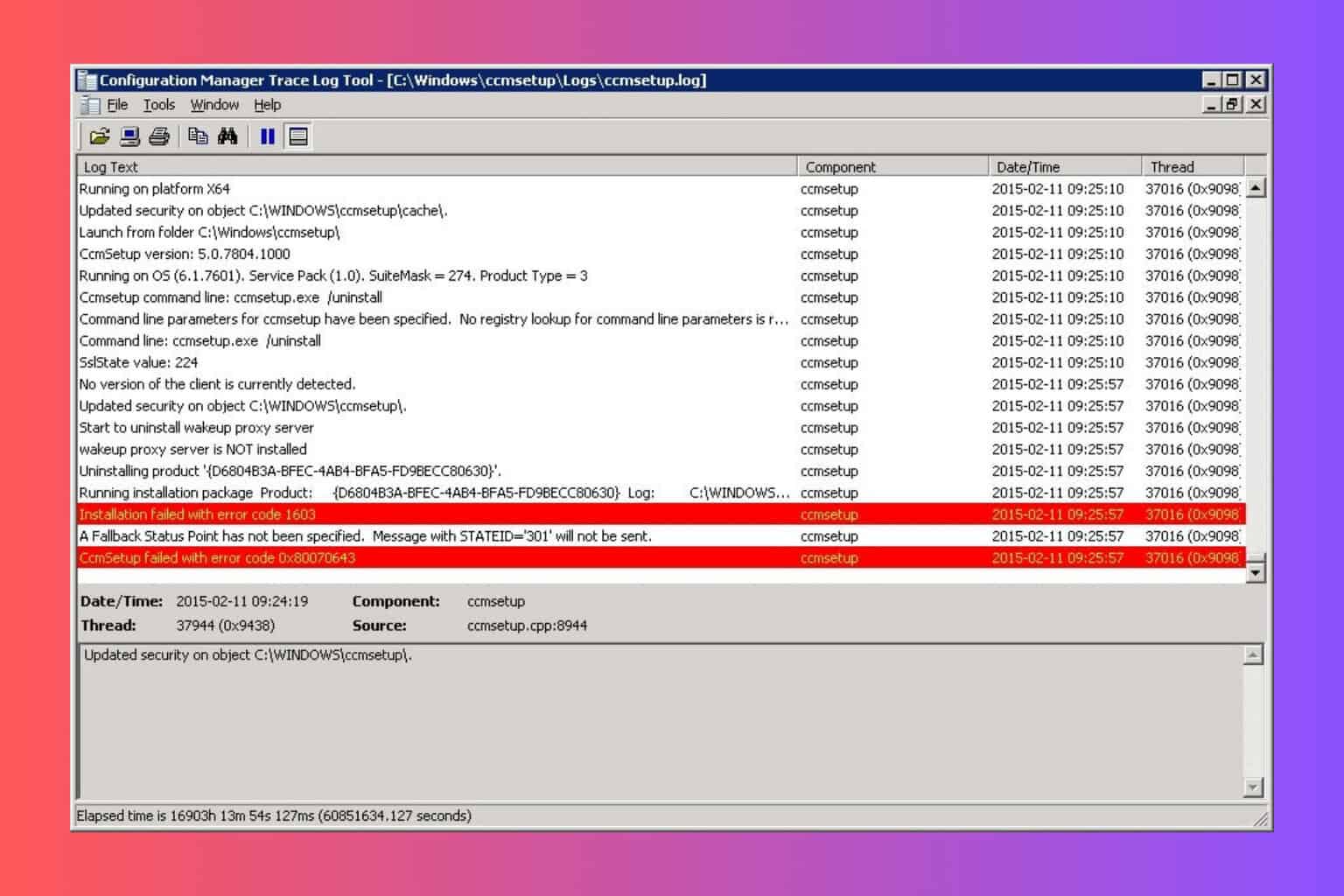


User forum
0 messages