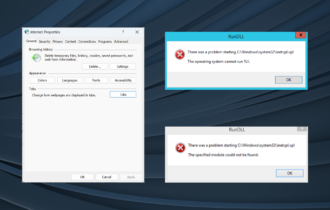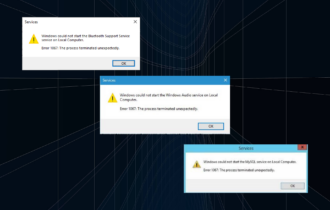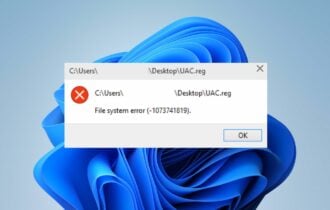EventID 10016 error in Windows 10/11 [FULL FIX]
2 min. read
Updated on
Read our disclosure page to find out how can you help Windows Report sustain the editorial team Read more
Key notes
- Since there is little information available as to why Windows 10 displays this type of error, many users quickly rolled back to their previous OS.
- Windows 10 users report that this error also appears when they install the latest OS updates. Fortunately, we've found a possible solution to remove this error once and for all.
- If you find any other system errors you're welcome to read our articles in the System Errors section and you will find a solution.
- We're used to fixing Windows 10 errors so if you come across another one, don't hesitate to go to our Windows 10 errors Hub for an expert fix.

Many Windows 10 users complain that after each boot, the Event Log displays intriguing application-specific permission errors.
These errors started to appears soon after users upgraded to the Anniversary Update.
Since there is very little information available as to why Windows 10 displays this type of errors, many users quickly rolled back to their previous OS.
Those who haven’t, are still struggling to understand why this error appears and how to fix it.
Windows 10 users report that this error also appears when they install the latest OS updates. Fortunately, we’ve found a possible solution to remove this error once and for all.
Windows 10 EventID 10016 error
After the anniversary updates, I’m getting the same error as everyone else. Microsoft, this is inexcusable given the new Windows 10 update strategy that you have implemented.
The application-specific permission settings do not grant Local Activation permission for the COM Server application with CLSID
{8D8F4F83-3594-4F07-8369-FC3C3CAE4919}
and APPID
{F72671A9-012C-4725-9D2F-2A4D32D65169}
to the user NT AUTHORITYSYSTEM SID (S-1-5-18) from address LocalHost (Using LRPC) running in the application container Unavailable SID (Unavailable). This security permission can be modified using the Component Services administrative tool.
How can I fix EventID 10016 error?
1. Go to Regedit > search for {F72671A9-012C-4725-9D2F-2A4D32D65169}
2. Right-click > Permissions and Advanced.
3. On the top line, click Change and add Users in the white box > tick the little box underneath > click OK
4. Back in the permissions window, tick ‘Full Control‘ for Administrators and Users.
5. Go to Component services >the box shouldn’t be greyed out.
6. You’ll see 3 tables: Launch and Activation Permissions, Access Permissions, Configuration
7. Go to Launch and Activation Permissions > Click Customize > add System if it’s not there.
8. Tick all 4 boxes > click OK.
9. In regedit, restore CLSID permissions back to SYSTEM and APPID permissions back to TRUSTED INSTALLER, which should be NT SERVICEtrustedinstaller.
10. Reboot your computer and the EventID 10016 error should be gone.