Excel Files are Opening in Notepad? 4 Ways to Fix That
Surefire solutions to make your Excel files open normally
4 min. read
Updated on
Read our disclosure page to find out how can you help Windows Report sustain the editorial team Read more
Key notes
- If your Excel files are opening in Notepad, it might be because your default apps are set wrongly.
- You can fix this issue by using the Open with option in File Explorer.
- Repairing your Office installation is another way to fix this issue for good.
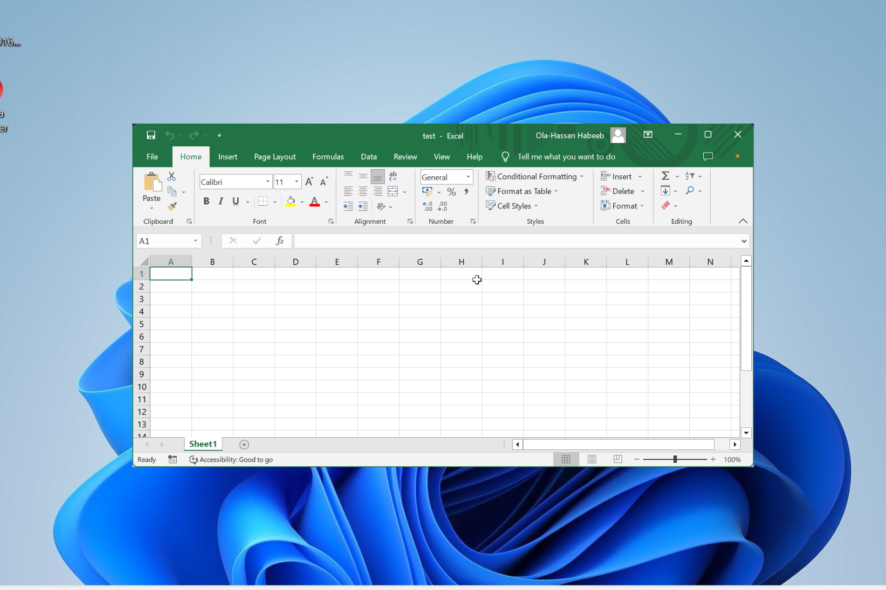
Microsoft Excel is one of the most used apps by students and companies alike. However, like every other software, there are times when users face issues, with some complaining that Excel files are opening in Notepad.
This problem can be pretty frustrating, as it makes your document disjointed. Fortunately, there are ways to fix this Excel issue, and we will show you how to do it in this comprehensive guide.
Why is my Excel file opening in Notepad?
The reasons Excel files are opening in Notepad are within a close circle. Below are a couple of potential causes of the issue:
- Wrong file extension: Sometimes, this issue might be caused by wrong file extensions. The easiest way to fix this is to change the extension to the correct format.
- Faulty Office installation: At times, your Excel files might misbehave because of issues with your Microsoft Office installation. The solution to this is to repair Microsoft Office.
- Wrong default app: If you have set the wrong default app for Excel-compatible files, you will understandably experience this issue. You need to change your default app appropriately to fix this.
How can I stop my Excel files from opening in Notepad?
1. Use the Open with option instead
- Right-click the file you want to open and select the Open with option.
- Select the Excel option.
- If you can’t find the Excel option, click Choose another app.
- Finally, select Microsoft Excel.
If Excel files are opening in Notepad on Windows 10 or 11, you need to use the Open with option to select your preferred app. With this, you remove the guessing game and open your file with the appropriate app.
2. Change file types settings
- Press the Windows key + I and select the Apps option in the left pane.
- Select the Default apps option.
- Now, type the file type you want to set the default app for in the Set a default for a file type or link type search box.
- Press the Enter key.
- Finally, choose Excel as the default app and click OK.
If you did not set Microsoft Excel as your default app for opening its related files, it would not be surprising that Excel files are opening in Notepad. To rectify this, follow the steps above and make the necessary changes.
3. Check the extension type
- Press the Windows key + E to launch File Explorer and go to the location of the file opening on the wrong app.
- Click the View tab at the top and select the Show option.
- Now, select File name extensions and check if the file is in a format that is compatible with Excel.
- If the file is incompatible with Excel, right-click it, and select Rename.
- Finally, enter the file name as it should be and add the correct extension separated by a dot.
At times, Excel files might be opening in Notepad because the extension is written or set wrongly. The solution to this is to rename the file accordingly.
4. Repair Office installation
- Press the Windows key + R, type appwiz.cpl, and click the OK button.
- Right-click your Office installation and select the Change option.
- Now, click tick the Online repair radio button.
- Finally, click the Repair button and follow the onscreen instructions to complete the process.
If push comes to shove and you can’t stop your Excel files from opening in Notepad, you need to repair your Office installation. This should eliminate the potential problems causing Excel files to malfunction.
If Excel files open in Notepad, it can make your files look disorganized and make it difficult to edit your document. But with the information in this guide, you should be able to fix the issue and restore normalcy on your PC.
Similarly, if Excel runs into problems on your PC, check our comprehensive article to fix it effortlessly.
Let us know the solution that helped you fix this issue in the comments below.
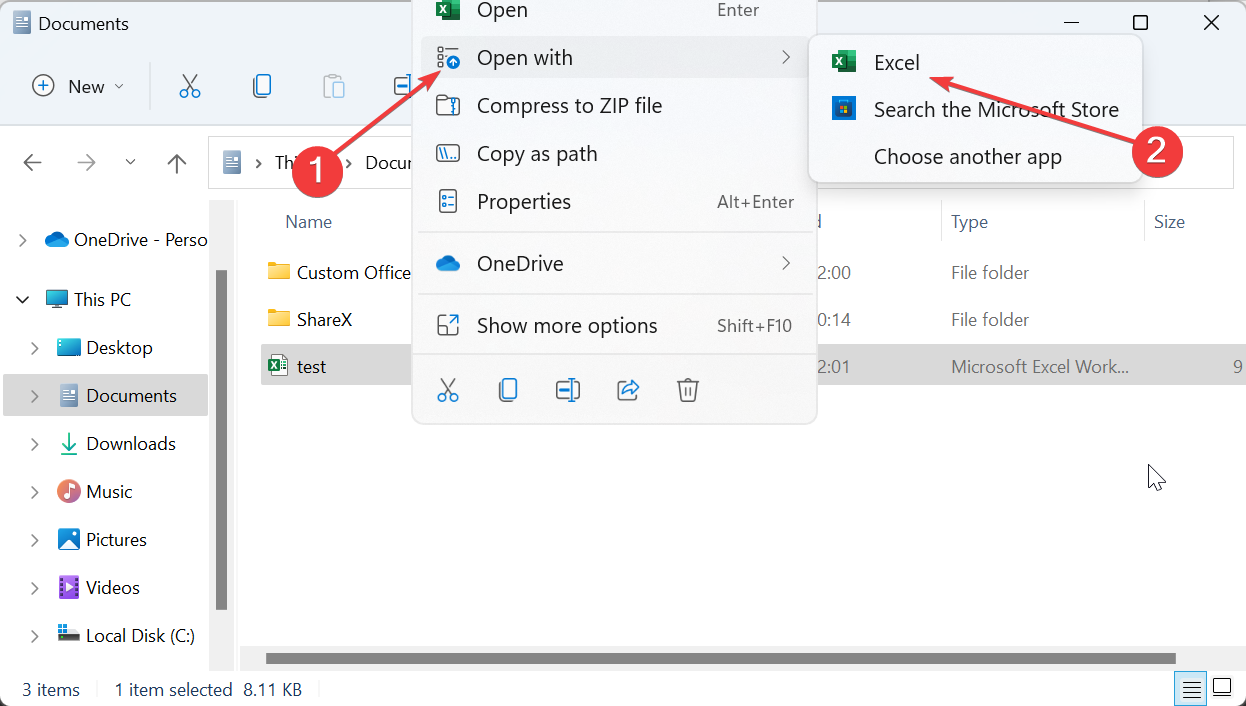
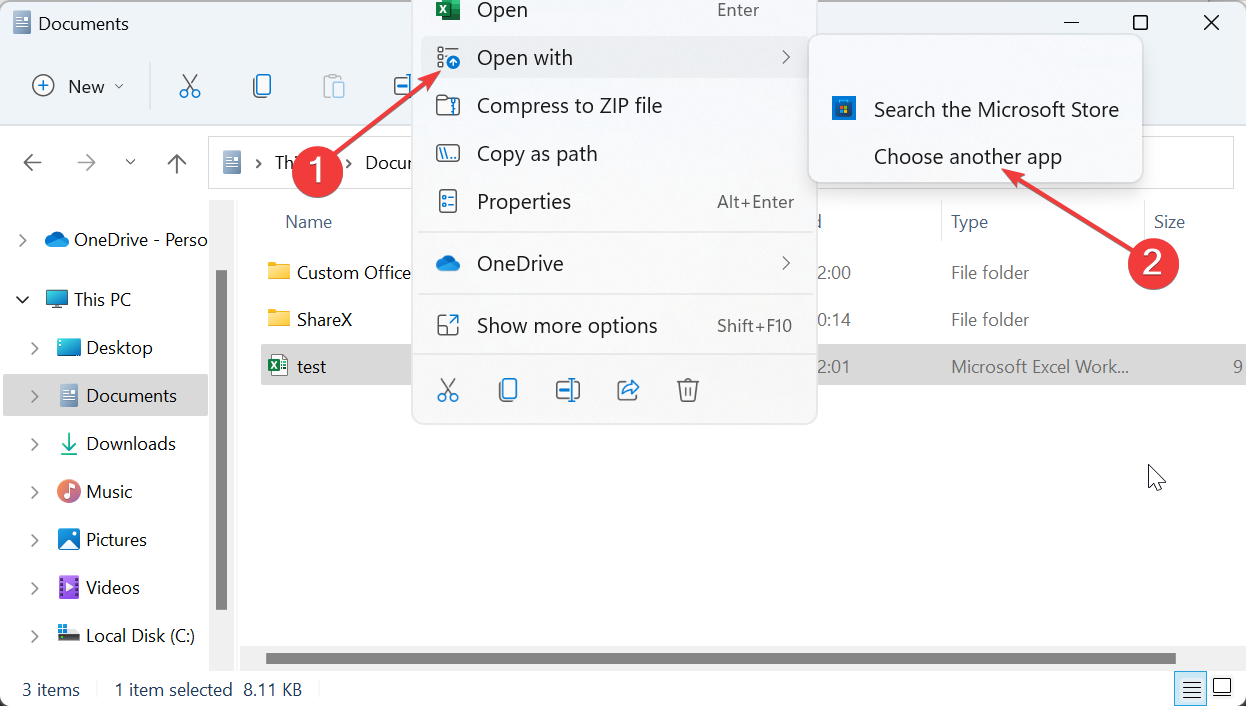
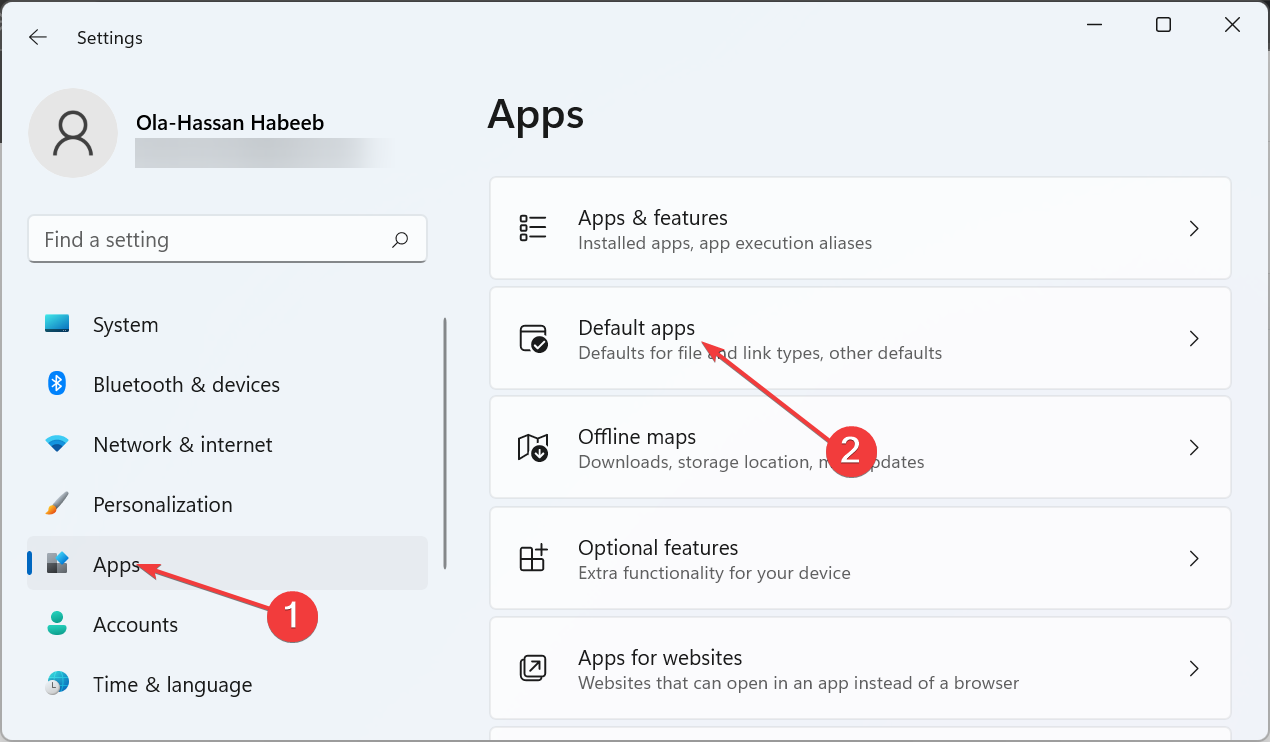
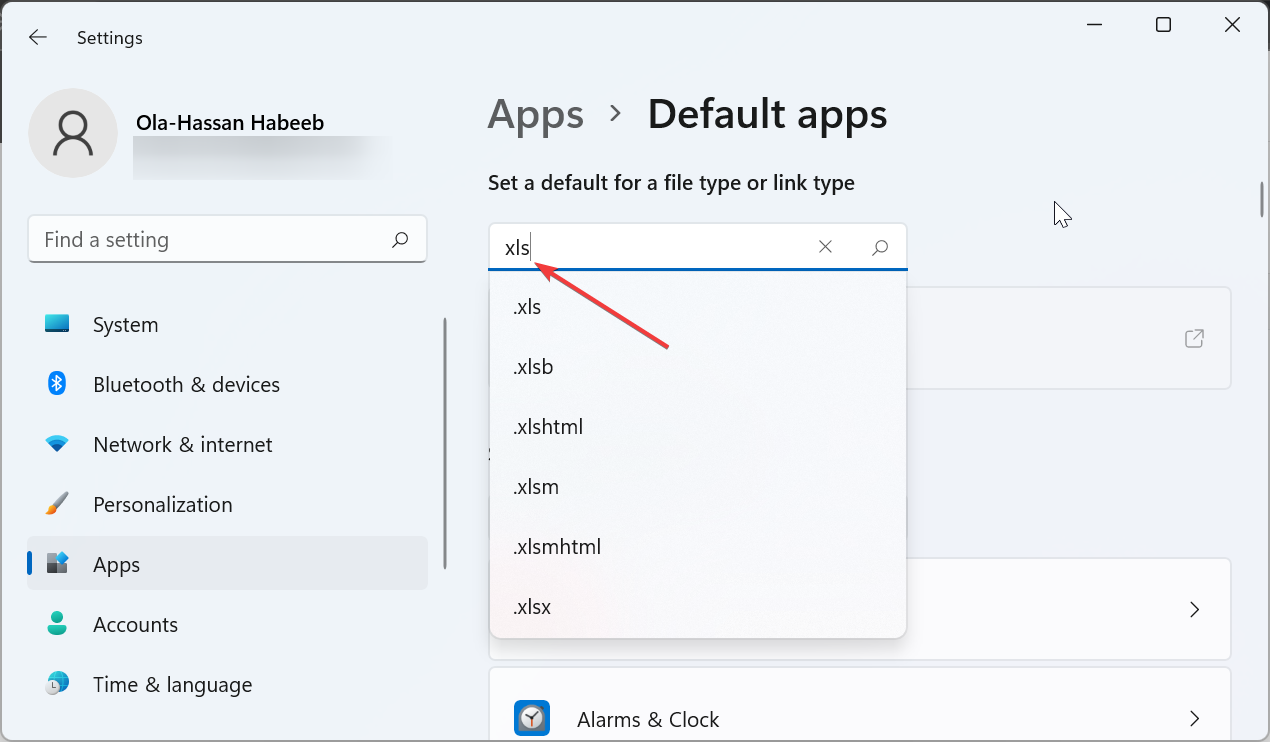
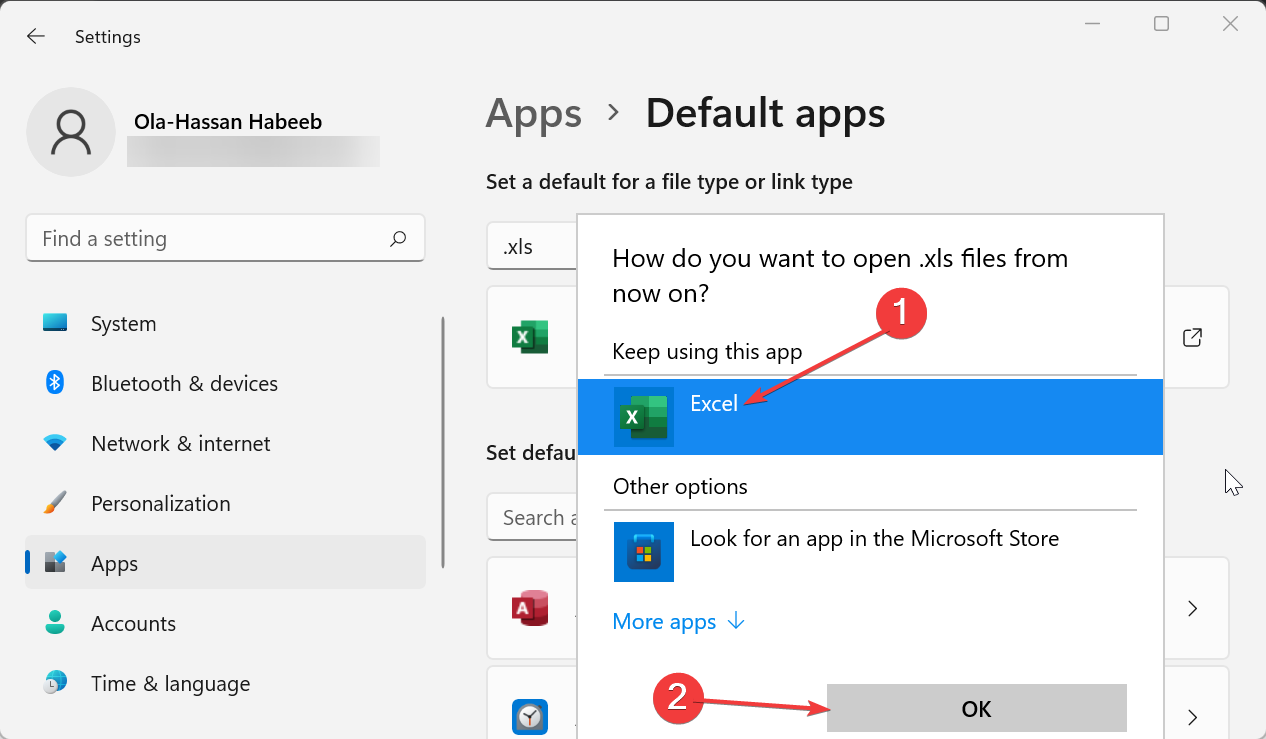
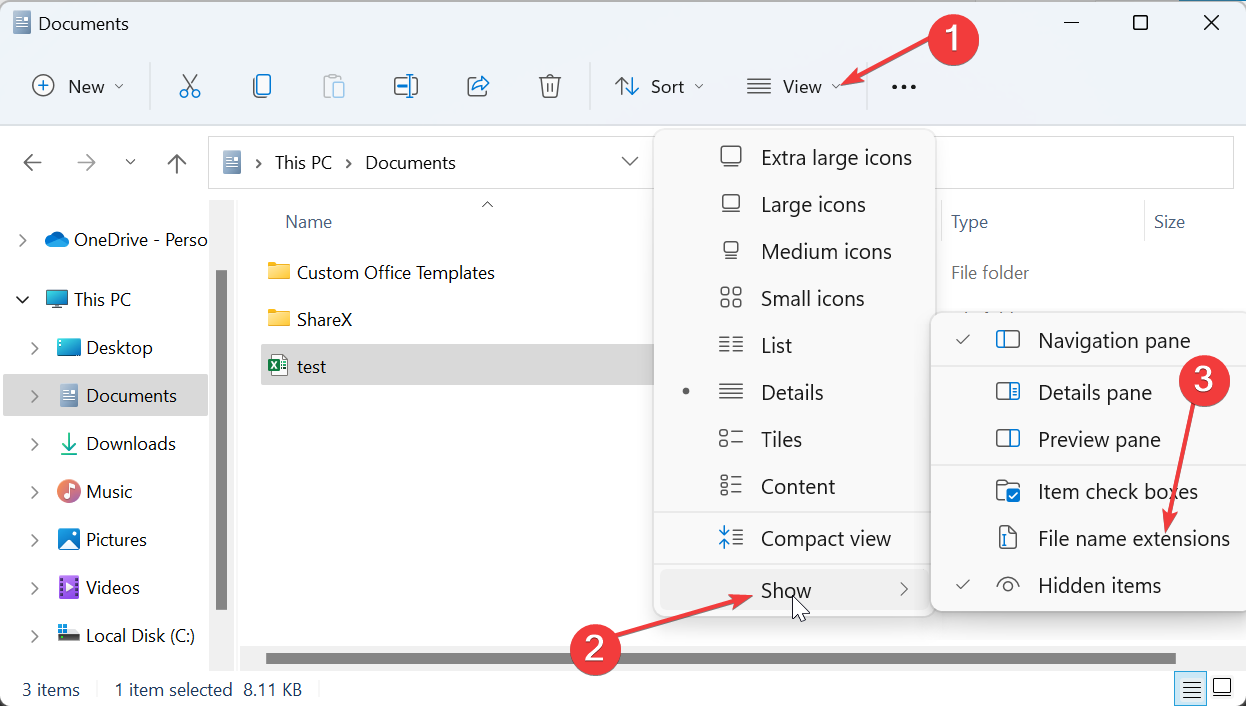
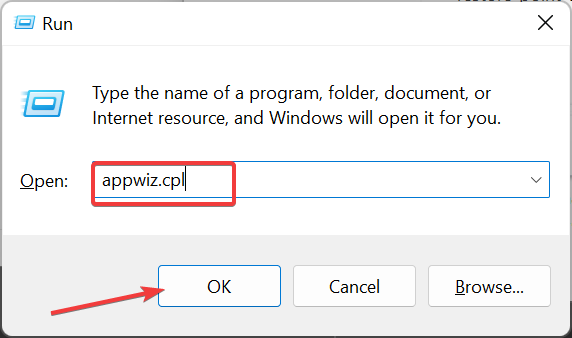
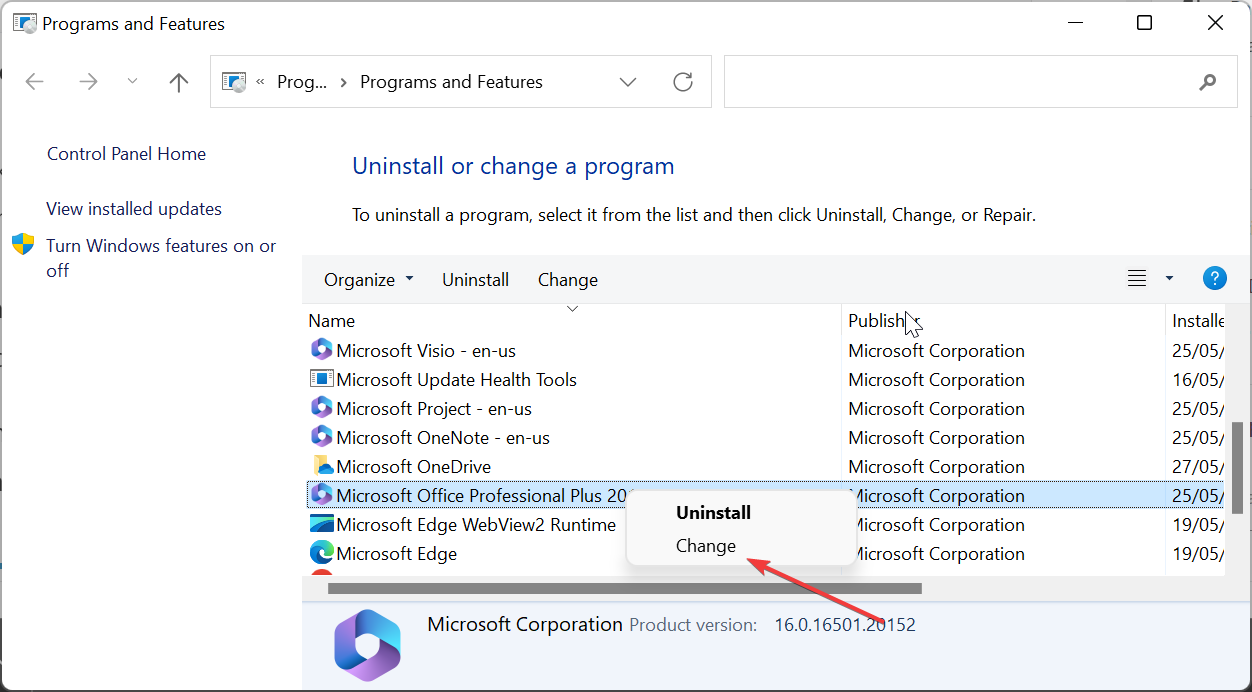
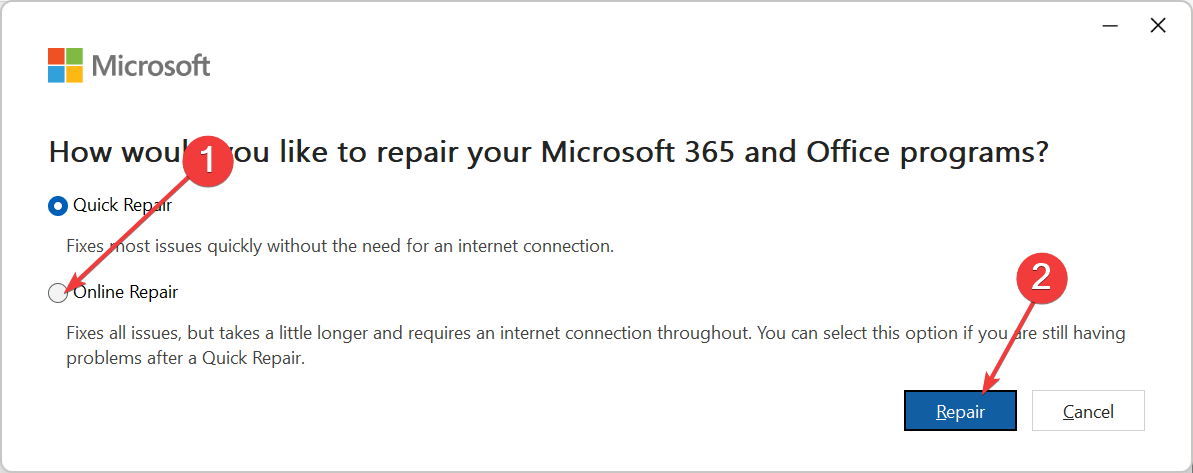
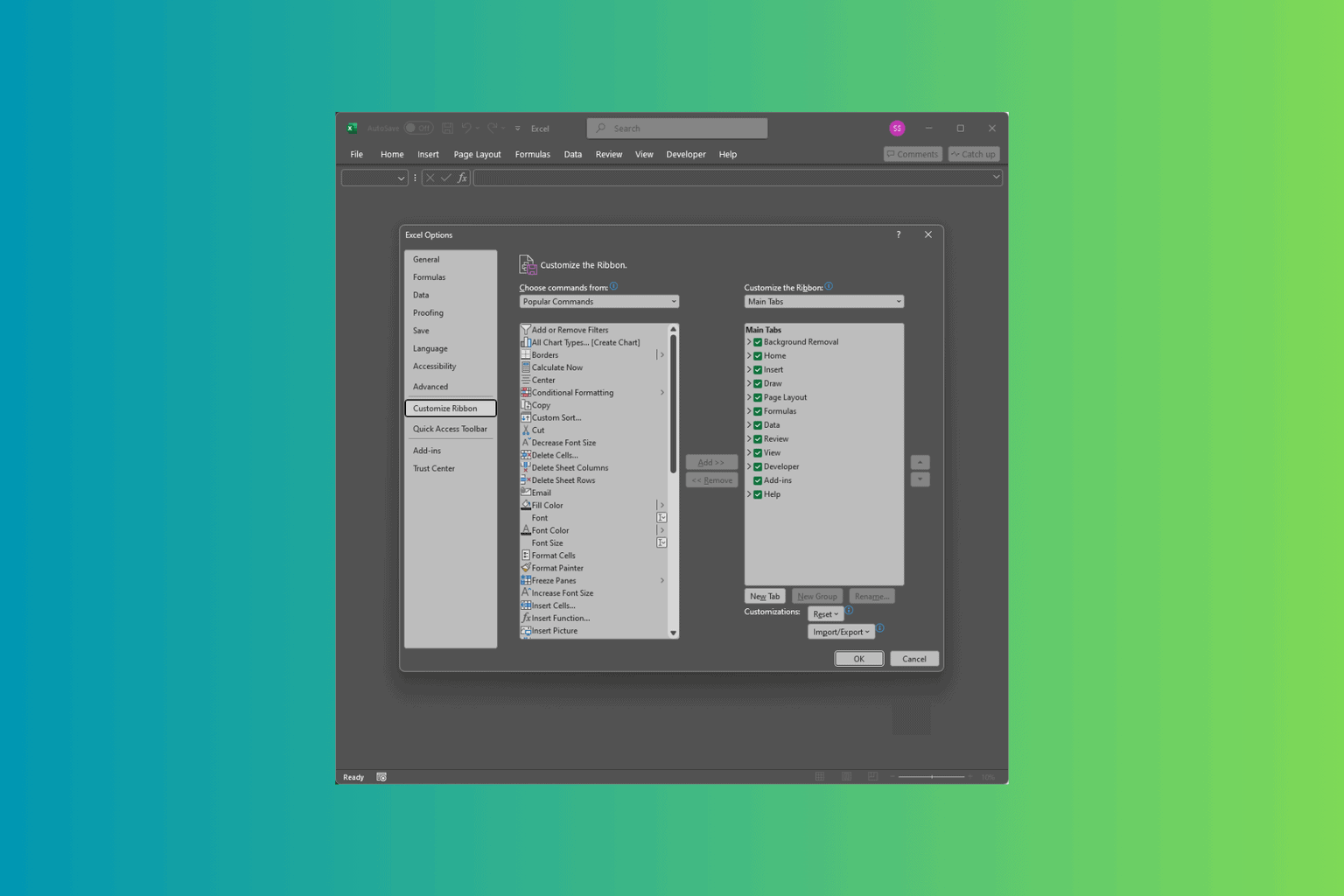
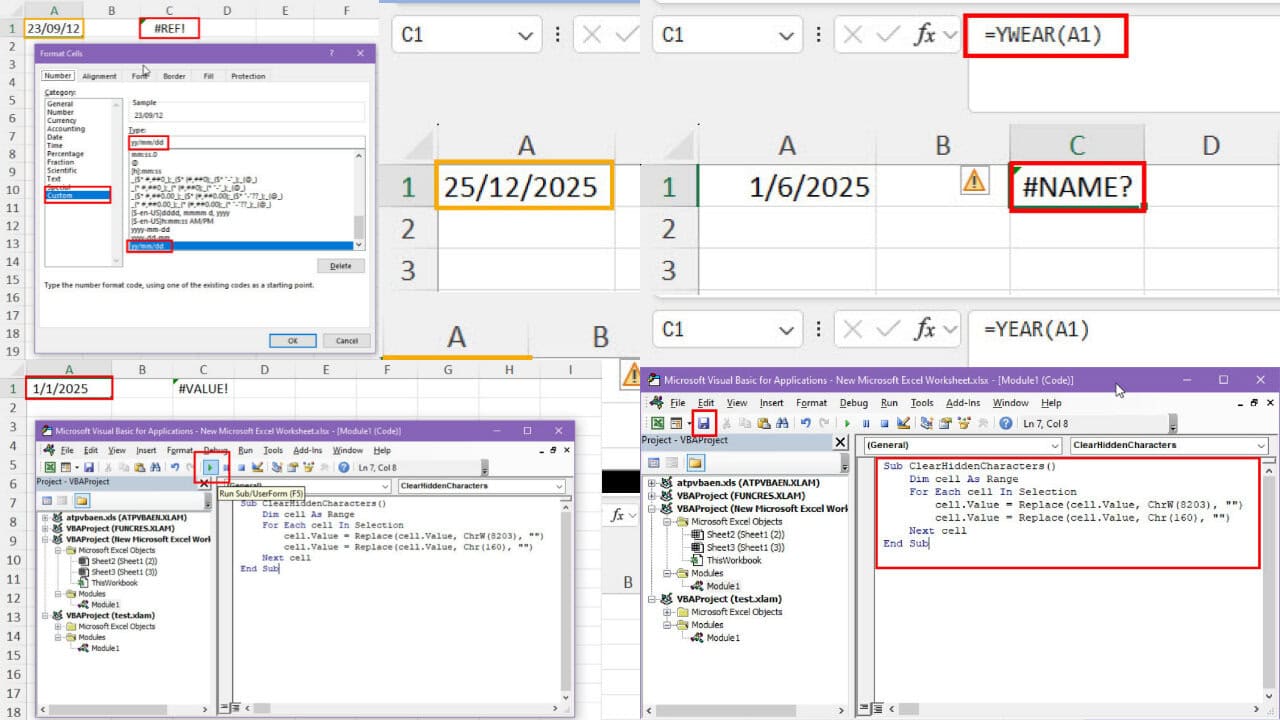
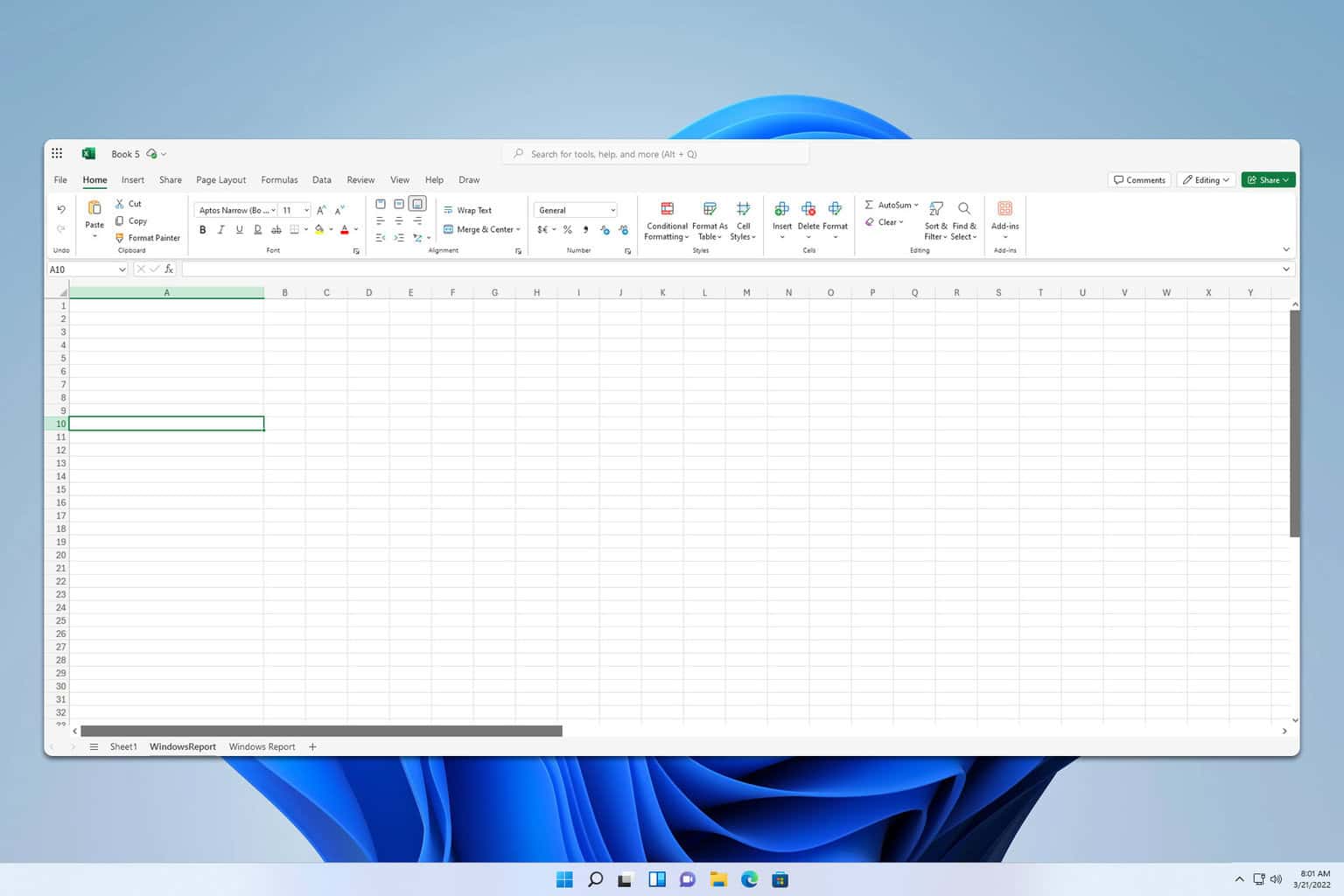
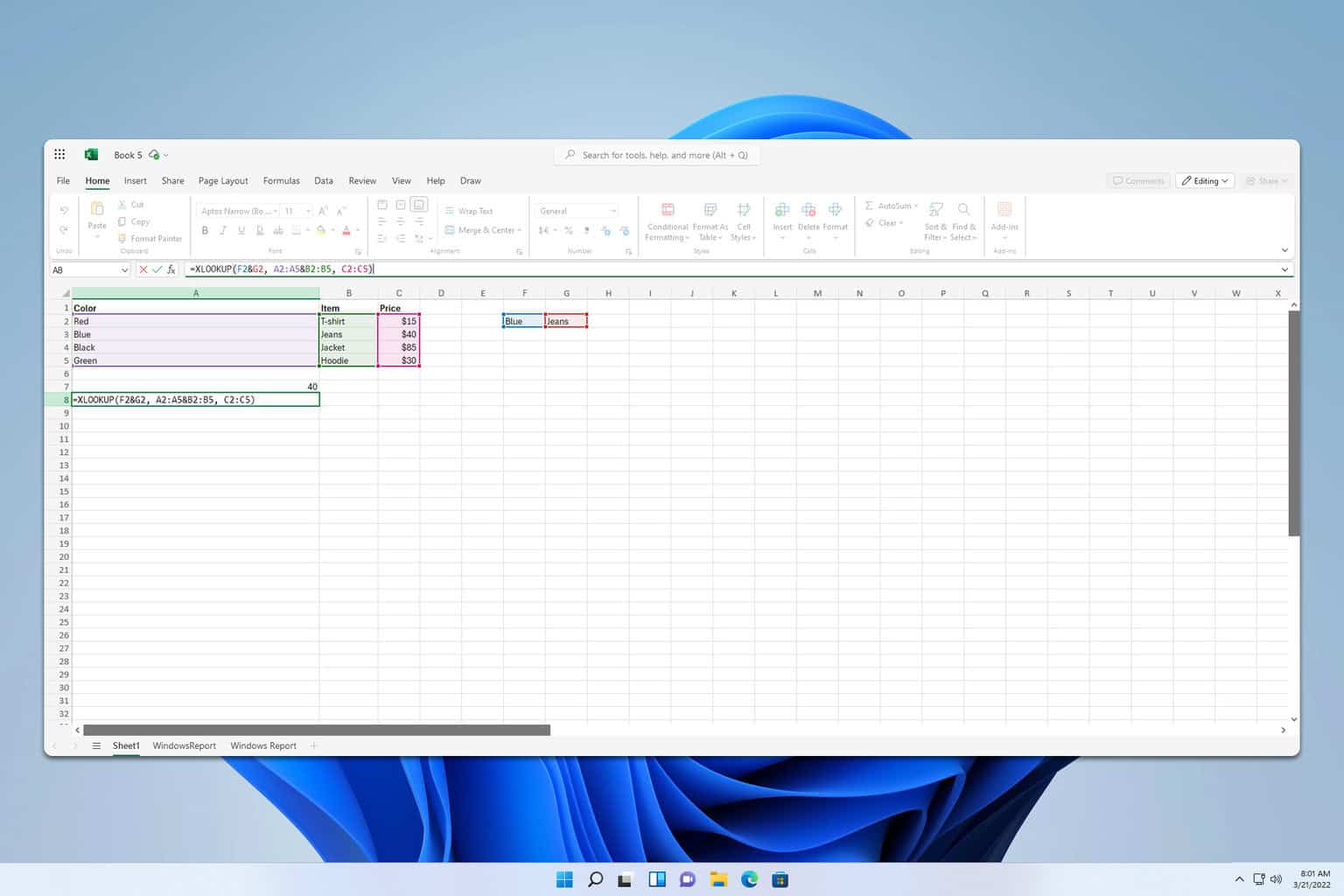
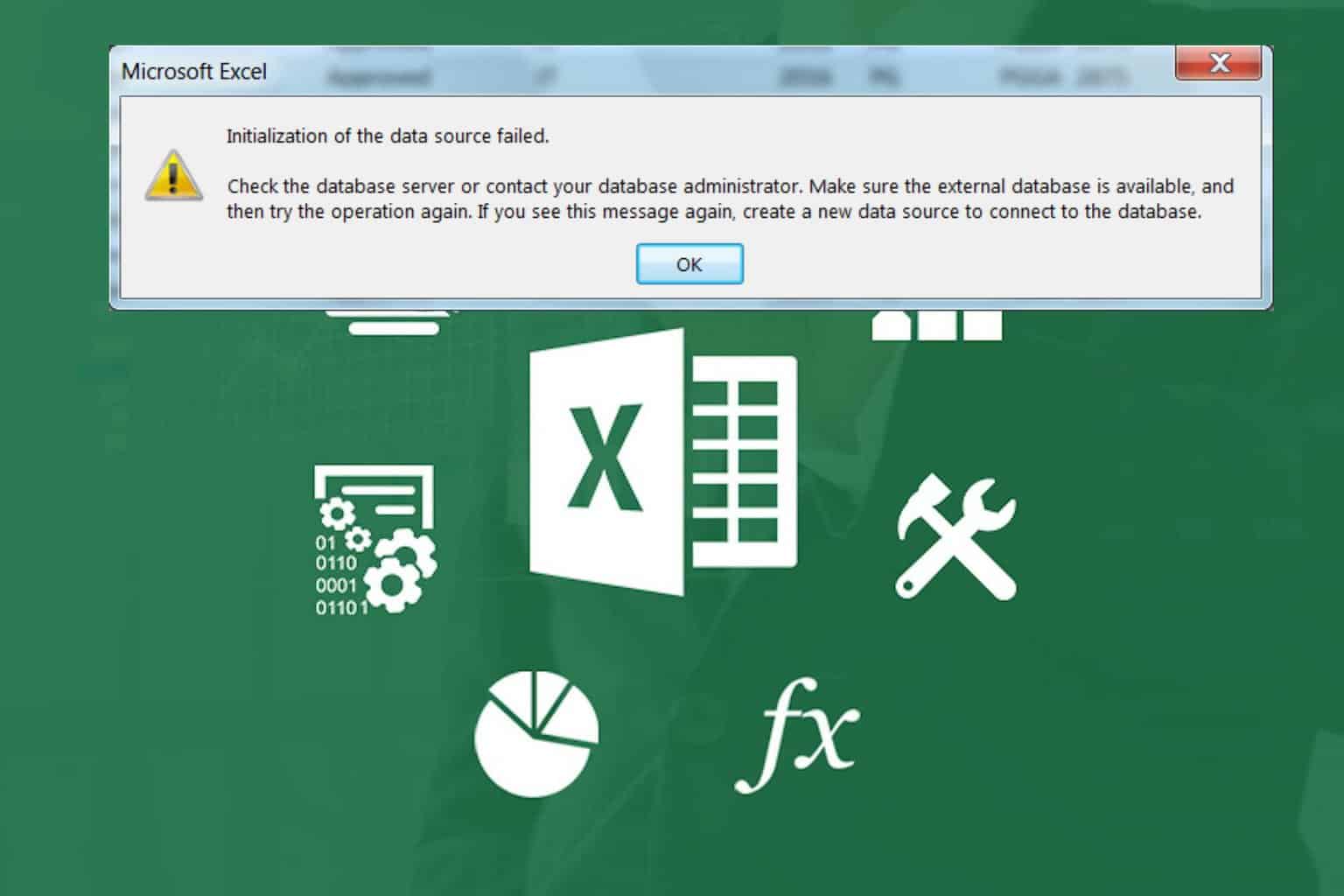
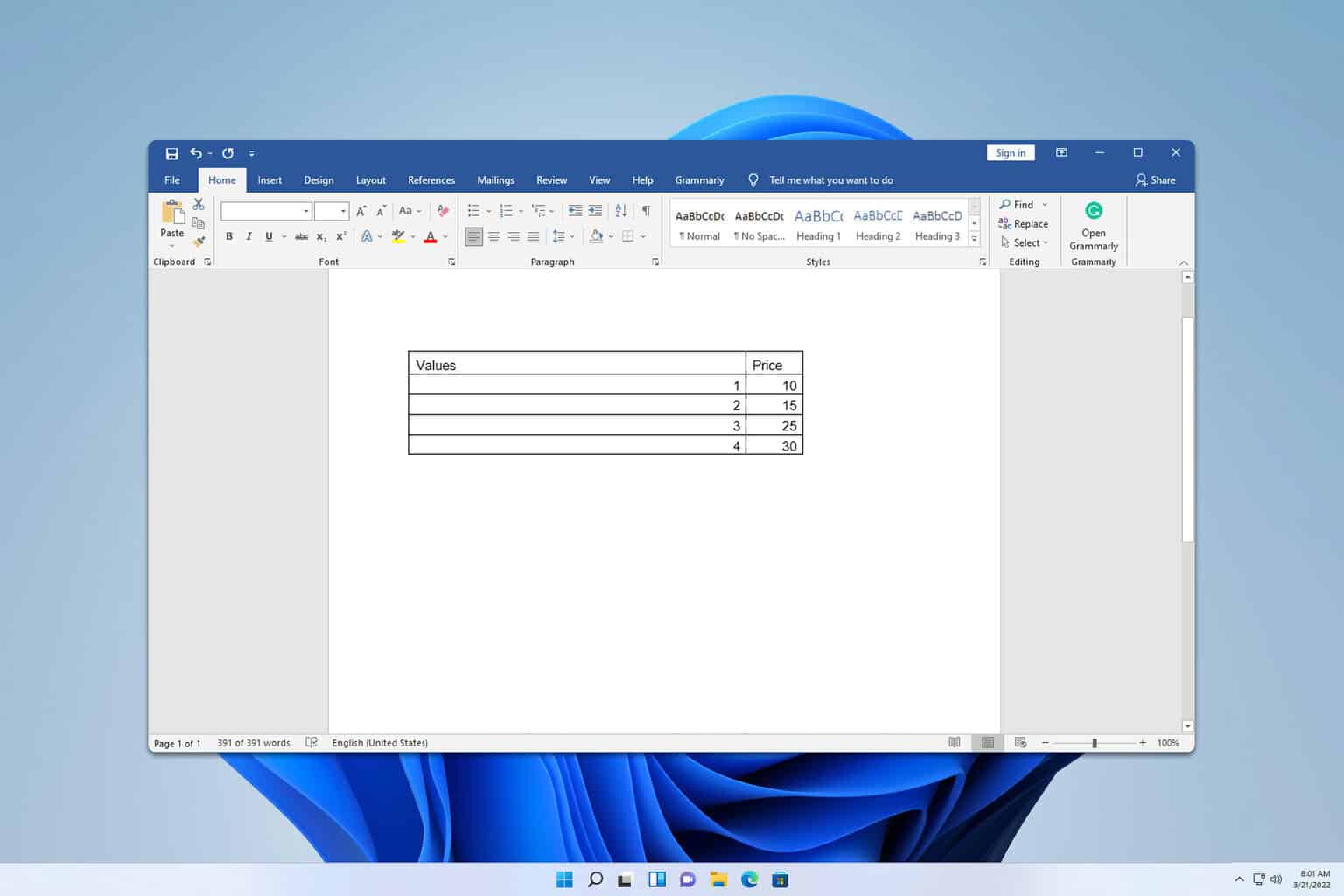
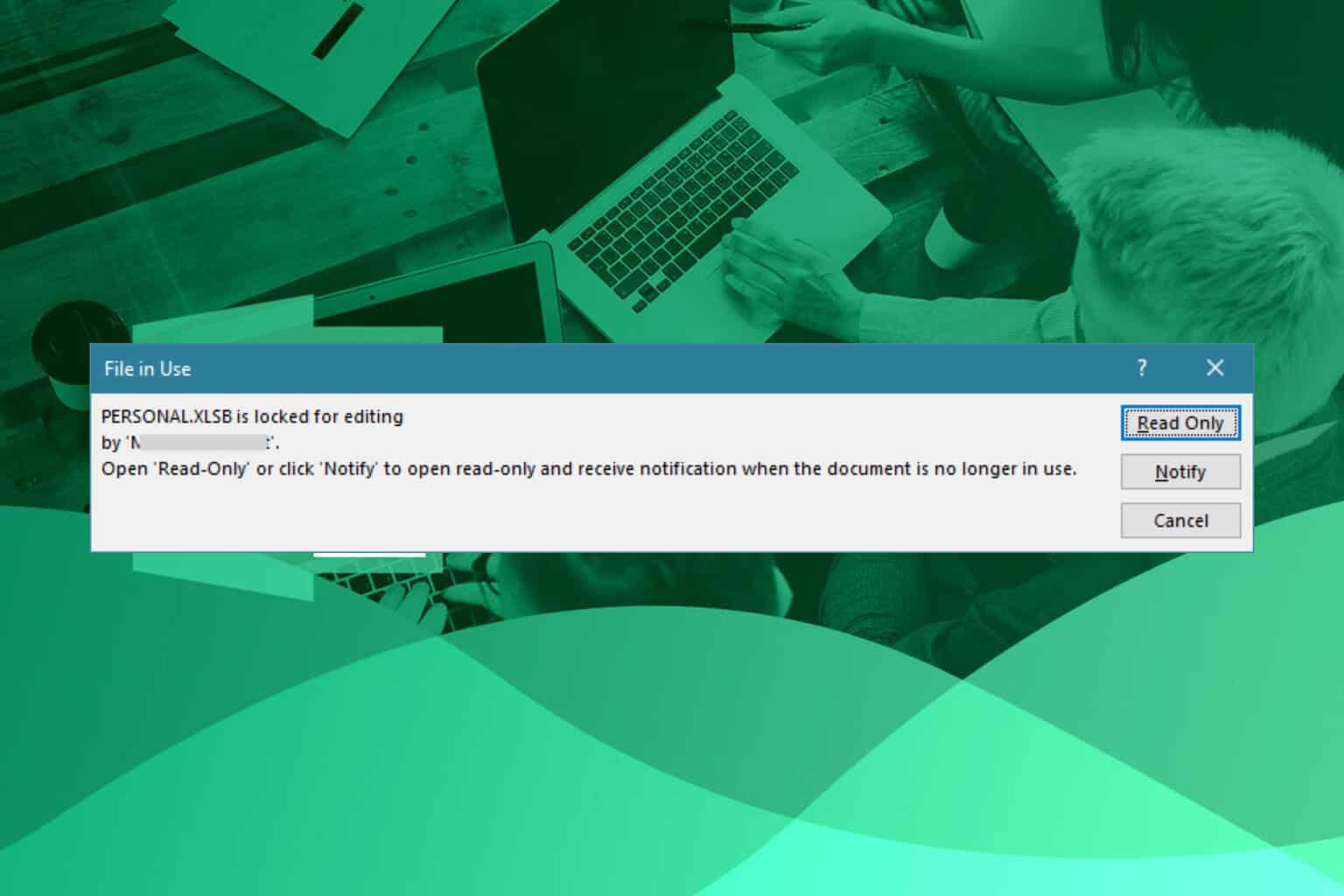
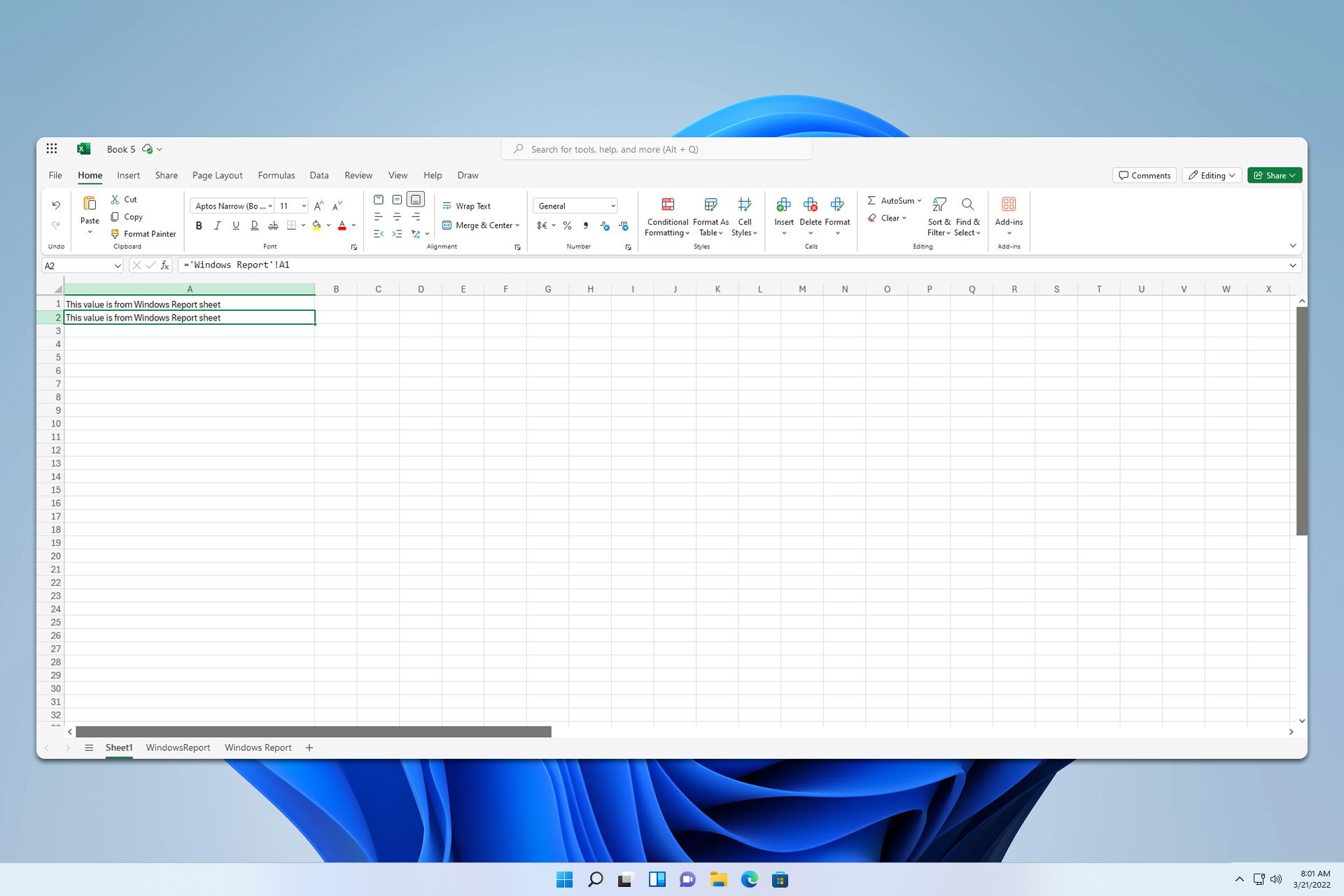
User forum
0 messages