[Solved] Facebook app keeps crashing on Android & iPhone
3 min. read
Updated on
Read our disclosure page to find out how can you help Windows Report sustain the editorial team. Read more
Key notes
- It sometimes happens that the Facebook app crashes unexpectedly. It occurs both on iPhones and on Androids.
- If this is the case, its possible that either the app or the device software is outdated.
- We've documented more similar issues and you can find them on our Facebook Errors page.
- Web apps crash constantly, but we've got a solution for almost all of them. Find the answer in our Web Apps Troubleshooting Hub.

Despite the emergence of several social media apps lately, Facebook continues to be one of the most popular ones, with over 1.5 billion users worldwide.
It’s one of the reasons why the app is constantly being updated. Nevertheless, along with the updates, users also experience frequent crashes.
And while users are advised to keep an eye on the mentioned updates, sometimes it’s not just a faulty app that’s causing the trouble.
So if your Facebook has crashed, froze, or bumped into an error recently, this article should shed some light on the matter.
How can I stop Facebook from constantly crashing?
1. Check the basics
Before jumping to other solutions, let’s check the basics.
Namely, Facebook needs a stable Internet connection to work properly. So make sure that your Wi-Fi is still up and running – toggle your Wi-Fi icon on/off to deactivate and reactivate the connection.
If the app is still crashing, quit Facebook completely, as well as other apps. Then force stop the phone by switching it off and powering it on again. This should solve any problems that might have appeared during startup.
And another thing: although unlikely, another app might interfere with the Facebook app. Think of recently installed apps and of anything has changed since.
2. Update the app
- Tap the App Store/ Play Store icon from the Home screen.
- Search Facebook. If an update is available for Facebook, you will see Update next to the app. The same thing with your other apps that have new updates to install.
- Tap the Update button next to Facebook or other apps to update individually.
Although updates should be installed automatically, sometimes you need to perform a manual update. Also, your phone settings, check for details about how Facebook is set to update.
3. Update phone to the latest OS version
For your iPhone, go to Settings > General > Software Update.
For Android, go to Settings > Software Update.
Software updates can help address device issues that are attributed to system bugs and software glitches. Similar to all apps, successive system updates help correct these bugs, if applicable.
4. Clear some space
Not enough space on your phone can cause a lot of apps to malfunction, Facebook included.
Clearing the storage will not only better the phone‘s performance but it will also help it function well without lagging.
So make sure to clear the cache from either all apps or from each app individually, and get rid of unnecessary files, photos, or other items stored in your device.
5. Uninstall and reinstall the app
Last but not least, uninstalling the app should allow you get rid of any bugs, just as mentioned in the second solution, only in a more radical manner.
This will force you to install the latest version of the app anyway. So much the better, because for sure you’ll have the updates ready, no cache, no temporary files either.
So at least one of these solutions should help you get back on track with your Facebook activity. If otherwise, you might want to contact Facebook‘s Help Center
We’d like to hear your feedback, so please use the comments section below.
[wl_navigator]









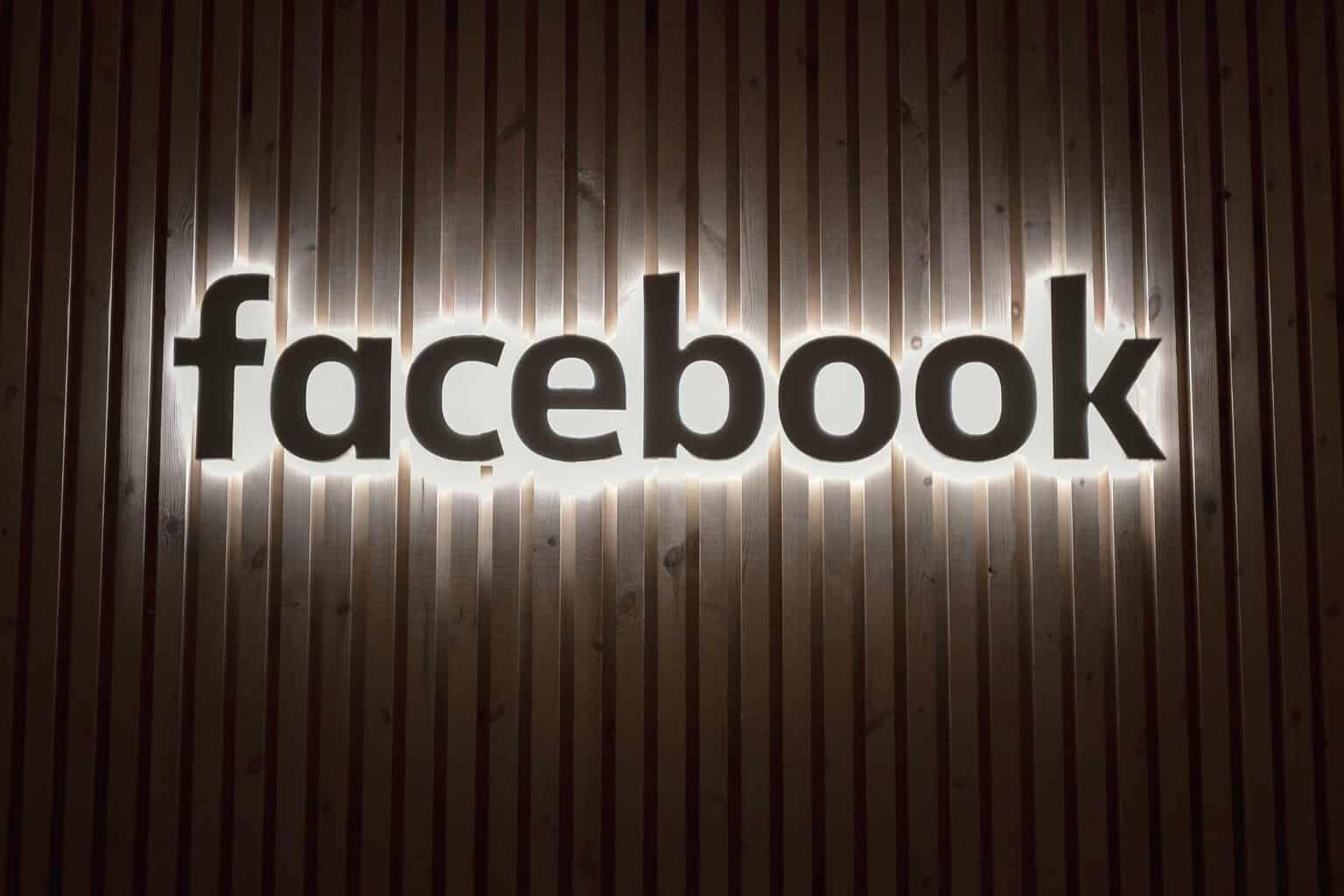



User forum
0 messages