3 Quick Ways to Fix Error Saving Photo on Facebook [PC, Mobile]
Insufficient space could be behind your photo saving woes
4 min. read
Updated on
Read our disclosure page to find out how can you help Windows Report sustain the editorial team. Read more
Key notes
- As you might have experienced, sometimes when you're saving an image from Facebook to your computer it may fail and give you an error.
- This error can be caused by many reasons such as low internet connection, insufficient storage and many more.
- Luckily, we explore various ways to resolve this issue as you will find out below.
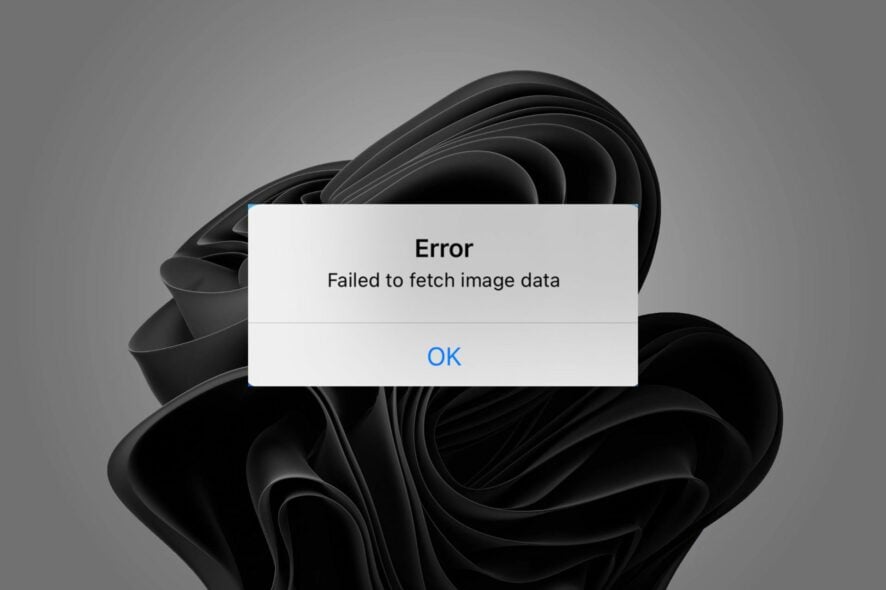
Facebook is one of the biggest social networks in the world with millions of active users. But there are some users who face issues while uploading or saving photos from their desktop or mobile devices.
This is a common error that happens on Facebook. The error usually occurs when you are trying to save a photo but are unsuccessful.
If you don’t have enough room for the photo to save, it will fail. You can fix this by deleting photos or videos that are no longer needed. Sometimes, it could be the browser you are using so you can switch to a Facebook-approved browser for a better response.
Why can’t Facebook save my photo on Windows 10/11?
Some of the reasons why you can’t save Facebook photos on your PC include:
- Unstable internet connection – Your internet connection may be down or unstable. If your internet connection is very slow then it will take more time to upload a single photo on Facebook.
- Unsupported file format – While Windows 10/11 does support a wide range of file formats, not all of them are compatible with Facebook.
- Insufficient storage – You may not have enough disk space available on your computer which leads to storage errors while saving any content on it.
- Copyright issues – Some files cannot be saved on Facebook due to its policy on copyright issues. So if you try to save any image with copyrights issues, it will not be able to do so.
Other possible reasons include an outdated browser or virus-infected OS so be sure to update both for best results.
Quick tip:
Opera One Browser is a great choice for social media platforms because it has a built-in support for them, including Facebook. After you choose your social media platform, it always remains at hand directly in the sidebar.
This feature is called Integrated Messengers where you can chat and browse at the same time with your favorite messengers built into Opera One. Also, this browser features it’s own built-in AI.

Opera One
Chat and browse at the same time with the Integrated Messengers smart feature built into Opera One Browser.How do I fix error saving photo on Facebook?
1. Check your internet connection
If you’re getting an error saving a photo on Facebook, it could be because of your internet connection. Try turning off your computer, router, and modem, and then turn them back on.
Should the issue persist, run a speed test using an internet speed tester to determine whether you have sufficient bandwidth.
2. Clear storage space
Make sure you don’t have too much storage space taken up by other apps or unnecessary files. If there isn’t enough room for the file, it won’t be able to save.
Try deleting or disabling some apps on your phone or PC. This will free up hard disk space so that the Facebook app can save photos without any issues.
3. Clear browser cache and cookies
A cached copy of a website is saved on your computer so that it can load more quickly when you visit that site again. If there are any issues with the cached version of a website (like broken links), these errors will interfere with some functions.
Clearing your browser cache and cookies will remove any temporary files that might be causing problems when you try to save images.
How do I save pictures on Facebook to my phone?
Saving Facebook photos on your phone can be done whether you are using the app or browser.
- Open the Facebook app on your phone or PC and navigate to the photo you want to save.
- Tap on the three dots at the top right-corner and select Save to phone.
- You can locate the picture in your Downloads folder.
If you are using your browser, tap the photo to view it full screen then hold and click on Save as.
Hopefully, you have been able to resolve the issue and can now save Facebook photos without a hassle. If you have tried all methods above and still can’t save photos, your system may be infected by a virus.
Sometimes viruses and malware are hidden and undetectable but still have the potential to cause damage. You can install a reliable antivirus to help you weed out any viruses that could expose your device to risks.
Let us know of any other solutions you may have tried that worked out for you in the comment section below.
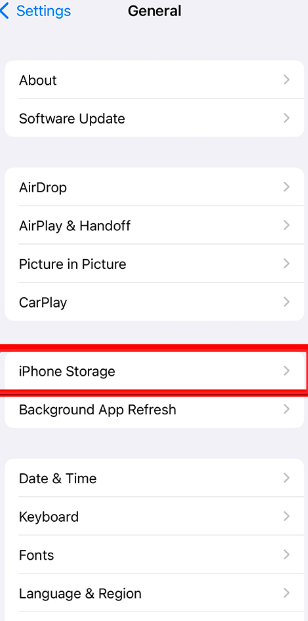
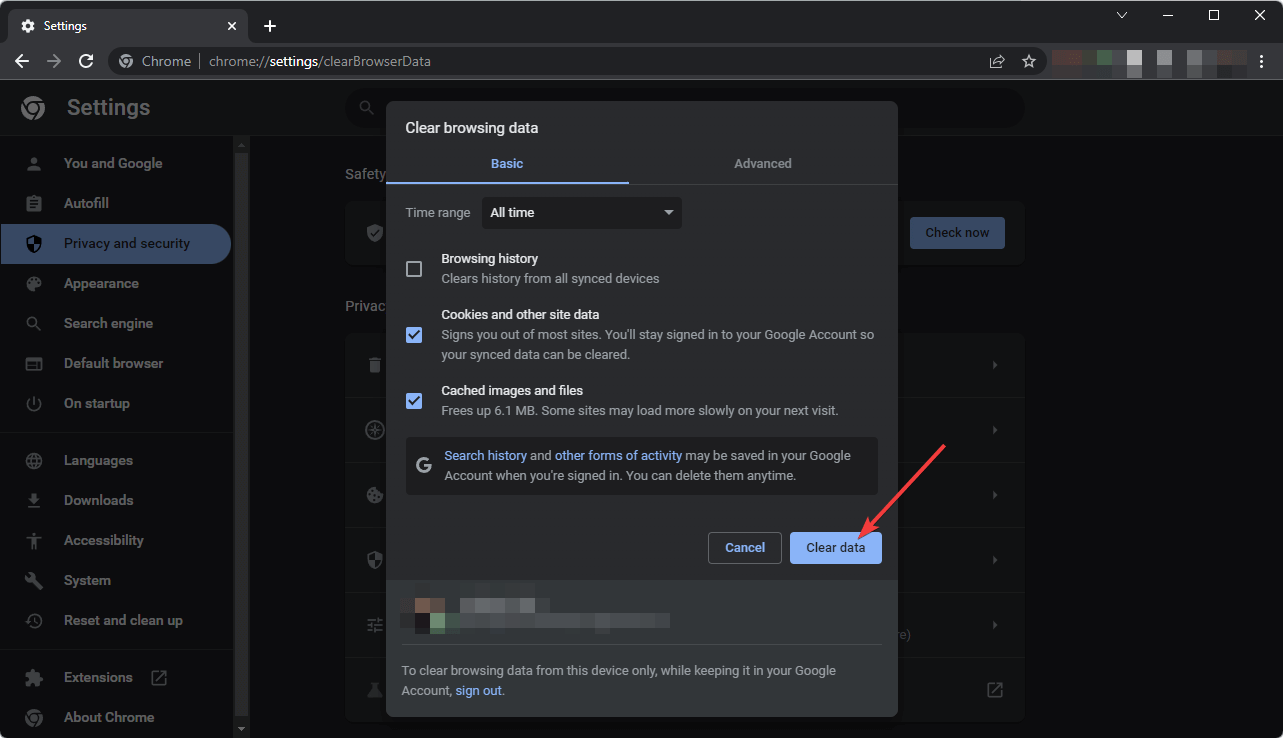
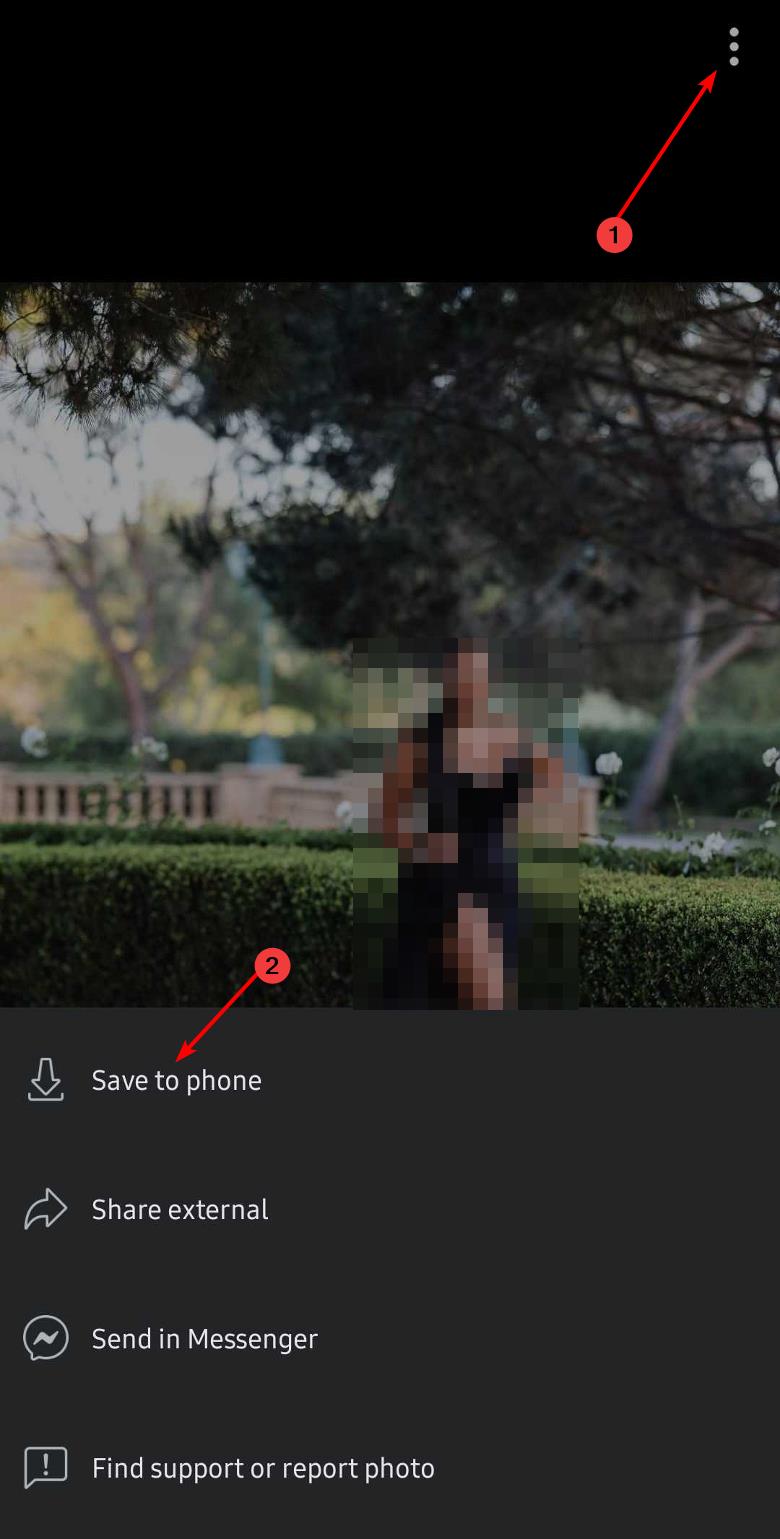




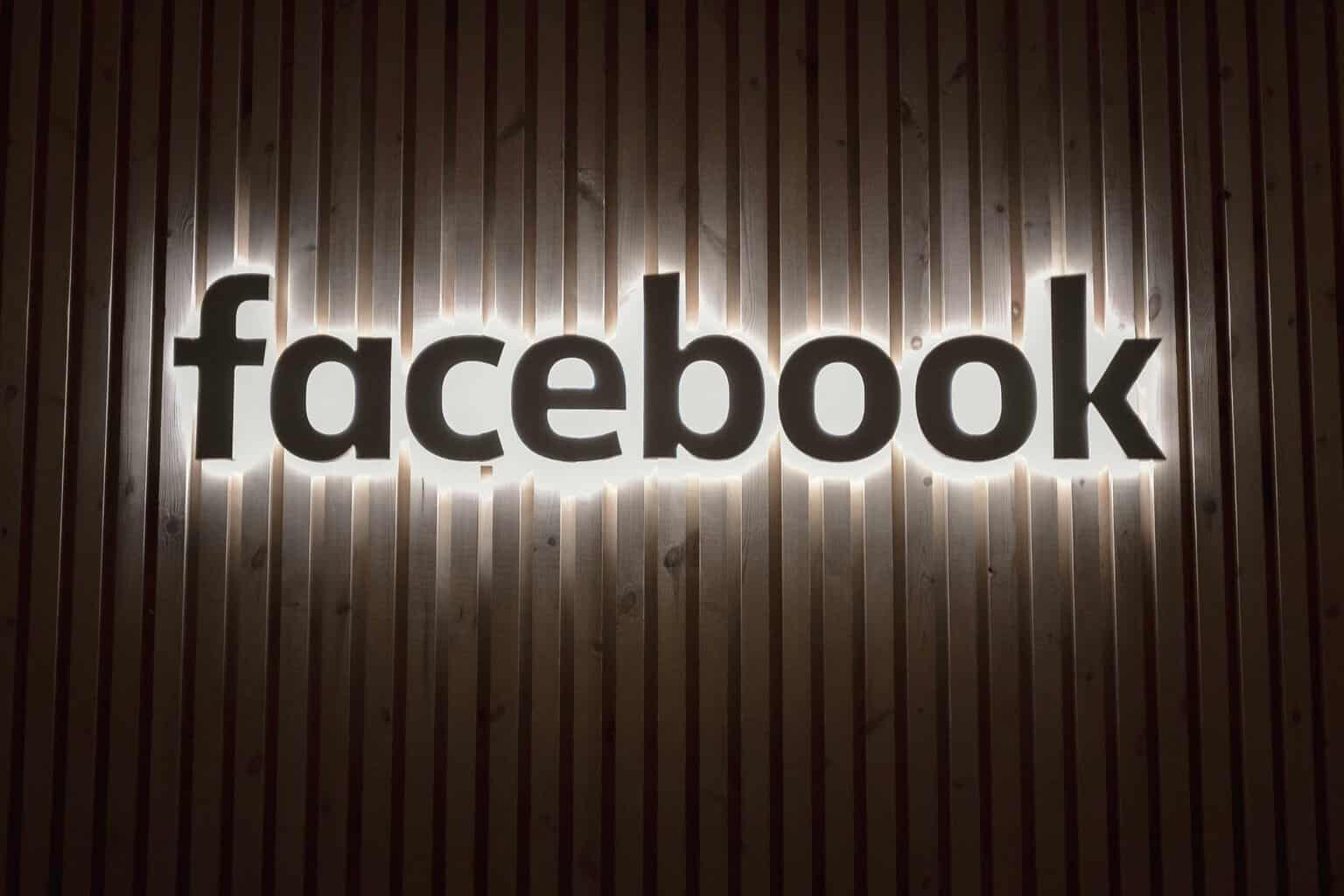



User forum
0 messages