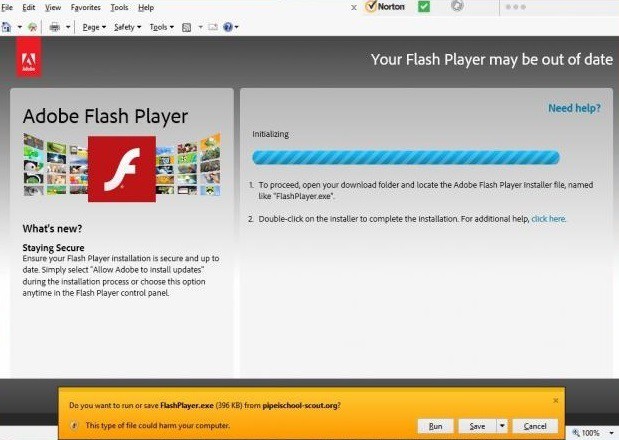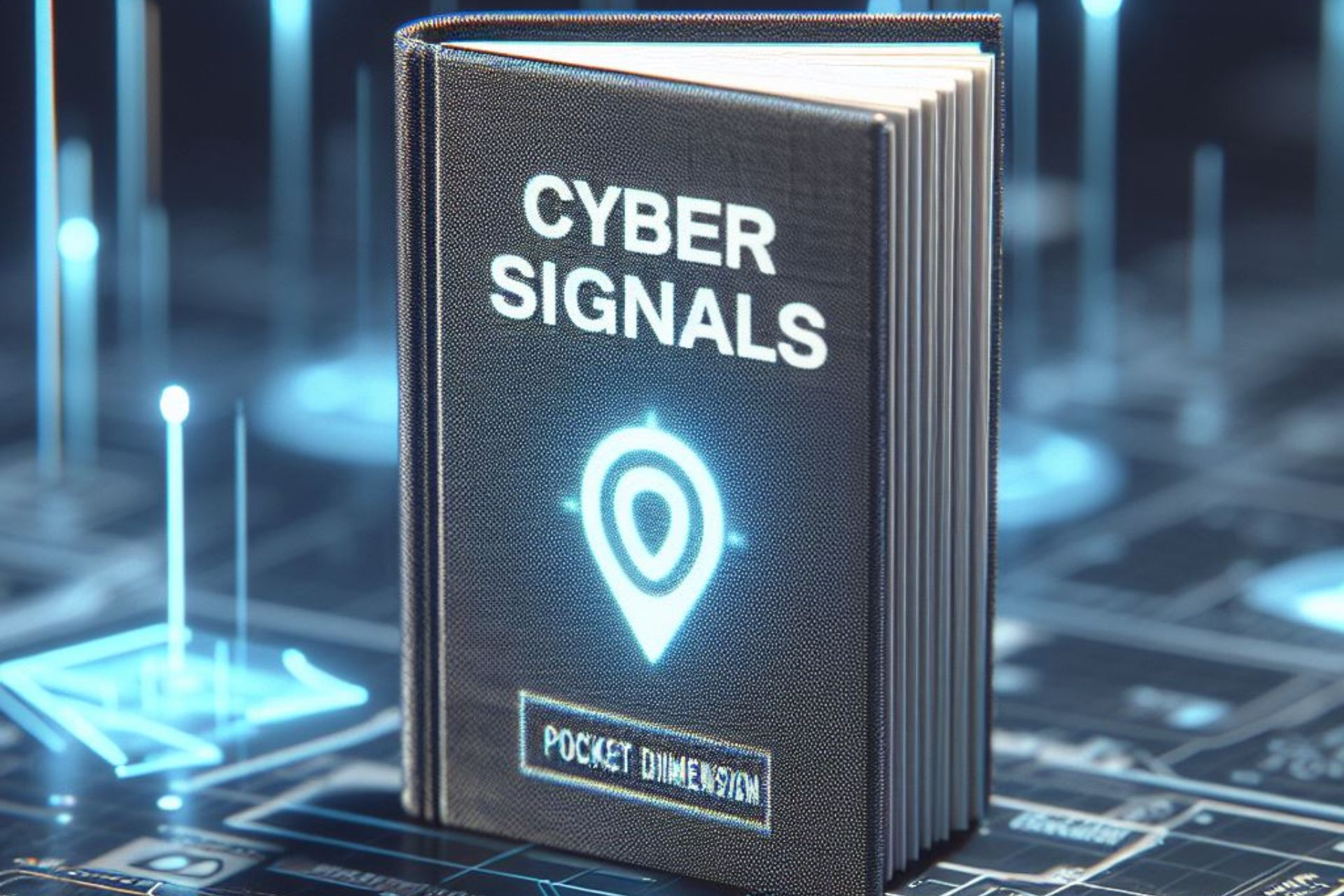How to avoid malware attacks from fake Adobe Flash updates
5 min. read
Updated on
Read our disclosure page to find out how can you help Windows Report sustain the editorial team Read more
Key notes
- Fake Adobe Flash updates can produce malware infections on your PC so be extremely cautious.
- The original software reached the end of life so you won’t receive any more legitimate updates.
- To avoid any such problems, only download apps from the official websites.
- You can still use a Flash native support browser to safely open your content.
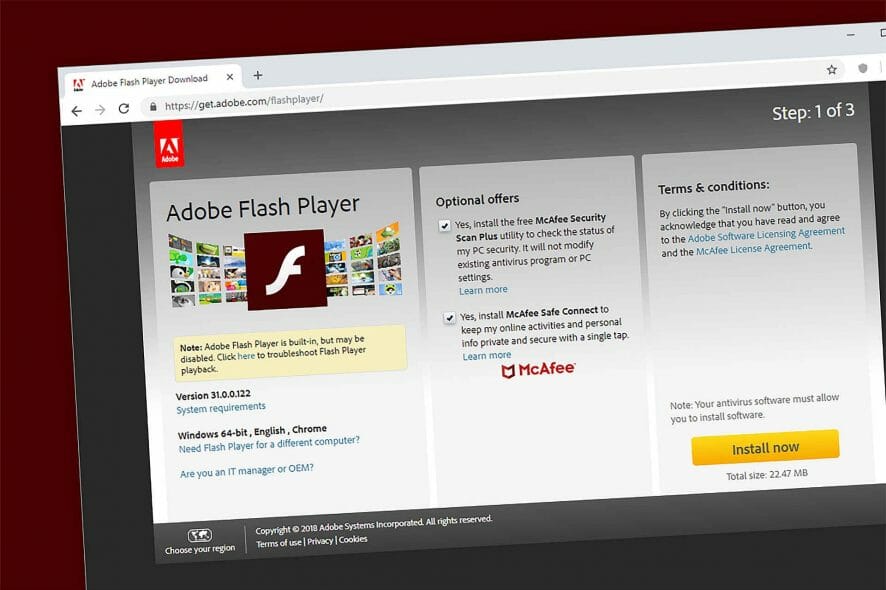
If you receive an unexpected message asking you to update your Adobe Flash Player, think twice before pressing the update button. This is an old strategy used by hackers to install malware on your computer.
Unfortunately, their trick really works because the fact of using a reliable software developer’s name gives credibility to the update pop-up.
And it’s not the first time. Users have experienced other fake pop-up update messages before. The fake Adobe Flash Update window is extremely well-designed, leaving no reason for suspicion.
What is worse is that sometimes, the content of these fake update pop-ups is actually distributed through legitimate websites, which gives the illusion of legitimate-enough update windows.
According to users, the malware often takes over your search engine, pop-ups various ad windows or slows down your computer.
How can I prevent malware attacks from fake Flash updates?
1. Proceed with caution
- Always download the software directly from Adobe’s official website, and never follow links in pop-ups or emails.
- When installing the software/ the update, allow your computer to automatically perform the action for you.
- Use a browser that bundles Flash Player as a built-in component. The advantage is that the browser and the OS handle the updates, no separate download or installation is required.
If you’ve already clicked on the fake update invitation, run a full system scan and install one of the anti-hacking tools listed in our best anti-hacking software for Windows 10 article.
 NOTE
NOTE
2. Use a native Flash support browser
Flash is dead, and there is nothing to do about that. It’s not even recommended to use Flash any longer because it’s not secure anymore.
However, you might have some content lying around on your PC and you shouldn’t be deprived of it. If so, you can still use a browser that still offers native support for Flash.
We’re talking about the software recommended below, a free and light browser that you can still use to open your Flash content.
Moreover, this browser is fast and can offer more features than more popular browsers. The built-in VPN service and the social media integration make the difference.

Opera
If you still have Flash content, you can open it with Opera, a fast and reliable browser available for free.3. Install a powerful antivirus
You may be wondering about how to remove the fake Adobe Flash update virus from your PC, and the quick and only answer is by installing a strong antivirus to get rid of it.
If you already clicked on the fake update and even took the next step to download the malware that is the only reasonable thing to do.
The tool recommended below not only that will remove this threat, but it will also prevent further installation of such unwanted software.
Moreover, with the same license you will protect all your devices, including IoT gadgets like the webcam from any hijacking.
The tool can be tested for 30 days before buying so you can really make sure that it fits your requirements and needs.
⇒ Get ESET HOME Security Essential
4. How to avoid being tricked by fake Adobe Flash update pop-ups
Recently I have had four IE 11 pop-ups to a tab. three have asked me to install an IE 11 patch. The web address is not Microsoft. Today I received the same type of pop up but looking like adobe. Look at the web address. any ideas?
Adobe reacted on this issue and has confirmed it uses strict and redundant security controls to make sure the software it ships is authentic.
The company added it can’t do anything to stop these fake Adobe Flash update pop-ups as long as users are getting them from another source.
In general, humans are easier to defeat than modern software security. Attackers will frequently design fake Flash Player update popups, and many even wrap totally legitimate Flash Player installers inside their malware distribution.
Sometimes they’re distributed on perfectly legitimate websites through fake ads or bugs that allow attackers to post executable javascript.
As the user, you see a legitimate-enough looking dialog, click a button on a third-party website, it takes you to a random website with a download, and you get a working Flash Player with a side of malware.
Adobe pulled their support from Flash on December 31th 2020 so it’s impossible to get any legitimate update messages so if you receive such an invitation, you shouldn’t act on it.
Even if you got away this time, it’s not safe to leave your computers unprotected, especially for your company. This can also happen at work so check out the best antiviruses for Windows Server.
We hope that our advice and solutions helped you avoid any unpleasant situations. If you’ve had any trouble with these fake alerts, leave a comment in our section below.