Round-up of Windows 10 Fall Creators Update bugs: BSoD, high CPU usage, and more
6 min. read
Updated on
Read our disclosure page to find out how can you help Windows Report sustain the editorial team. Read more

Microsoft released Windows 10 Fall Creators Update to the general public, bringing a series of new features, improvements and bug fixes to the table. If you’re interested to learn more about the complete update changelog, check out this article.
Unfortunately, Windows 10 version 1709 also brings issues of its own despite Microsoft’s efforts to detect and squash all the bugs prior to the official release.
In this article, we’re going to list the most frequent issues reported by users after installing the update as well as their corresponding workarounds, whenever available.
Fall Creators Update reported bugs
1. Activation errors
If you can’t activate the OS, you’re not the only one: many users encountered various activation issues and are still unable to activate the new OS. One of the most common Fall Creators Update activation errors is error code 0x803F7001.
Here’s how one user describes this problem:
Today, when the Fall Creators Update was released through Window Update, we installed it on two of our computers […] After the update was complete, both of these computers showed that Windows was not activated. After the upgrade, the last 5 characters of the product key was changed to the same sequence of characters on these two computers, but it is completely different from our actual volume license.
When we enter our product key to try to reactivate Windows, we get error code 0x803F7001.
In this case, wait a few days and the OS should activate automatically as the machines have a digital license, which should allow them to maintain their activation status.
For more information on how to fix various Windows 10 activation errors, check out this guide.
2. Blue Screen of Death errors on install
Many users are still struggling to install the Fall Creators Update on their computers. The download and install process sometimes fails with various error codes or BSoD errors, as this user reports:
Windows 10 automatically downloaded and attempted to install the Fall Creators Update, however it blue screened during the update after rebooting. Specifically, it got stuck at 15% for about 5 minutes, then immediately jumped to 28%, then immediately rebooted, and upon rebooting it blue screened. […]
I can’t turn off or restart my computer now, because it will just try to install the update again and blue screen again. I tried a sfc /scannow but there were no integrity violations.
If you can’t install the Windows 10 FCU on your PC, this troubleshooting guide can help you to fix various install errors and issues.
3. Remote Desktop Connection crashes
If you often use remote desktop connections, don’t hurry to install Windows 10 version 1709. Users report that Remote Desktop Connection crashes when they try to connect to another device that’s not running the Fall Creators Update.
I just installed the Fall Creators Update on Windows 10/64 bit, and now Remote Desktop Connection crashes every time I try to connect to another PC running Windows 10 64 bit (which I haven’t updated yet). Moreover, my Surface 3, running Windows 10 (but also not yet updated) can successfully connect to the same target PC.
To be clear, the connection goes through. But, invariably, within 30 seconds the Remote Desktop Connection app crashes on the machine running the Fall Creators Update.
4. High CPU usage
Other users noticed that certain processes are now causing high CPU usage, whereas this problem didn’t occur prior to the update.
This issue may appear after Windows update gets stuck when downloading an update or a corrupted Windows service causes the Service Host to consume more CPU usage than normal.
To fix high CPU usage with the Windows 10 version 1709, run the System File Checker followed by DISM to repair damaged system files.
Here are the steps to follow:
1. Go to Start > type cmd > right-click Command Prompt > select Run as Administrator
2. Type the sfc /scannow command
3. Wait for the scanning process to complete and then restart your computer. All corrupted files will be replaced on reboot.
4. Launch Command Prompt again and type the following command: DISM.exe /Online /Cleanup-image /Restorehealth
5. Launch Task Manager to check if the issue persists.
For more information on how to fix high CPU issues on PC, follow the steps available in this guide.
5. Edge Favorites are gone
If you lost Edge Favorites after the upgrade, don’t worry, we have a solution.
Tonight I downloaded and installed the Windows Fall Creator’s Update on both my desktop PC and my Surface Pro 3. When the desktop finished updating, I checked various items including the Edge browser. On the desktop PC, most of my bookmarks had vanished.
Here are the steps to follow to restore Favorites on Edge:
- Go to this location and check of the Favorites folder is empty: %localappdata%PackagesMicrosoft.MicrosoftEdge_8wekyb3d8bbweACMicrosoftEdgeUserDefaultFavorites
- If this is the case, look at your backed up data for a similar path. Your bookmarks should be there.
- Copy them to %userprofile%Favorites, the Favorites folder for Internet Explorer
- Import your Favorites from there into Edge then go to this location: %localappdata%PackagesMicrosoft.MicrosoftEdge_8wekyb3d8bbweACMicrosoftEdgeUserDefaultDataStore
- Locate the Spartan.edb file usually located at the bottom of the folder tree
- Replace the current Spartan.edb with the copy from the backup. That should bring back your Favorites list.
ALSO READ: Here’s how the Fall Creators Update lets you customize Favorites in Edge
6. Certain apps are missing
Many users reported that the icons for some of the Store apps are missing after the upgrade. While the apps are already on the computer, the problem is in how users can’t access them unless they go to the Store, search for the respective apps and click the play button from within the store to launch the apps.
It simply appears that the PC can’t detect the apps:
I just upgraded to the Windows 10 Fall creators update after the update I now have missing icons for some of my store apps they are completely gone from the start screen and if I search through Cortana they do not come up some of the icons on the task bar are missing […]
if I go to the store and search for the missing apps I get the prompt saying they are installed and when I click launch they will launch properly from within the store, but that is the only way.
For the time being, there is no solution available to fix this problem.
7. PC keeps asking for Defaultuser0 password
Users also reported that their PCs keep asking them to enter the password for Defaultuser0. However, users are unable to enter Defaultuser0 account since it’s locked, and they can’t access Windows 10 at all.
If you encountered this problem, this troubleshooting guide can help you solve it.
These are the most common Windows 10 Fall Creators Update bugs reported by users. If you encounter other issues, tell us more about your experience in the comment section below!
RELATED STORIES TO CHECK OUT:
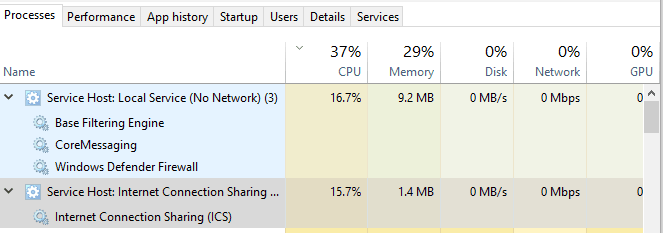


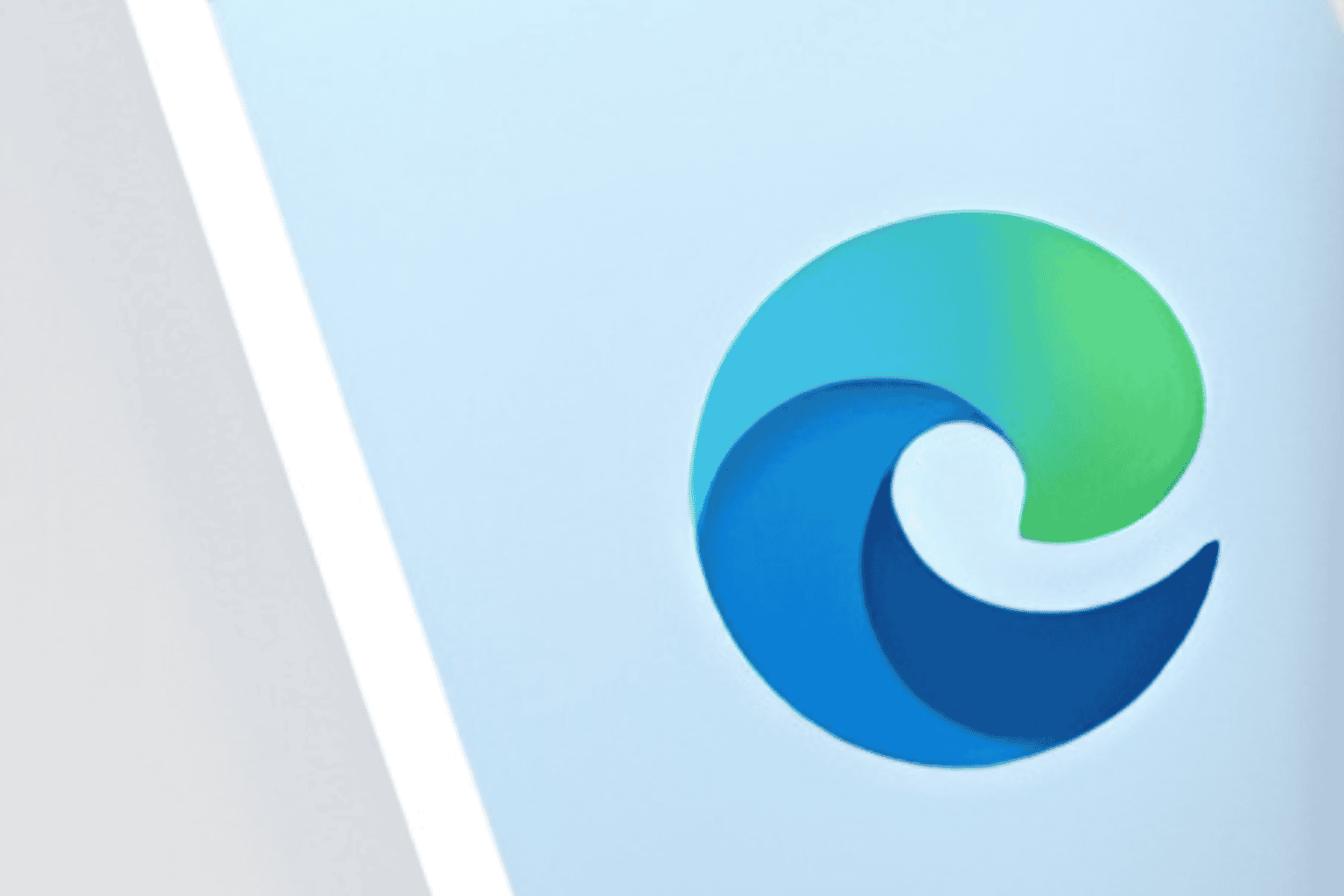







User forum
1 messages