Fix FAR: Changing Tides ultrawide mode issue [Quick Guide]
2 min. read
Updated on
Read our disclosure page to find out how can you help Windows Report sustain the editorial team. Read more
Key notes
- If you're wondering how you can fix the FAR: Changing Tides ultrawide mode, keep in mind that it is not an issue.
- Our experiments showed that it is actually not selectable in-game.
- We recommend setting windowed mode and the maximum resolution in FAR: Changing Tides.
![Fix FAR: Changing Tides ultrawide [Quick Guide]](https://cdn.windowsreport.com/wp-content/uploads/2022/04/ss_8557bea7028fcccab39dd1f7d383ed0a9-1-886x590.jpg)
FAR: Changing Tides is one of the most interesting sail video games that allow players to enjoy an emotional and exceptional journey.
This game has hand-painted graphics that are kept in the style known from the previous masterpiece from Okomotive studio.
Some users reported encountering problems with the FAR: Changing Tides ultrawide mode and if it’s happening to be in the same boat, make sure you read this guide completely because we’re going to show you how to fix it.
Ultrawide monitors are those that utilize a 21:9 aspect ratio rather than the traditional monitor screen ratio of 16:9.
For those of you who are not familiar with the 21:9 aspect ratio, keep in mind that it is similar to the ratio of traditional movie theater screens.
How can I fix the FAR: Changing Tides ultrawide?
Well, if you were thinking about fixing the FAR: Changing Tides ultrawide, you should know that it is not actually an issue.
Our experiments indicated that the ultrawide mode is not selectable in-game. Thus, FAR: Changing Tides is locked to 16:9 resolutions.
The best thing you can do is set the game to windowed mode and the maximum resolution in-game. Then, you’ll need to use the Special K to set it to full-screen borderless windowed.
 NOTE
NOTE
This is how you can set the maximum resolution in FAR: Changing Tides:
- Open the game.
- Go to its Settings.
- Click on the Resolution section.
- Now, set the maximum available option.
In conclusion, if you were thinking about fixing the FAR: Changing Tides ultrawide problems, we hope that this guide helped you build a better perspective on this particular subject.
This game can generate several annoying problems, so, that’s why we’ve compiled a list of the most popular ones. In these terms, we recommend checking how to fix FAR: Changing Tides bugs.
If you encounter any other related questions, make sure you share them with us by leaving a comment in the section below.
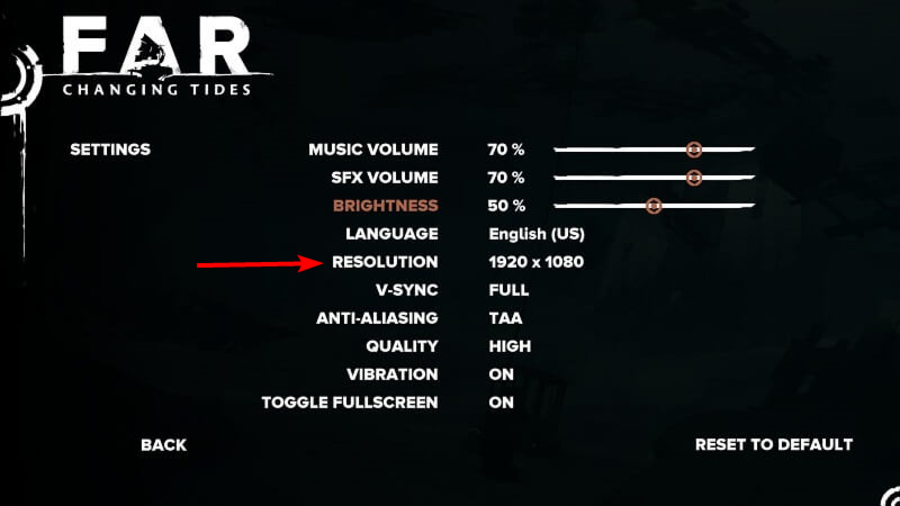








User forum
0 messages