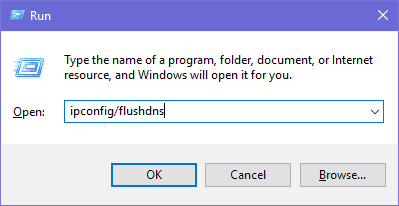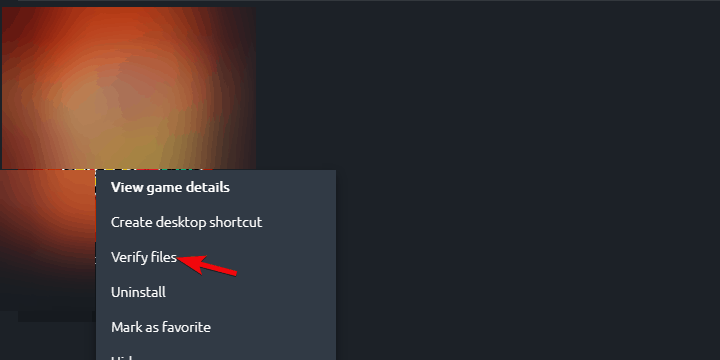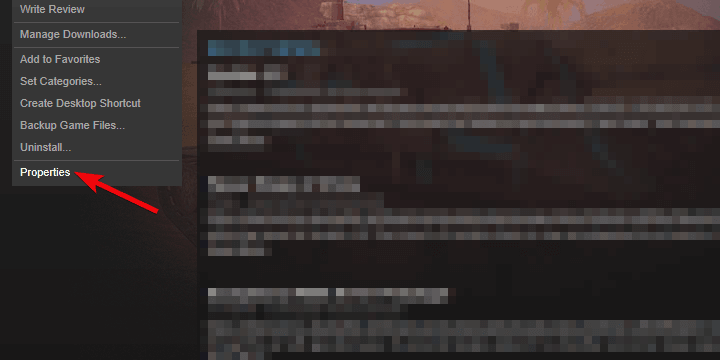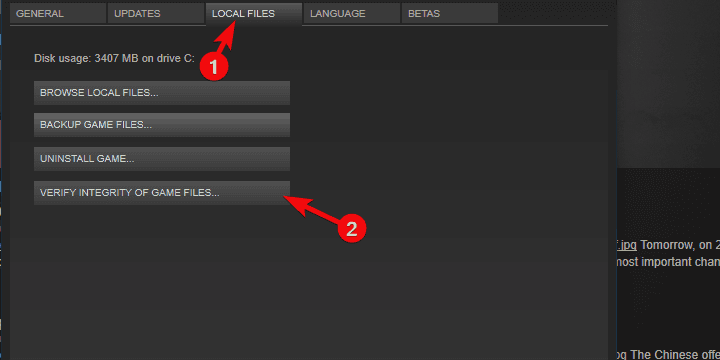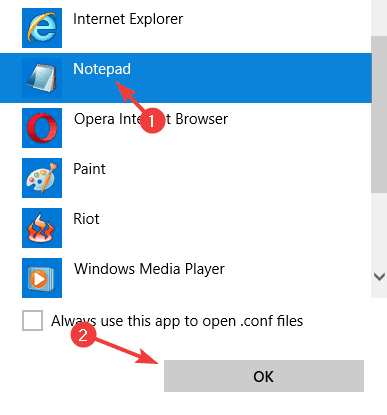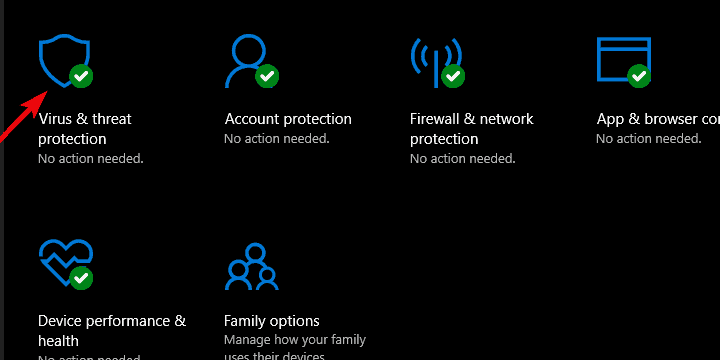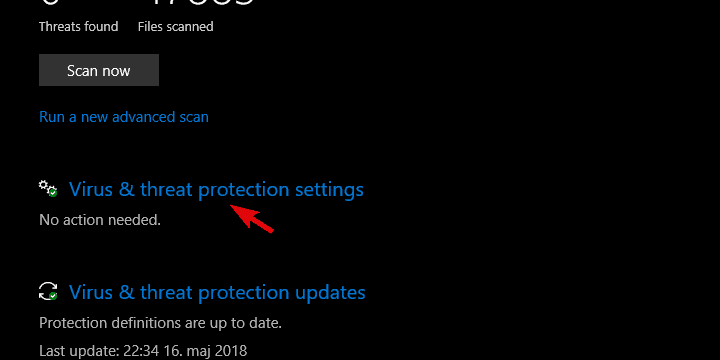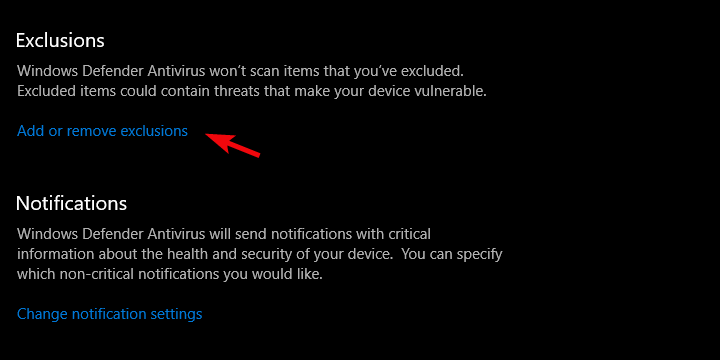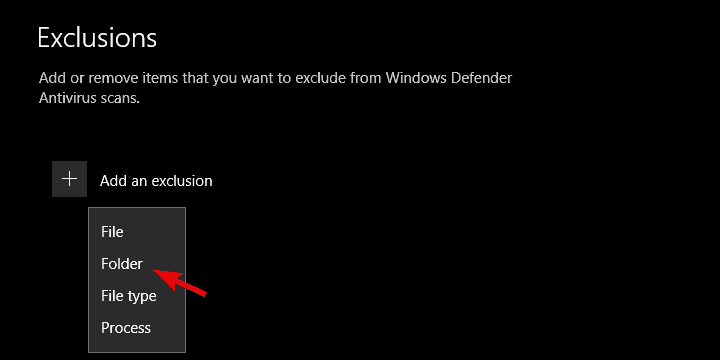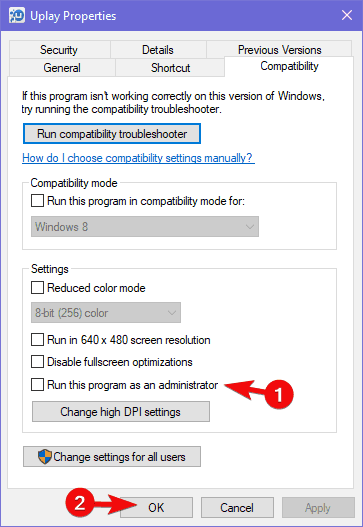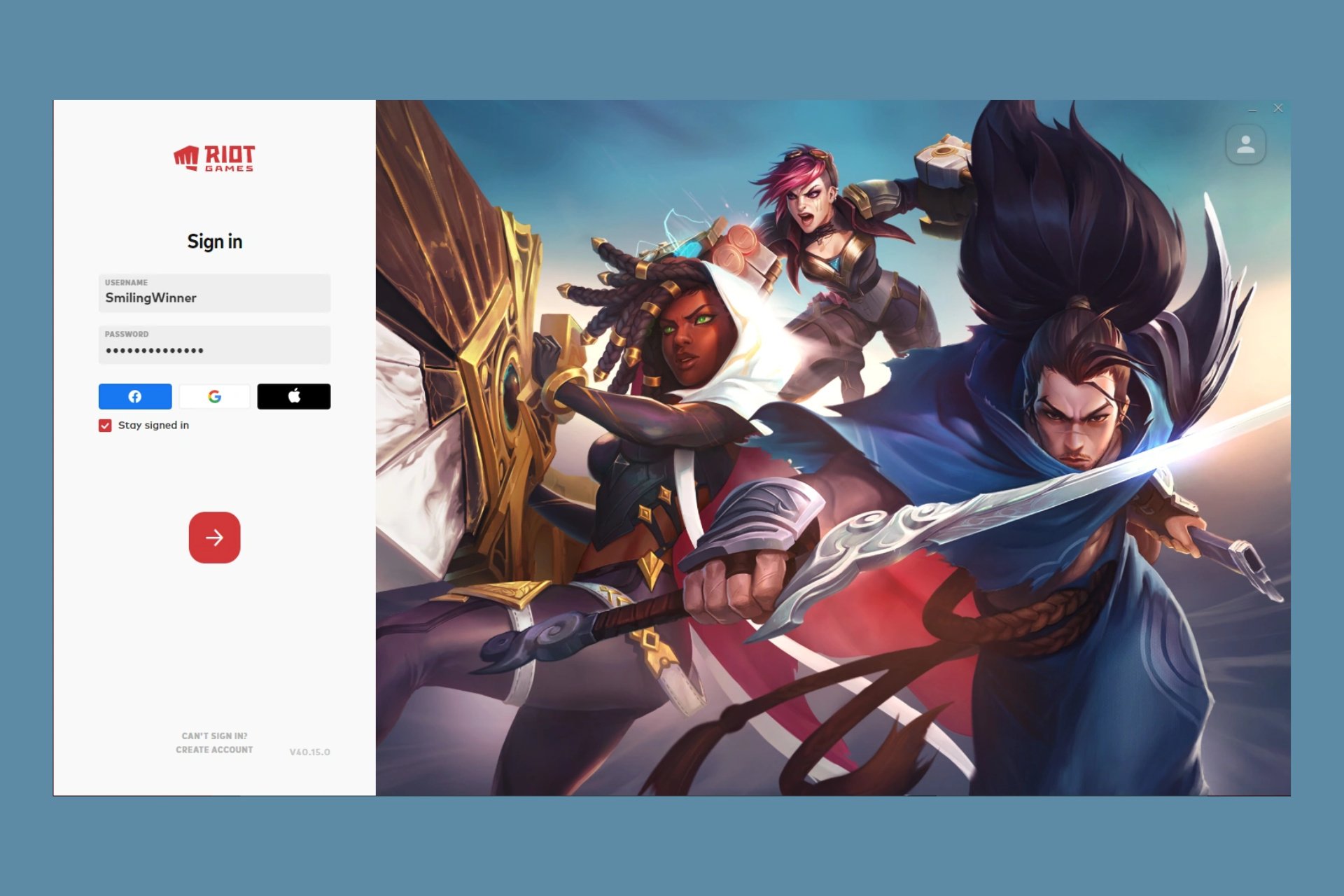Far Cry 5 Snowshoe Error: How to Fix it
You can fix this Far Cry 5 error by verifying the game files
4 min. read
Updated on
Read our disclosure page to find out how can you help Windows Report sustain the editorial team Read more
Key notes
- You can fix Snowshoe-593036c0 error by making sure that your antivirus isn't blocking the game.
- Errors such as 9e42873b, can be fixed by ensuring that your network connection is stable.
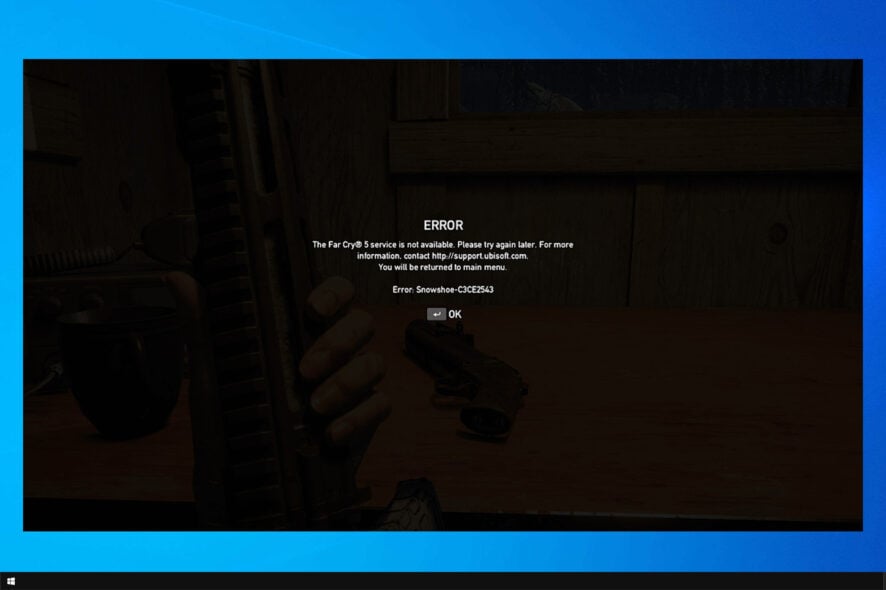
Far Cry is a popular series, however, many reported that they cannot play the game due to Far Cry 5 Snowshoe error.
This is one of many Far Cry 5 issues you can encounter, and in today’s guide, we’re going to show you the best fixes you can use to fix this issue.
But before we start, let’s see what causes this issue.
What is the error code snowshoe?
Far Cry 5 error Snowshoe-110d8569 can be caused by the following:
- Network issues – Network connection can cause this error to appear, so check your network and ensure it’s working properly.
- Corrupted game files – File corruption can lead to this error, so check your games for file corruption. In some cases, you might have to reinstall the game to fix this issue.
- Antivirus settings – Ensure that antivirus software isn’t blocking your game in any way.
How can I fix the Far Cry 5 Snowshoe error?
1. Troubleshoot the connection
- Switch to a wired connection. Avoid using wireless while gaming at all costs as it’s unstable, and the latency spikes are quite common.
- Restart your modem.
- Flash DNS.
- Restart Steam or uPlay.
- Check the server status. Maybe others are suffering from the same network lag.
- Check your PING on different servers.
- Update router/modem firmware.
- Consider Port Forwarding and UPnP on the router.
2. Verify game files integrity
And this is how the procedure looks on Steam:
- Open the Steam client.
- Select Library.
- Right-click on Far Cry 5 and open Properties.
- Click on the Local files tab.
- Click on the Verify integrity of game files….
The procedure is almost the same on Steam, so it shouldn’t be an issue to find it in the Settings.
3. Delete Saved games and change the save location
- Close the uPlay client. Shut it down completely in Task Manager.
- Back up the save games from the following directory:
C:\Program Files (x86)\Ubisoft\Ubisoft Game Launcher - Navigate to Documents and locate the CPY.ini file.
- Open the .ini file with Notepad. Run it as administrator if editing requires administrative permission.
- Find Save location and change it. You can set any other destination for the saves — even on a different partition.
- Save the changes and restart your PC.
- Run the game through uPlay and look for changes.
After changing the save game location, check if Far Cry 5 error Snowshoe-3fa3981e is gone.
4. Add antivirus exception for Far Cry 5
- Open Windows Defender from the notification area.
- Select Virus & threat protection.
- Open Virus & threat protection settings.
- Scroll down and, under Exclusions, click Add or remove exclusions.
- Select a folder from the drop-down menu and choose Ubisoft folder in the Program Files.
The procedure is similar for third-party antivirus solutions, as well. Also, checking the Firewall permission might help if the issue is persistent. Even though the game should be free to communicate to Public networks by default after the installation.
5. Update uPlay and run as admin
- Right-click on the uPlay shortcut and open Properties.
- In the Compatibility tab, check the Run this program as an administrator box and confirm changes.
- Open uPlay and click on the hamburger menu.
- Click Go offline.
- Try starting the game.
6. Reinstall Far Cry 5
- Type control in the Windows Search bar and open Control Panel.
- Click Uninstall a program.
- Remove Far Cry 5.
- Delete the remaining files from App Data and Program Files folders.
- Restart your PC.
- Use Steam or uPlay and install the game again.
That’s it. If the Snowshoe error (or any of its variations) still troubles you, sending a ticket to Ubisoft’s support team might be useful.
If you’re having further issues, we suggest reading our Far Cry 5 FPS drops guide for more useful solutions.
Feel free to share your thoughts on the subject, post questions or suggestions. You can do that in the comments section below.