Favorites in Opera Browser: How to View & Add Them
Saving a bookmark takes just a single click or a keyboard shortcut
2 min. read
Updated on
Read our disclosure page to find out how can you help Windows Report sustain the editorial team. Read more
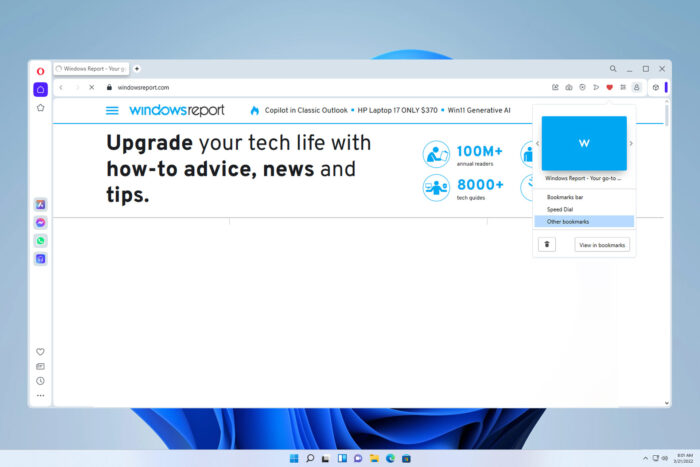
Just like any other browser, Opera allows you to save favorites, and in today’s guide, we’ll show you how to properly use this feature.
How can I use the Opera browser favorites feature?
How to save Opera bookmarks?
- Click the heart icon next to the address bar.
- Now choose the desired folder and click Done.
- The current website will be saved to bookmarks.
How do I view favorites on Opera?
- Open Opera.
- Navigate to
opera://bookmarks - The Bookmark manager will now open.
What is the shortcut for bookmarks in Opera?
You can open the Opera bookmark panel with Ctrl + Shift + B.
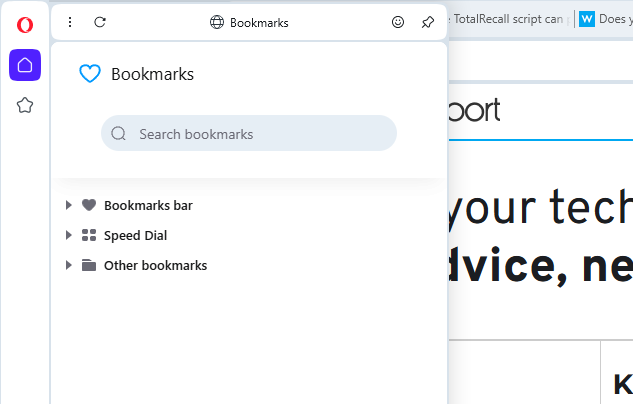
To save a bookmark quickly, use Ctrl + D.
How do I get my bookmarks bar back on Opera?
- Click the Easy setup button in the top right corner.
- Next, check the Show bookmarks bar option.
- The bookmarks bar will now appear.
These are just the basics of using Opera favorites, but if you want to learn more, we have a whole guide dedicated to managing Opera bookmarks.
Keep in mind that you can encounter issues with bookmarks, and many reported that Opera GX bookmarks aren’t showing, but there are ways to get them back.
Speaking of which, you can move bookmarks from one browser to another, and we have an in-depth guide on how to export Chrome bookmarks to Opera, so don’t miss it.
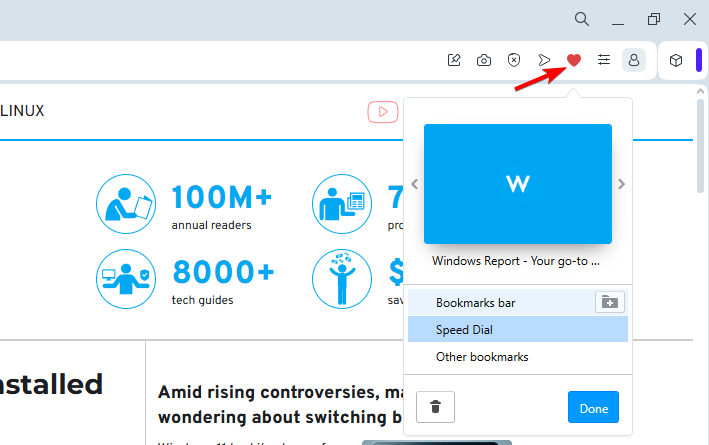
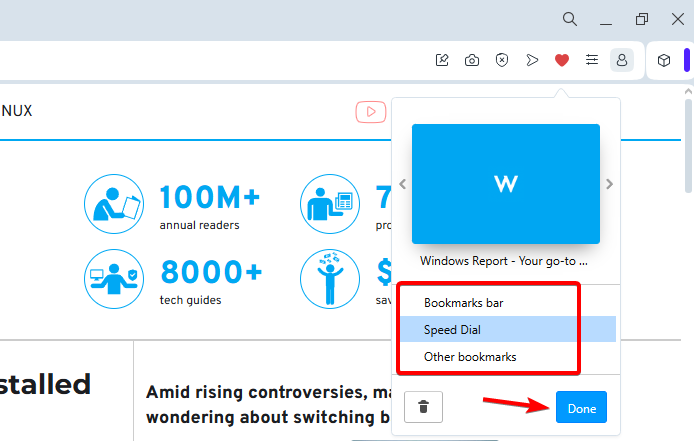
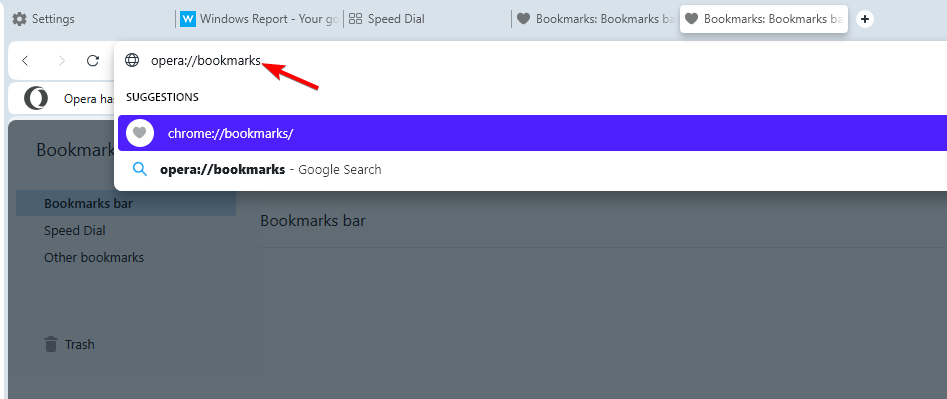
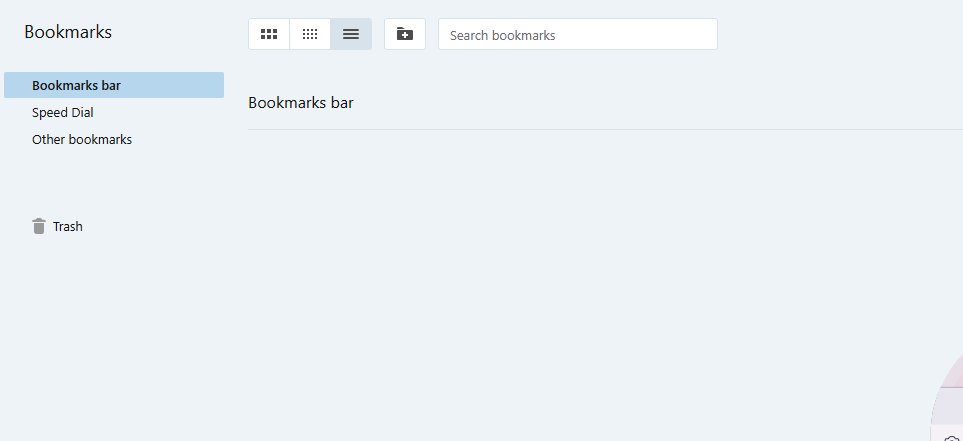
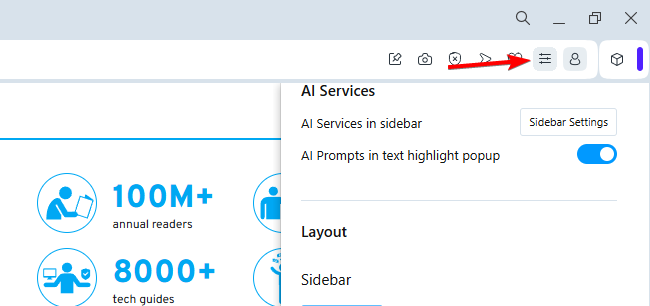
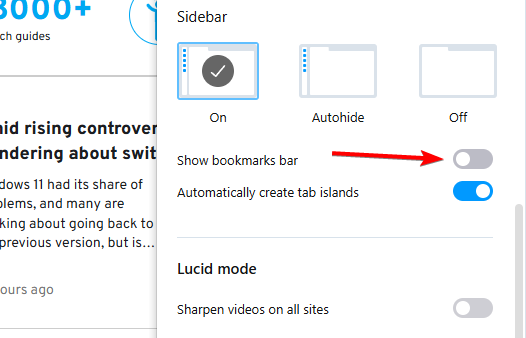








User forum
0 messages