FFXIV Script Error Message: 5 Ways to Fix it
Adjusting Internet Options usually fixes this issue
2 min. read
Published on
Read our disclosure page to find out how can you help Windows Report sustain the editorial team. Read more

Many users encountered an FFXIV script error that occurred when trying to launch the game. This error will prevent you from playing the game, but luckily, there are a few ways to fix it.
Why does a script error keep appearing?
This error appears mostly due to your Internet Explorer security settings. In some instances, your proxy can cause this error.
How do I fix the FFXIV script error message?
1. Change the Internet Options
- Copy the URL that appears in the error message.
- Next, press the Windows key + S and type internet options. Select Internet Options.
- Next, go to the Security tab, select Restricted Sites and click on the Sites button.
- Paste the URL from Step 1, click Add, and save changes.
2. Disable Display Intranet sites in the compatibility view
- Open Internet Options again.
- Go to Programs and select Manage add-ons.
- Choose Learn more about toolbars and extensions at the bottom. This will open Internet Explorer.
- In Internet Explorer, click the Gear icon and then choose Compatibility view settings.
- Disable Display Intranet sites in compatibility view and save changes.
3. Clear the cache in Internet Options
- Open Internet Options.
- Go to the General tab and click the Delete button in Browsing history.
- Confirm that you want to delete the cache.
- Start the game again.
4. Disable proxy
- Press the Windows key + I to open Settings.
- Next, go to Network & internet and select Proxy.
- Now disable Automatically detect settings.
5. Other Internet Options to change
- Open Internet Options.
- Delete all cache and browsing history as shown in Solution 3.
- In the Security tab, set the slider to the lowest value.
- Go to the Privacy tab and then Advanced. Select Accept for First-Party and Third-Party Cookies.
- In the Advanced tab, check Allow software to run or install even if a signature is invalid.
- Check all versions of SSL and TLS. Uncheck SSL 3.0.
- Save changes and run the game as administrator.
FFXIV script error often mentions Google tag manager, but with these solutions, you should be able to fix it in no time. To learn more, we have a whole article dedicated to script errors, so don’t miss it.
We also have guides on FFXIV error code 10105 and FFXIV error 2002, so don’t hesitate to check them out.
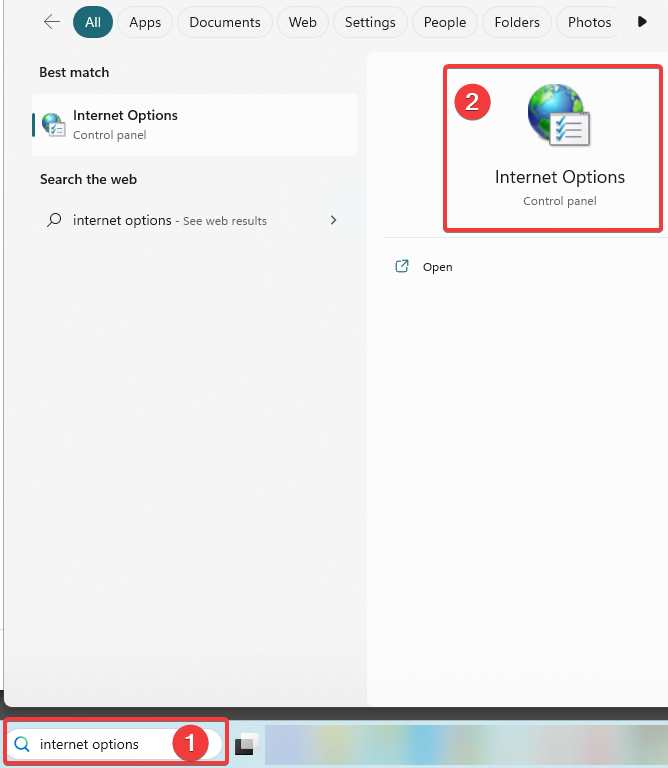

















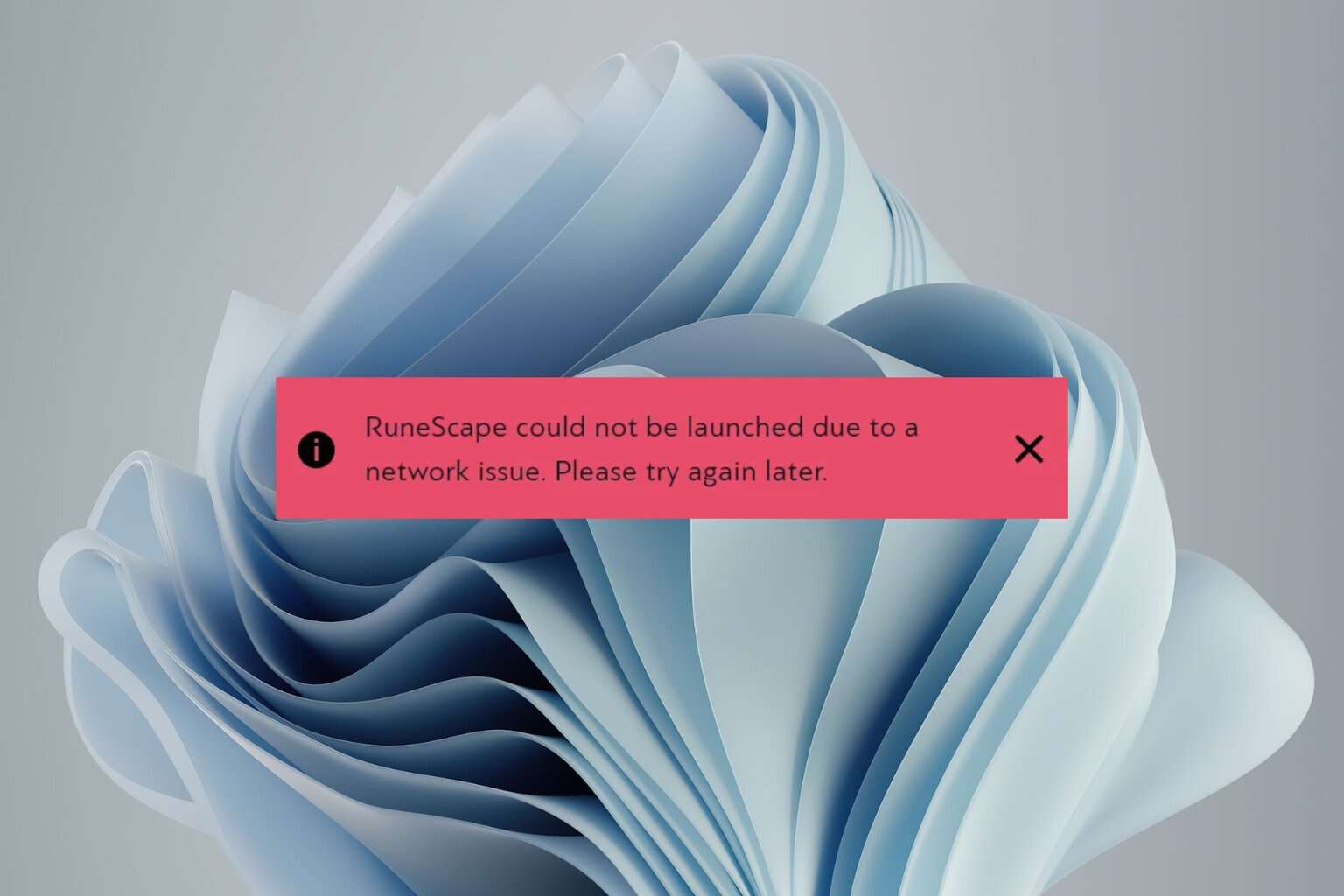
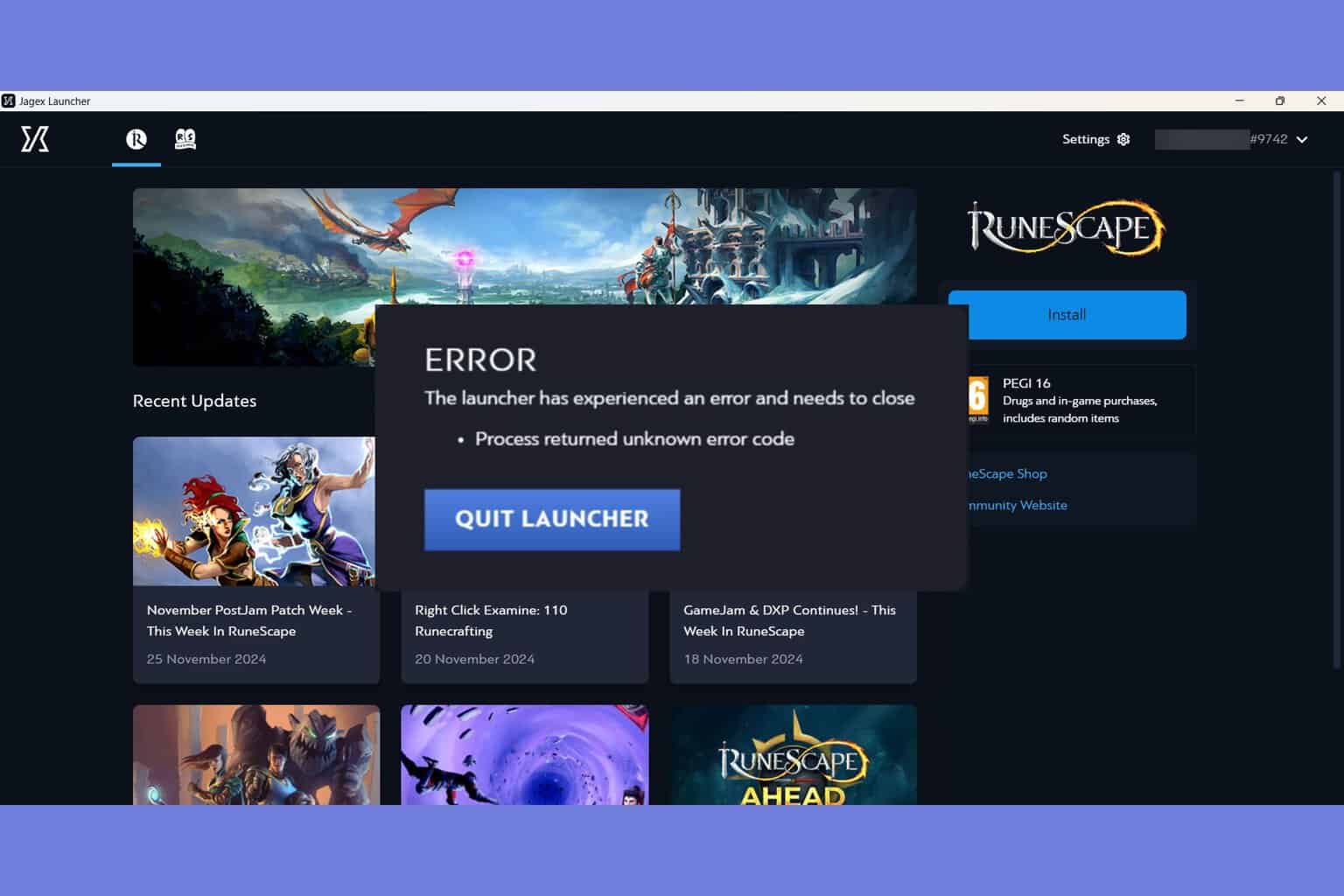
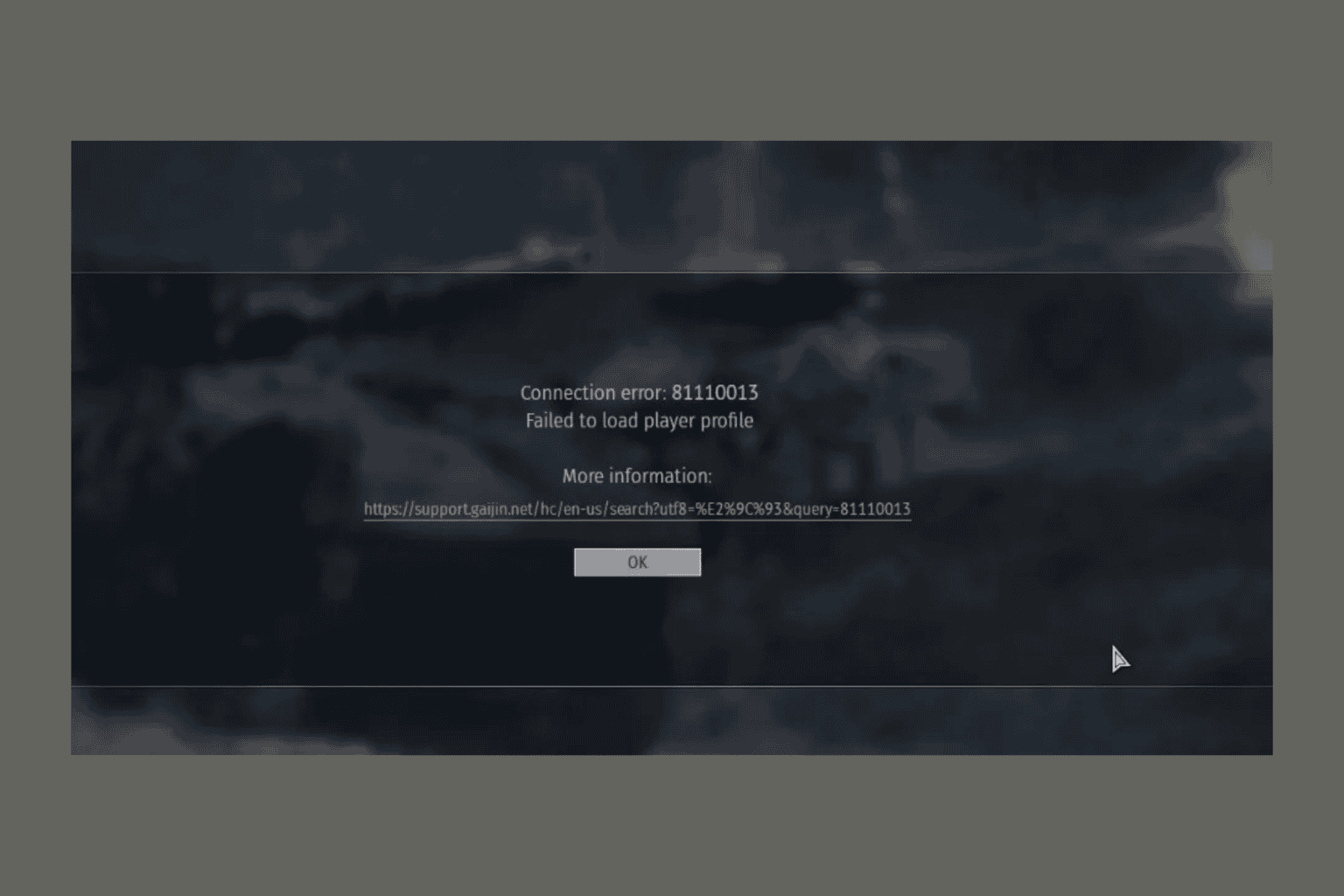
User forum
0 messages