File Actions menu in PowerToys will add extra features when selecting files
Checksum generation, copying of file paths, and more is coming to PowerToys
2 min. read
Published on
Read our disclosure page to find out how can you help Windows Report sustain the editorial team Read more
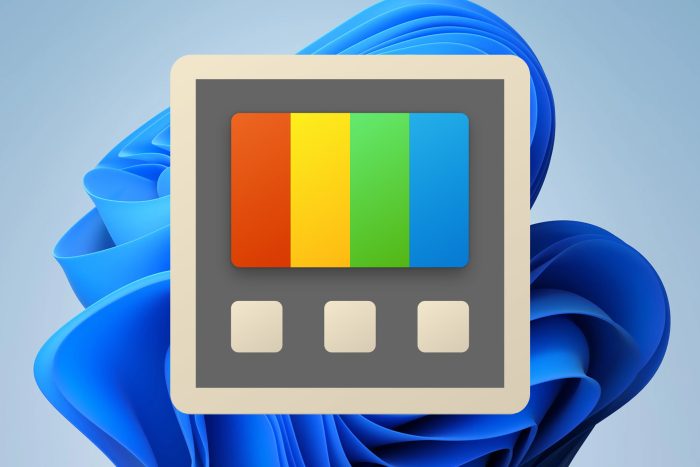
PowerToys is one of those tools that you need to have since it brings various enhancements and tools to Windows. We use these tools daily, and we wrote about our top PowerToys utilities not that long ago.
Speaking of which, it seems that new PowerToys features are in the works that will bring a new context menu with some special actions.
The File Actions menu brings checksum generation and more to PowerToys
Aaron Junker on Twitter presented a new feature of PowerToys that he’s been working on.
The new feature is called the File Actions menu and it allows you to perform different operations on selected files. Aaron has presented two screenshots and we can see that the following options are available:
- Ability to generate file checksum using Md5, Sha1, or Sha256 hash.
- You can combine multiple hashes into a single file, or you can generate a single hash file for every selected file.
- The ability to create a new folder with a current selection.
- Copying the path of selected files.
- Other PowerToys features such as PowerRename and Image Resizer.
- Ability to copy the selected image to a clipboard.
This feature is still in development, and Aaron is looking for suggestions on features that users would like to see in this menu, so feel free to hit him up with your ideas.
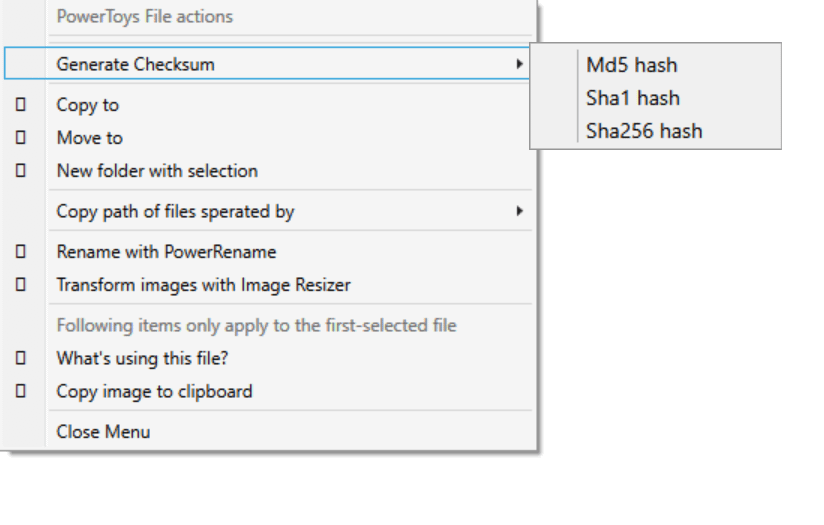
According to Aaron, this is a standalone menu that is triggered by a keyboard shortcut, so don’t expect to see it added to the context menu in Windows 11.
As fans of PowerToys, we’re excited about the all upcoming features, and we hope Aaron’s File action menu will be added to the app.
In case you haven’t tried this set of tools, this is a perfect time to do so with our guide on how to install PowerToys on Windows 11, so don’t miss it.








