Open Windows Explorer Folders as Separate Process [How to]
To open folders in new processes, change a few settings.
2 min. read
Updated on
Read our disclosure page to find out how can you help Windows Report sustain the editorial team. Read more
Key notes
- Opening folders as different processes requires you to change your folder options.
- After that, each window you open will be a separate process in Task Manager.
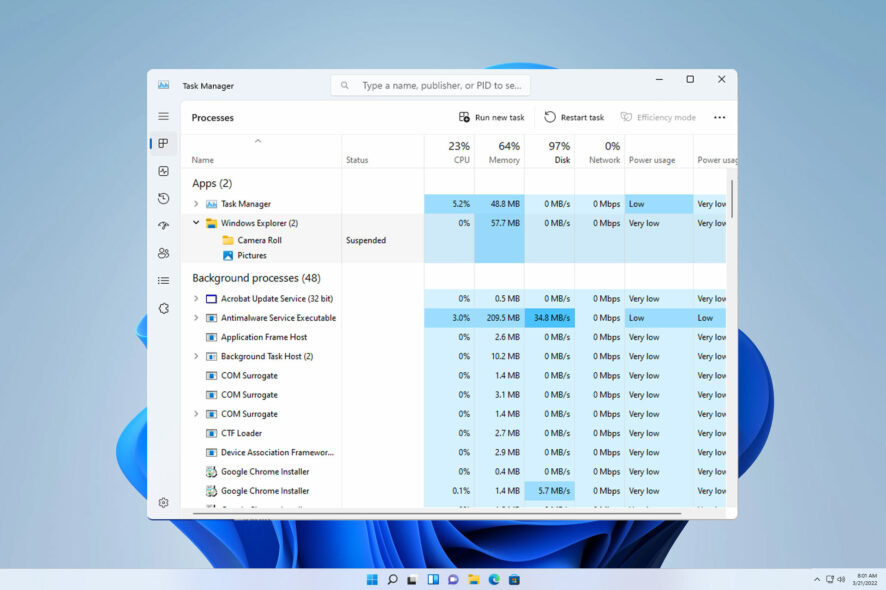
Windows launches File Explorer folders in separate Windows processes by default. In other words, each folder that users will open will have their own separate process. This feature is actually a very practical one.
For example, if Windows freezes randomly due to some folder issues, the rest of the File Explorer processes won’t be affected.
What does launch folder Windows in a separate process mean?
This means that each folder runs as a separate process. This has one benefit, as far as we can tell.
If a folder freezes and you close it from the Task Manager desktop, and taskbar won’t reload like before.
How do I enable a separate process for each folder in Windows Explorer?
Change folder options
- Press Windows key + S and type folder options. Select File Explorer Options.
- Go to View and enable Launch folder windows in a separate process.
- Save changes.
How do I open File Explorer in a new process?
- Locate the desired folder.
- Right-click it and choose Open in a new window.
- It will start as a separate process.
Even if you end the main Windows Explorer process using the taskbar, the Desktop app won’t start. However, all the open File Explorer windows will be closed.
As you can see, it’s easy to set Windows Explorer to use a separate process for each folder, and it just requires you to make a few small changes.
To optimize your PC even further, read our guide on the best folder settings for Windows 11.
Have you used this feature before? Let us know in the comments below.
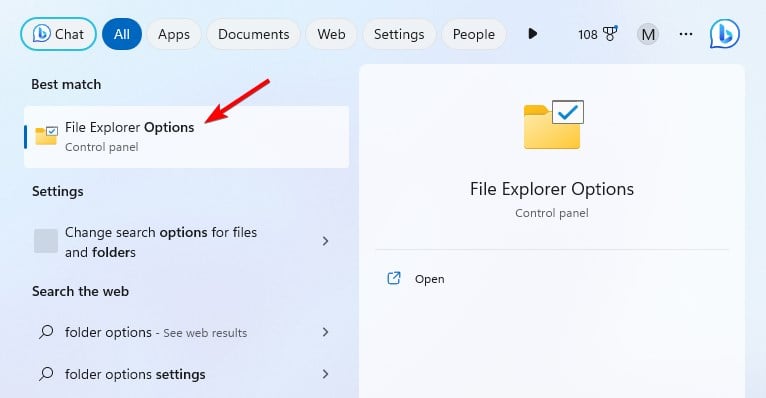
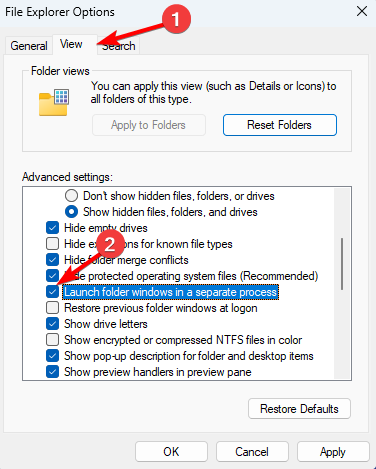
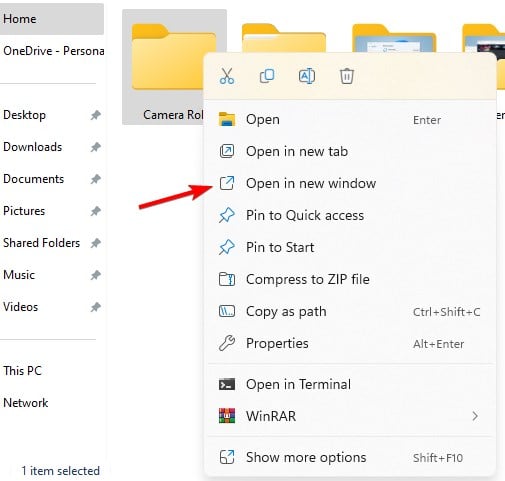




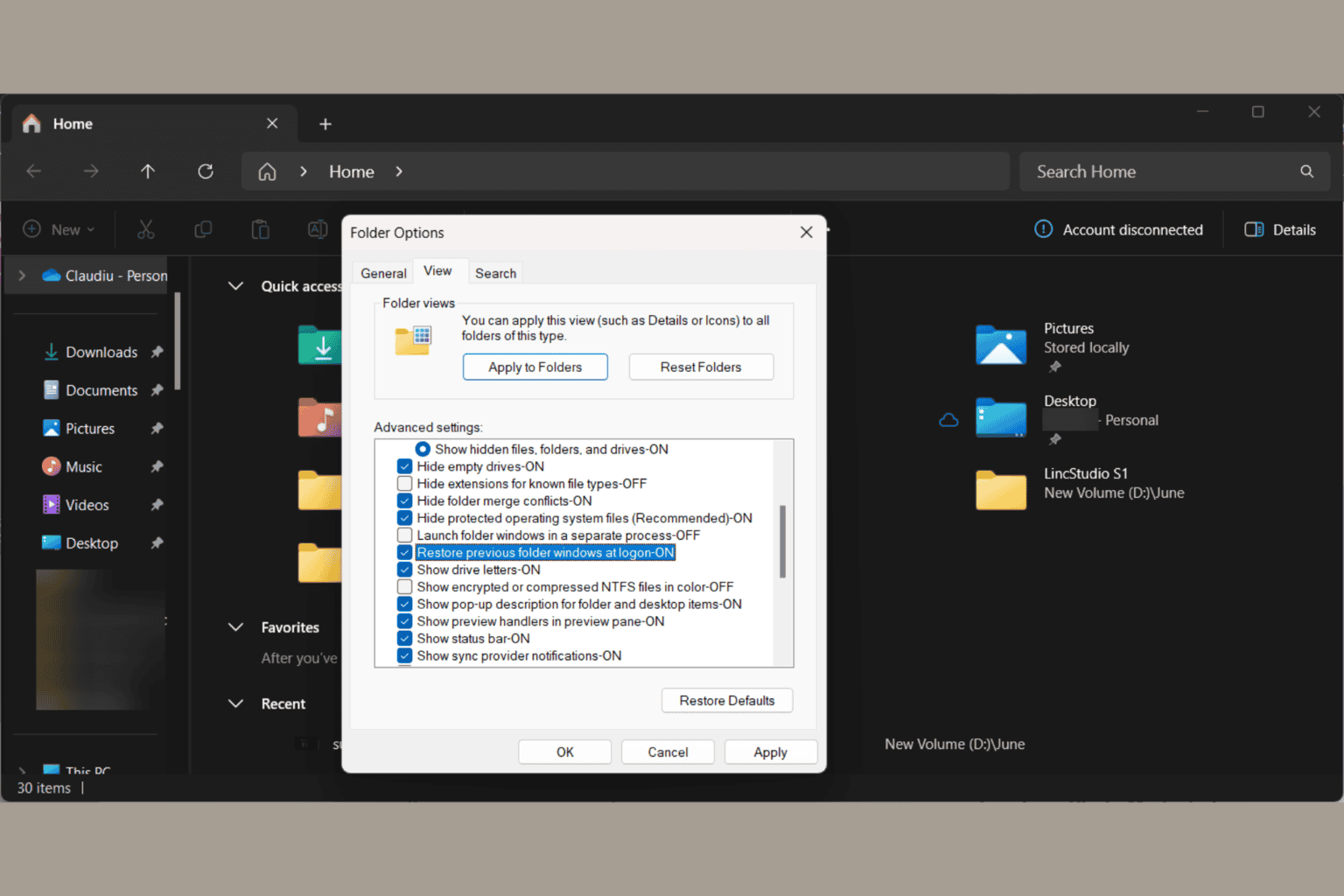



User forum
0 messages