New File Locksmith tool from PowerToys unlocks files on your PC
2 min. read
Published on
Read our disclosure page to find out how can you help Windows Report sustain the editorial team. Read more
Key notes
- Microsoft included a new File Locksmith tool inside the PowerToys suite that helps you unlock used files.
- In fact, it's a Windows shell extension that identifies if one or more files are in use by certain processes.
- Then, you have the option of closing the tasks that are using the files or get more information about the process.
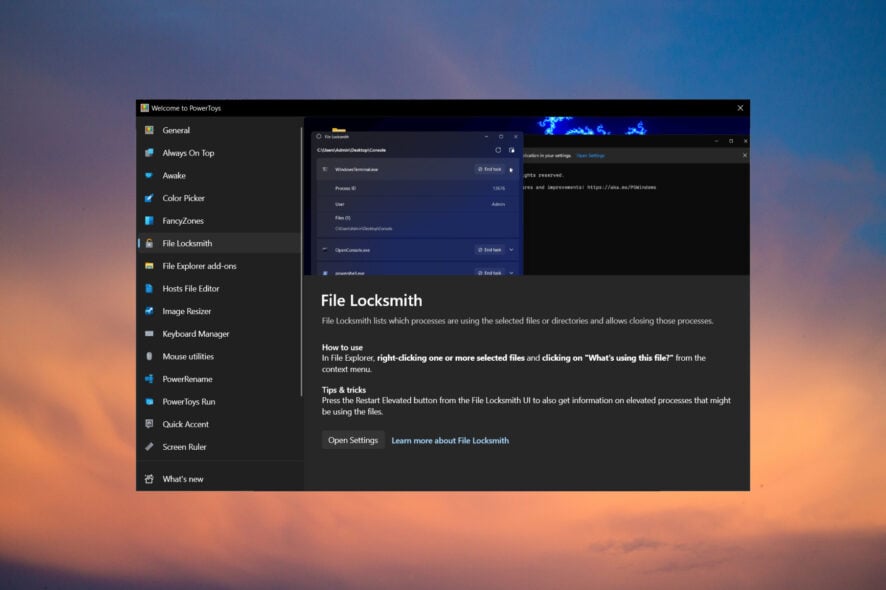
Microsoft just added the new File Locksmith tool inside the PowerToys suite helps you understand which programs are using certain files.
Although the name suggests some kind of password retrieval tool, the app is pretty harmless and useful altogether.
What is File Locksmith and what does it do?
You surely might have stumbled many times over the File in use error in Windows. If a file is in use by another process, it can’t be accessed by another one, hence the error.
File Locksmith is a Windows shell extension that identifies if one or more files are in use by another process and pinpoints it quickly.
How do I use File Locksmith?
- First, you need to install Microsoft PowerToys and the Locksmith was introduced in version 0.64 so make sure you’ve got the latest version.
- Press the Windows key + E to start File Explorer, right-click on the file in question, and select What’s using this file? from the context menu.
- A File Locksmith window will pop up detecting the processes and you will able to get some details about the processes and hit the End task button to close them.
That’s it! We’ve investigated a pretty meaningless File Explorer DLL file but when you really have some trouble with the file in use error, File Locksmith will prove to be extremely useful.
How do I install Microsoft PowerToys version 0.64?
We remind you that you need to have PowerToys version 0.64 to be able to use File Locksmith. If you don’t know how to do that, here’s a simple method to get it:
- Right-click the Start button and select Windows PowerShell (Admin) in Windows 10. On Windows 11, you can use Windows Terminal (Admin) from the right-click contextual menu.
- Type the following command and press Enter to run it:
winget install Microsoft.PowerToys --source winget - Wait patiently until the PowerToys app is installed.
Now you know how to install and use the new File Locksmith tool inside Microsoft PowerToys.
That being said, you might also be interested in how to change the function keys in Windows 11 by using PowerToys.
What do you think about the new feature? Tell us all about it in the comments section below.

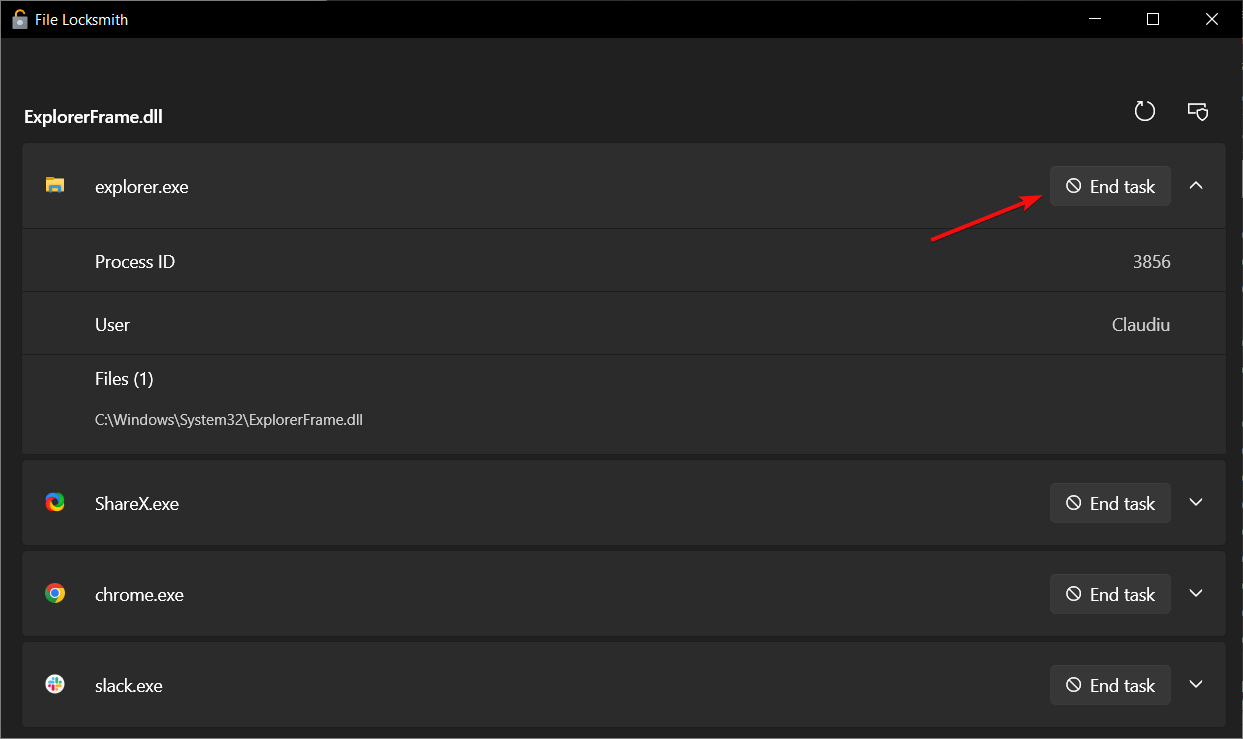
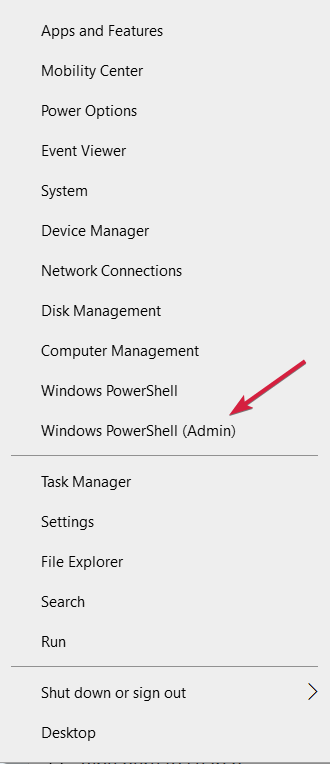
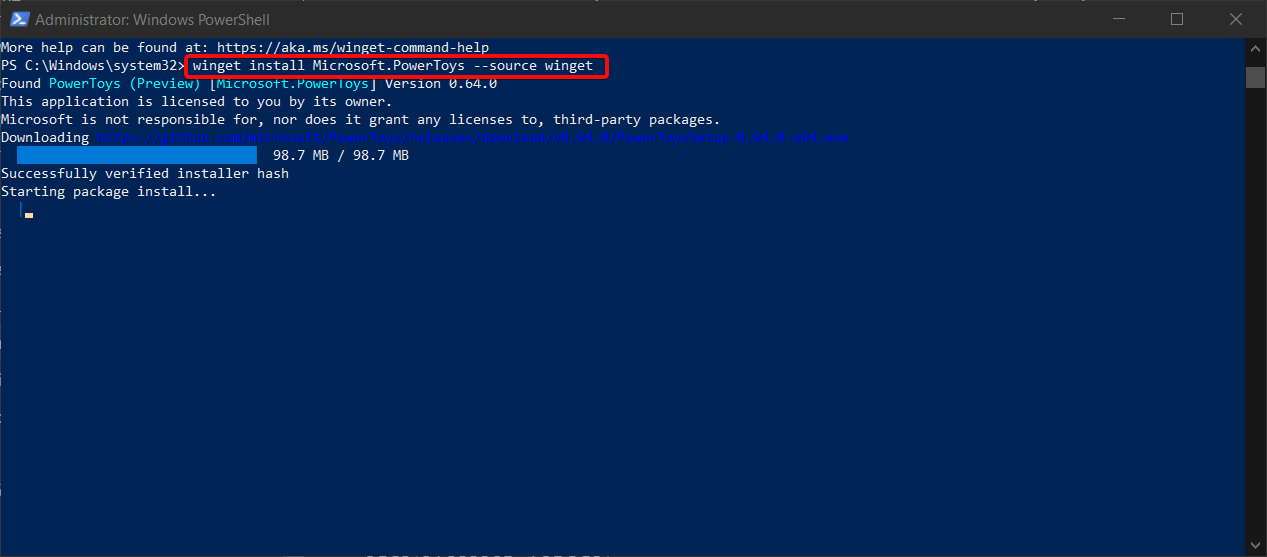


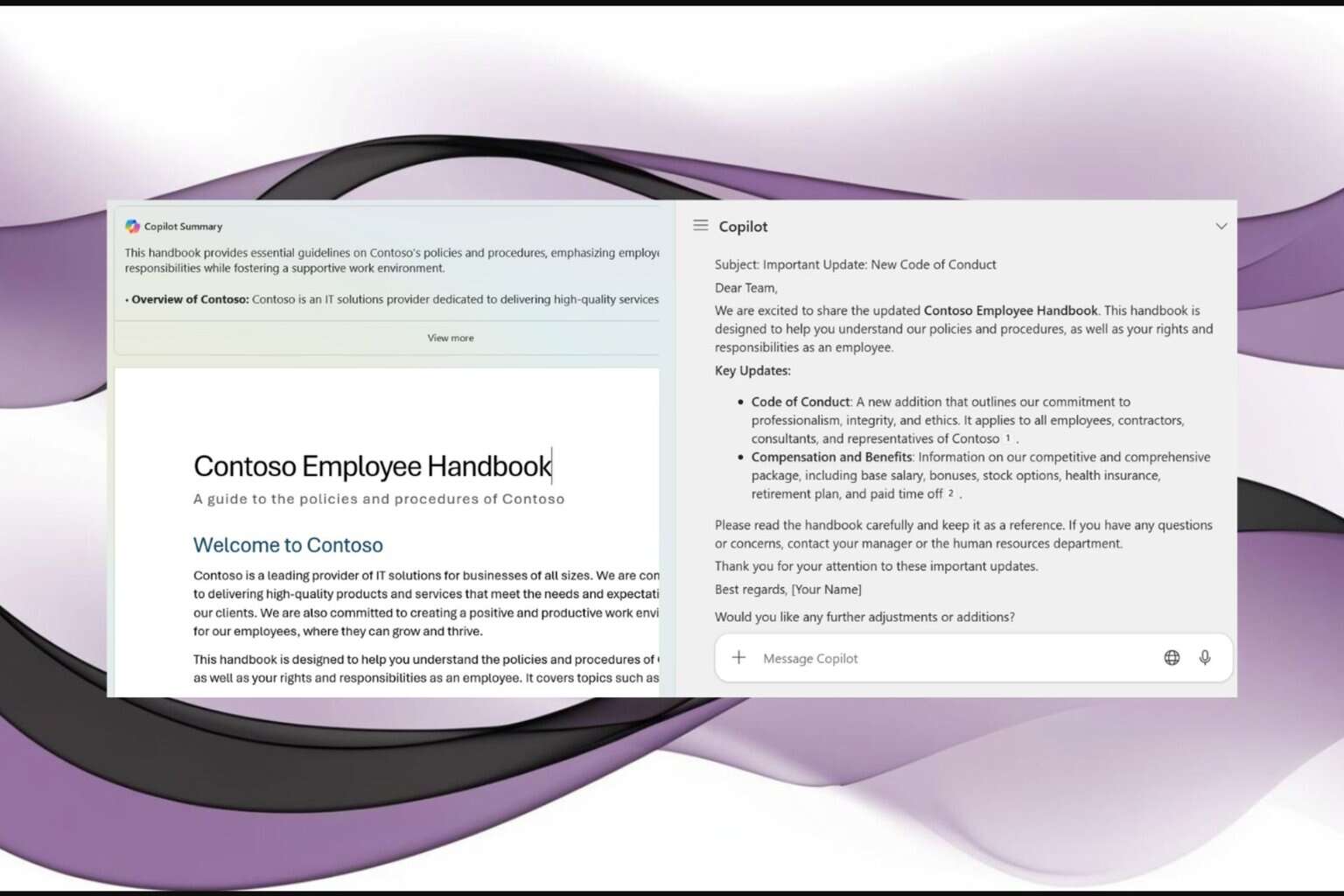
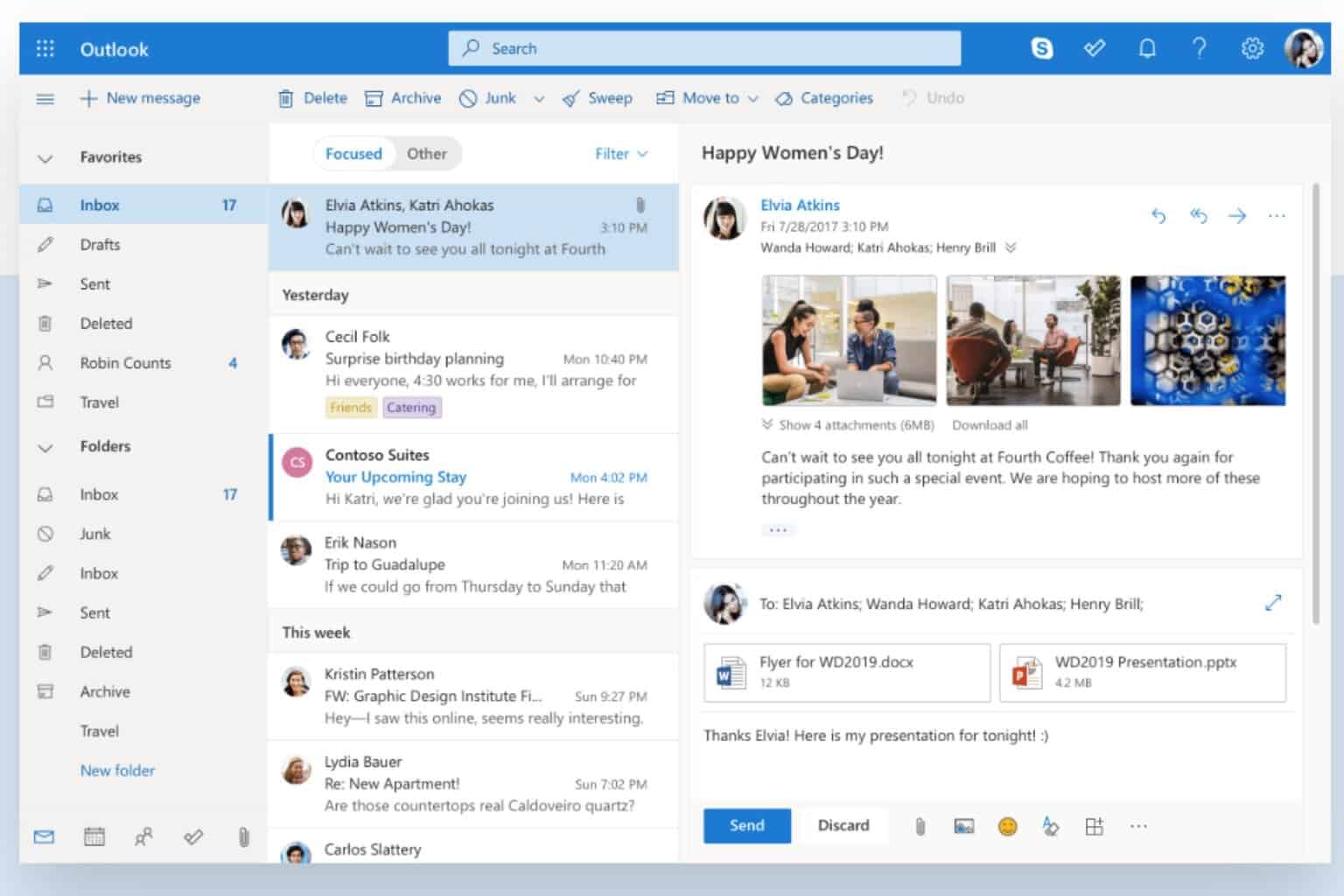

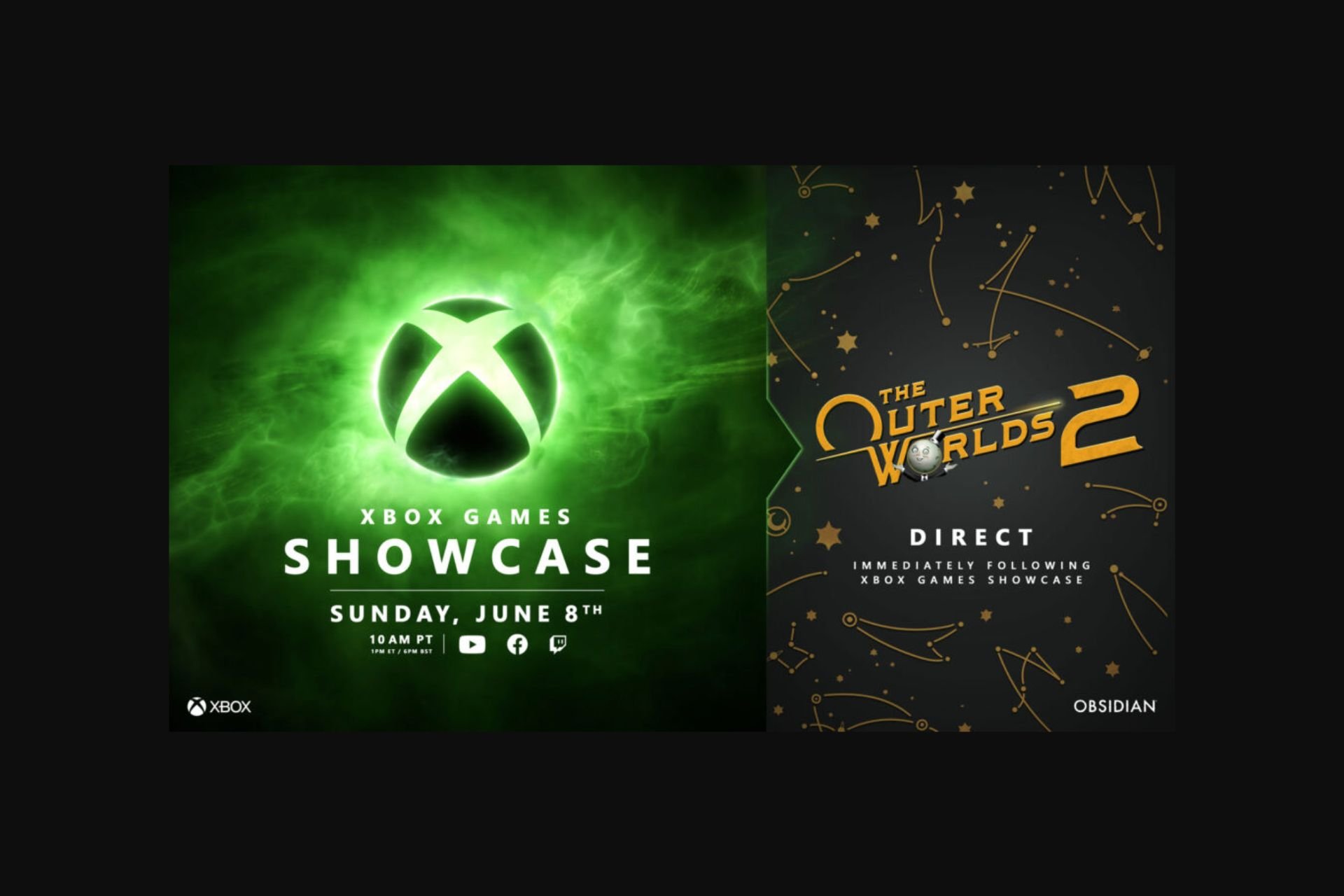


User forum
0 messages