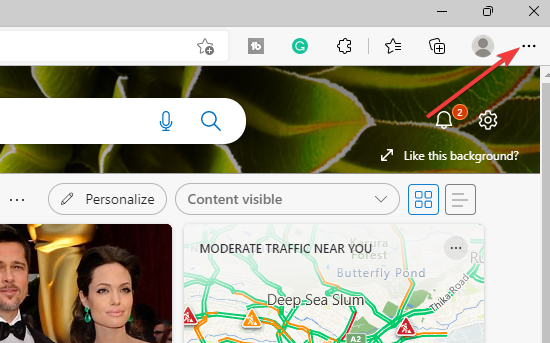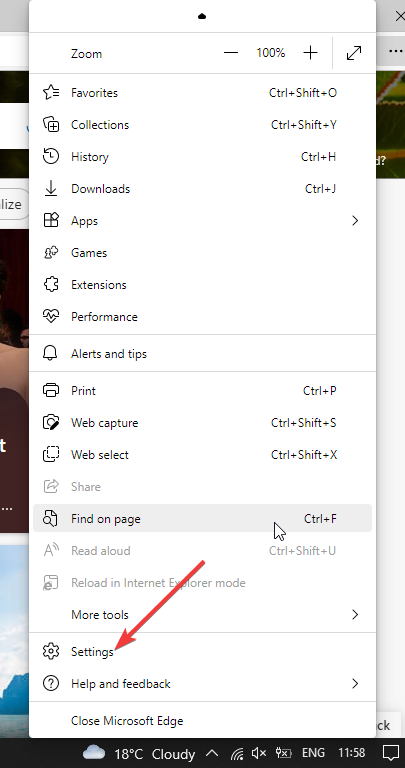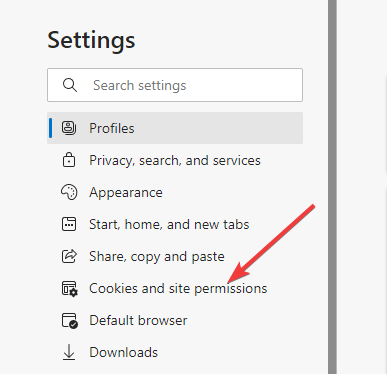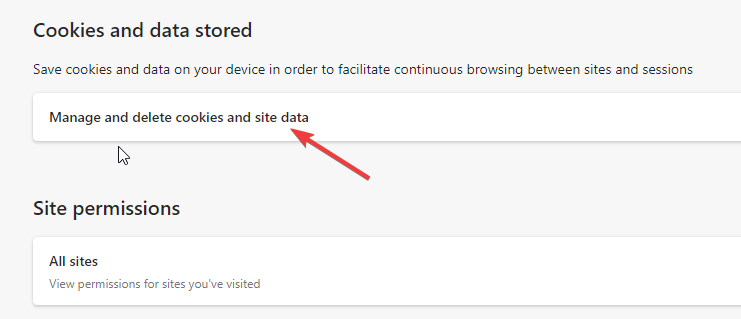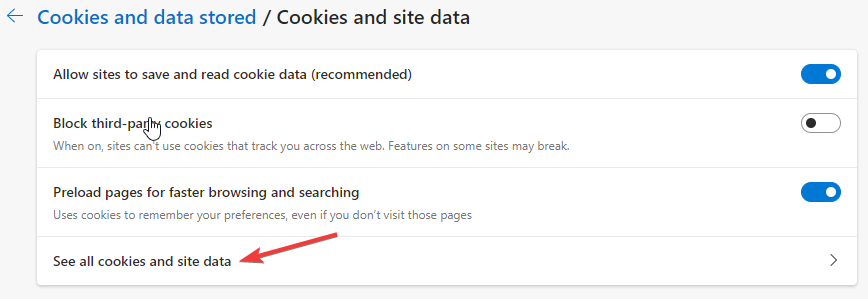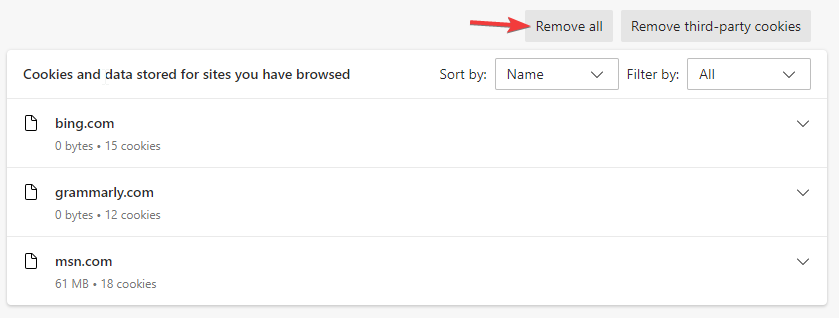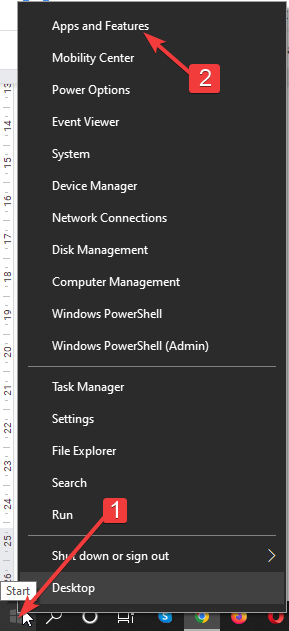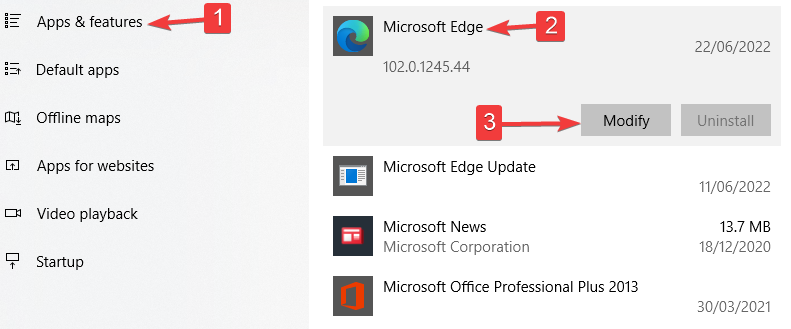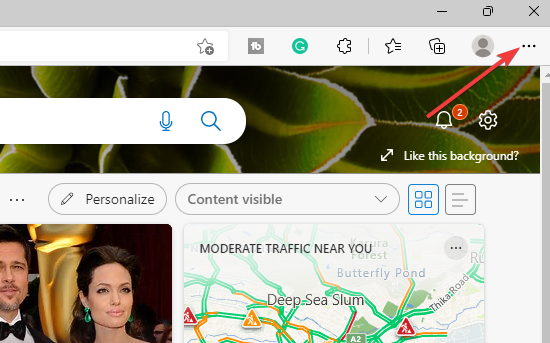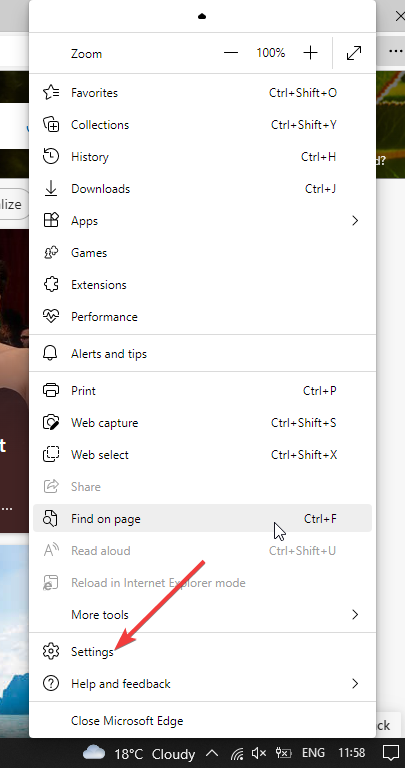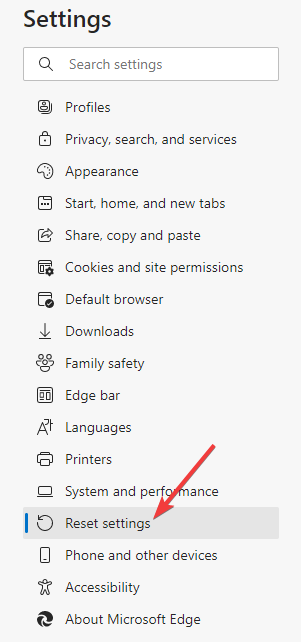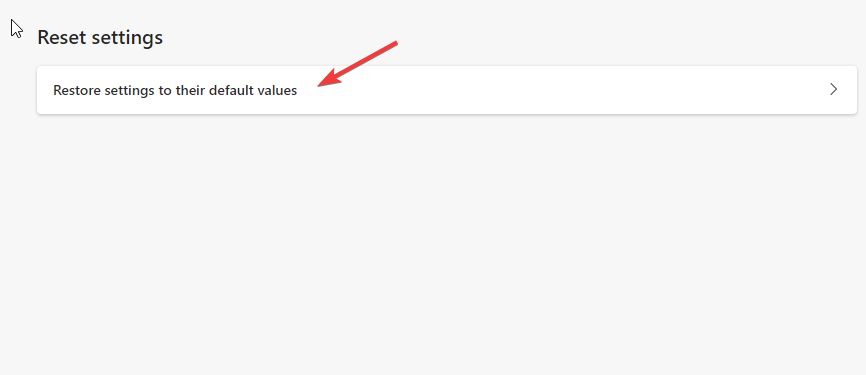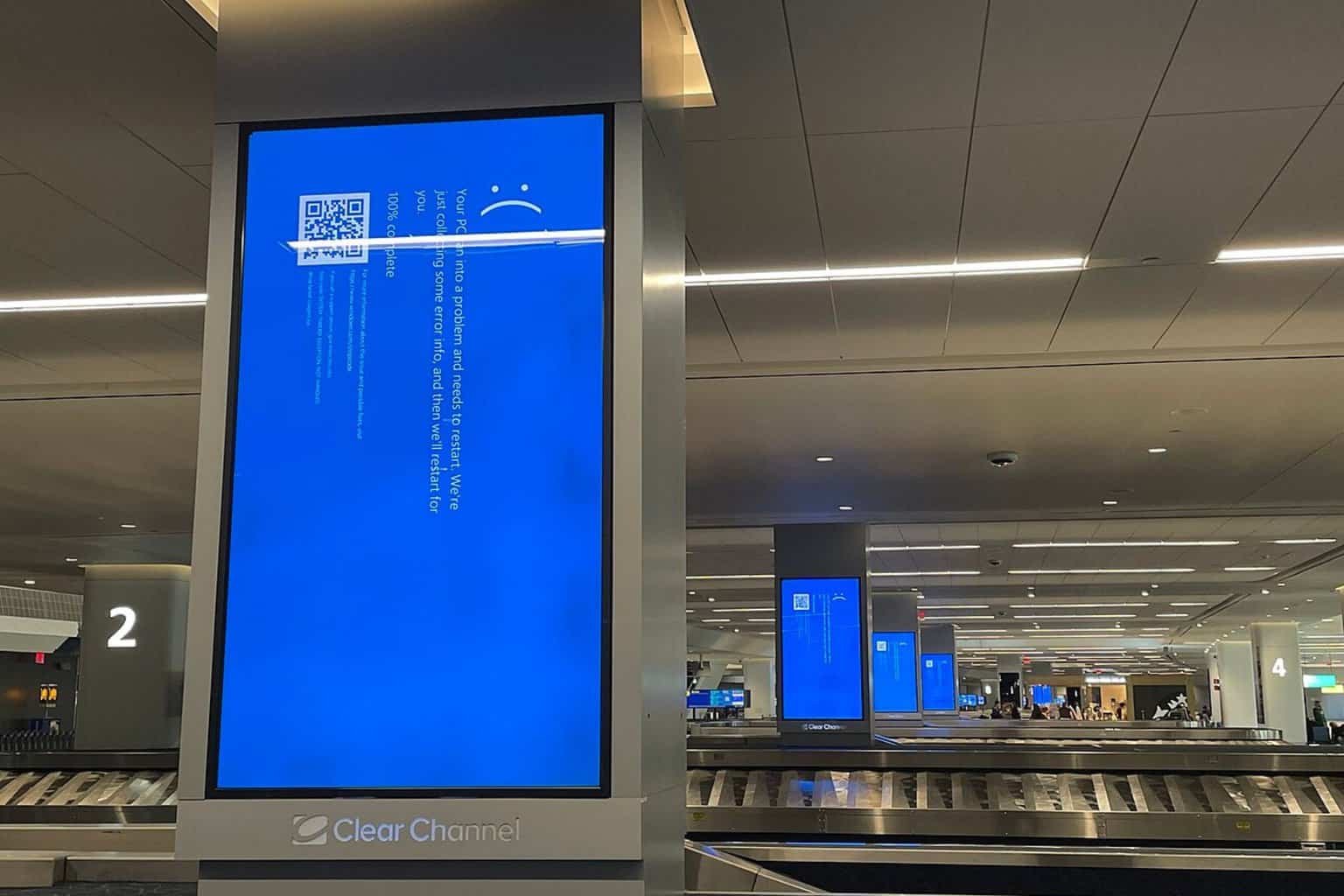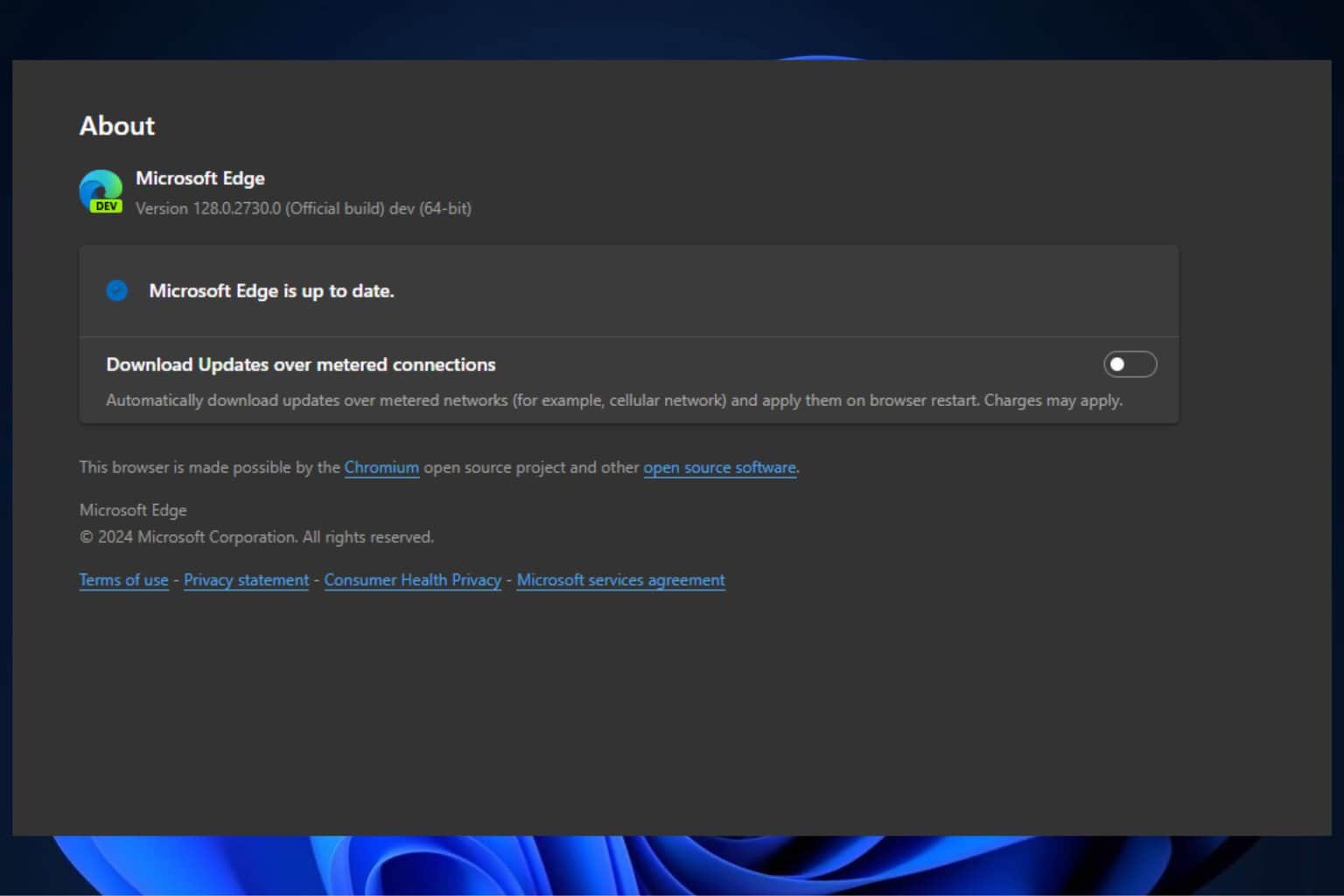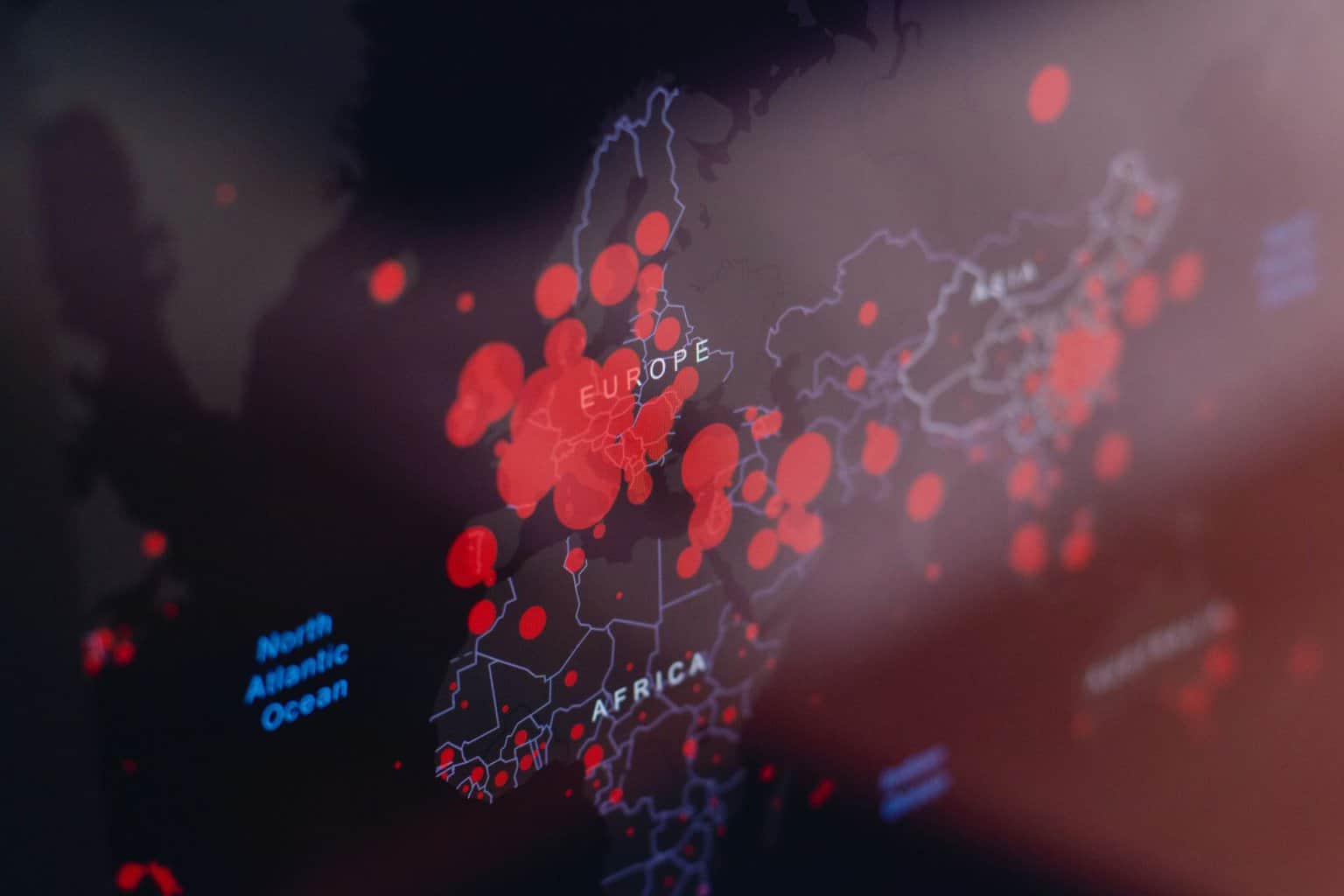3 Ways to Fix Microsoft Edge's File Restore Failed Error
Your extensions could be the cause for this error
3 min. read
Updated on
Read our disclosure page to find out how can you help Windows Report sustain the editorial team Read more
Key notes
- Microsoft Edge is the default browser that comes with the Windows Operating System, meaning that it is one of the most popular browsers.
- Unfortunately, just like any other software application, Microsoft Edge encounters a couple of errors.
- Users can solve any errors such as the file restore failed error on their own without any problems.
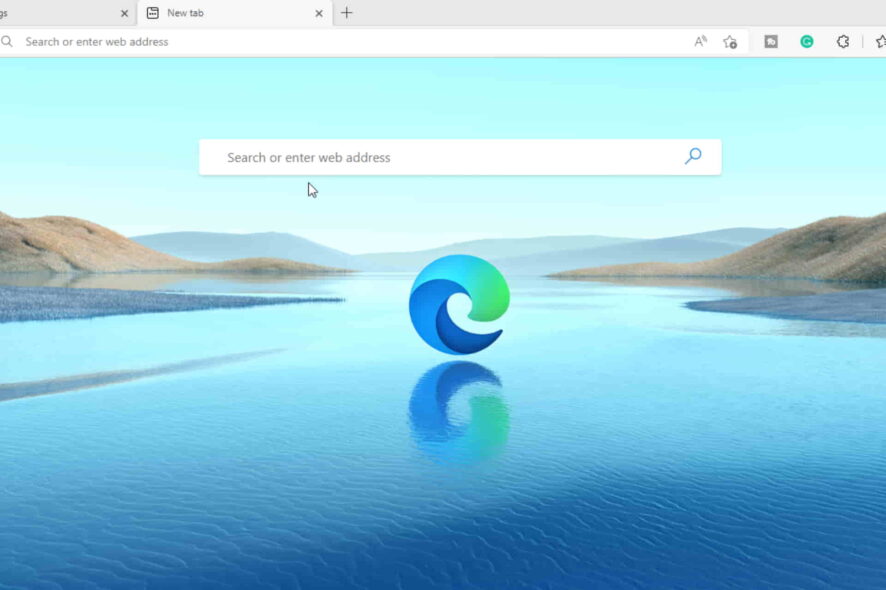
Microsoft Edge is the pre-set default browser that comes installed on Windows devices. This means that almost every Windows user has used it at some point in their lives. However, some users have reported encountering a file restore failed Microsoft Edge error when using the browser.
Fortunately, this error can be fixed. You do not have to look for external help or keep moving from one online guide to another when trying to fix this error. But before the fixes, do you know why this error occurs?
Why does my file restore fail in Microsoft Edge?
There are many reasons that can lead to the file restore failed error in Microsoft Edge. Some of them include using out-of-date Microsoft Edge extensions, running multiple or too many web pages at the same time, and visiting unsupported websites.
Incorrect internet settings, as well as a lack of free space on iOS, Android, Mac, and Windows devices, can also lead to either this error or even a host of other common errors with Microsoft Edge.
Apart from the file restore failed error, you might also experience other errors with Microsoft Edge not responding or not opening with older versions of the Microsoft Edge browser.
Fortunately, you can easily fix these errors easily without any problems. In addition, you can follow these tips and tricks to get the most out of Microsoft Edge.
Quick Tip:
Switch the session to a different browser to avoid this troublesome situation. The best alternative is the Opera One browser. It’s responsive with a built-in VPN and offers better data management for your files.
Furthermore, after installing Opera One, you will be asked to transfer any saved bookmarks, passwords, and other Edge extensions you currently have. Plus, it comes with it’s own AI.

Opera One
Will not cost you a dime to have a better browsing experience.How can I fix the file restore failed error in Microsoft Edge?
1. Clear Edge cache and restart the browser
- Launch Microsoft Edge and click on the three dots at the top right-hand corner.
- On the drop-down menu, scroll down and then click on Settings.
- Select the Cookies and site permissions on the left-hand side panel.
- Click on Manage and delete cookies and site data.
- Select See all cookies and site data.
- Click on Remove all at the top.
2. Repair Microsoft Edge
- Right-click on the start button in Windows and then select Apps and Features.
- Click on Apps and Features on the left-hand side and then scroll down to Microsoft Edge.
- Click on Microsoft Edge and select Modify.
3. Reset Microsoft Edge
- Launch Microsoft Edge and click on the three dots at the top right-hand corner.
- Scroll down the drop-down menu and then click on Settings near the bottom.
- Scroll down on the left-hand side panel and then select Reset settings.
- Click Restore settings to their default value.
Can I encounter other problems with Microsoft Edge?
Just like any other software product or even browser, you can also encounter other errors with Microsoft Edge.
Some of the most common issues include Edge running slowly and having trouble loading, Edge not closing, Edge’s internet cutting out frequently or not connecting, all web pages having a problem and not loading, your passwords not working, and Edge being stuck in an infinite loop.
You can fix these issues with the fixes above or use the ones shared here. If you have any other questions, please leave them in the comments section below.