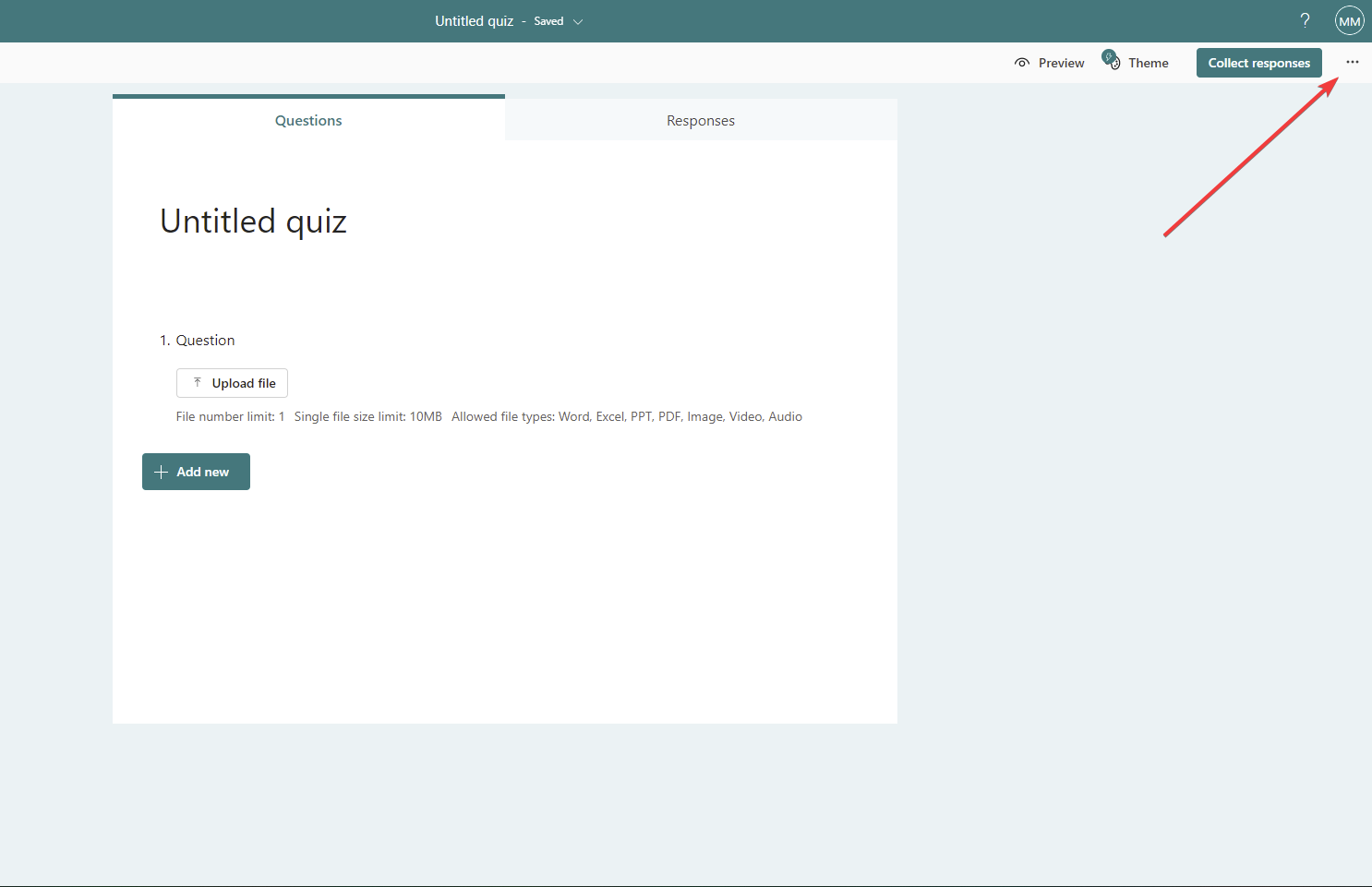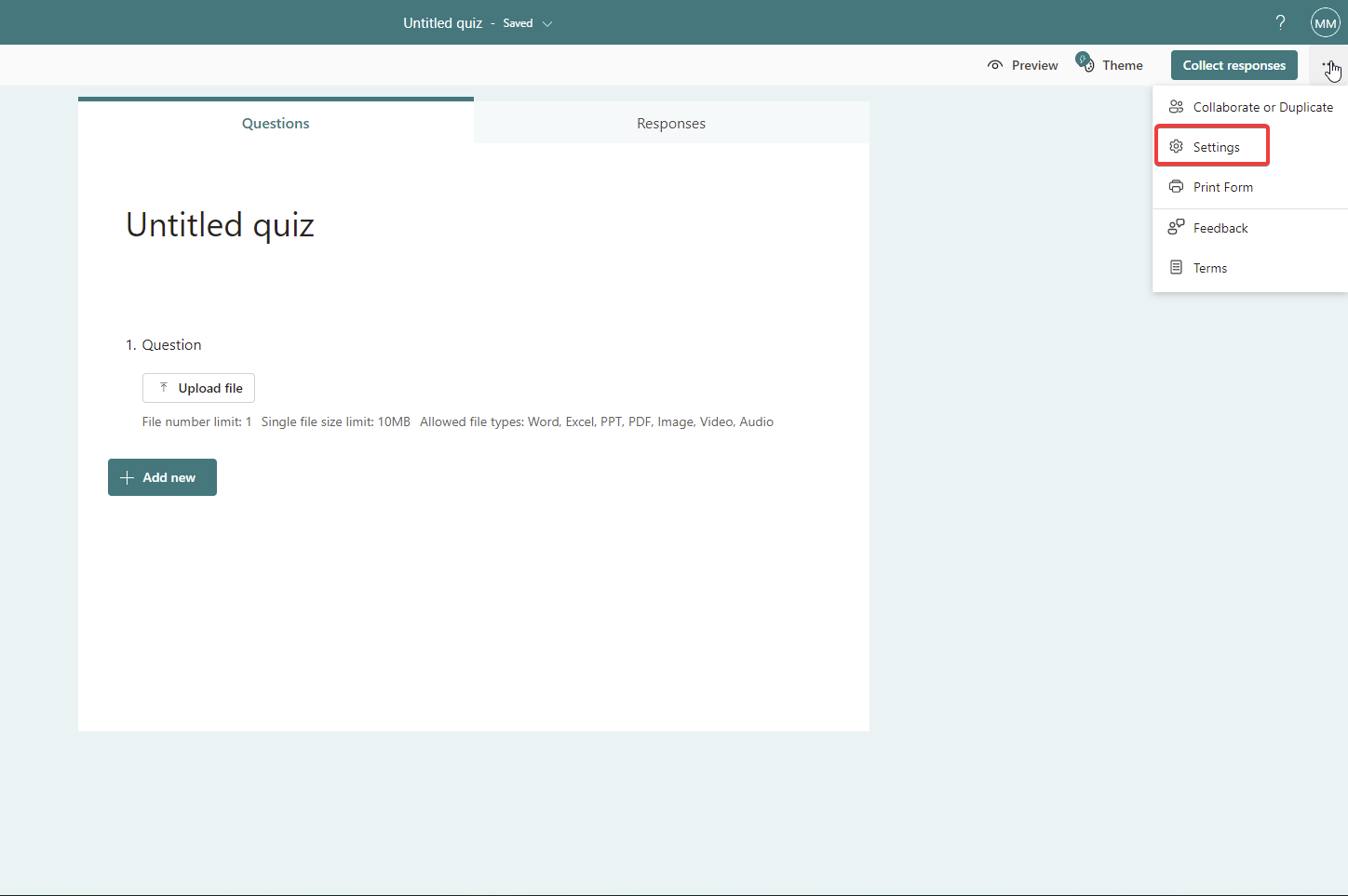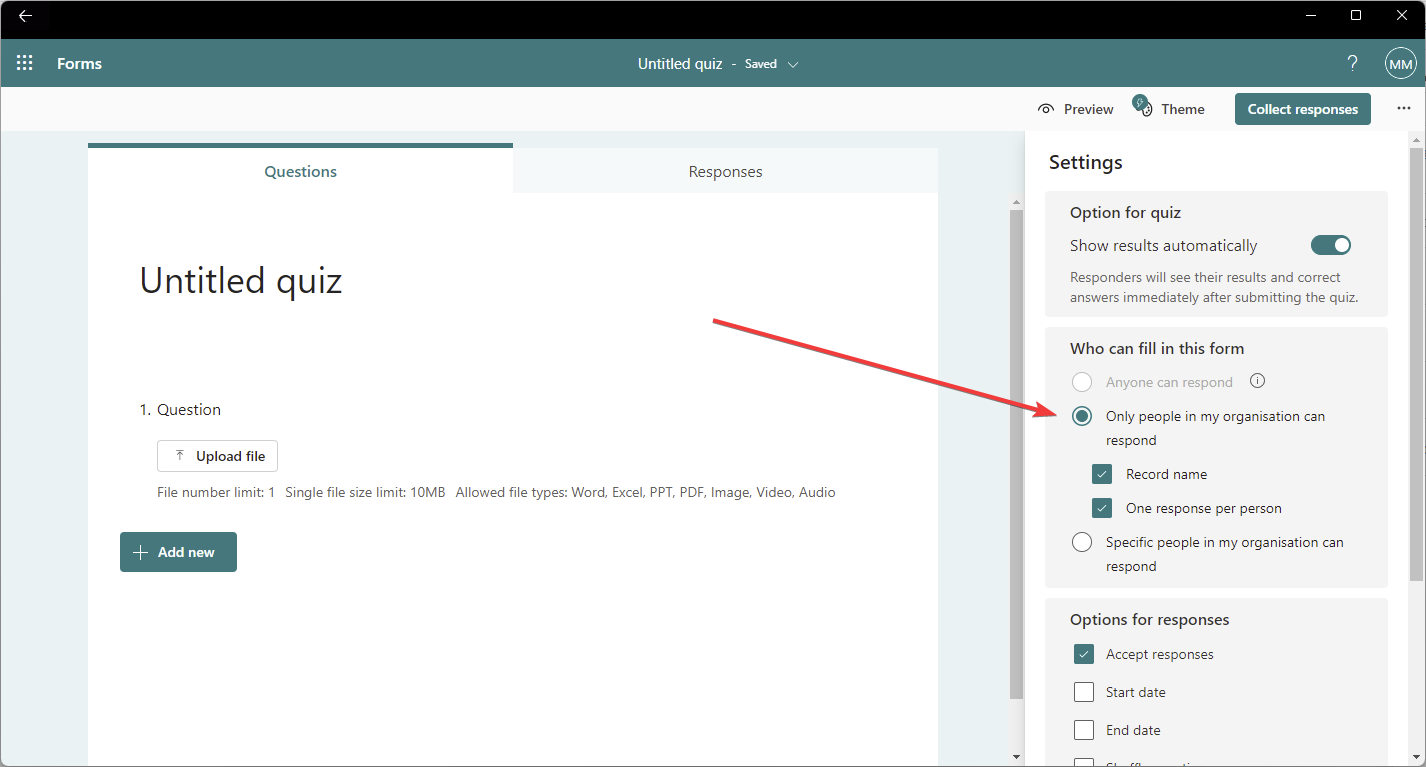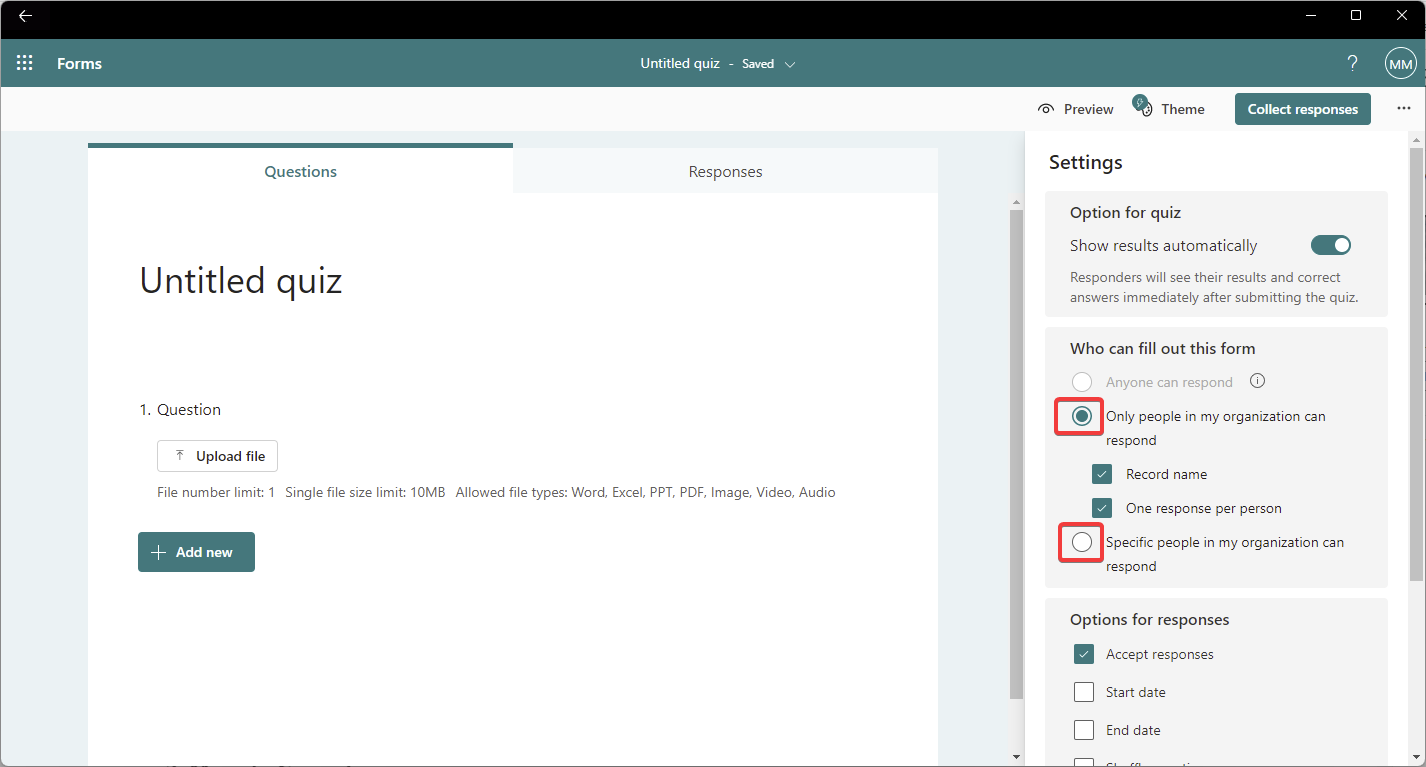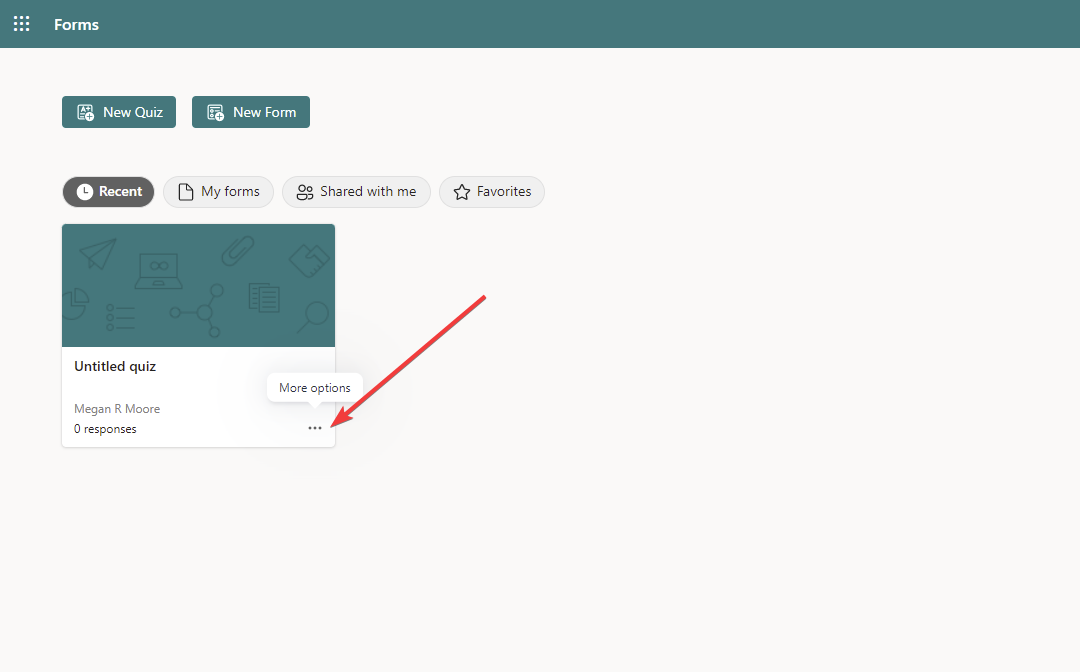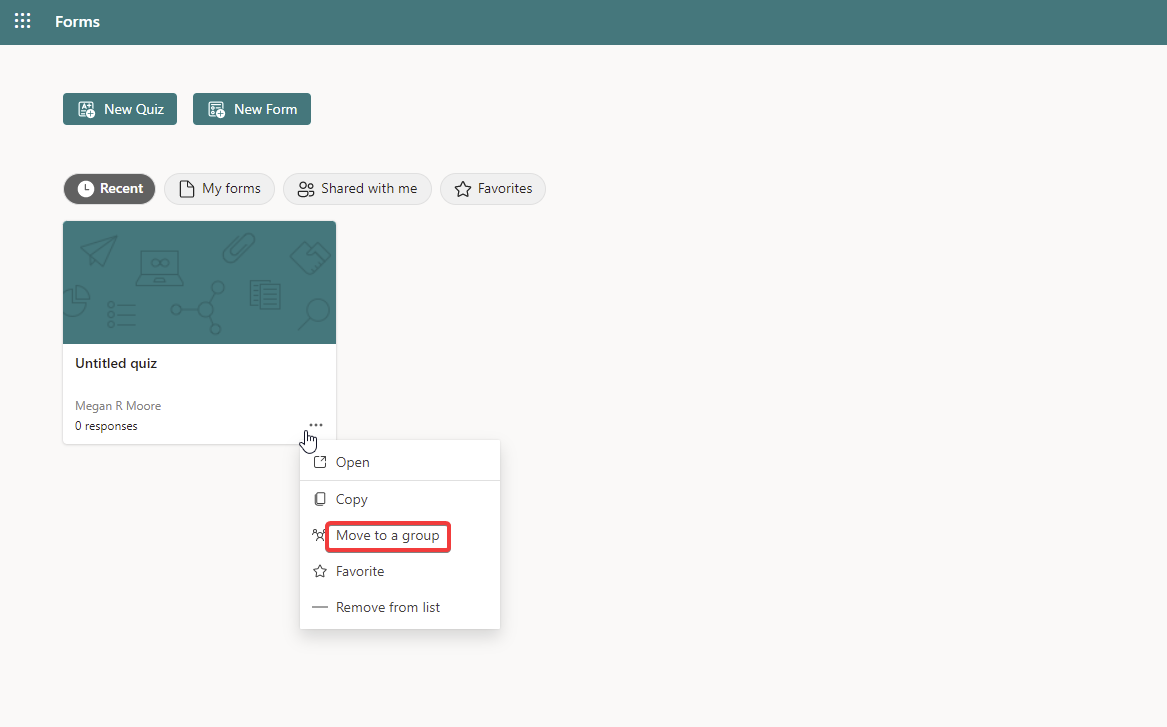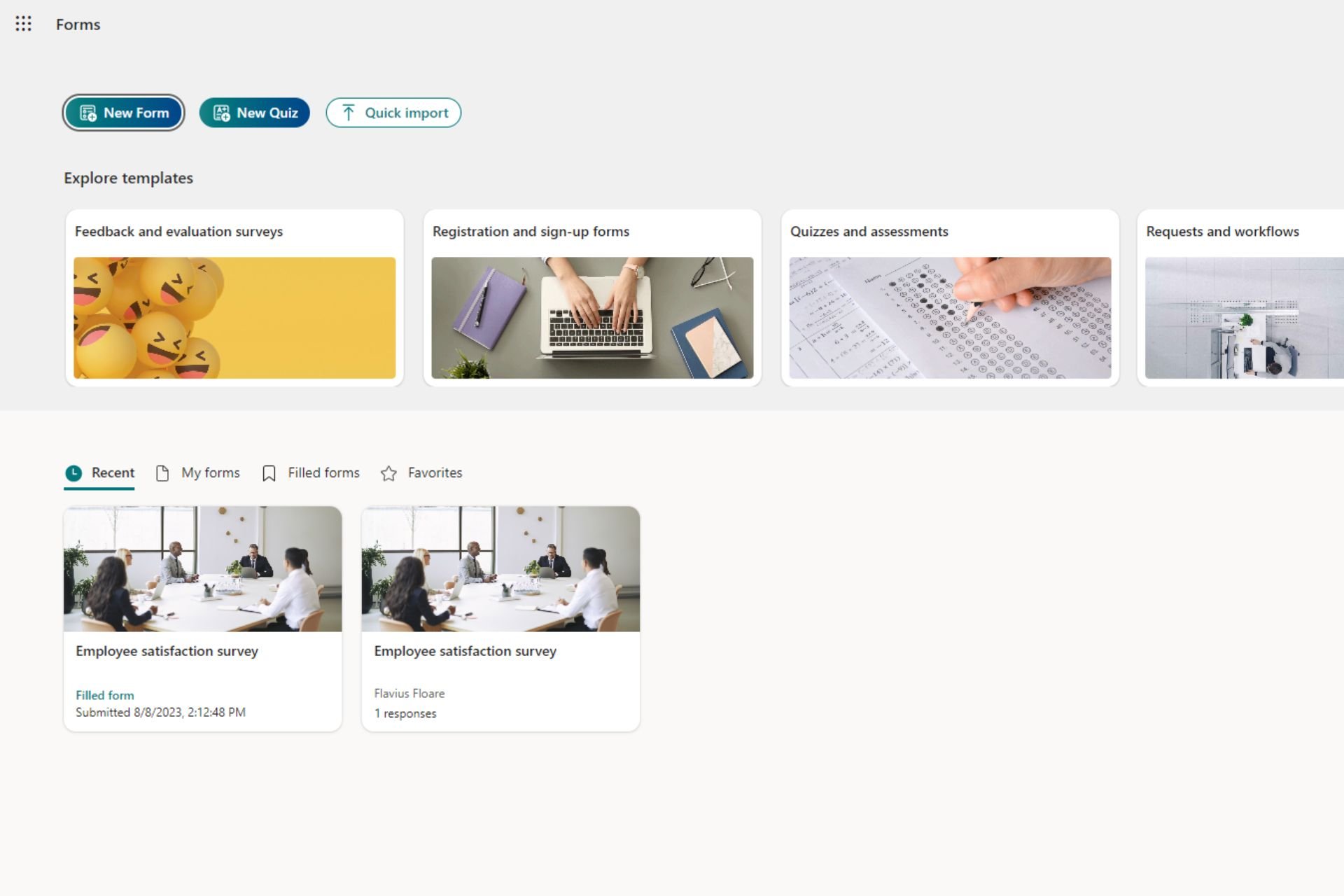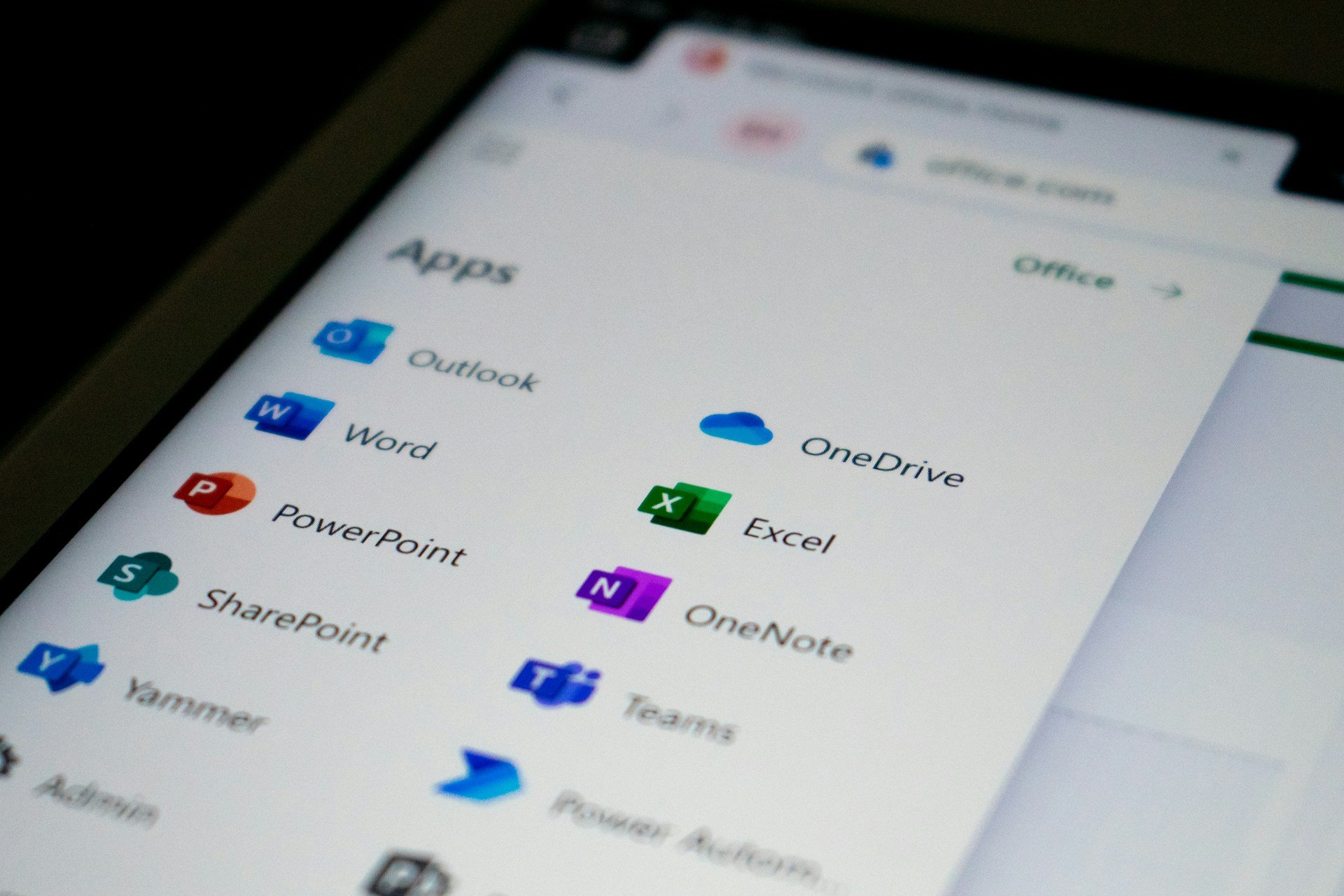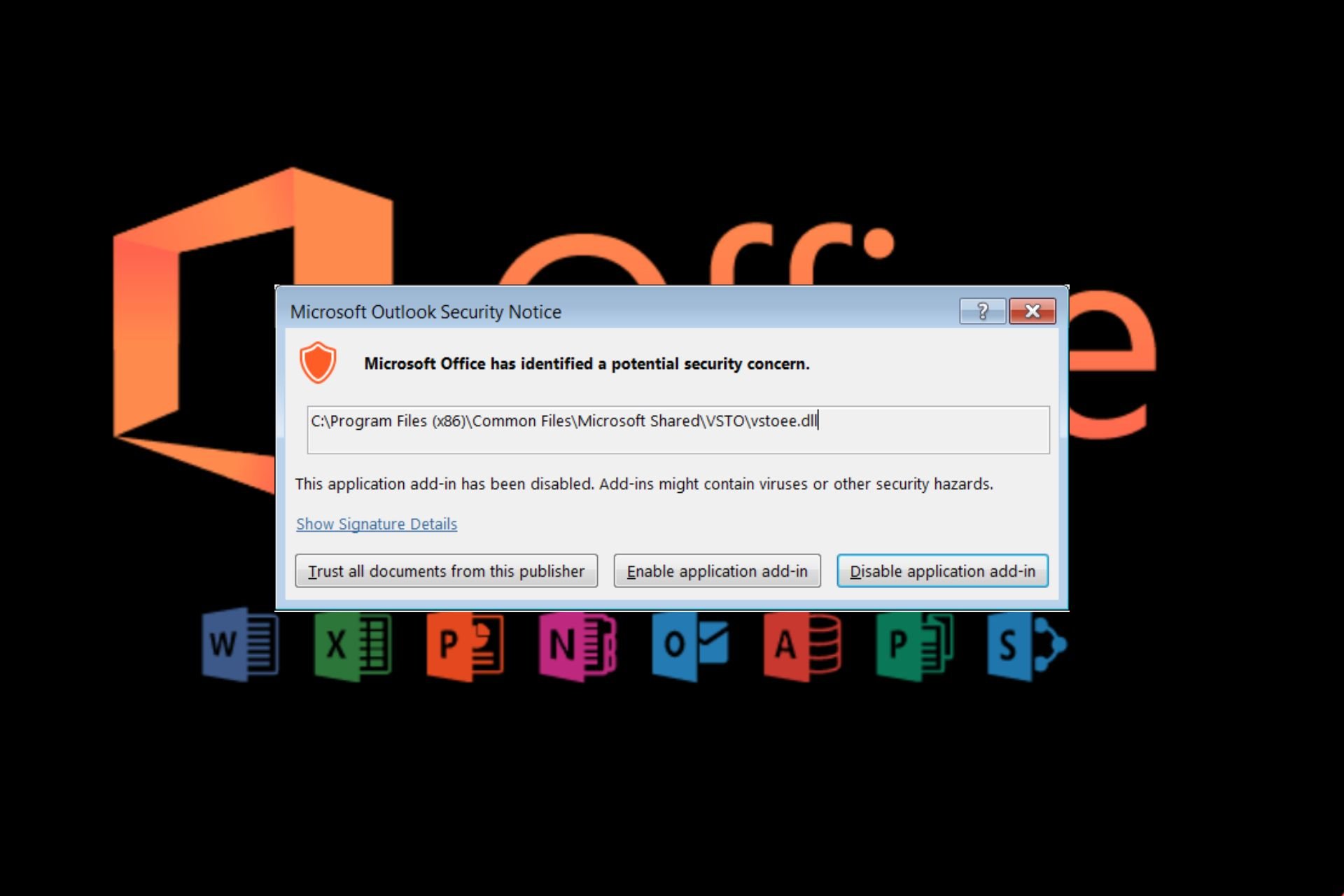File Upload Option not Visible in Microsoft Forms: 2 Easy Tips
3 min. read
Updated on
Read our disclosure page to find out how can you help Windows Report sustain the editorial team Read more
Key notes
- Microsoft Forms is a program in Office 365 that allows users to create surveys, polls, forms, and more for data collection purposes.
- One useful feature of Microsoft Forms is the file upload option, but it won't be visible if sharing the form externally.
- Make sure the file upload option is enabled by adjusting the form sharing options or moving to group forms.
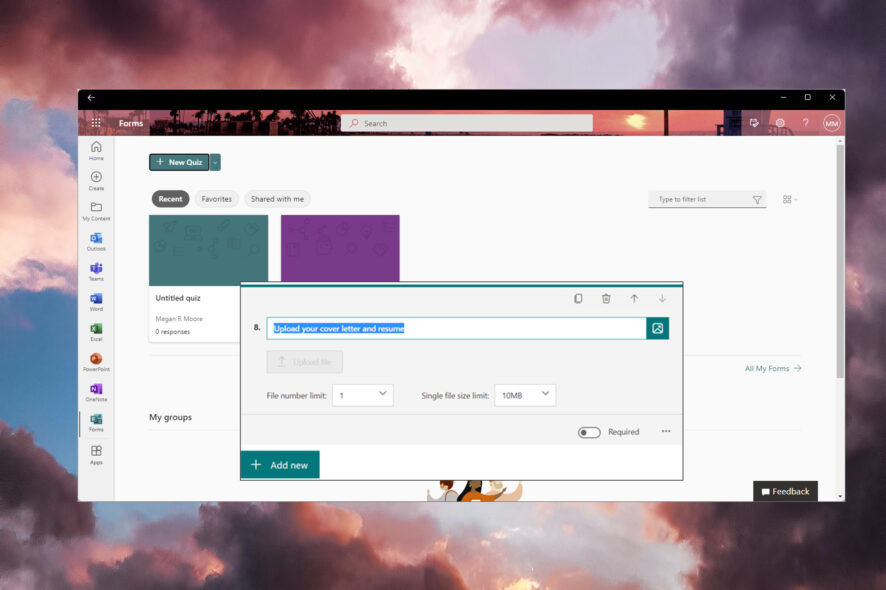
Users have recently reported not having access to the file upload feature on the forms. The option either doesn’t show up at all or it is greyed out and unavailable.
Microsoft Forms is part of Office 365 and allows users to create forms and questionaries. Many organizations and institutions use Microsoft Forms for making surveys, quizzes, polls, and more.
The data collected from the forms can be exported to Microsoft Excel to easily keep track of the collected information. The file upload feature is one of the most useful features for these forms. Keep reading if the file upload option is not visible in Microsft Forms.
How do I enable file upload in Microsoft Forms?
- In Microsoft Forms, click the three dots in the top right corner.
- Select Settings.
- Under Who can fill in the form, change it from Anyone can respond to Only people in my organization can respond.
If your sharing settings are set to share with anyone, then the file option won’t be available. Once the sharing settings are adjusted to sharing with people in your organization, then the file upload option will no longer be greyed out.
How do I fix the file upload option in Microsoft Forms?
1. Adjust sharing preferences
As stated above, make sure you have the file upload feature enabled by adjusting the sharing preferences from Anyone to either Only people in my organization can respond or Specific people in my organization can respond.
Please note that the file upload button will appear greyed out for you, the author, as you are editing the form, but not for the participants.
The file upload feature on Microsoft Forums is only available for internal use, meaning only people within your organization can have access to it.
After adjusting these settings, try logging out and back in if you find that it still isn’t working.
2. Move to Group Forms
- In Microsoft Forms, click on the three dots located at the bottom right corner of the form or quiz.
- Select Move to group.
- Choose the destination and click Move.
Users have reported that the File upload option doesn’t show up or is grey out when editing the form as a collaborator. Try moving the form to Group Forms to allow other members of the group to edit to solve this problem.
When Microsoft forms don’t have an upload option, though, having backup software on hand can save you a lot of time and effort. If you’re not sure where to start, you may want to get a try to Adobe Acrobat DC , an excellent tool for creating fillable forms, publishing them online, and managing real-time data all in one place.
We hope the above solutions helped solve the file upload option not showing up in Microsoft Forms. For issues on Microsoft Forms not showing all the questions, we offer solutions for that as well.
Be sure to let us know in the comments below which of the above steps worked for you, or if you solved the problem using a solution not listed.